In SchoolMind you can add a curriculum for a class. You can create a new curriculum by choosing a blank template or select an existing curriculum that's already created in the Department module.
To add a curriculum for a class:
1. Navigate to Academic > Manage Curriculums.
2. Click on Add New button.
Note: Don't forget to previously select the academic year and institution for which you're adding a curriculum.
3. Choose a class and a subject to which you're adding a curriculum. Select either a blank template or a curriculum that's been previously created in the Department module.
4. Enter the curriculum name, aims, methods, description (optional) and click Save.
5. Now you should add curriculum topics and materials. Click on Actions > Manage Topics.
6. Add all topics that are planned in the curriculum by clicking on Add New.
Tip: You can import the topics by clicking on the Import button where a short description explains how to do it.
After adding all the topics, it should look something like this:
7. Now add materials (books) by clicking on Actions > Manage Materials.
8. Click on Add New button.
9. Add the material (book) name, start and end topic number, then click Save.
10. Add all materials (books) that will be used in this curriculum.
Once you've finished, the curriculum is added for a class.
You can also print the curriculum plan if you want. To do that:
1. Click on Actions > Print.
2. Choose to print monthly or yearly curriculum.
Here are a few examples:
i. Monthly curriculum
ii. Yearly curriculum.
<p class="sm-help-tag">sm_help_admin_academic_manage_curriculums</p>

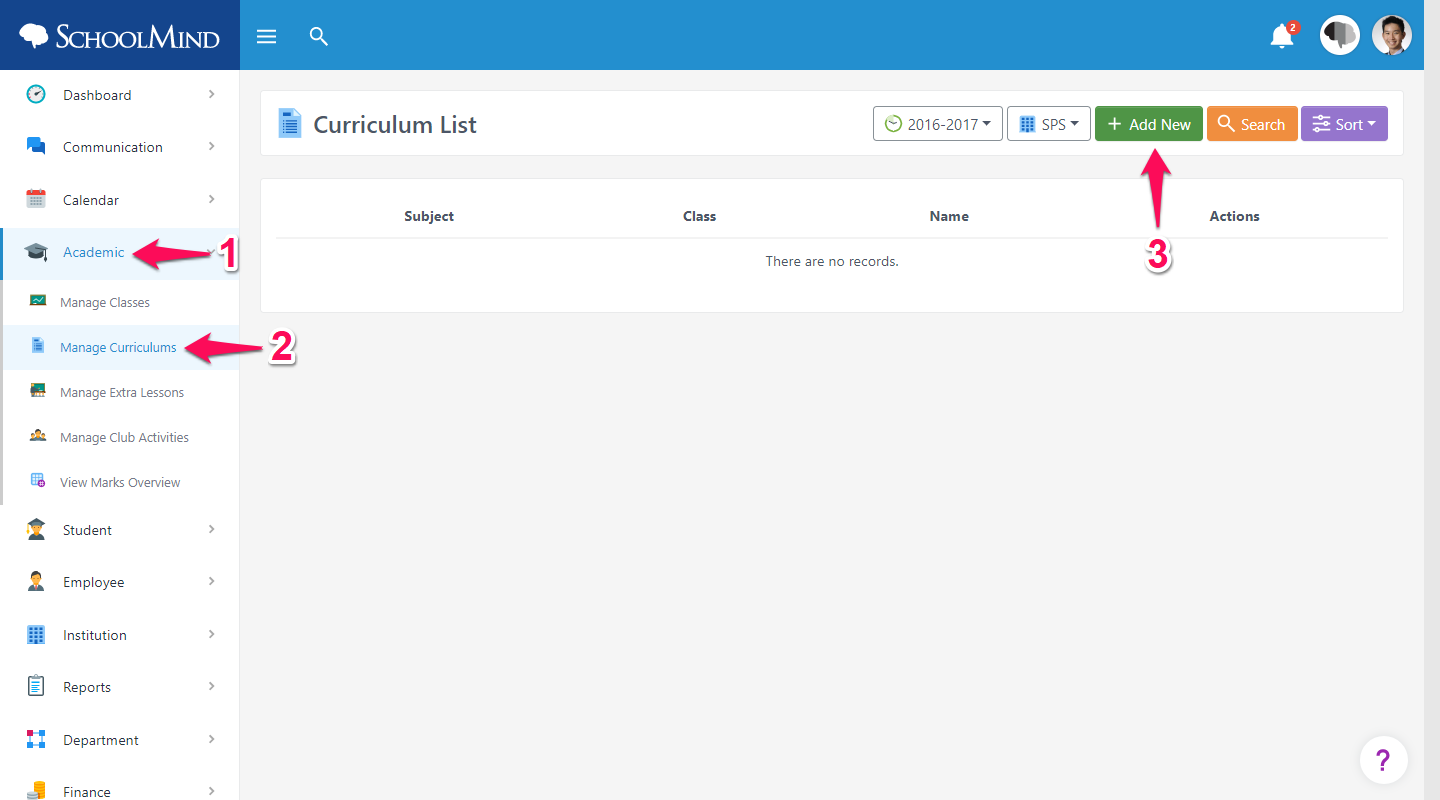
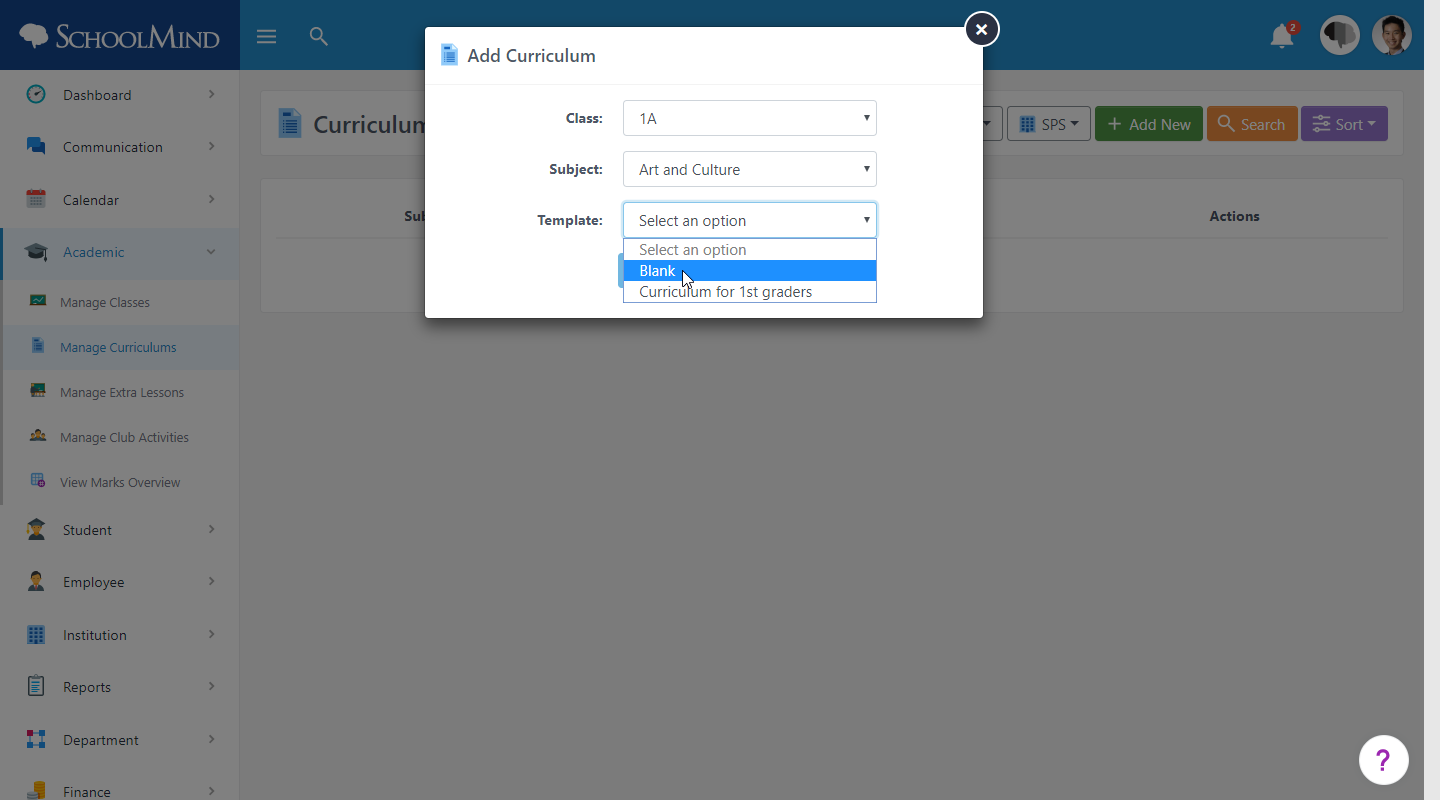
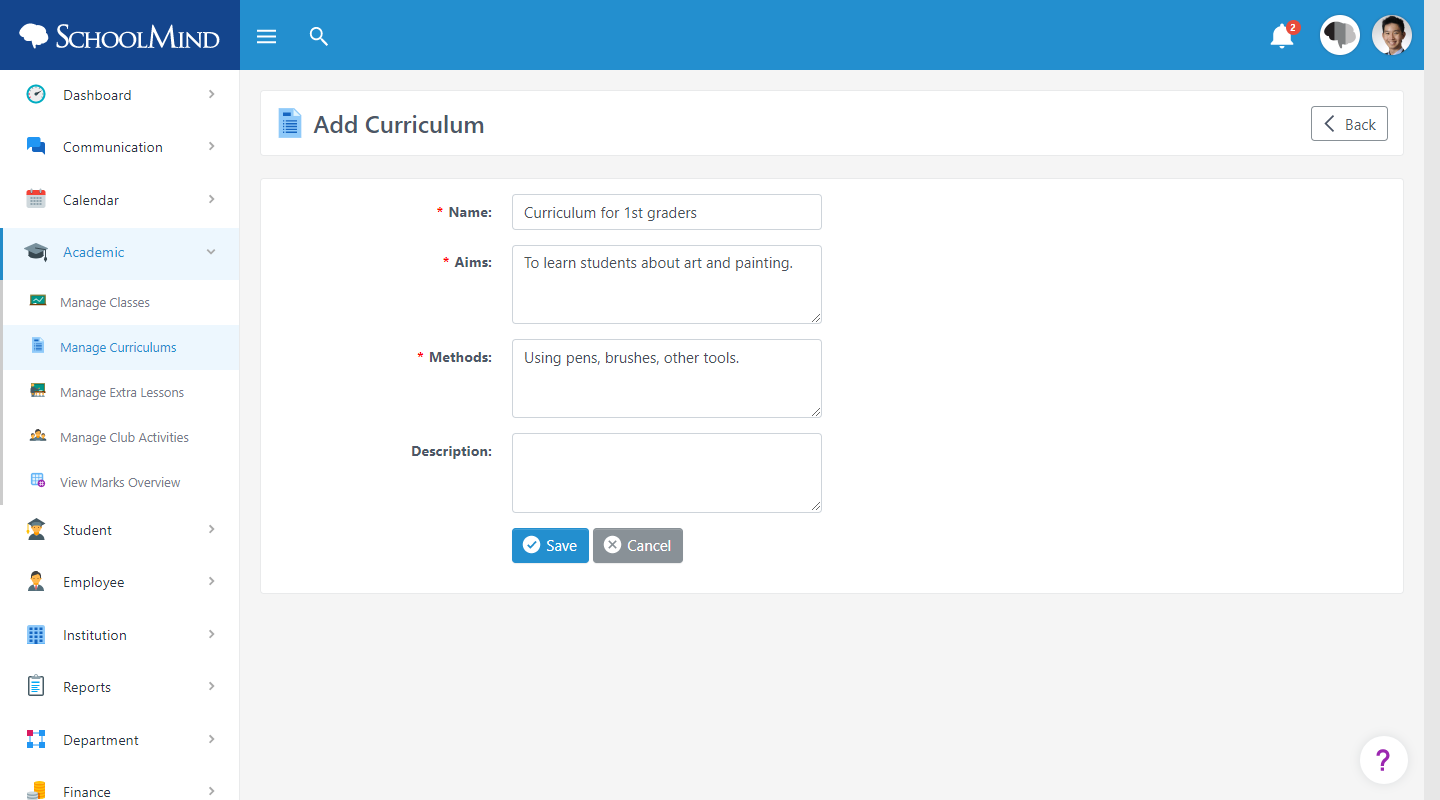
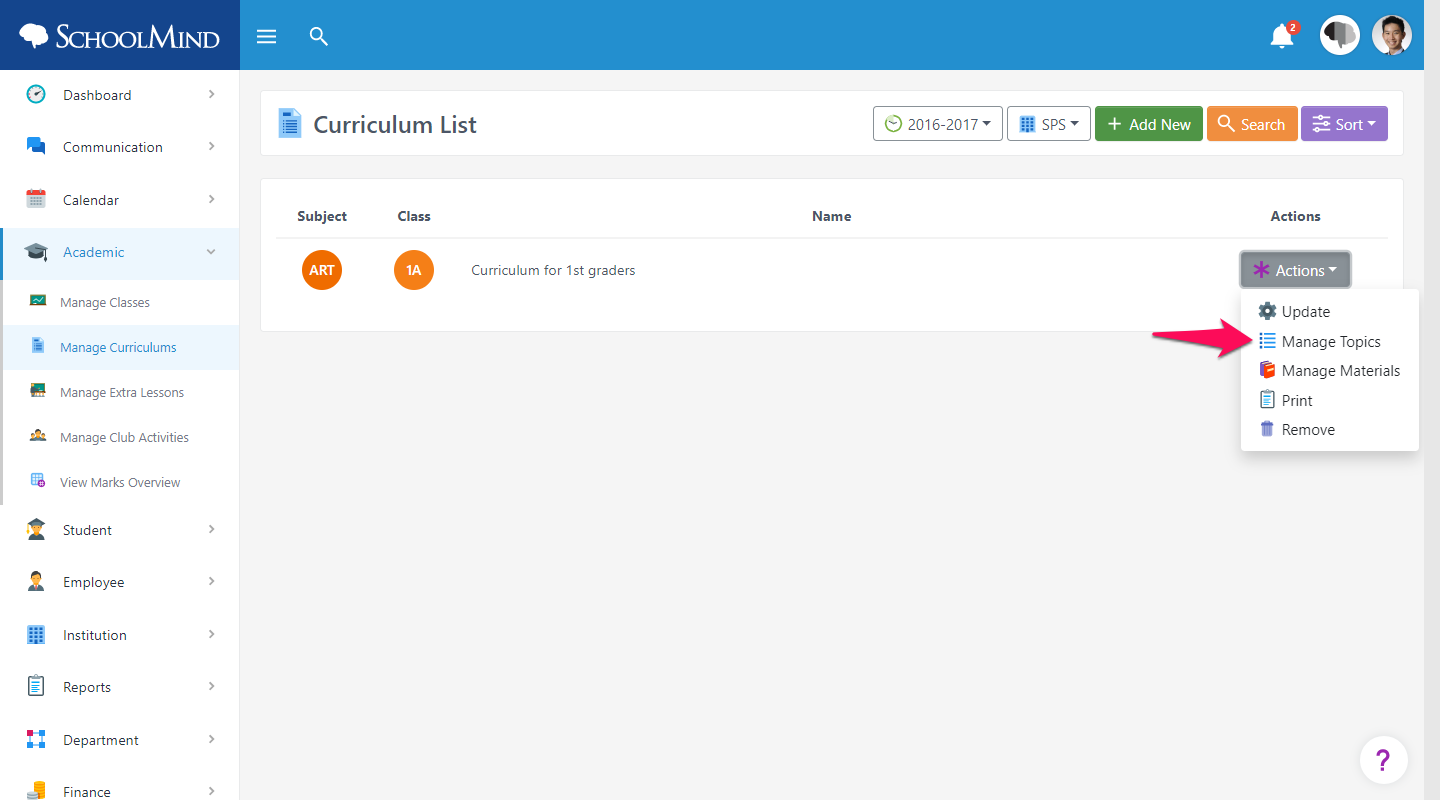
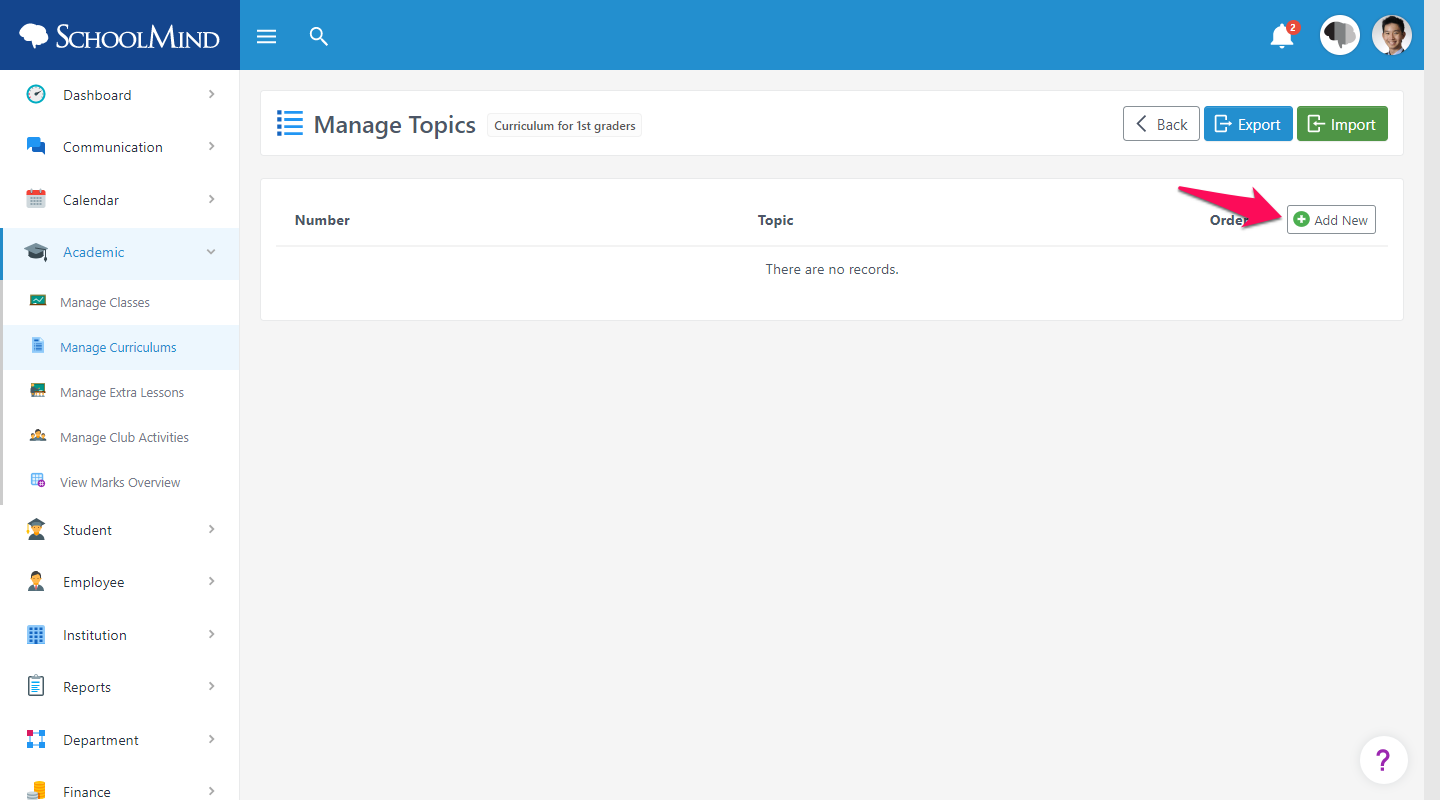
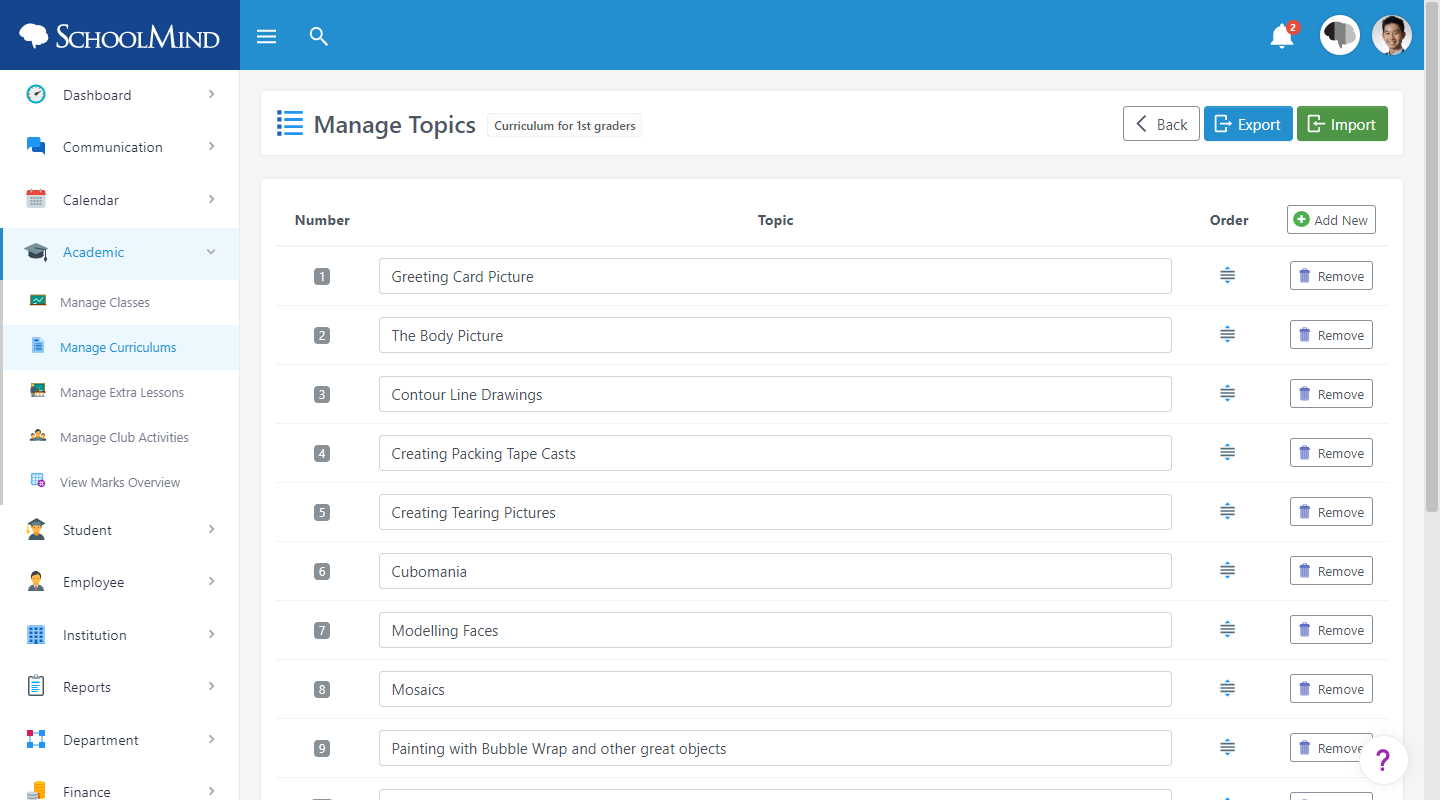
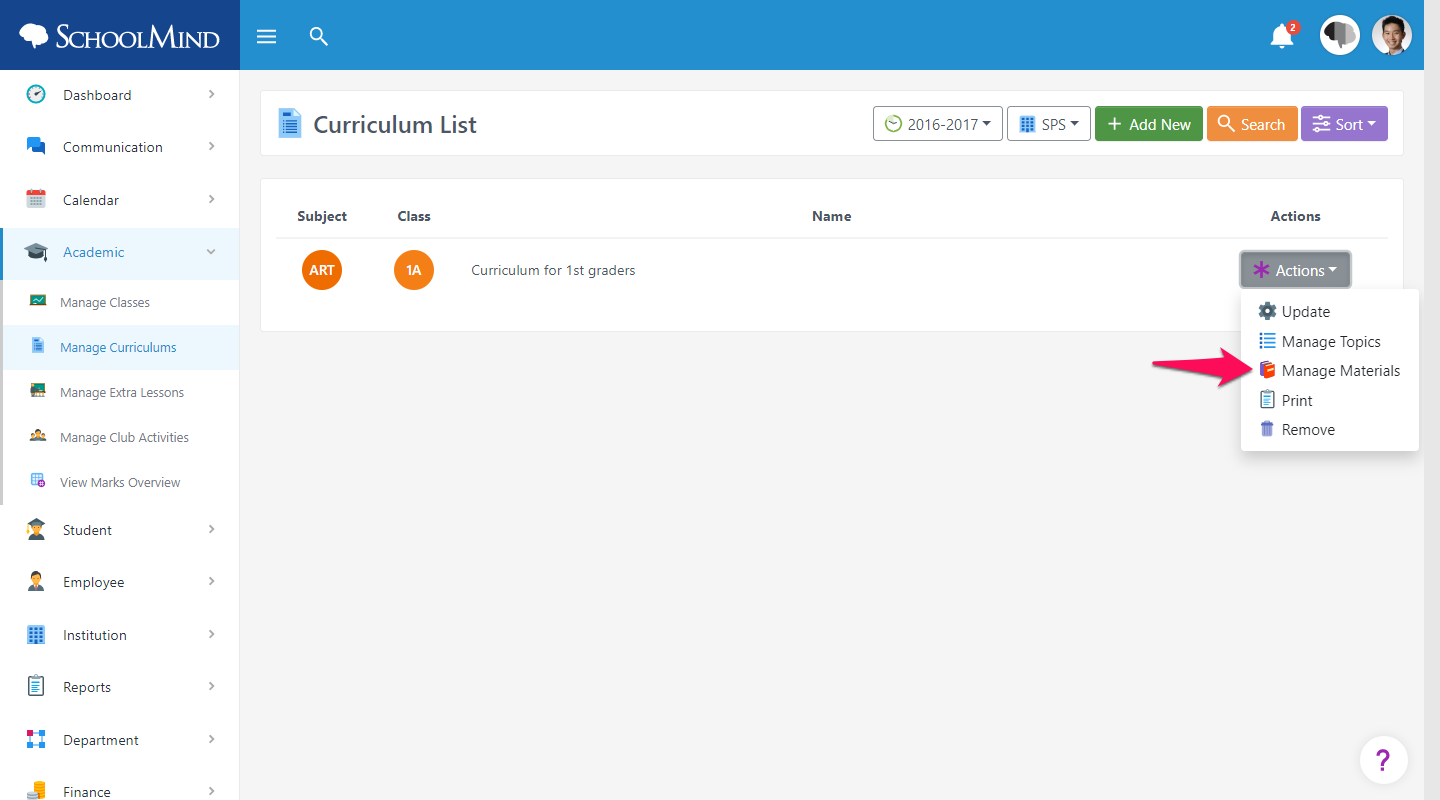
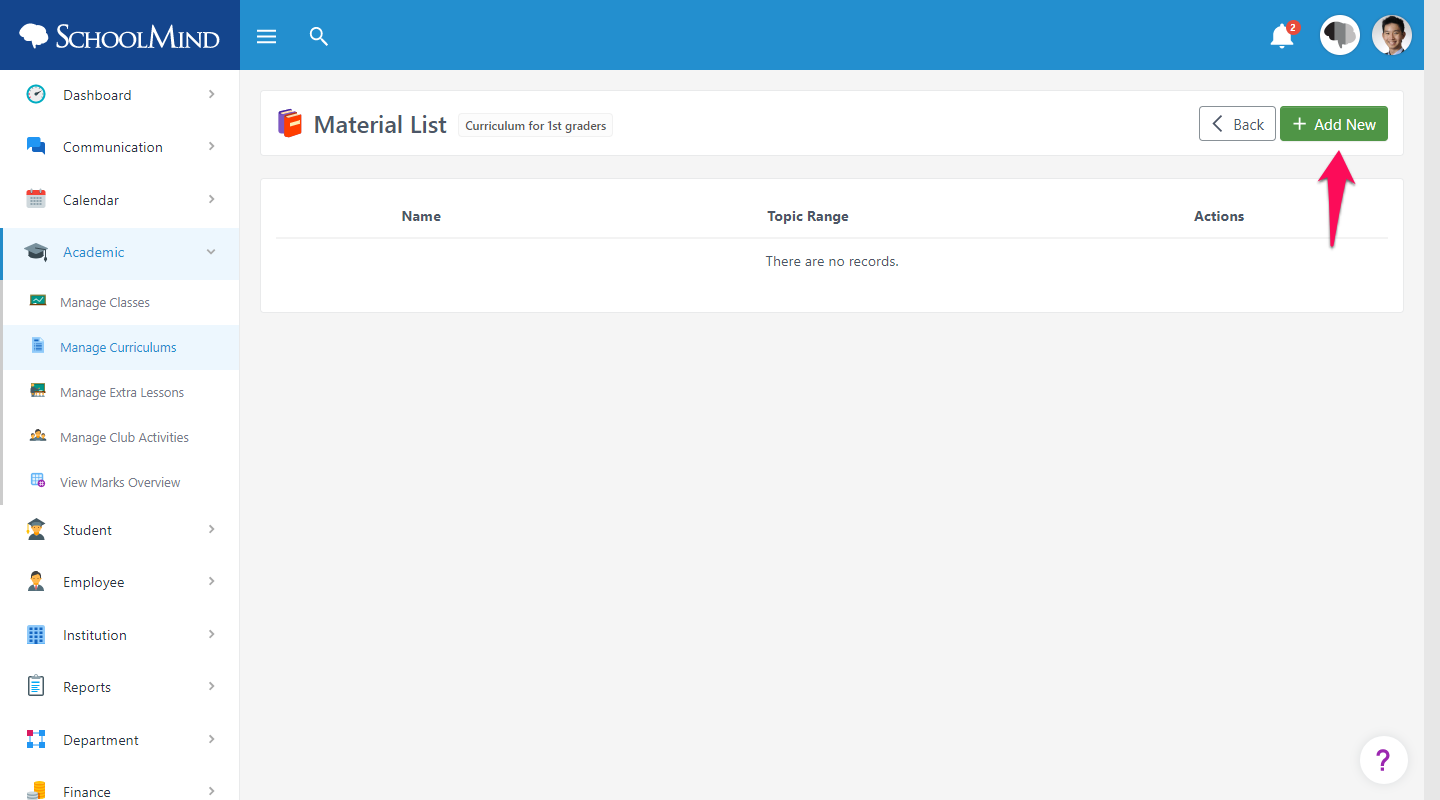
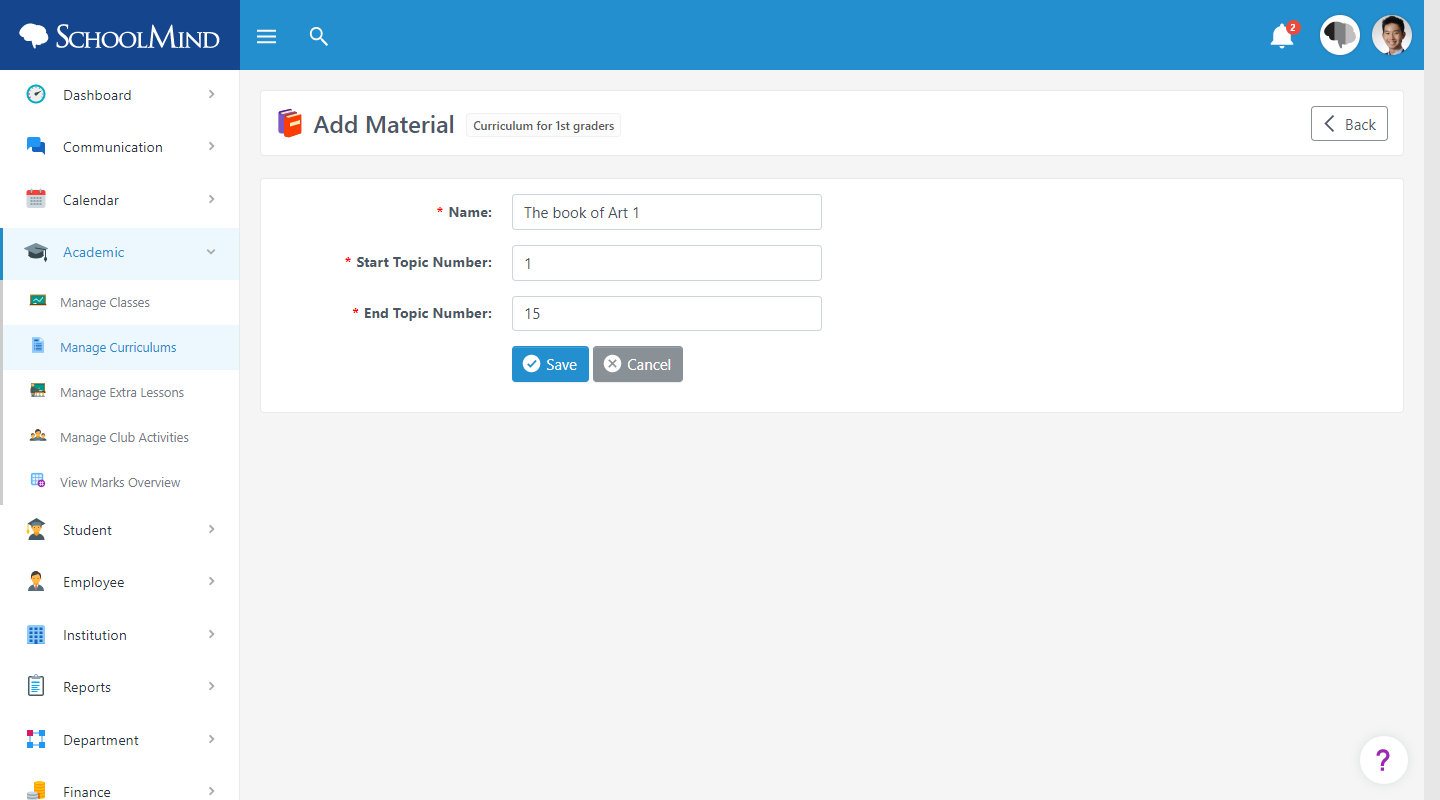
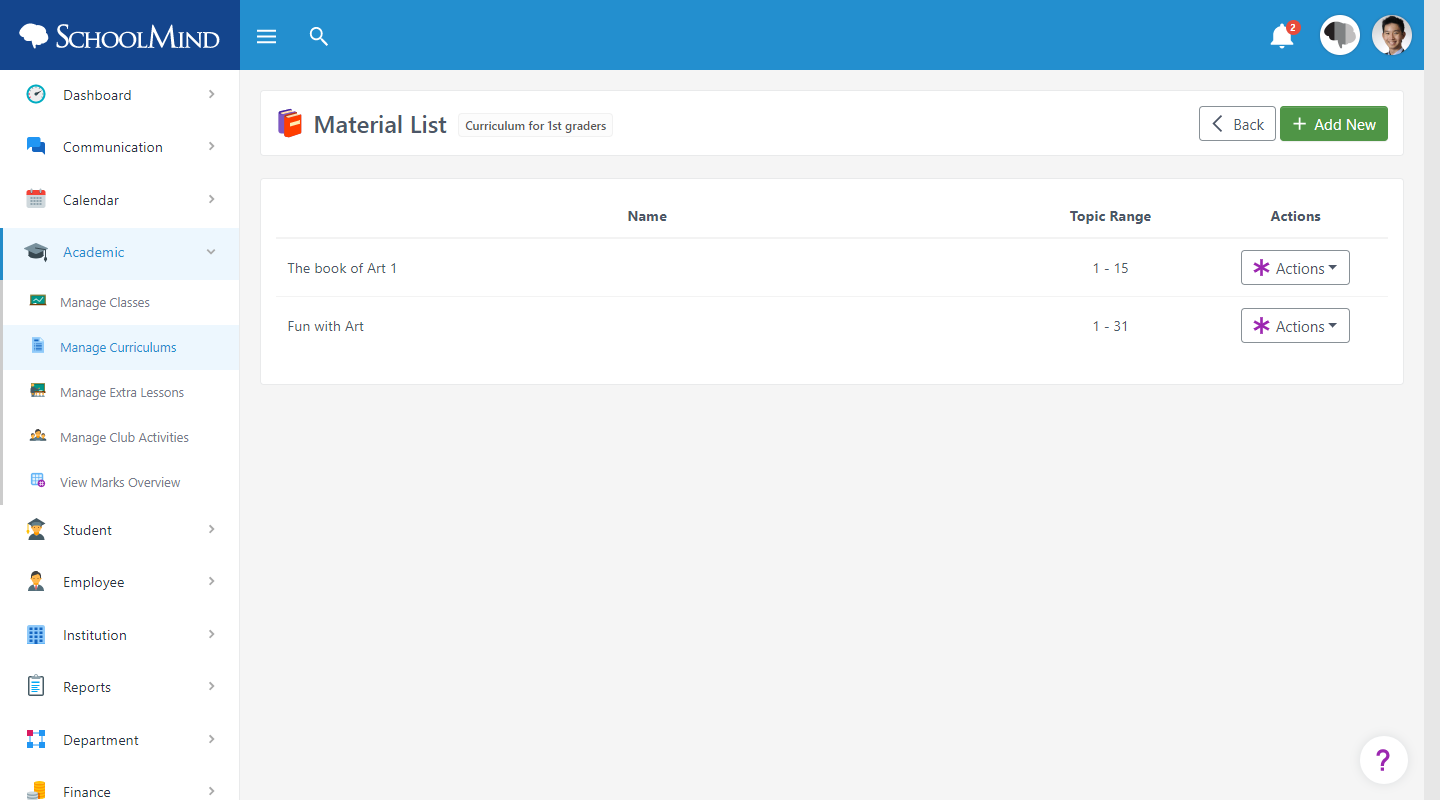
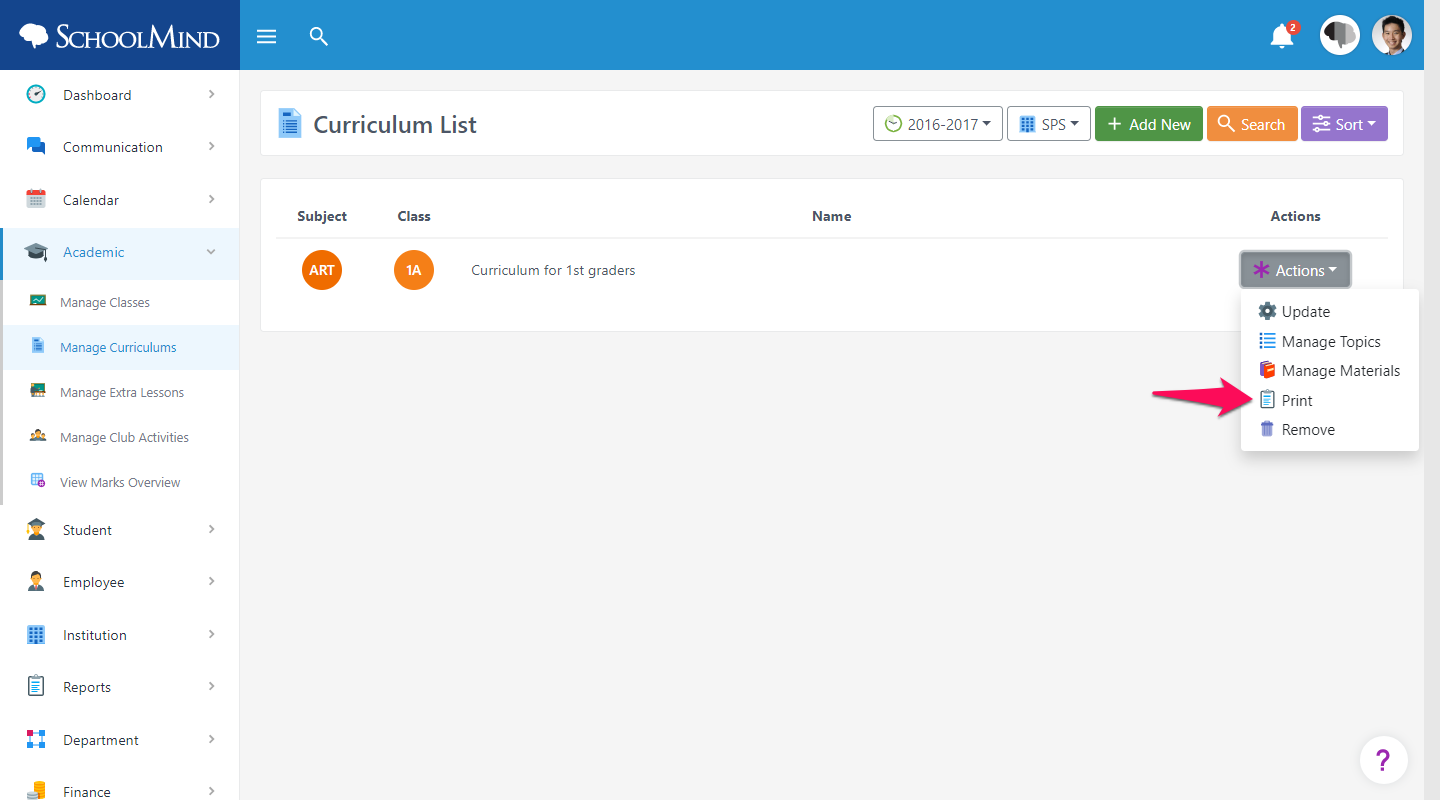
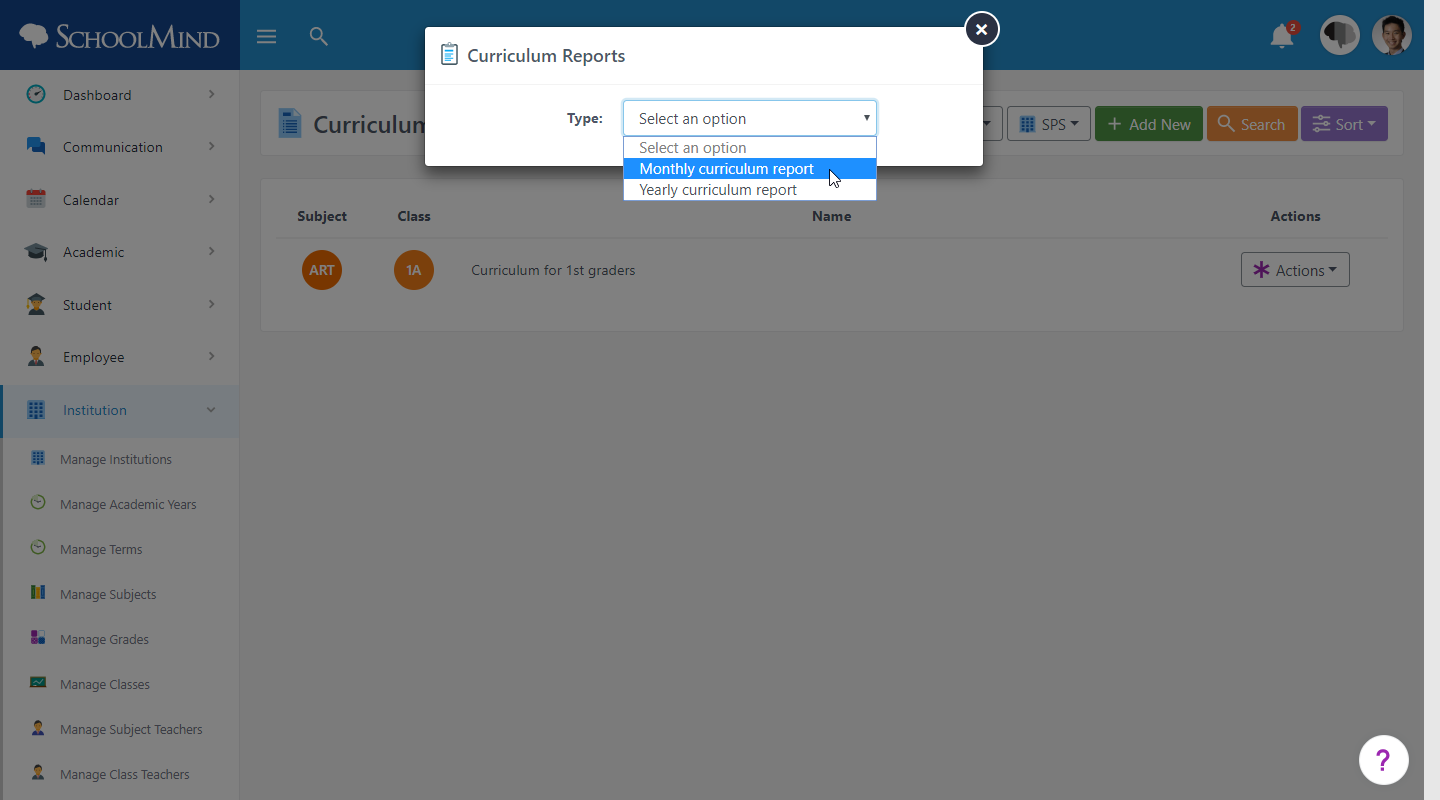
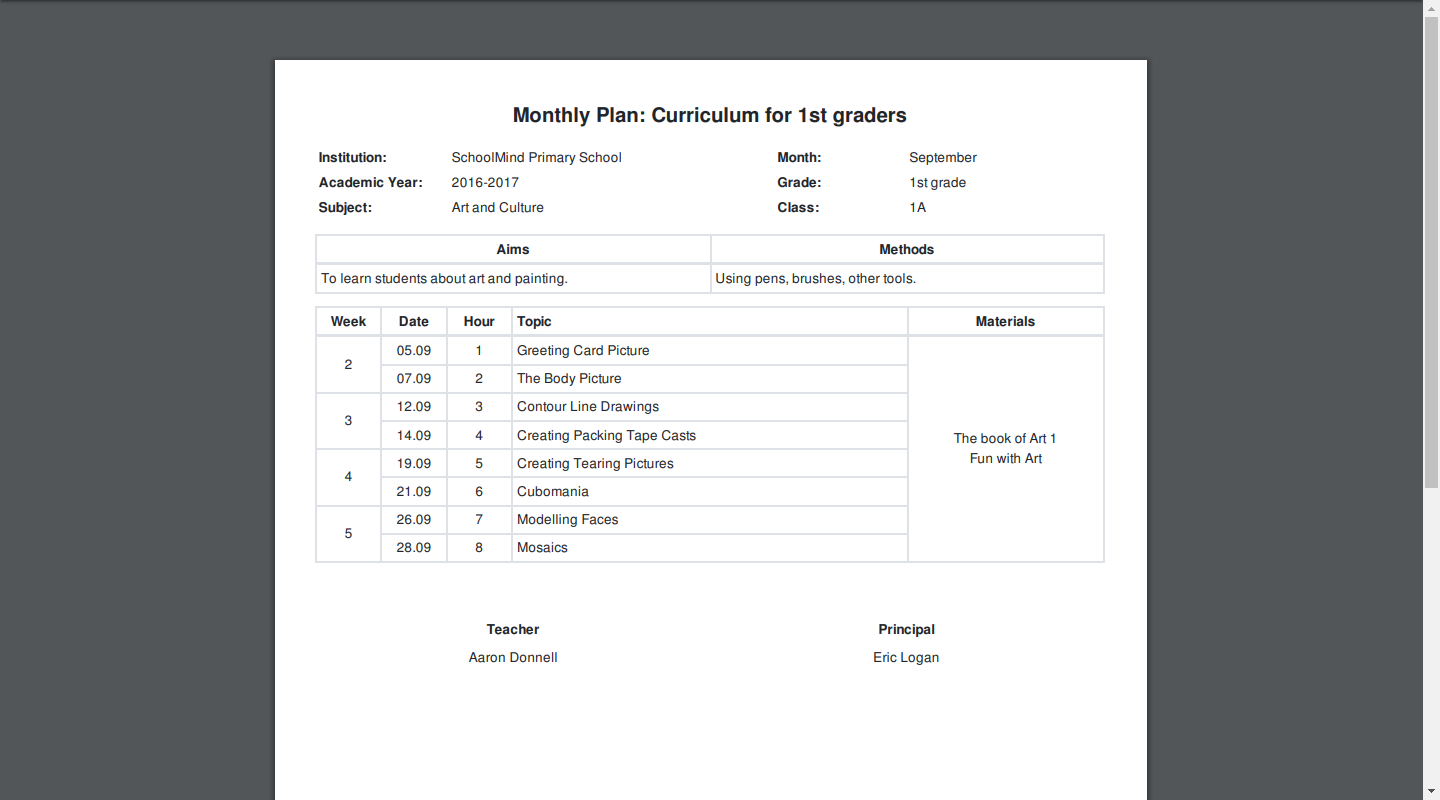
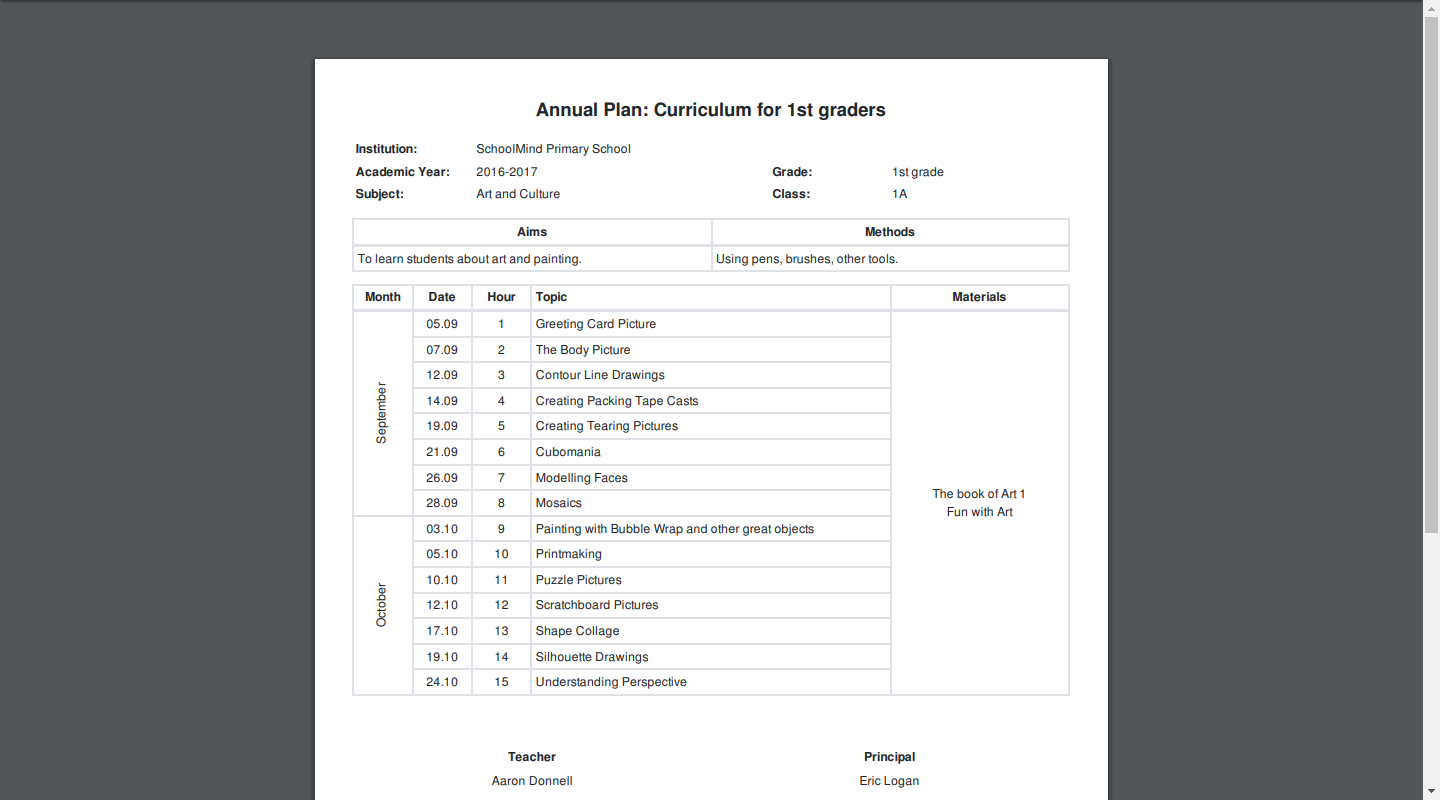
Comments
0 comments
Article is closed for comments.