About Class Feed
Class Feed is a form of a news feed platform where teachers, students, and parents can interact together. It is a place where teachers can add posts, photos, and attachments which can be liked and commented by employees, students, and parents. Teachers can also upload file attachments and share them with students, parents, and other employees to download it.
It is a great way of keeping parents, students, and employees informed about class activities such as school trips, competitions, celebrations, etc, by sharing photos or other files with them and interacting together about the class activities.
How Class Feed works
Subject Teachers can add posts to Class Feed only for subjects they're teaching and classes they're teaching in.
Note: It is a prerequisite that "Manage Class Feeds" permission is assigned to the Subject Teacher.
Class Teachers and users belonging to the administration group such as Principal and Vice-Principal can add posts for all subjects and the "All Subjects" option in the Class Feed. "All Subjects" option holds posts from all subjects, and posts which aren't attached to any subjects.
Note: It is a prerequisite that Class Teacher has "Manage Class Feeds" permission, and administration group has "Access All Classes" permission.
For example, if the teacher is a Math Subject Teacher, he/she can add a post to the Math subject page for classes he/she is teaching in. If the teacher is a Class Teacher or a Principal (which has "Access All Classes" permission), then he/she can add posts for all subjects and to "All Subjects" page.
How to use Class Feed
The Class Feed can be found in the Academic module under Manage Classes section.
To add a post to Class Feed:
1. Navigate to Academic > Manage Classes > choose a class > Actions > Manage Class Feed.
2. Choose a subject to which you're adding a post (if available) and click on Add Post button.
3. Enter the post text, set the post visibility (available for parents, students, or both), enable or disable post comments, attach a photo or file to the post, and click Save button.
Note: Supported image files are PNG, JPEG, and GIF, but any file type can be attached and available for download.
Once the post is added, parents, students, and teachers like the post and write comments. Users can see the number of likes, comments, and other detailed information. The teacher who added the post can delete post comments or the post itself.
Here's an example of one class feed post:
Clicking on view counter shows a list of persons who viewed the post and at what date and time.
The like counter shows the number of likes. When clicking on it, you can see users who liked the post and at what date and time.
How Class Feed works for Students and Parents
Both students and parents can give likes, write comments, view post images, download post attachments, view likes, and see who has viewed the post. However, they don't have the ability to add posts to the Class Feed page.
Here's how Class Feed looks from the student and parent web apps:
1. Student web app
2. Parent web app
<p class="sm-help-tag">sm_help_admin_academic_manage_classes</p>

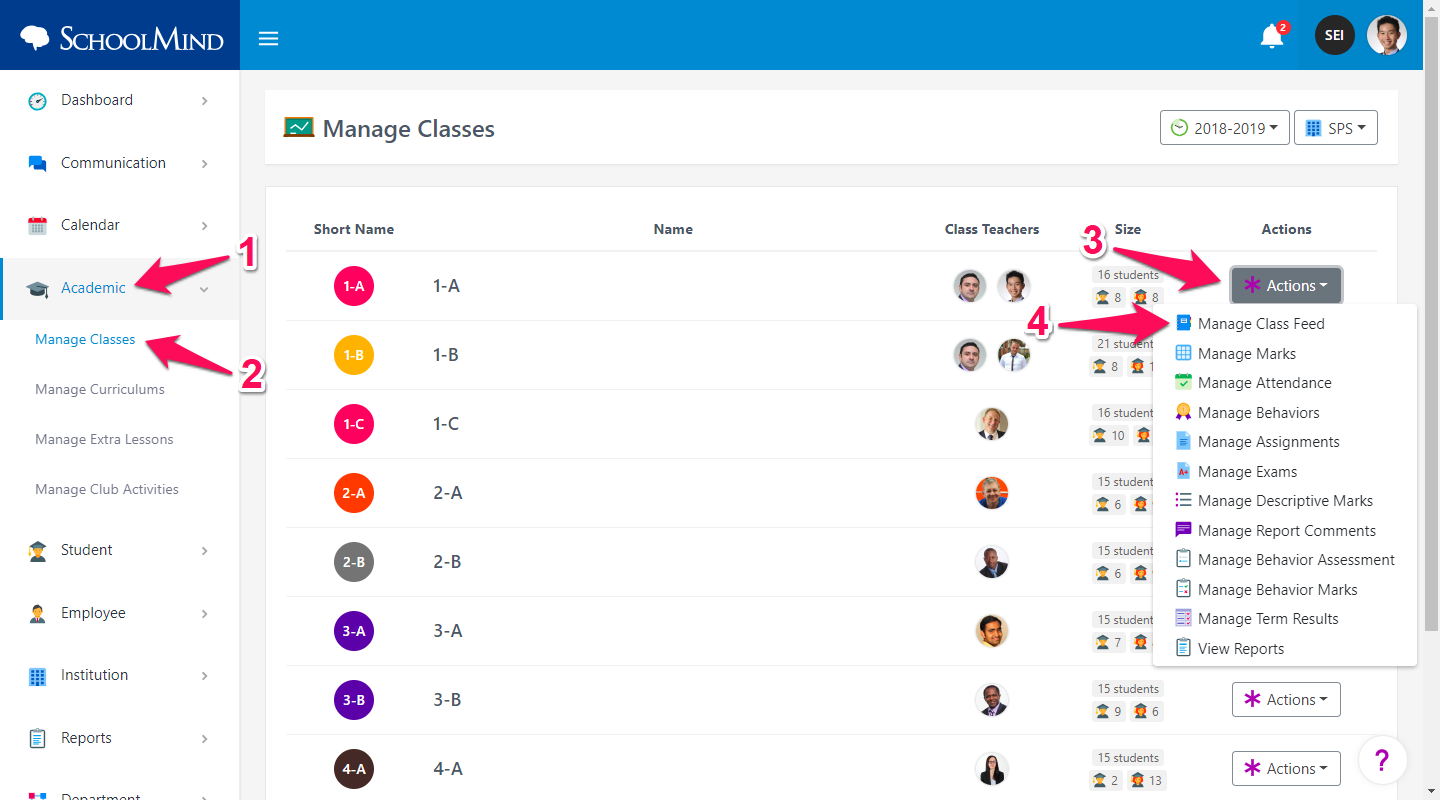

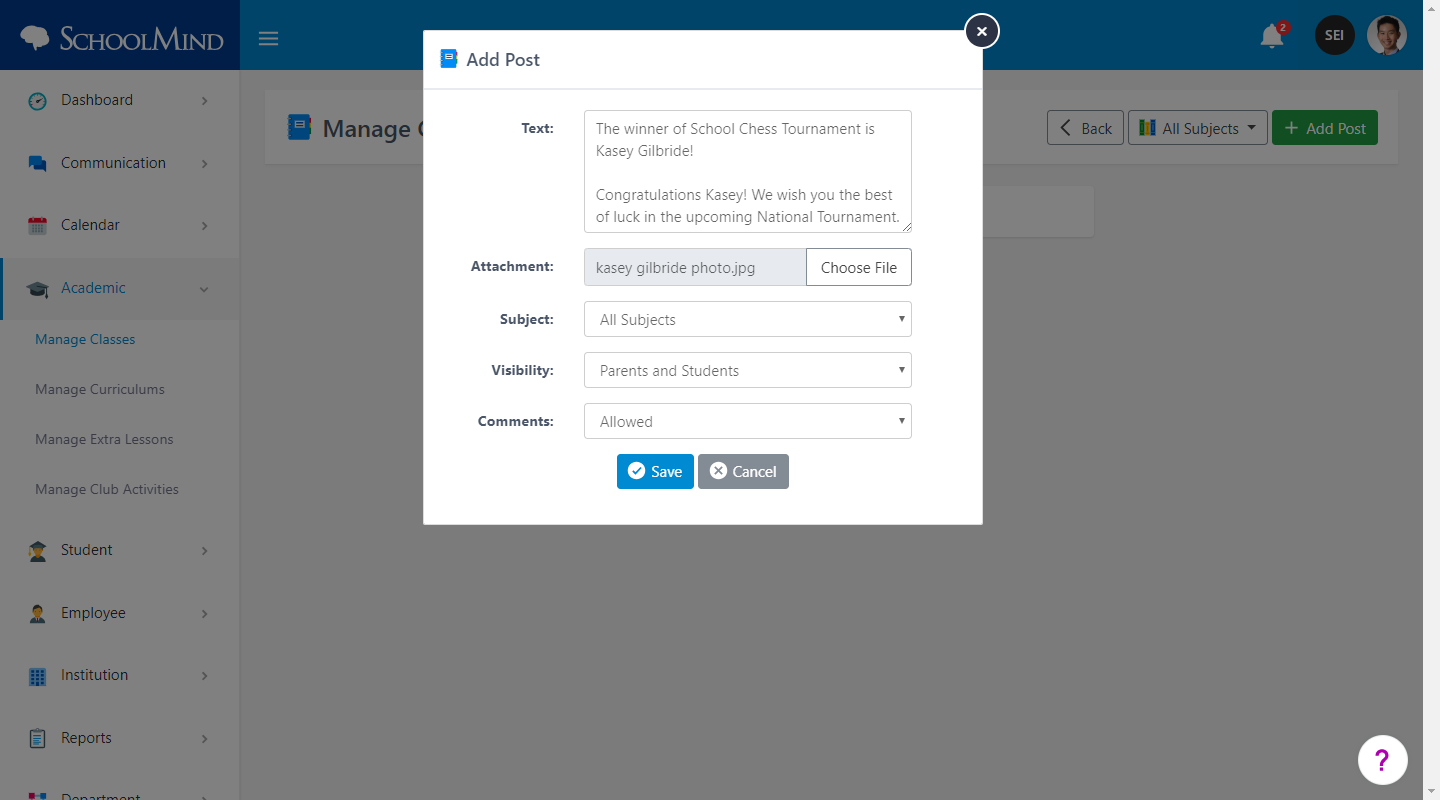
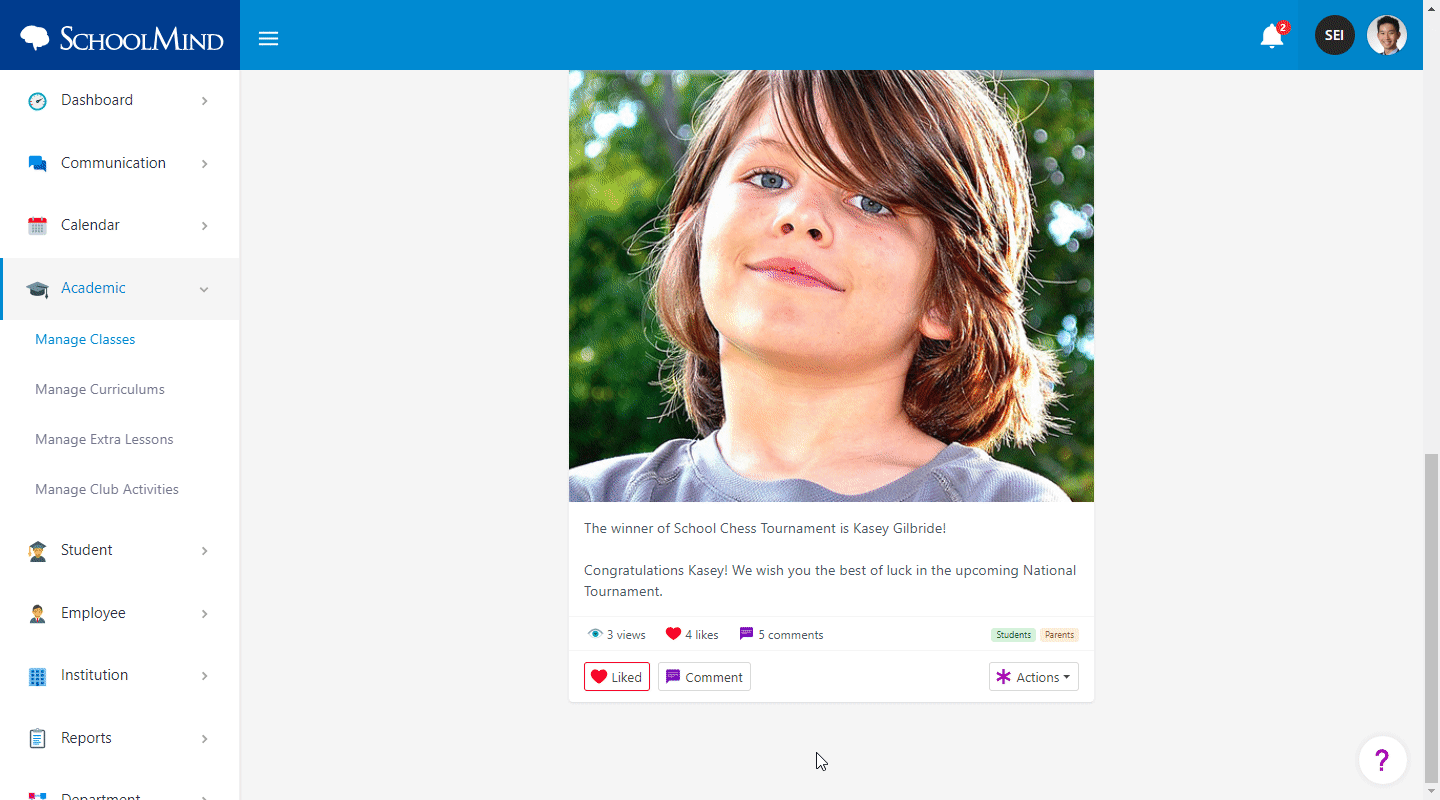
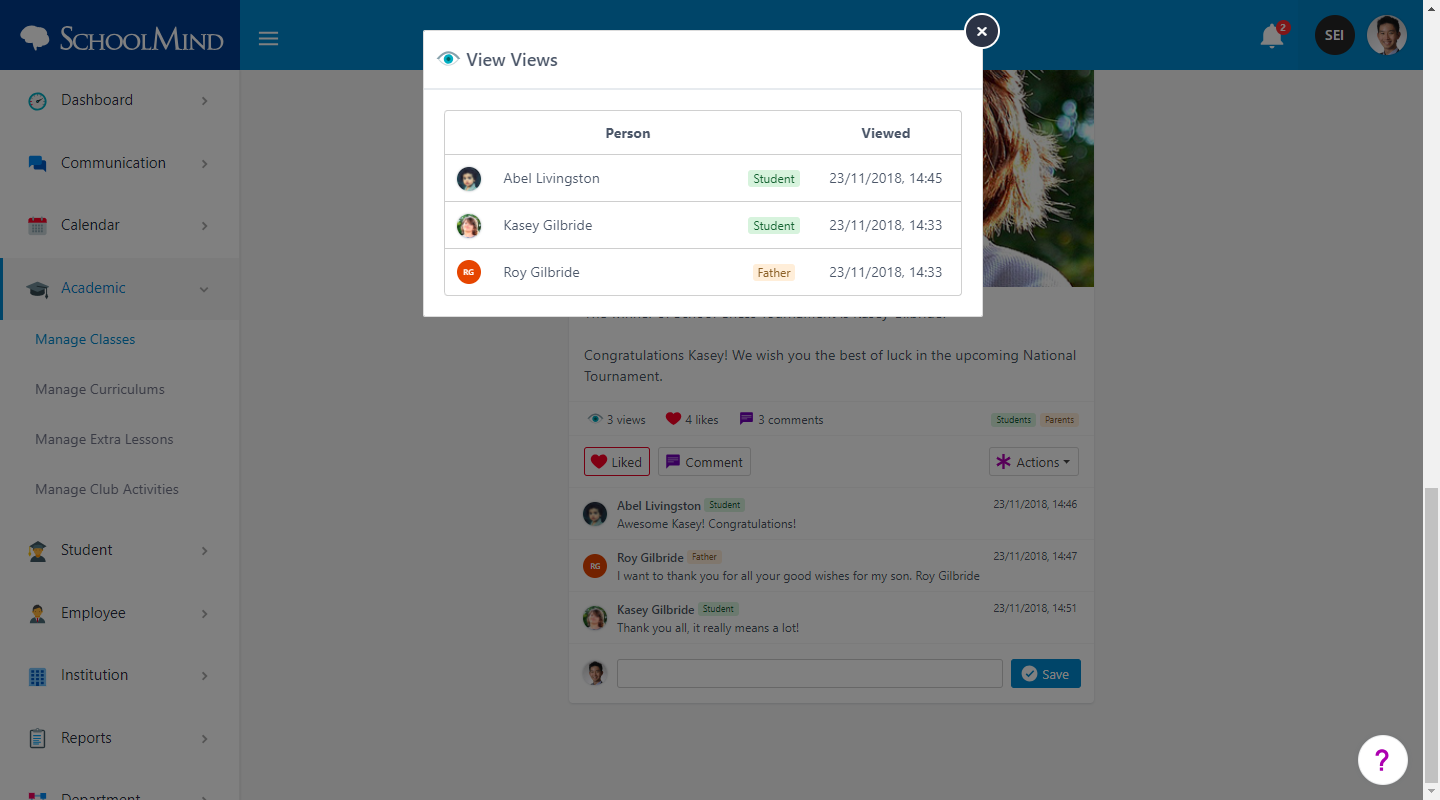
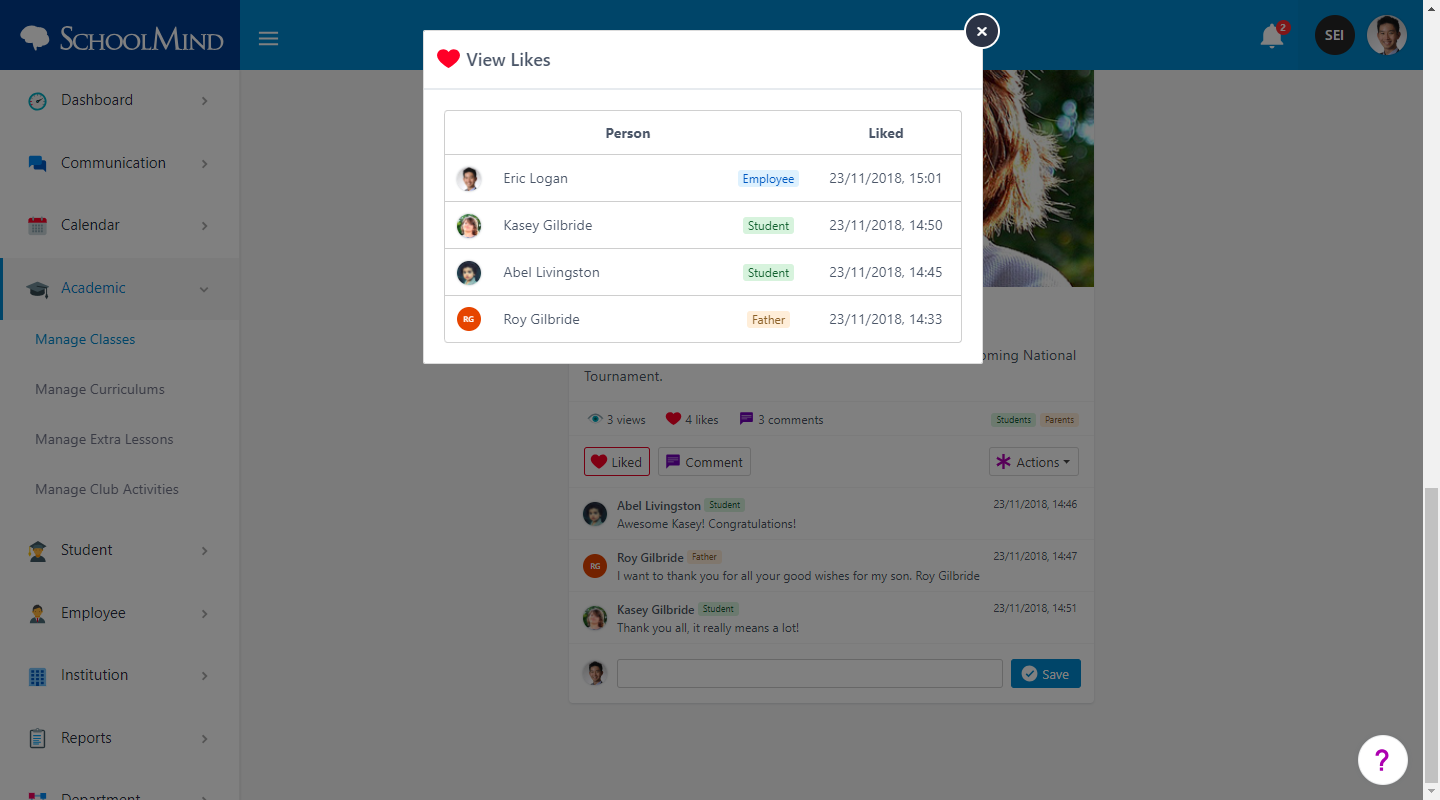
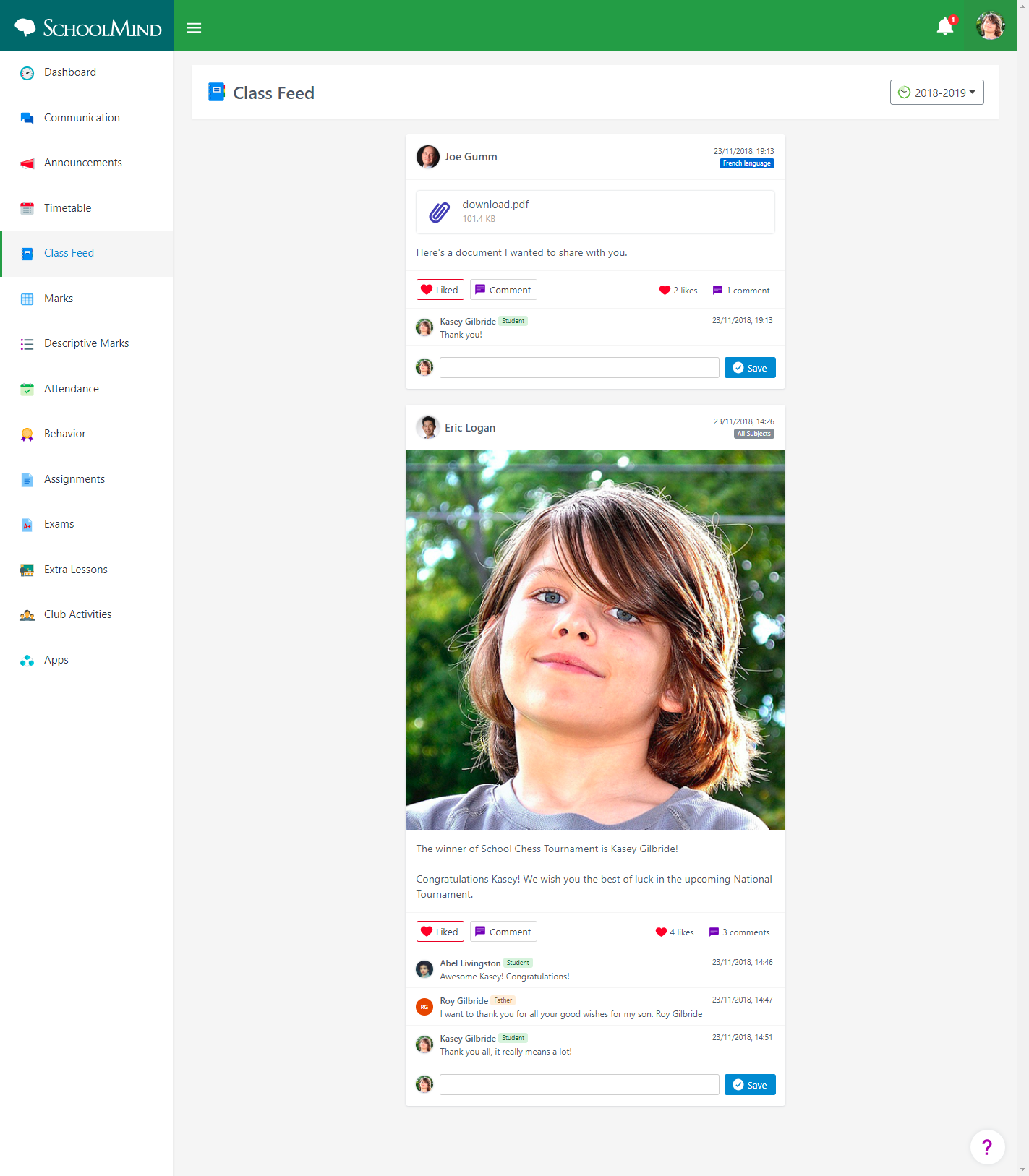
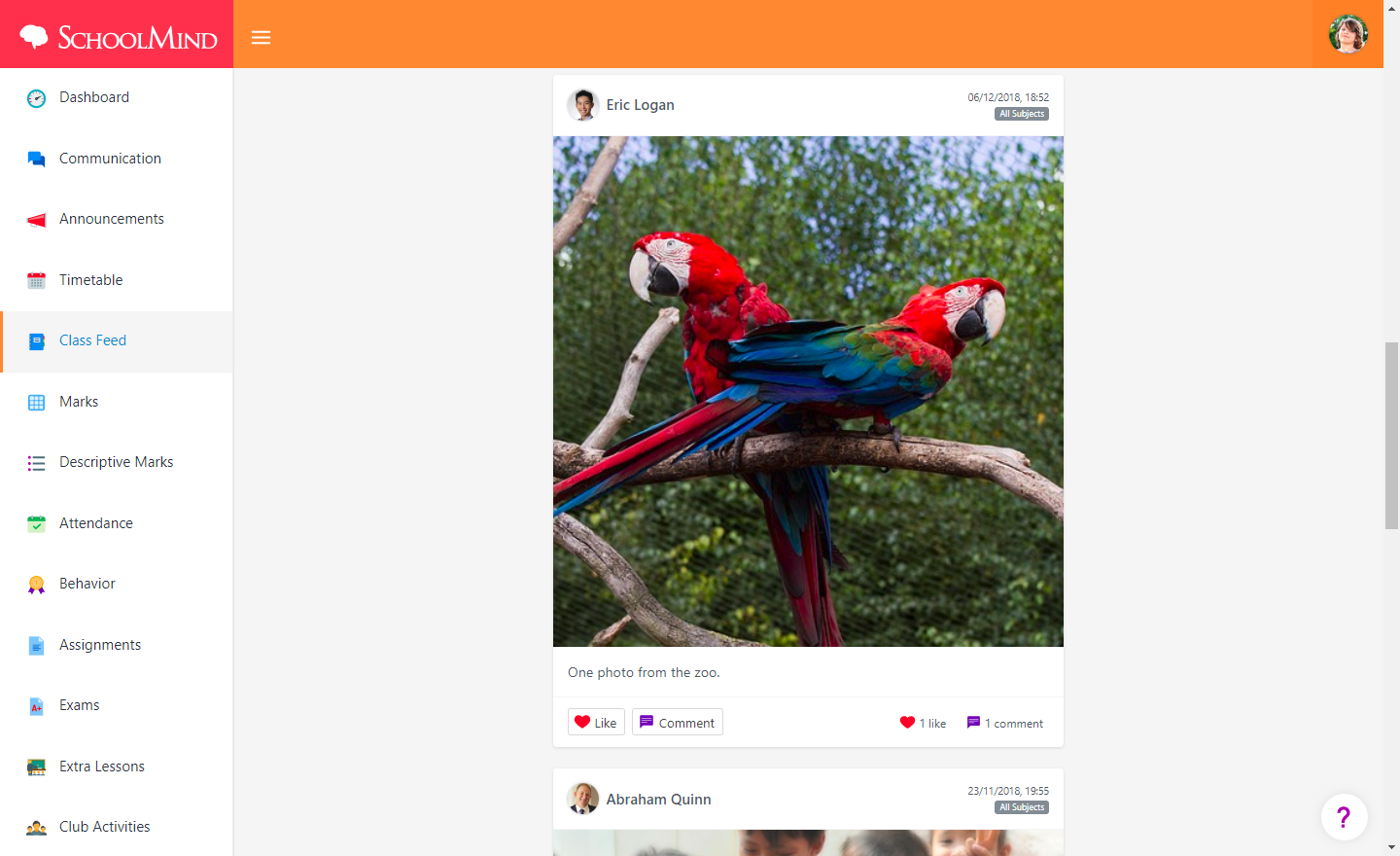
Comments
0 comments
Article is closed for comments.