Schedule an exam for class students in just a few clicks. Set a date and time for your exam, choose a mark item to be linked with an exam, use the Calendar Balancing feature to see if there are already planned exams, notify students about an upcoming exam via push or email notification.
1. Navigate to the Manage Classes section of the Academic module.
2. Choose a class and select Exams from the Actions menu.
3. Click Add New button to add a new exam.
4. Enter the exam info, select the exam type, and set the date and time for an exam. Optionally, you can link an exam to a mark item and send push or email notifications to your students that an exam has been added.
sm_help_admin_academic_manage_classes

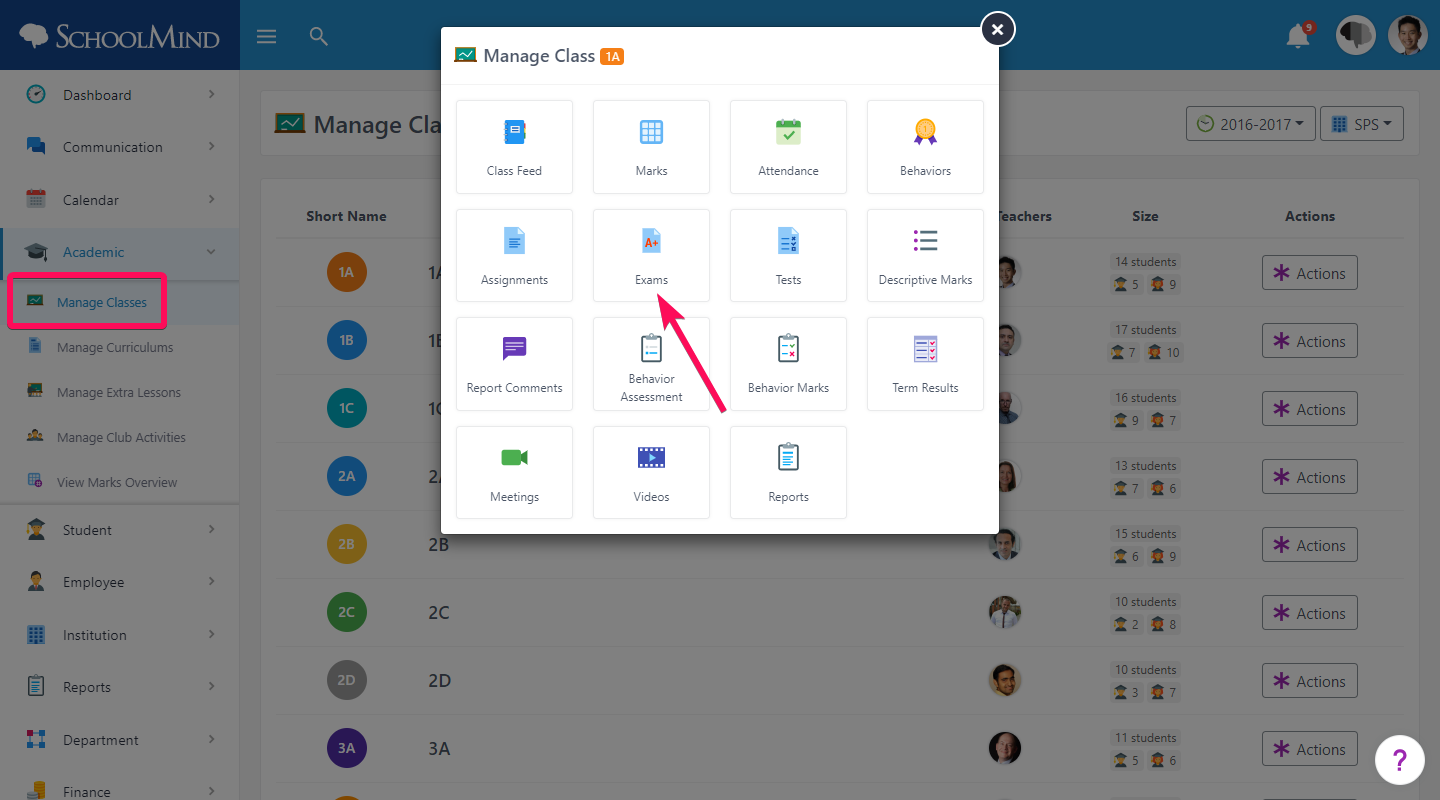
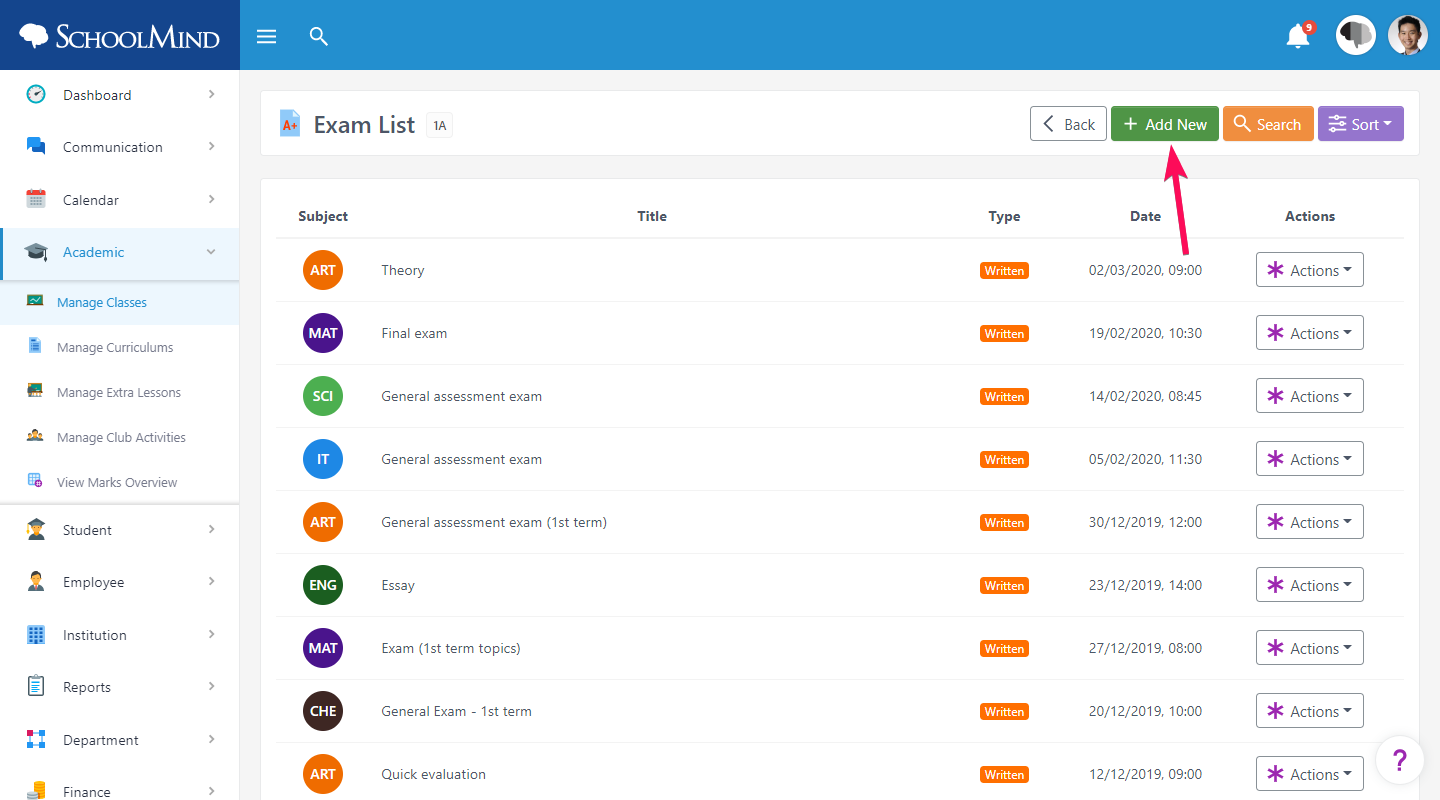
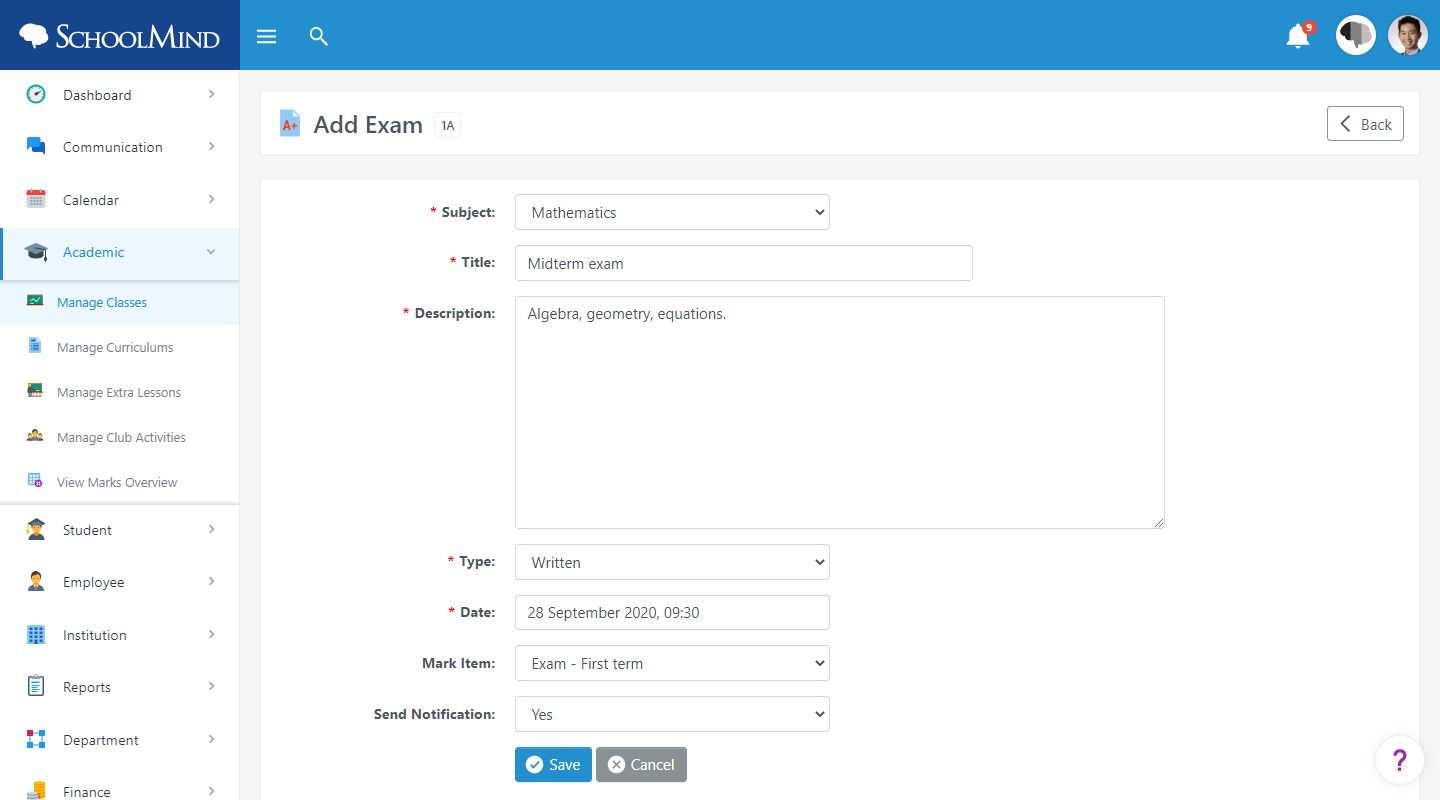
Comments
0 comments
Article is closed for comments.