1. In the left-hand side menu, click "Academic". Choose a class and click "Actions" > "Manage Marks".
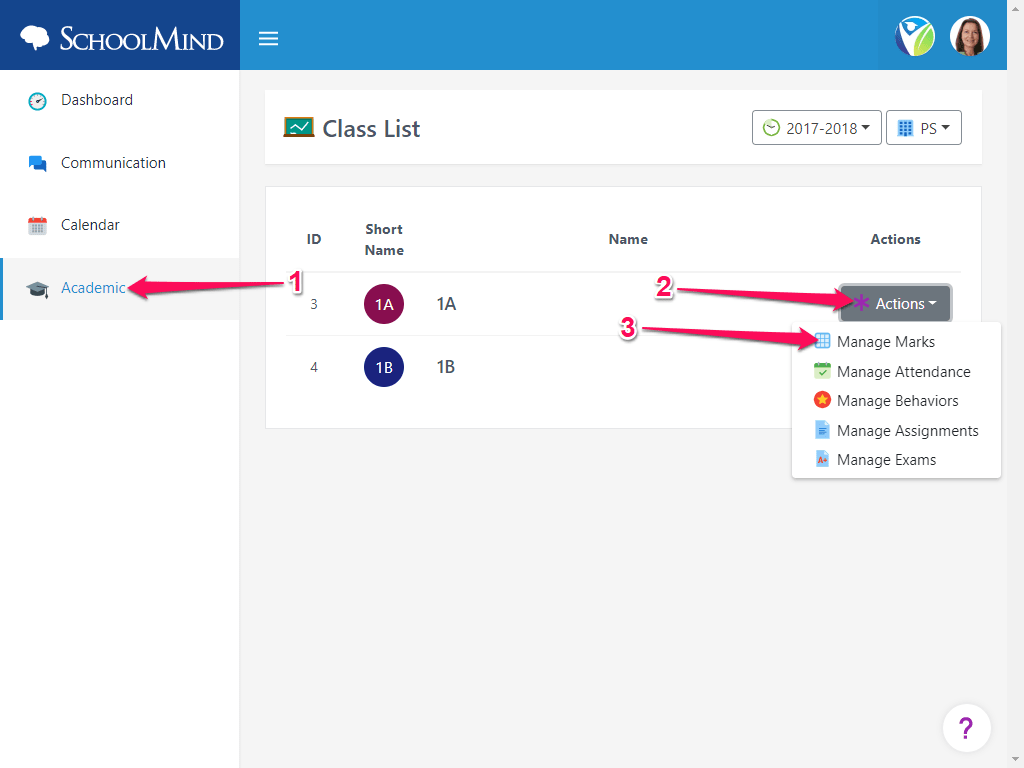
2. Select a student from the list and enter the mark. Changes are saved automatically.
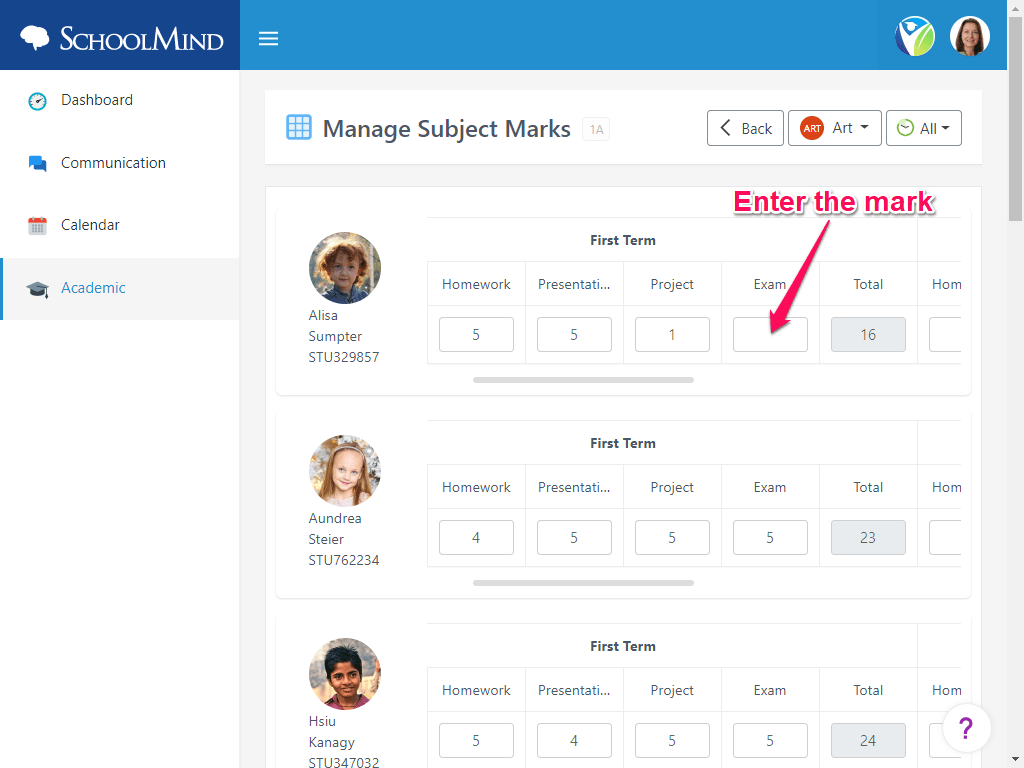
Watch this example on how to give a mark to a student:
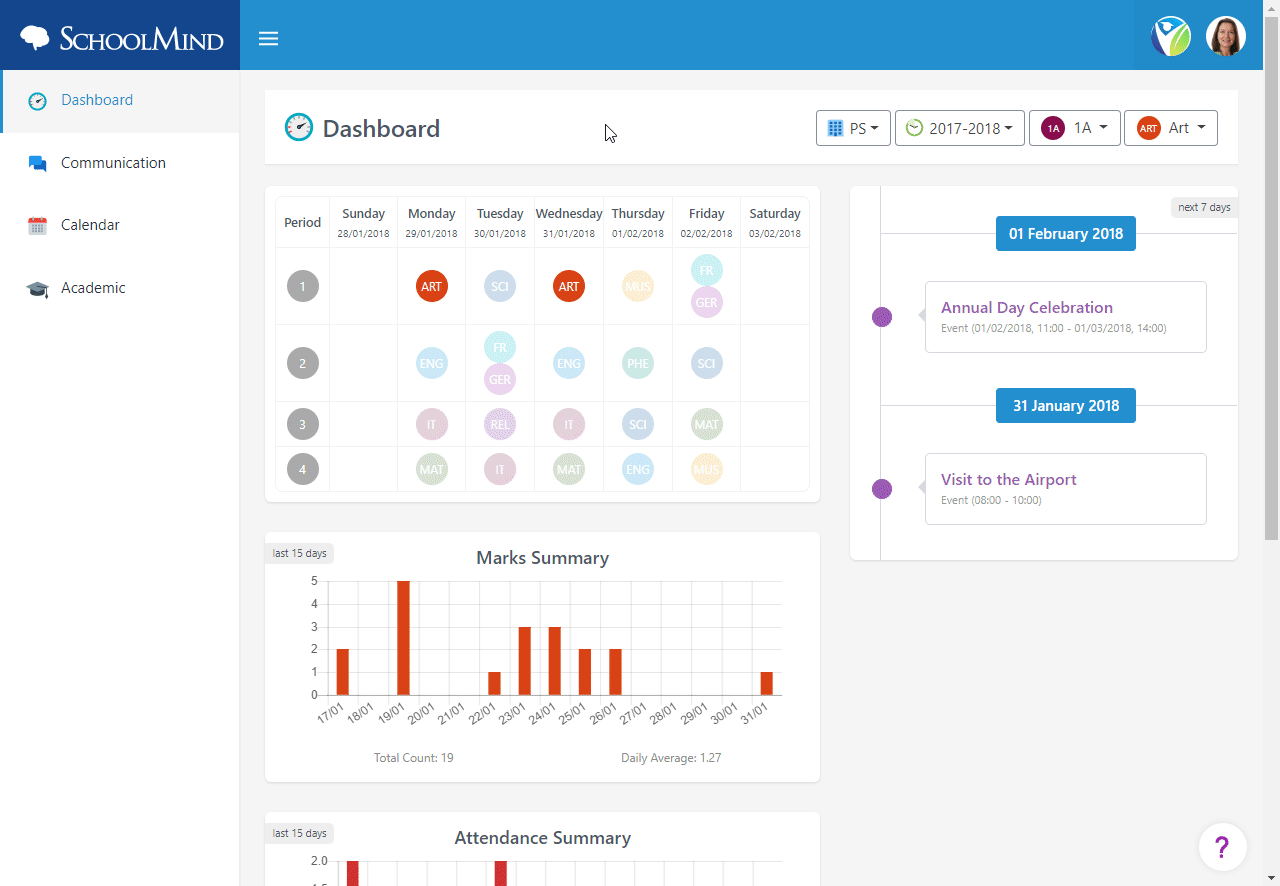
sm_help_admin_academic_manage_classes
Comments
0 comments
Article is closed for comments.