If your school has clubs such as Reading club, Photography club, Chess club, etc, and you would like to have them in SchoolMind to plan club activities, you can do that in the Clubs module.
With Clubs module, you can add clubs, add club members, set club advisors to plan club activities and track the club activity attendance.
With that said, let's see how to create a club in SchoolMind and add a club activity.
Adding a club
To add a club, please do the following:
1. Navigate to Institution > Manage Clubs.
2. Click on Add New to add a new club.
3. Enter the club name, short name, choose a color, and click Save.
4. Now that the club is created you should add club members and advisors. Click on Actions > Manage Members.
5. Click on Add New button and add members. As soon as you start tying in the student name, you'll get student suggestions accordingly.
6. After adding club members, go back and click Actions > Manage Advisors to add club advisors.
7. Click on Add New button and add the club advisors. Start typing in the employee's name and you'll get employee suggestions accordingly.
Adding a club activity
Once you have added the club together with its members and advisors, everything is ready. Now you can plan a club activity in the Academic module.
1. Navigate to Academic > Manage Club Activities.
2. Click on Add New to add a new club activity.
3. Fill in the required fields and click Save. The club activity is added!
Setting a club activity as completed
After the club activity is finished, you should set it as completed and set which students attended the club activity. You can also add comments about the activity.
1. Click on Actions > Set as Completed.
2. Enter the comment about the activity, select the students who have attended, and click Save.
Viewing club activity details
You can generate a report about the club activity after it's completed or canceled.
1. Click on Actions > View Reports and generate the report in one of the given formats.
Here are sample reports showing details about the club activity and which students have attended.
i. Club activity completed.
2. You can also see who attended the activity by going to Actions > View Members.
i. Here you can see the progress bar showing the attendance percentage, how many members are in the club, and how many members have attended the club activity.
Canceling club activity
To cancel the club activity do the following:
1. Click on Actions > Set as Canceled.
2. Enter the reason for cancelation into the Comment field and click Save.
You can also generate a report for canceled club activities.
i. Club activity canceled.
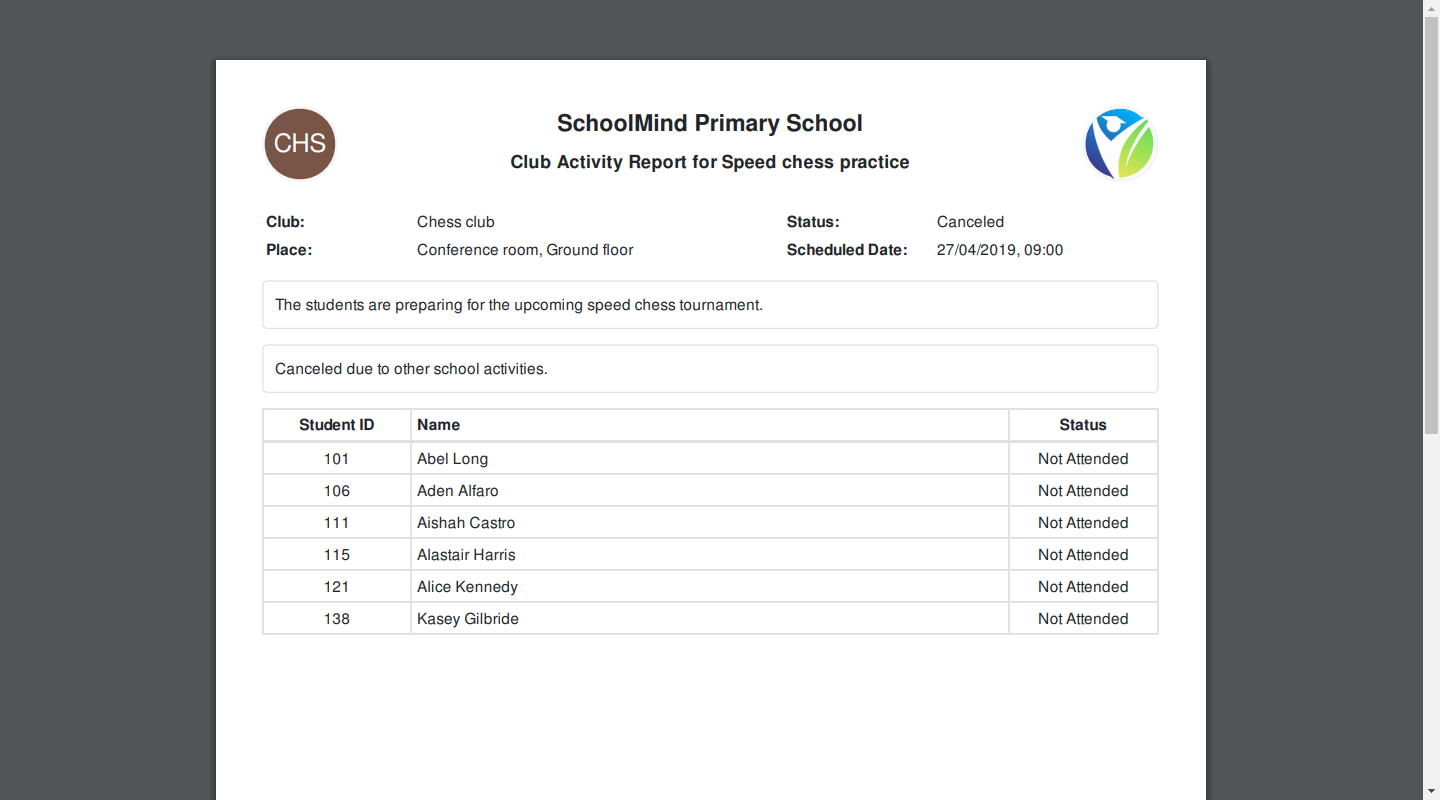
<p class="sm-help-tag">sm_help_admin_academic_manage_club_activities</p>

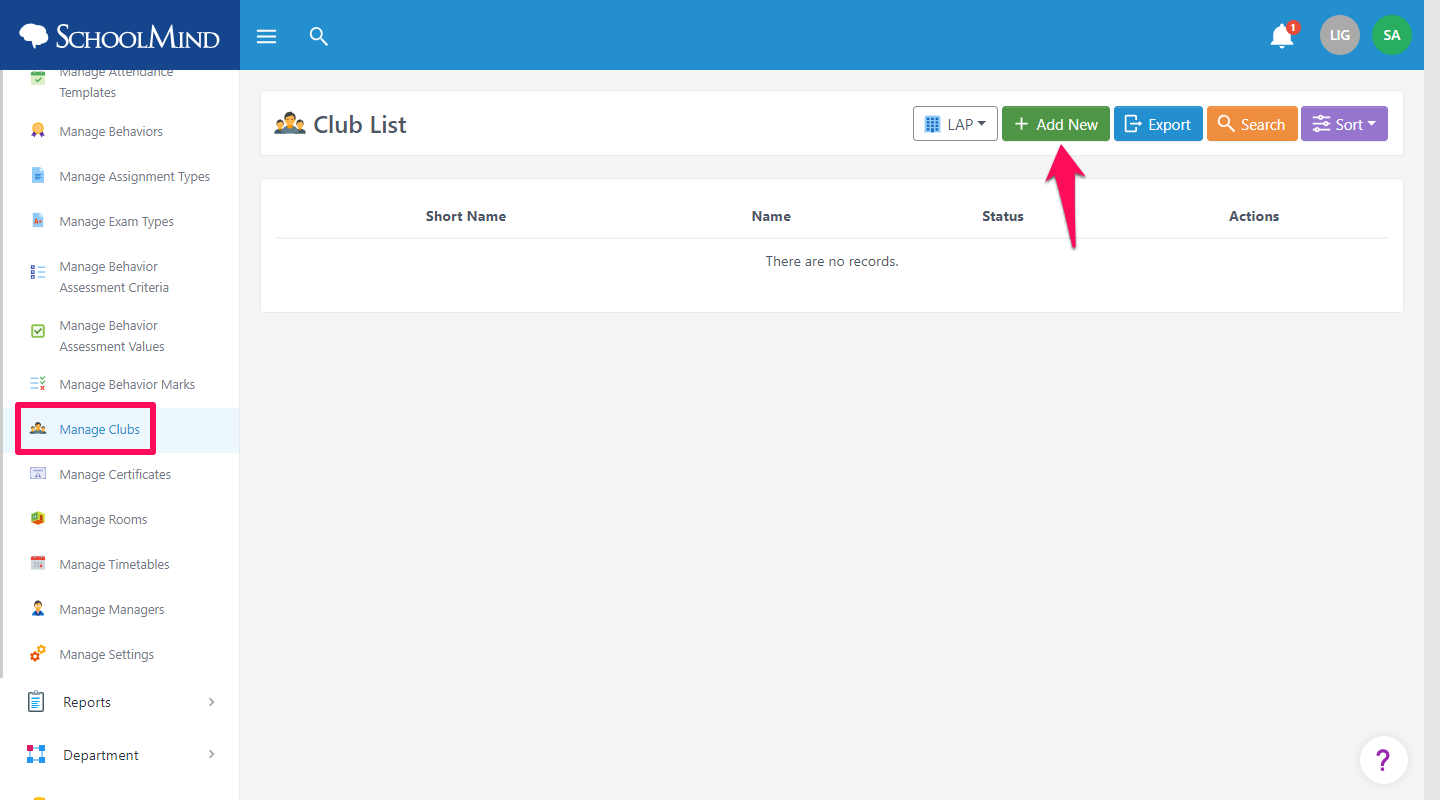
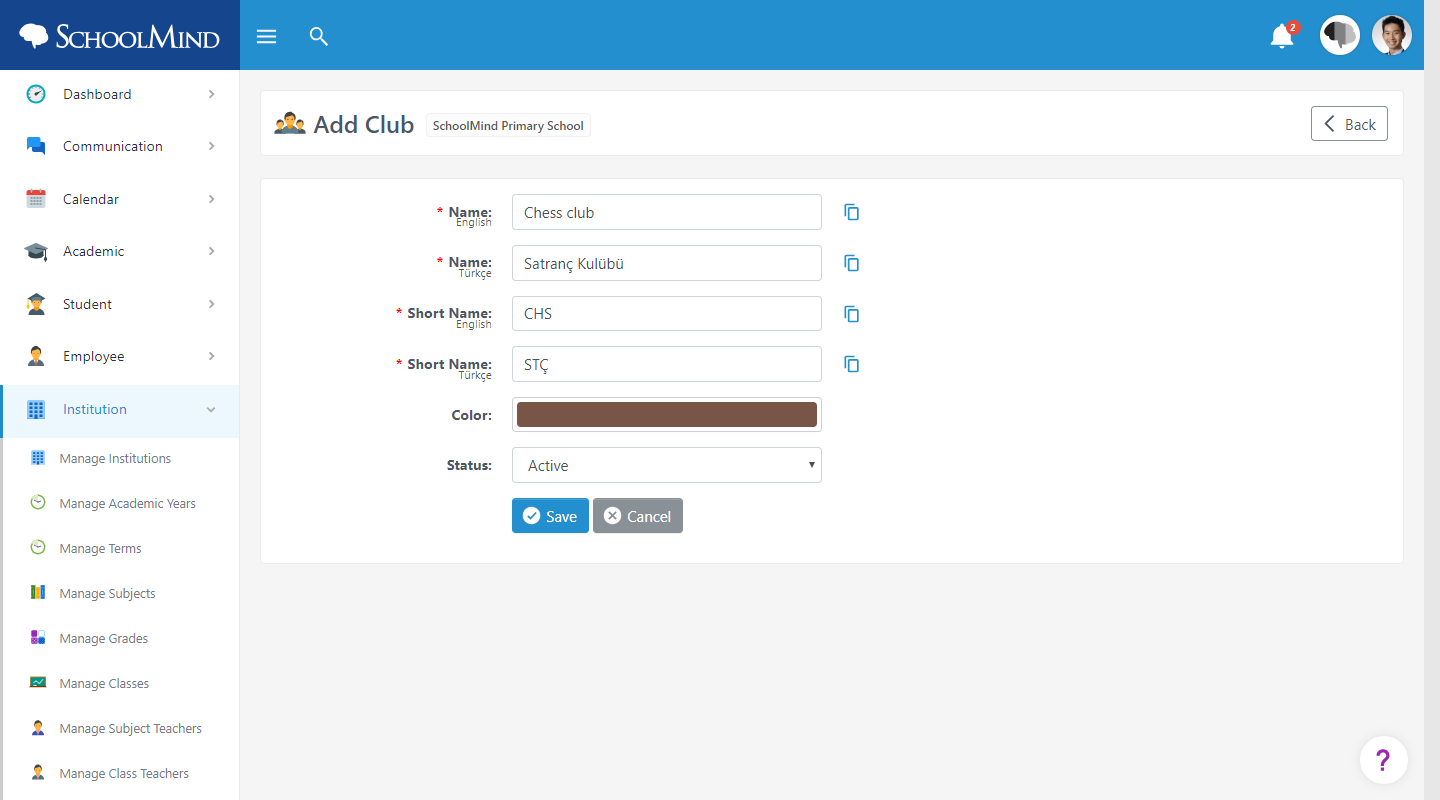
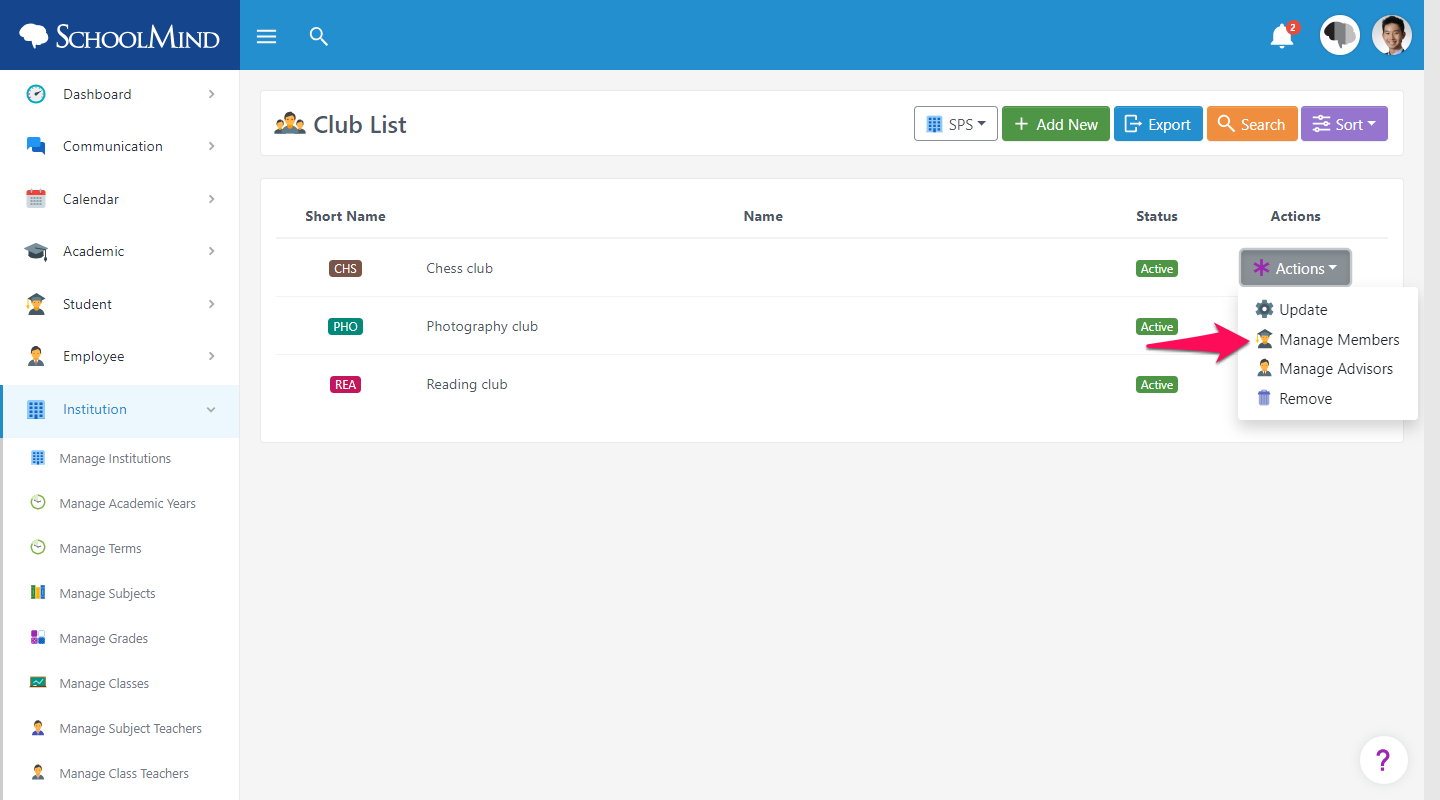
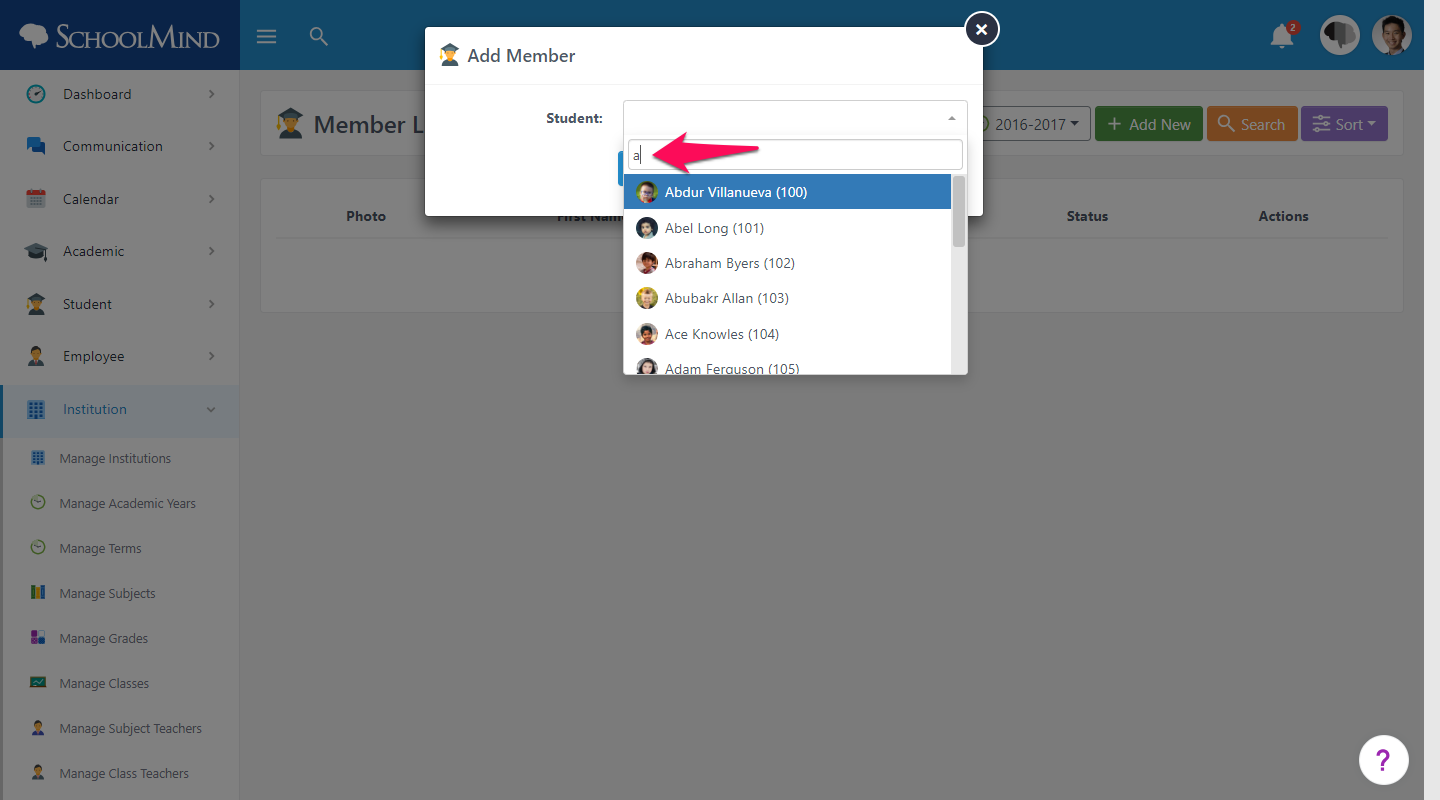
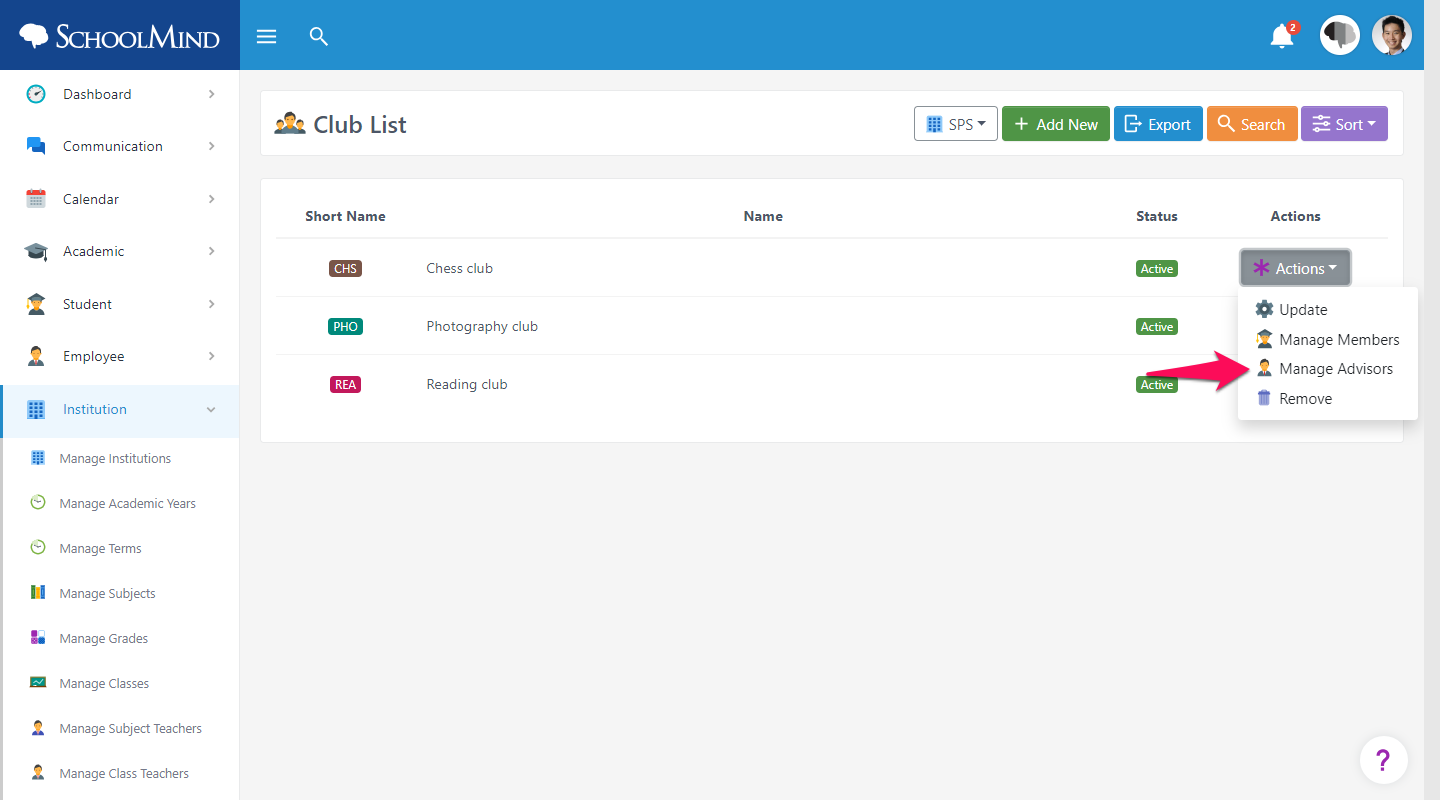
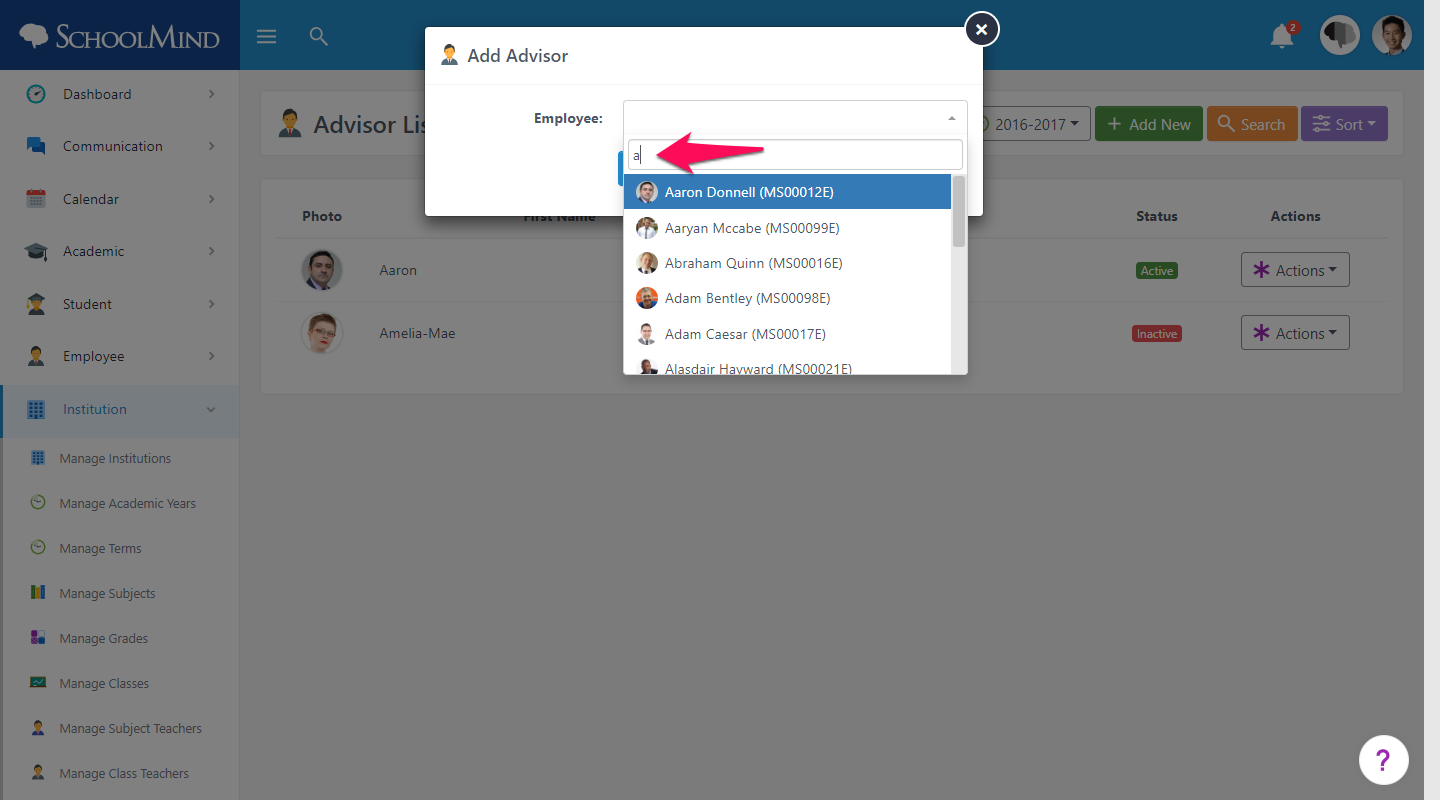
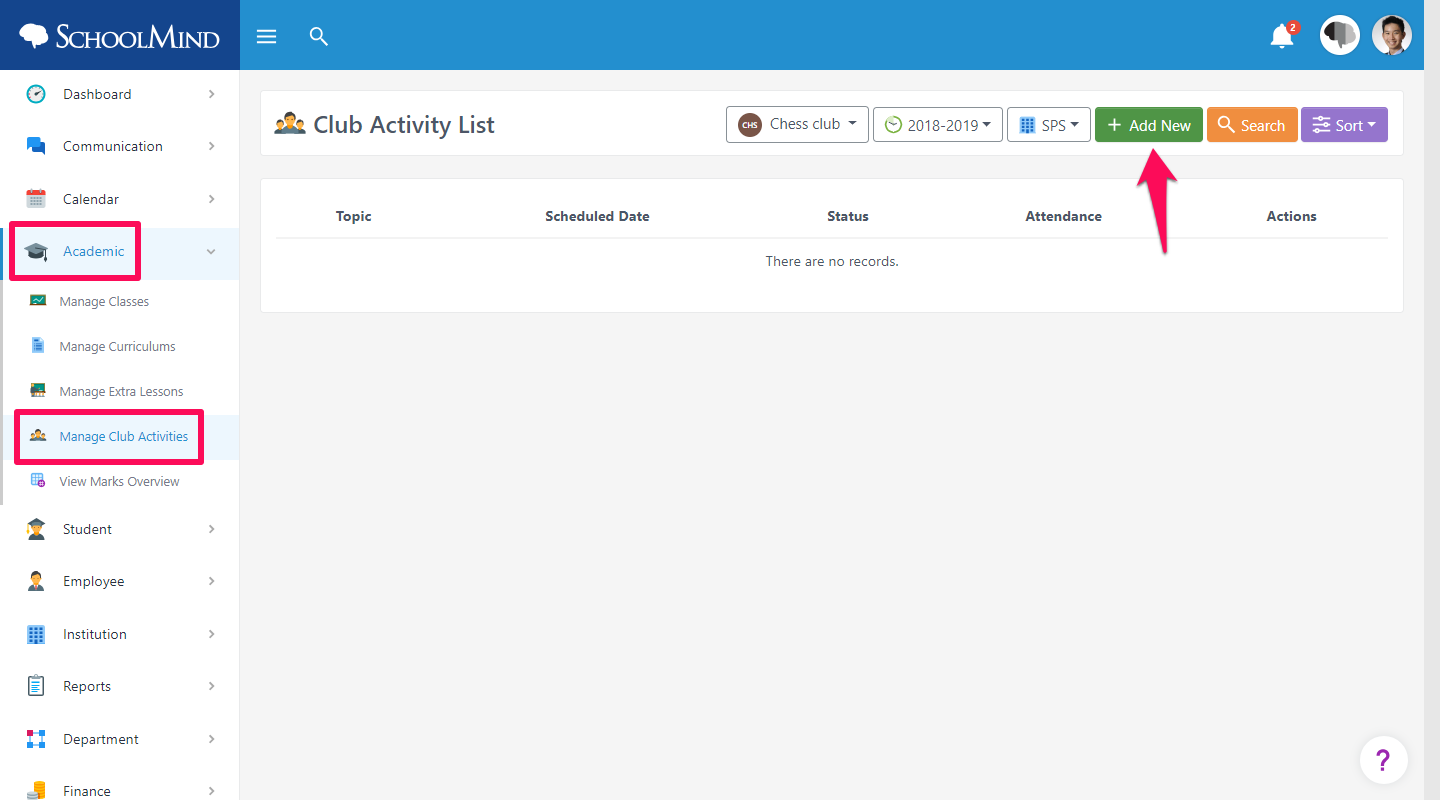
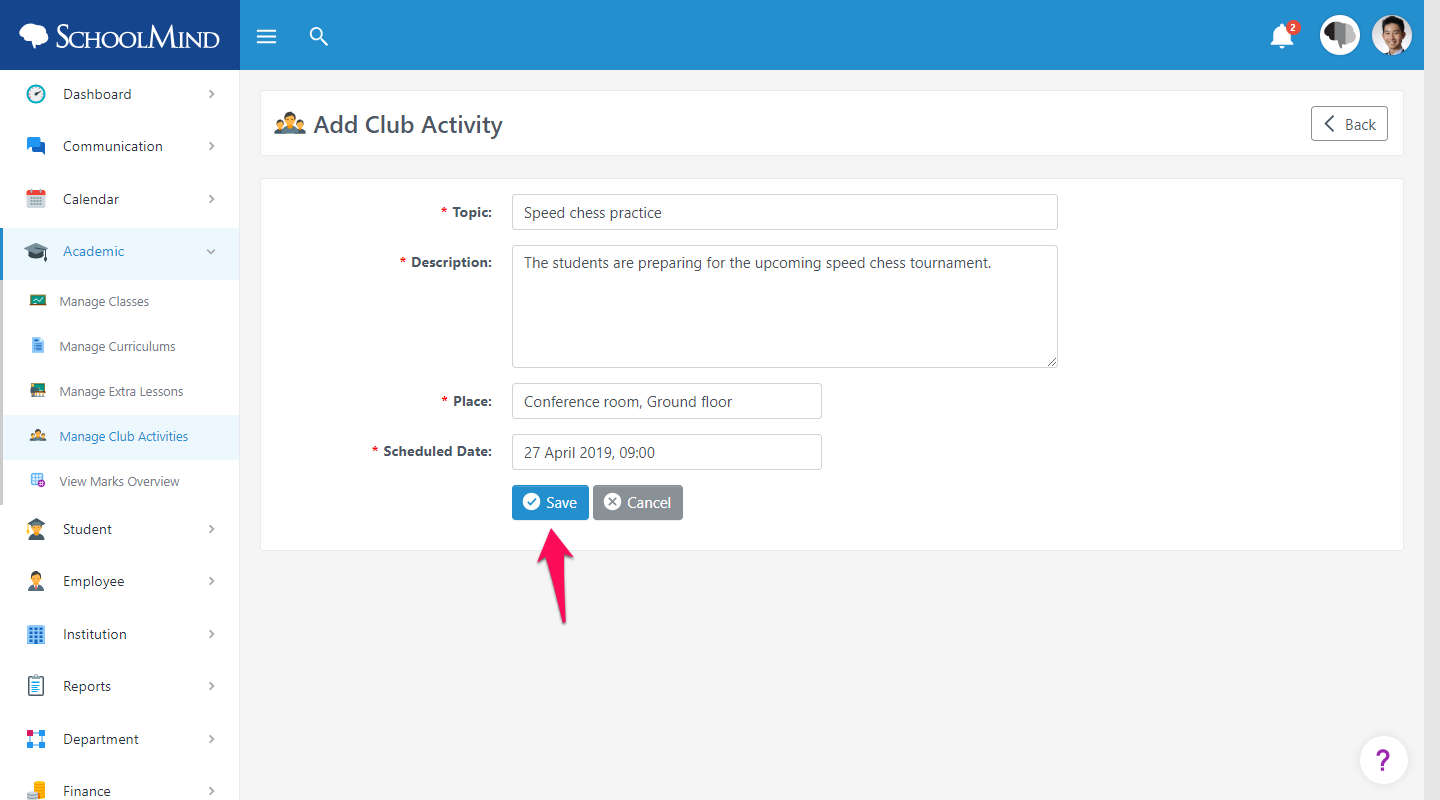
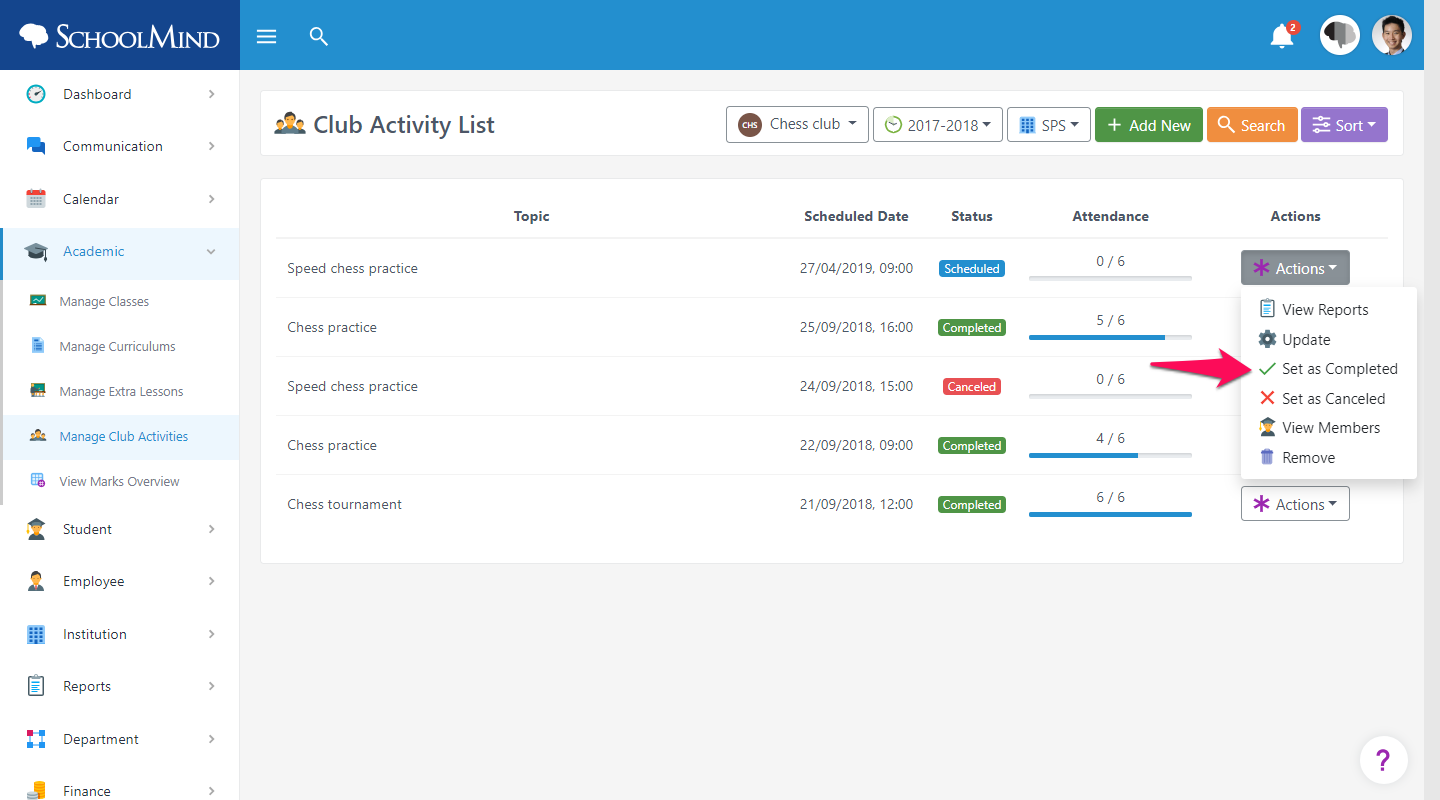
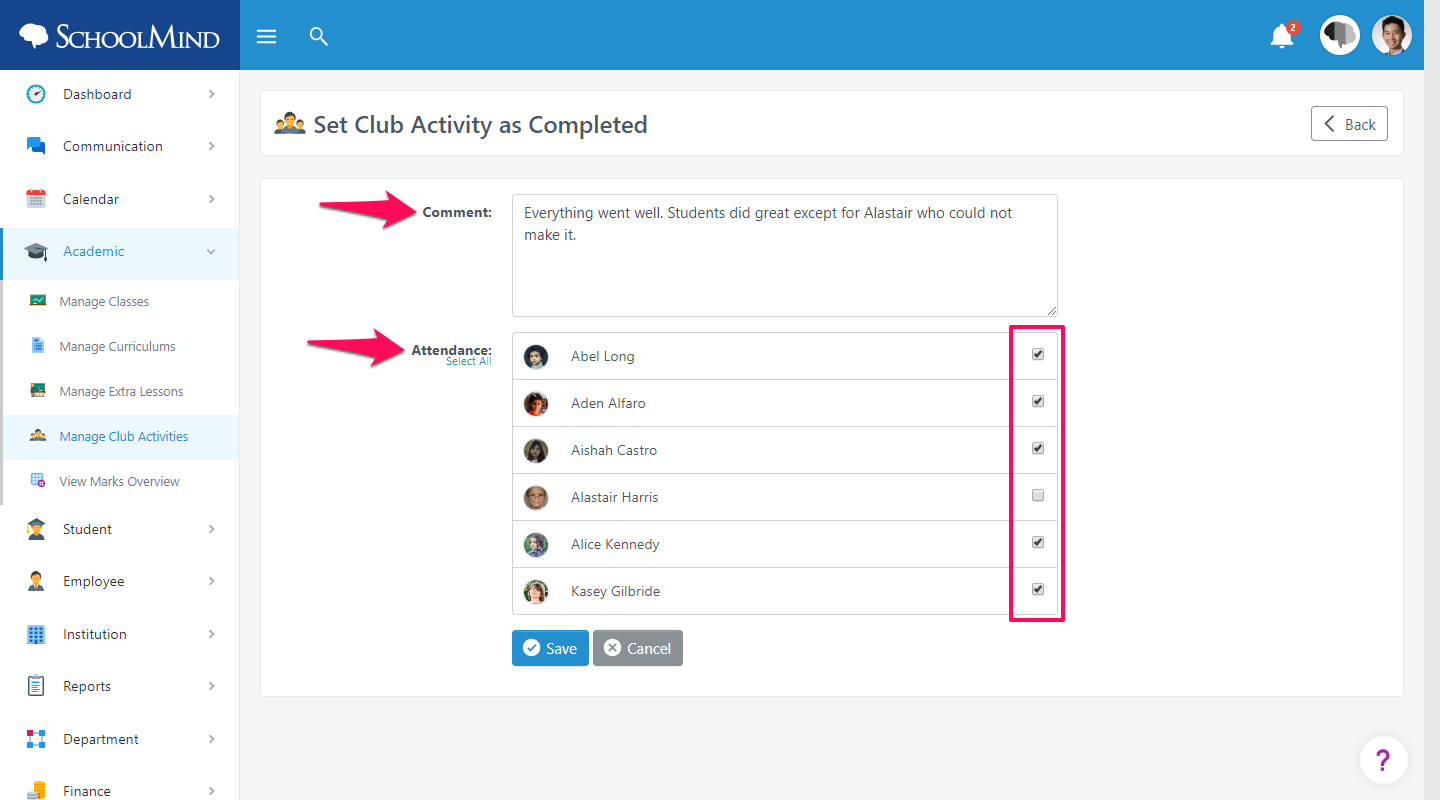
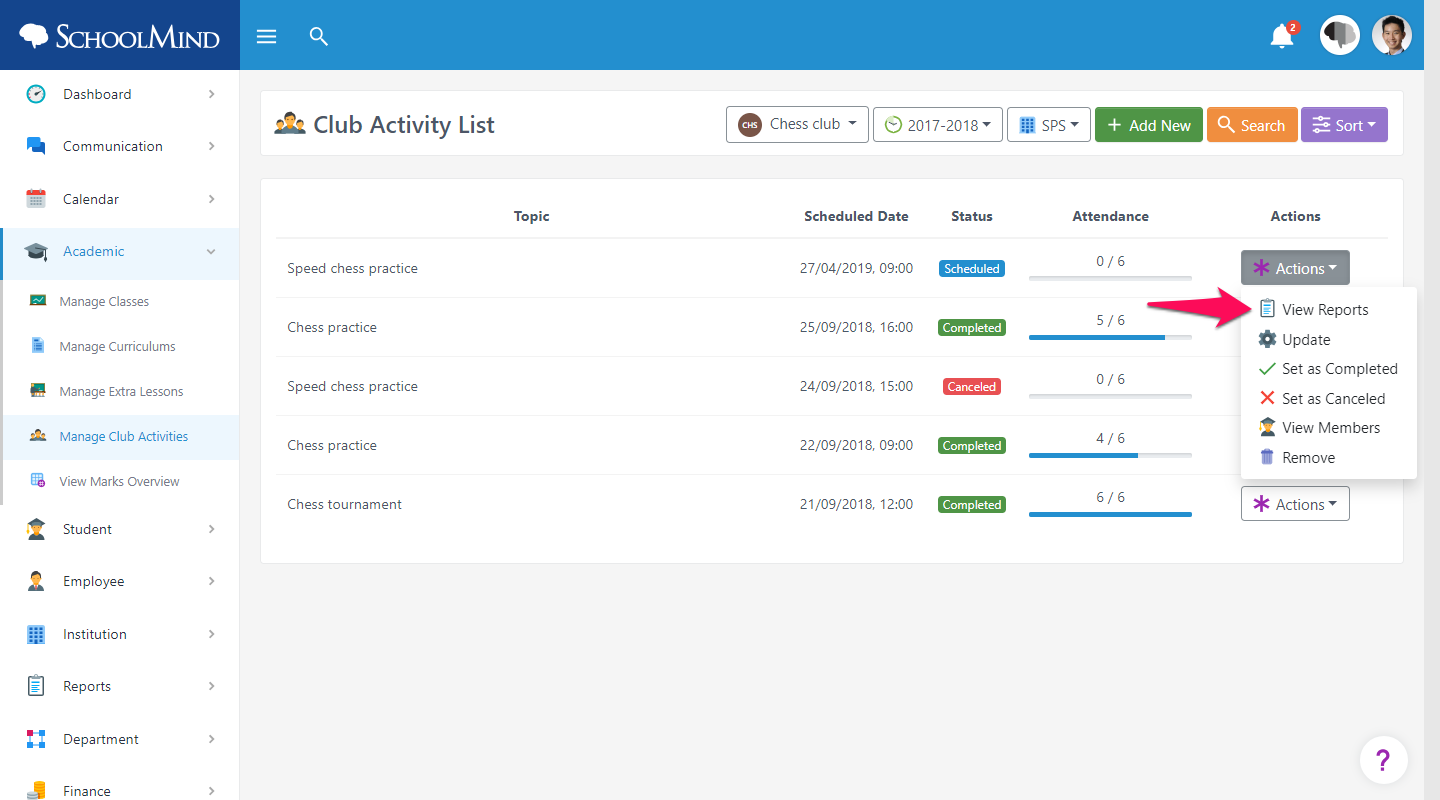
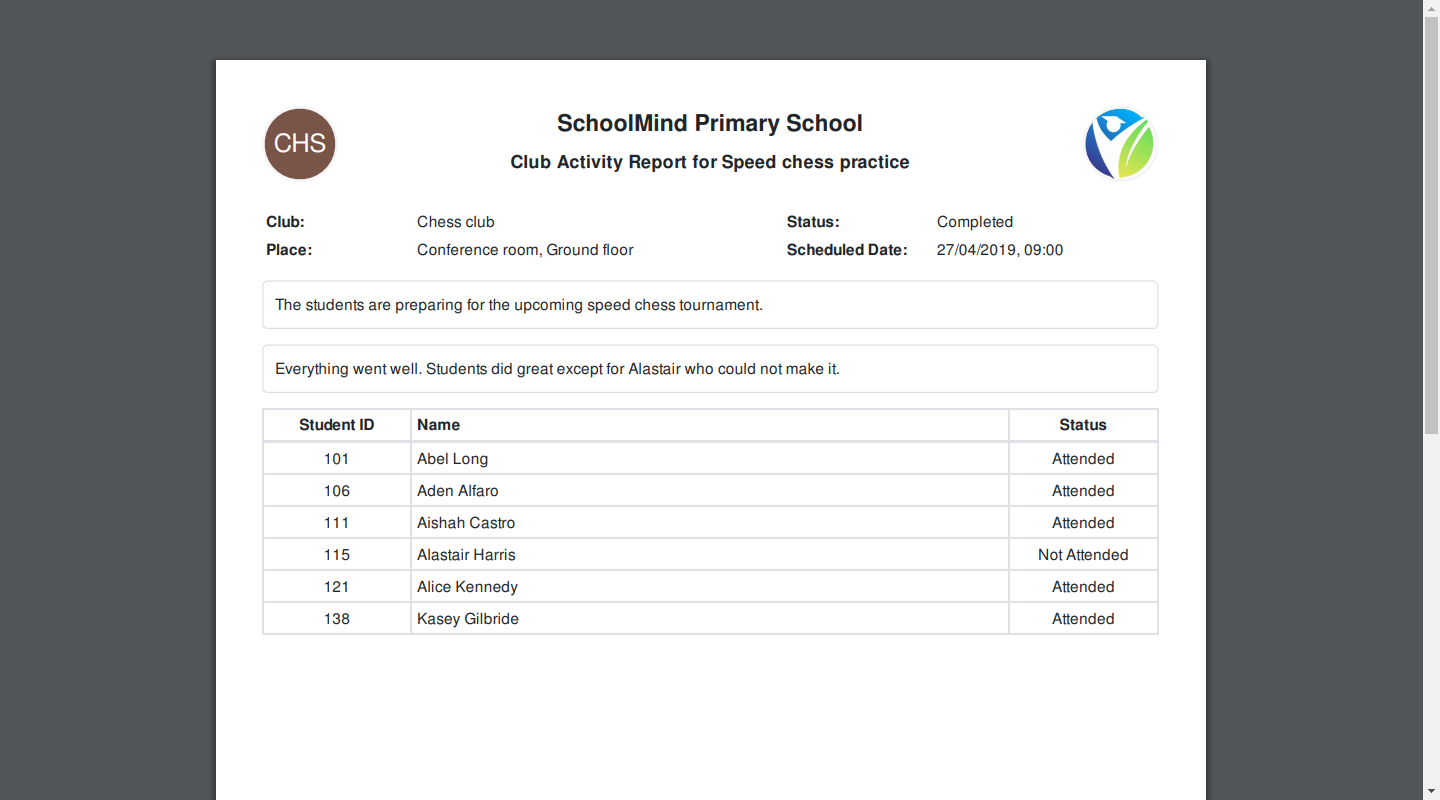
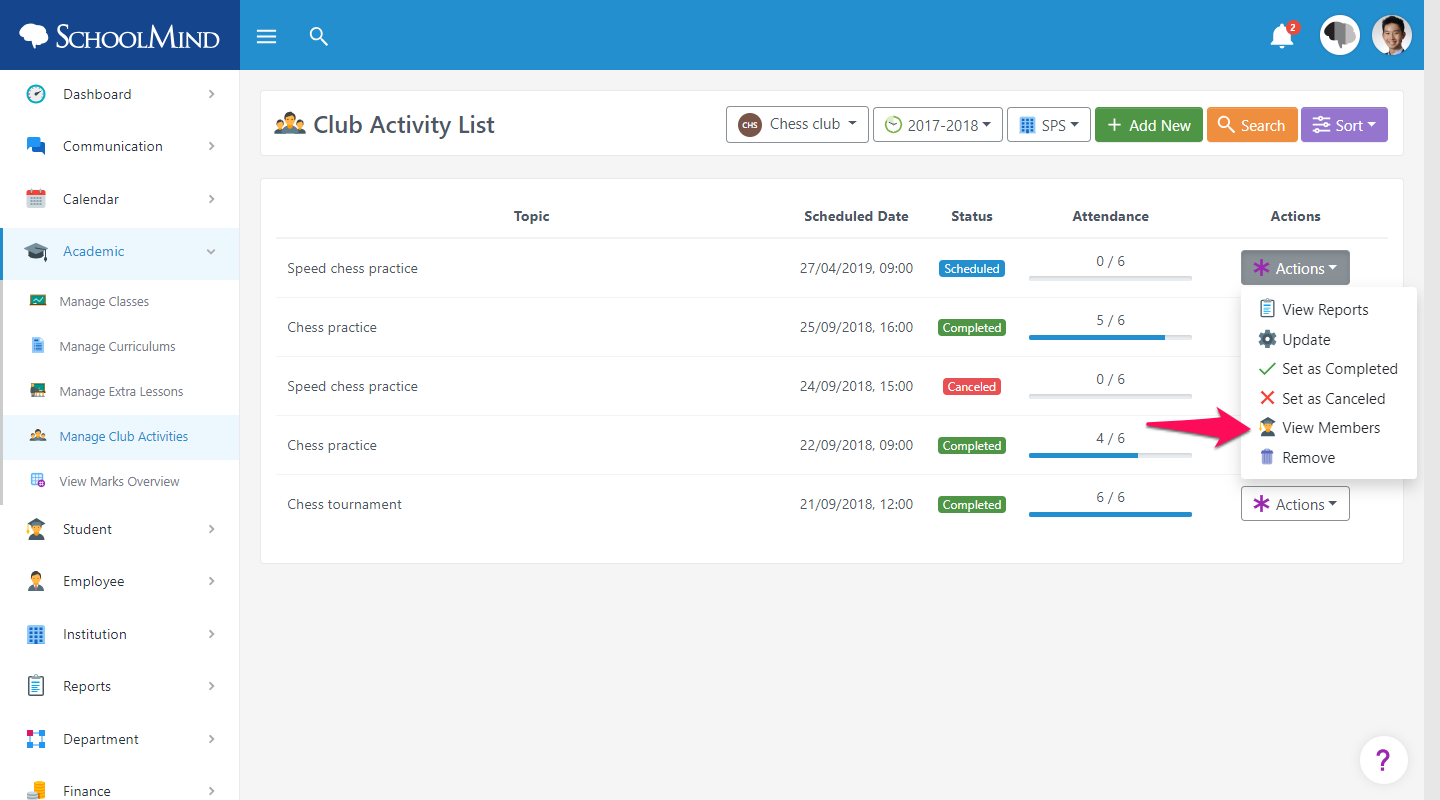
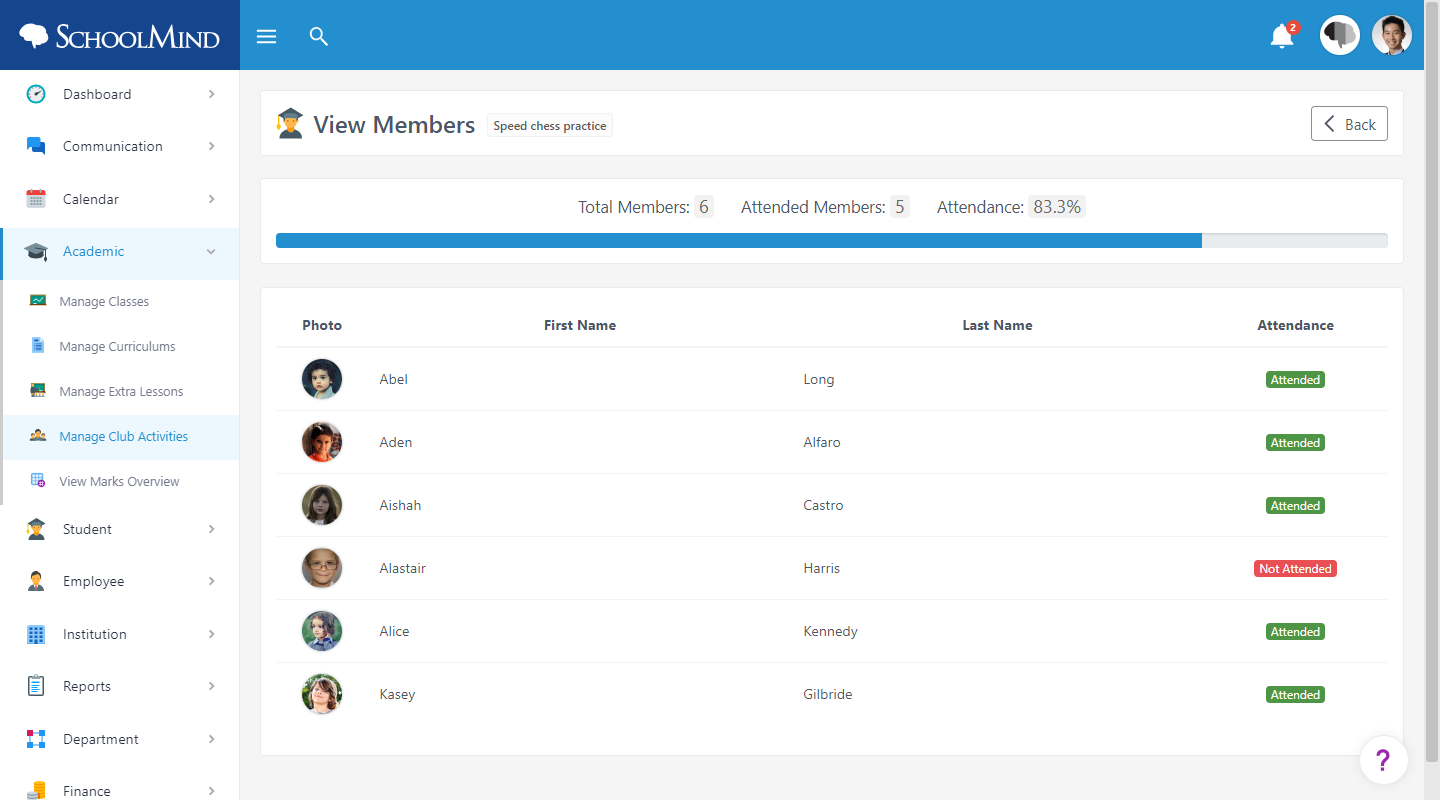
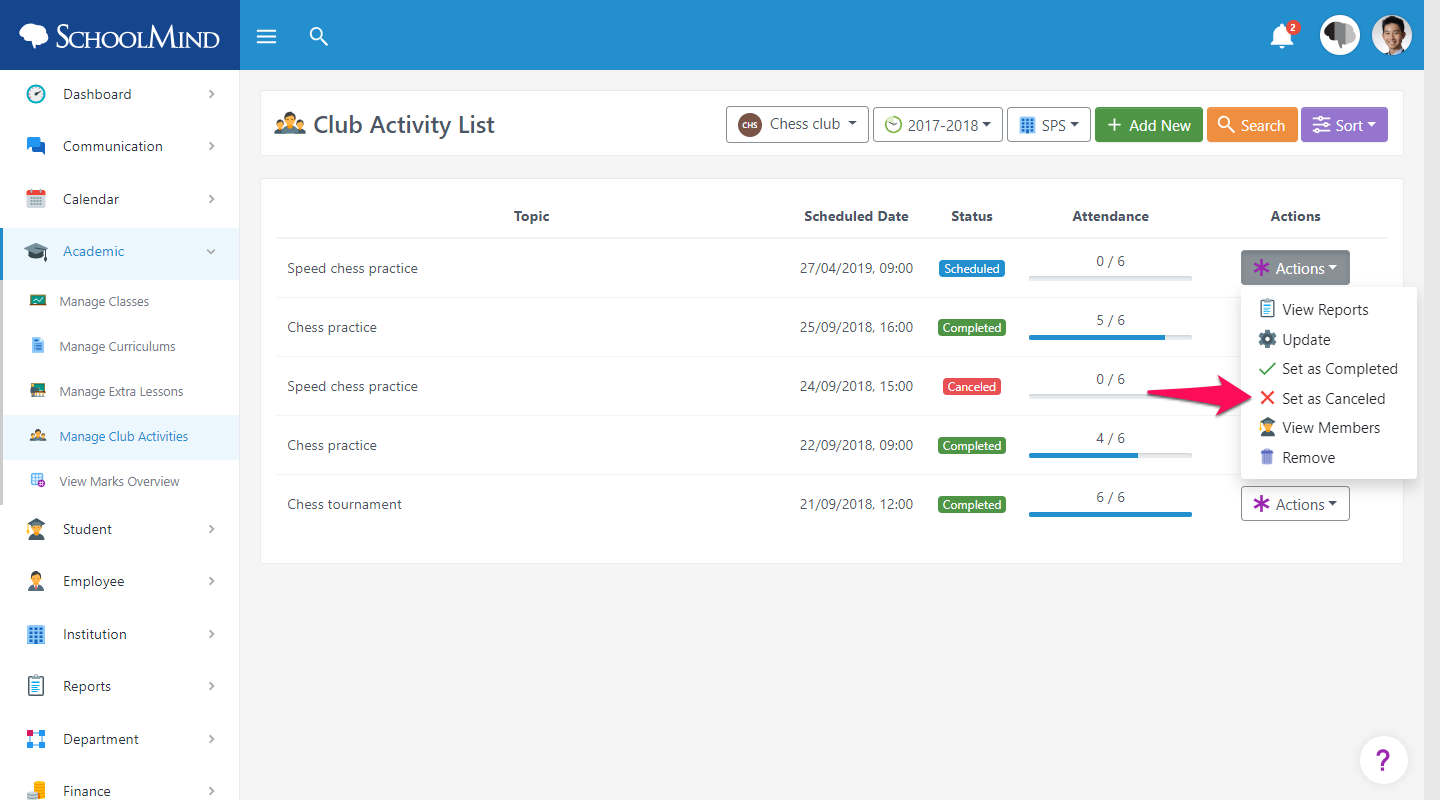
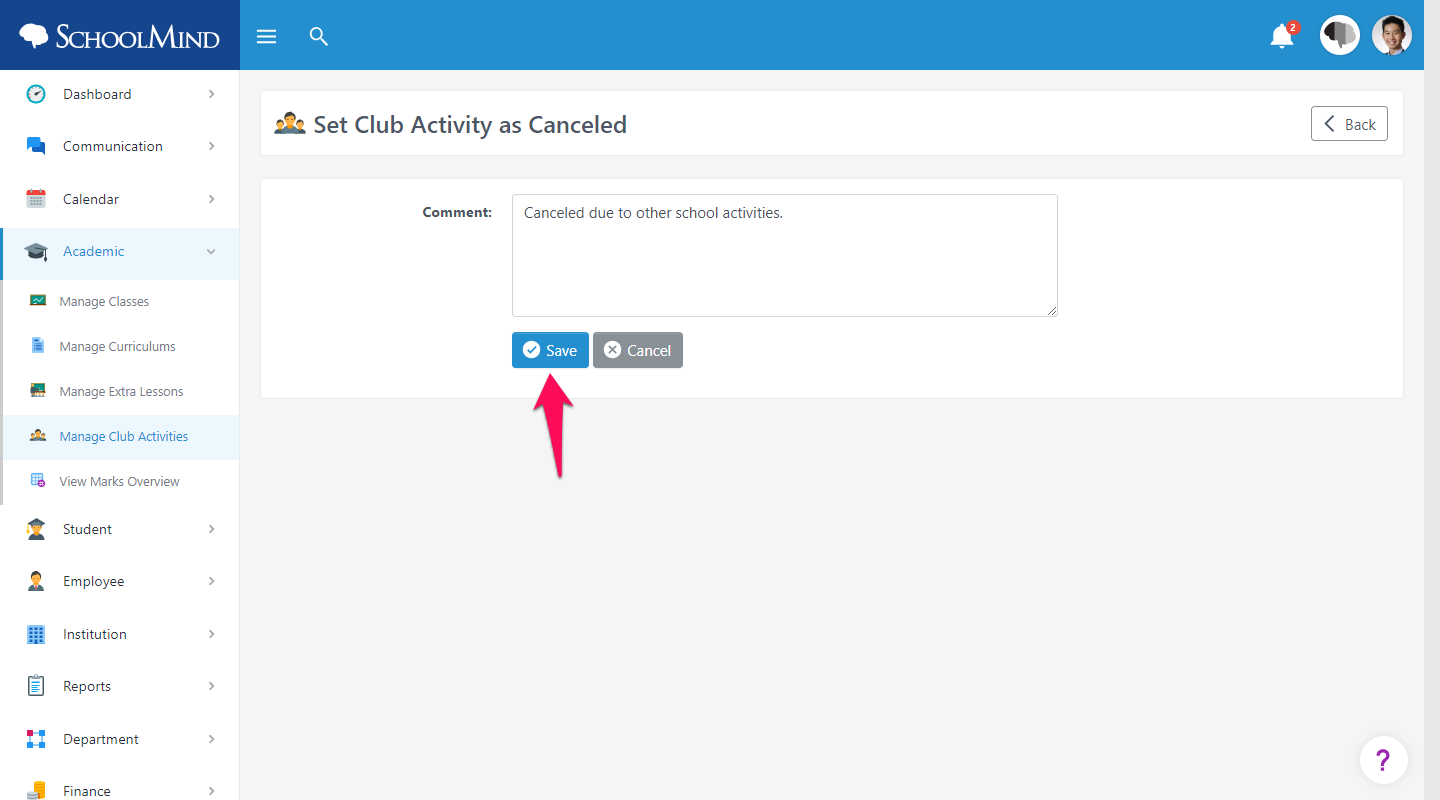
Comments
0 comments
Article is closed for comments.