To add a payment for a student, do the following:
1. In the left-hand side menu, click Finance > Manage Payments > Add New.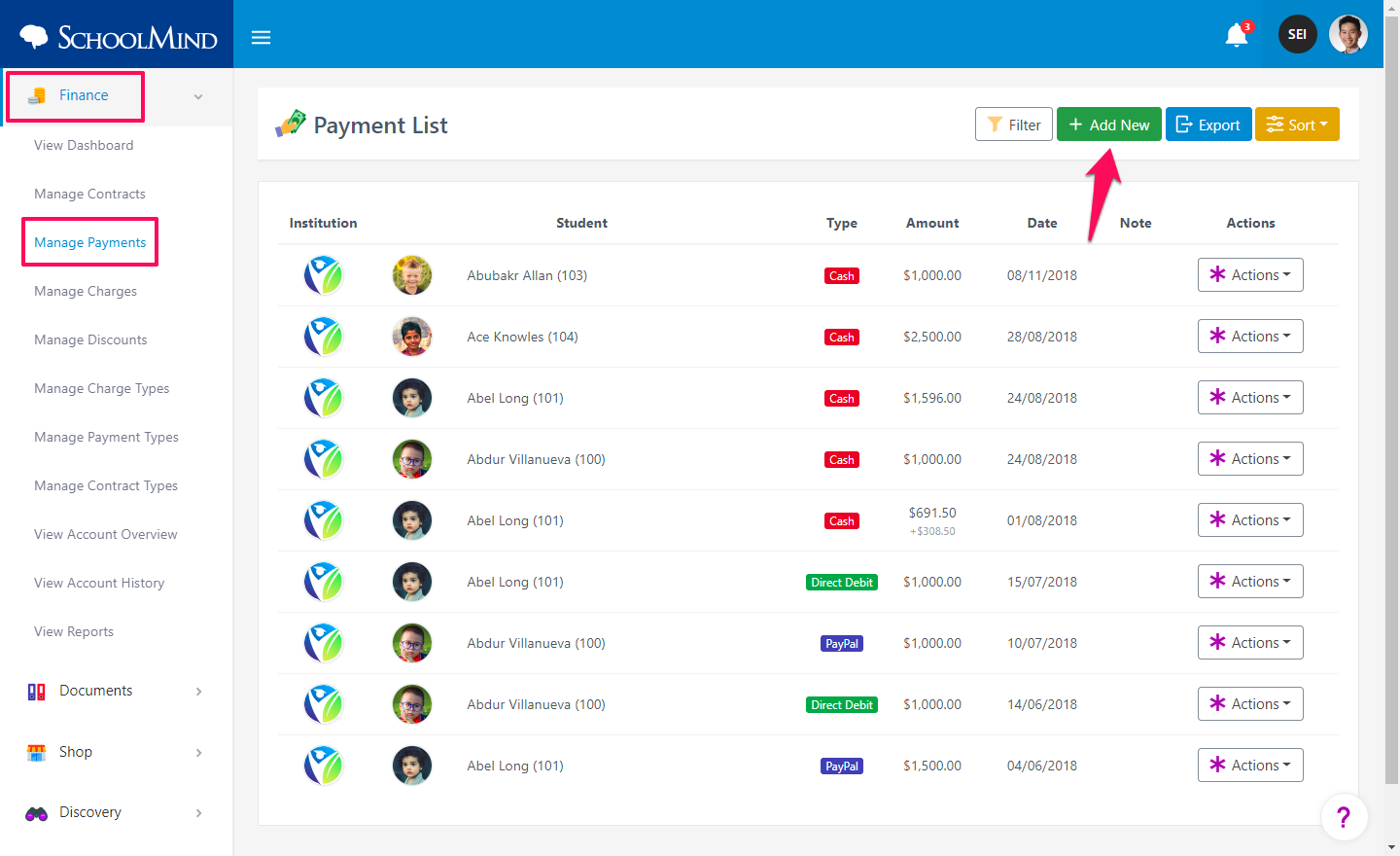
2. Choose a student, institution, payment source, payment type, amount, and date and click Continue.
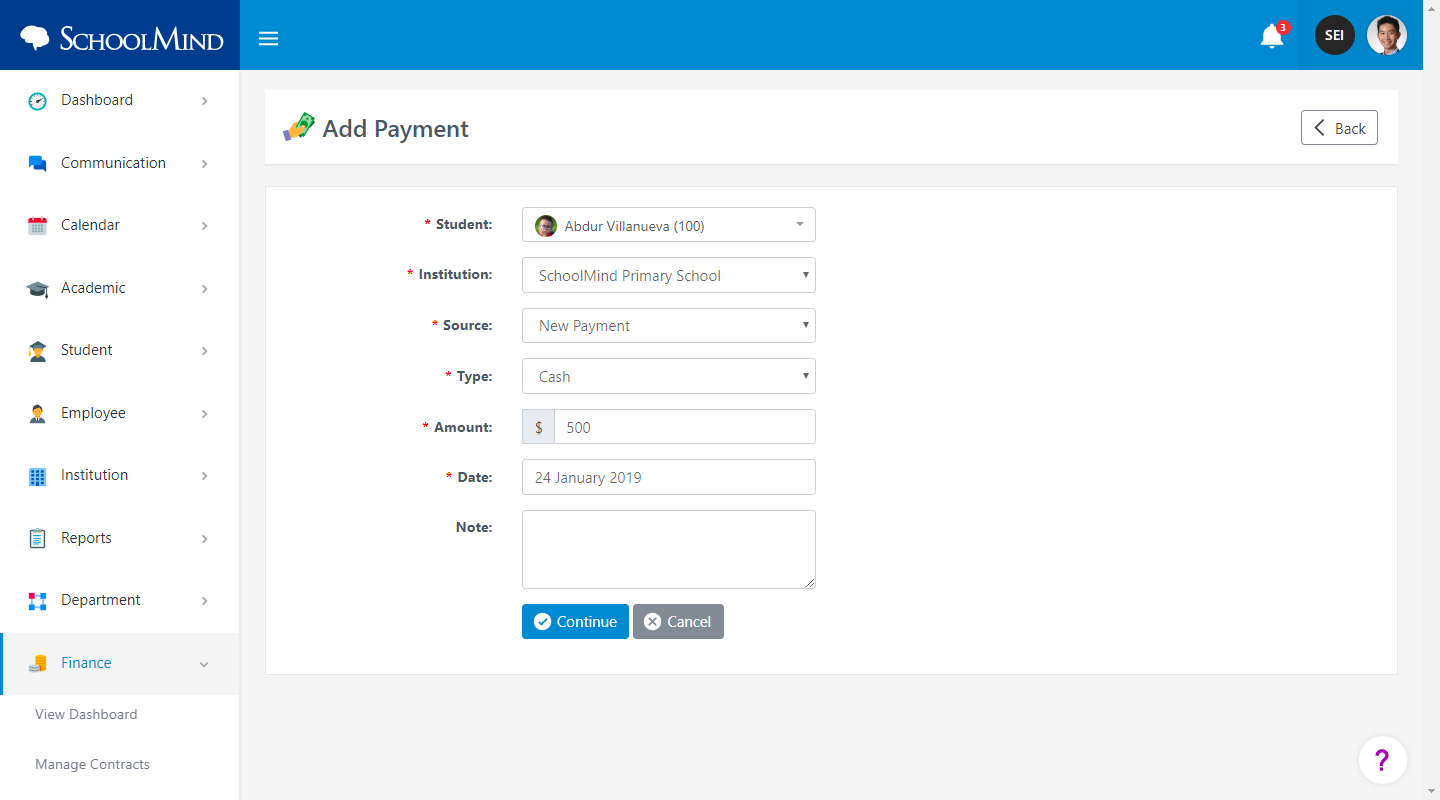
3. In this step, the installments list is shown. The entered amount is automatically distributed across installments. You can also manually distribute the amount to installments if you want. When done, click Save and the payment is added.
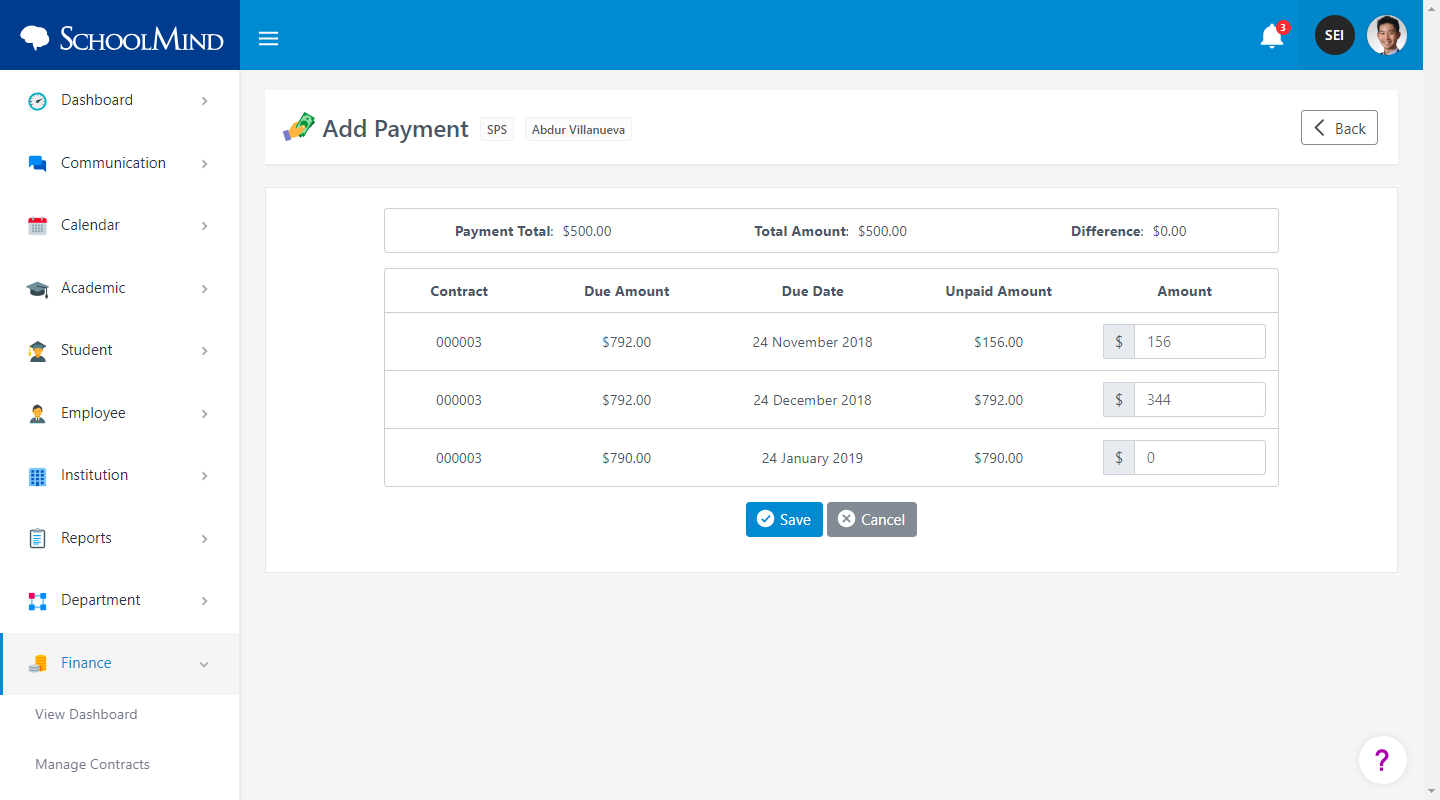
Making a deposit for a student
You can also make a payment in advance for a student (deposit), and have that payment as a balance available for future. Here's how it goes:
1. From the Finance module, Manage Payments section, add a new payment by clicking the Add New button.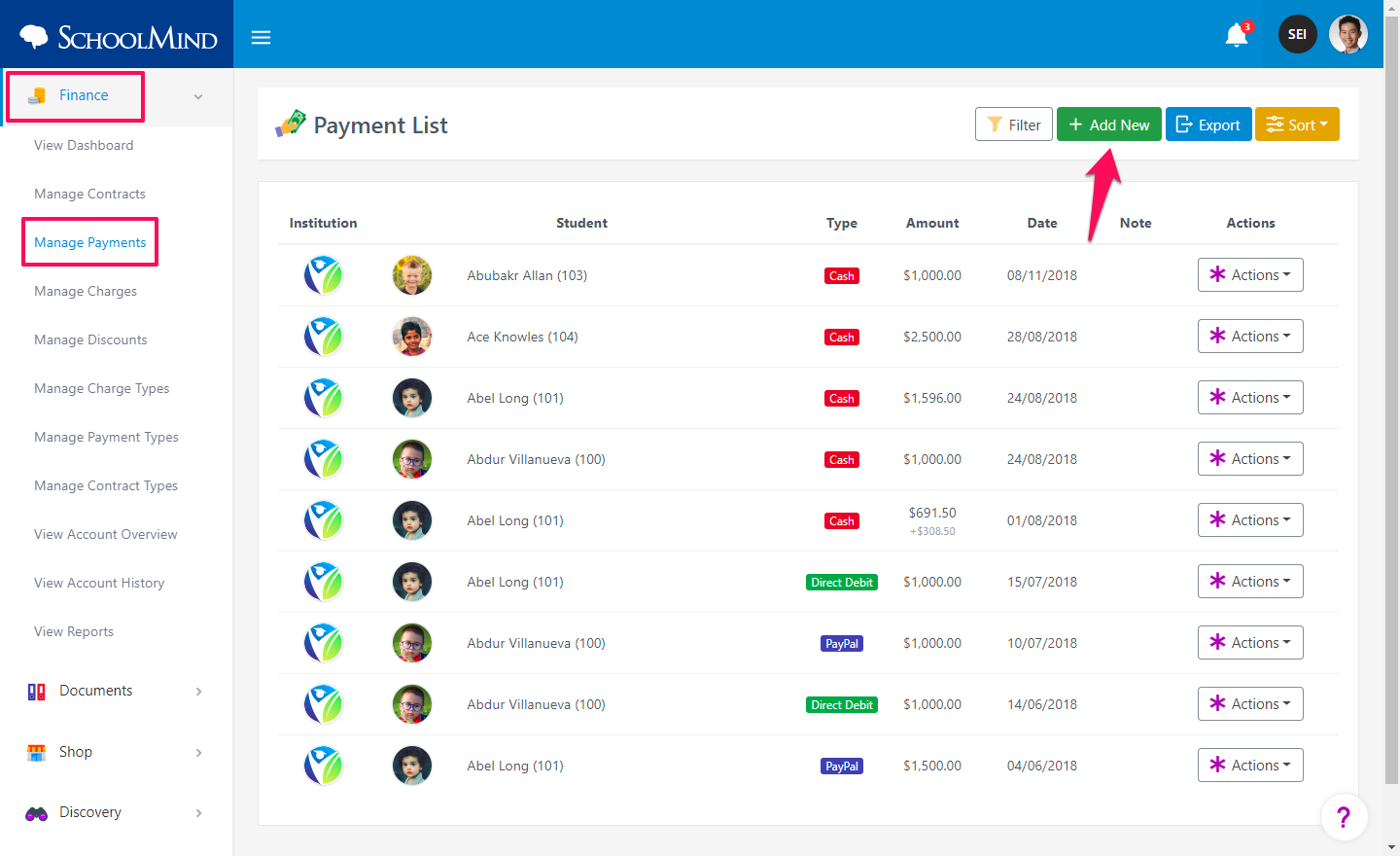
2. Fill in all fields and enter the amount you want to add.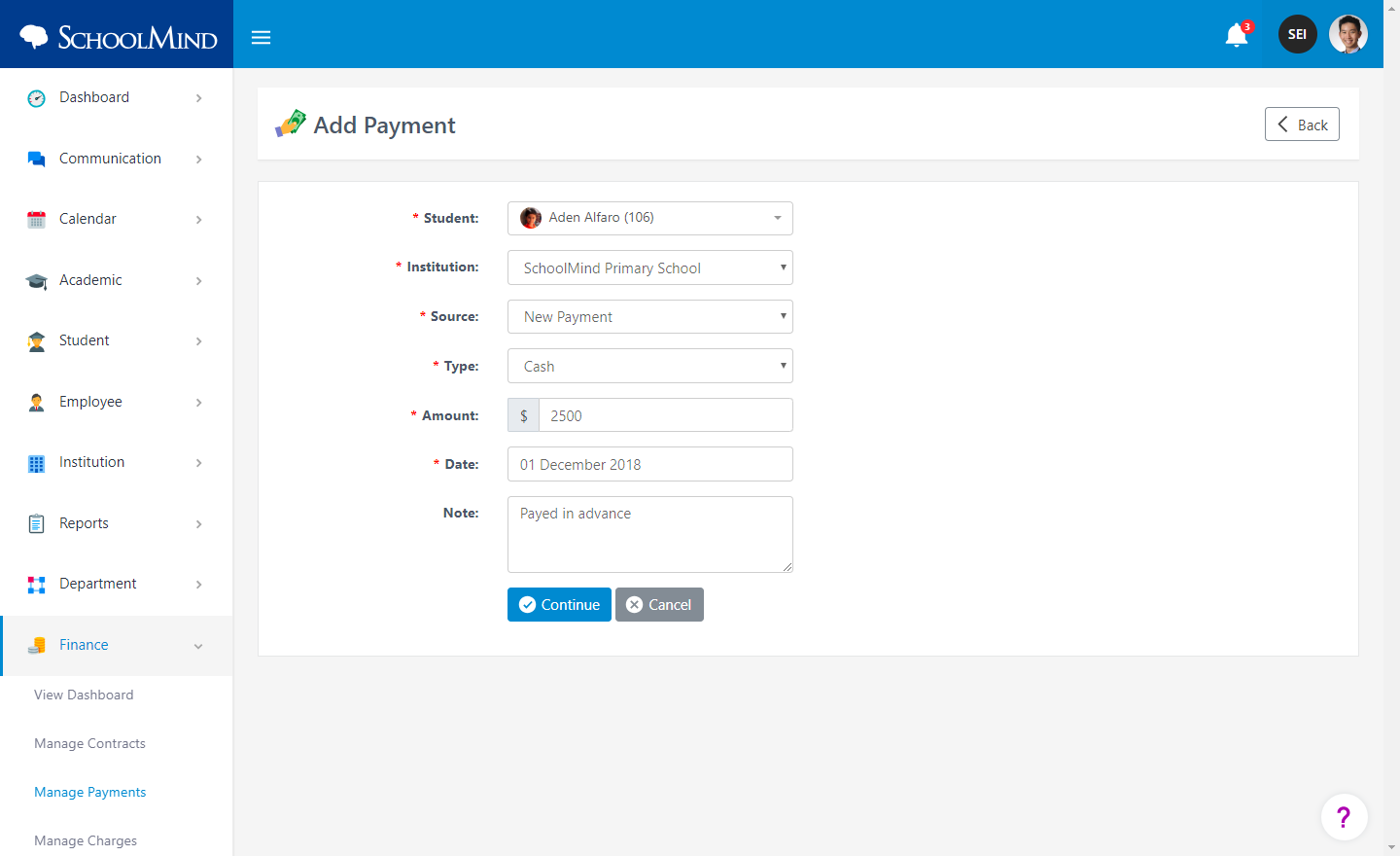
3. In the next step, you'll see a message saying that there is no amount to be paid for this student towards the selected institution and that the payment will be added as a balance to be used later. Click Save to proceed.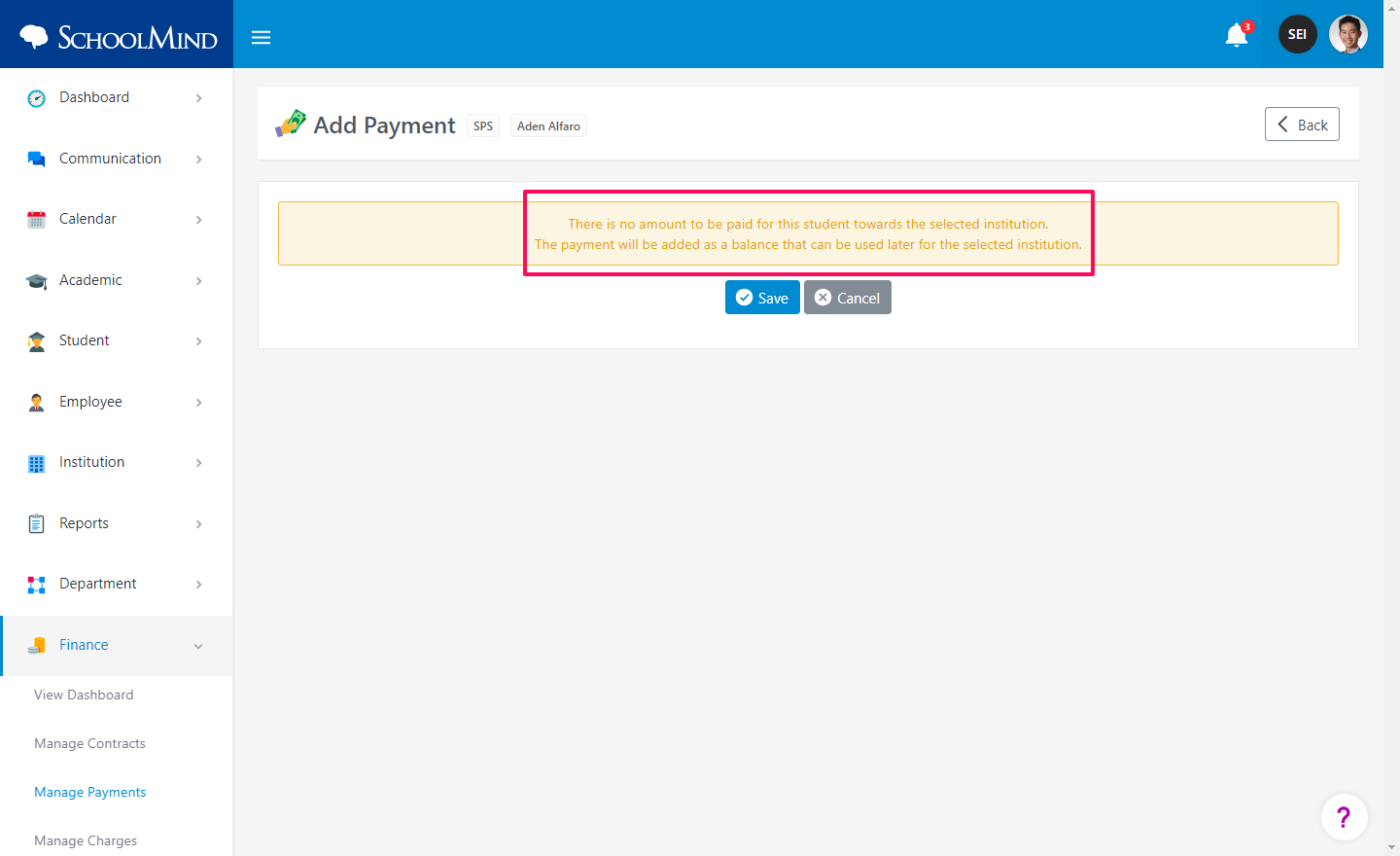
4. Now you can see that for this student the amount is zero, but below is the amount of deposit you have made previously.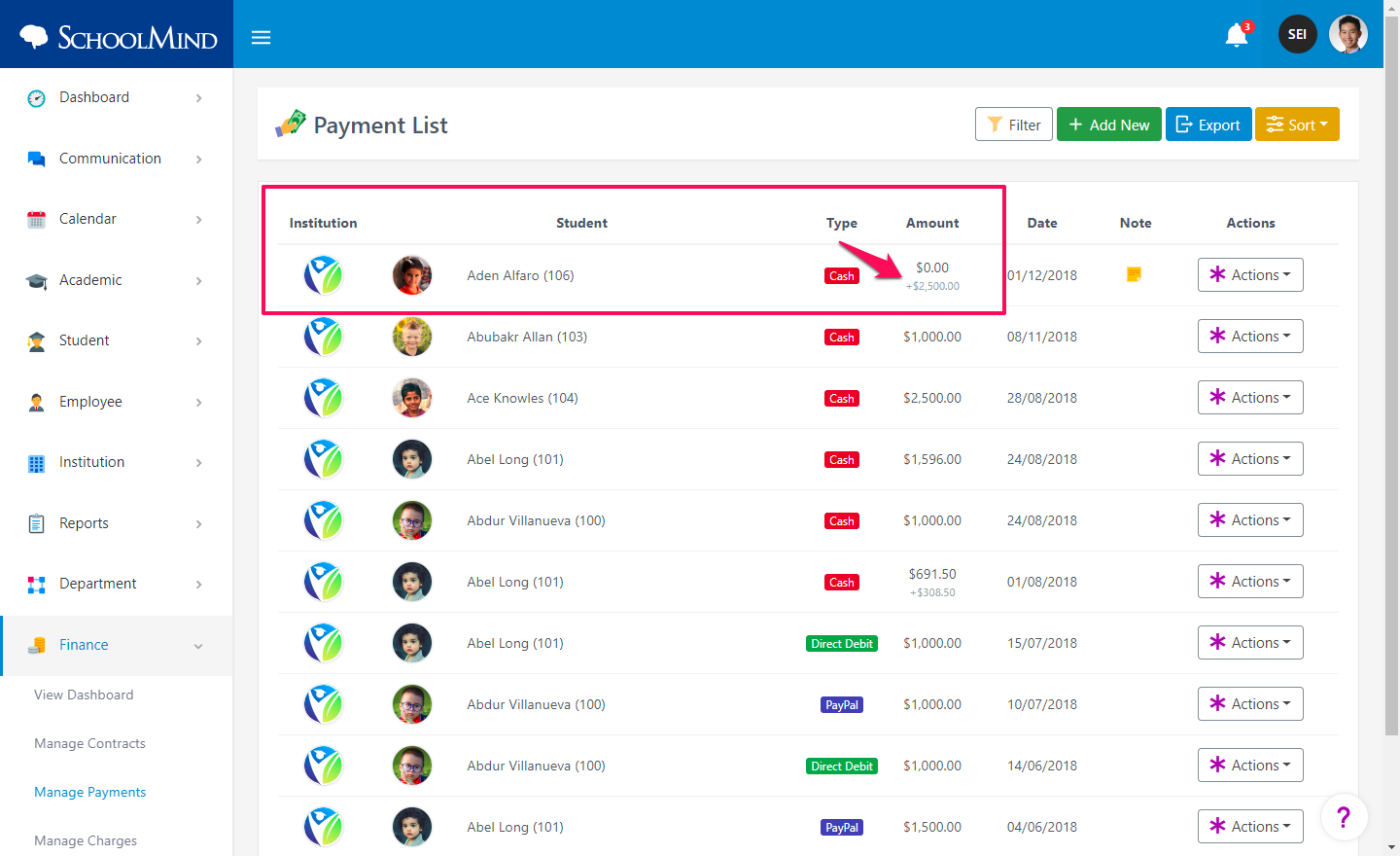
5. Later when you create a contract for this student and try to add a payment, you will be offered to use the deposit you've made previously.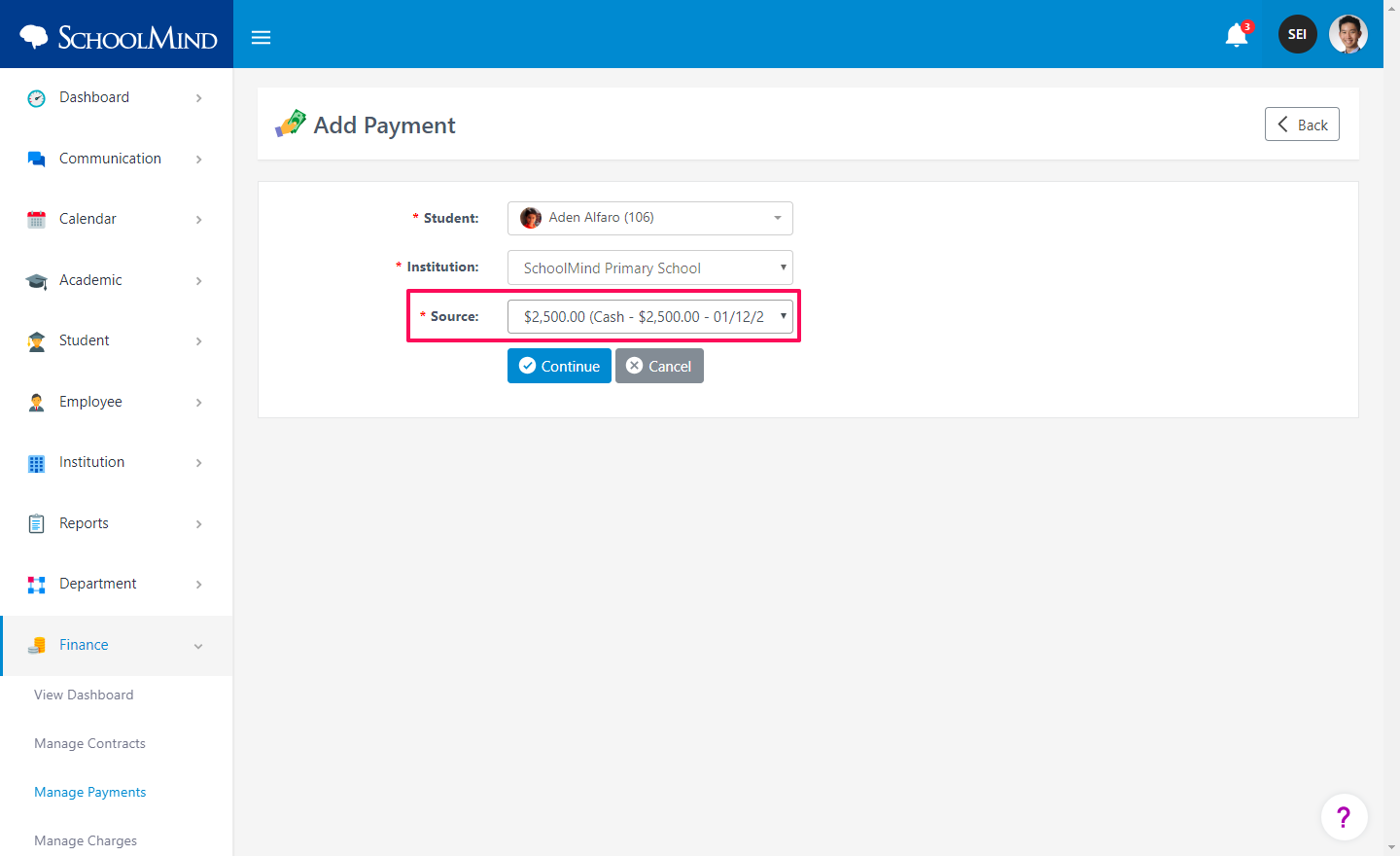
<p class="sm-help-tag">sm_help_admin_finance_manage_payment_transactions</p>

Comments
0 comments
Article is closed for comments.