To increase or decrease the number of installments in a contract, there are two things to be considered:
1. The contract must not be finalized.
2. You must have the appropriate permission to unfinalize the contract.
If the contract is finalized, unfinalize it by clicking on Actions > Unfinalize. If you're unable to unfinalize the contract, contact your school administrator so he can assign you a required permission.
To manage the contract installments, do the following:
1. In the left-hand side menu, click Finance > Manage Contracts. Choose a contract from the list and click Actions > Payment Plan.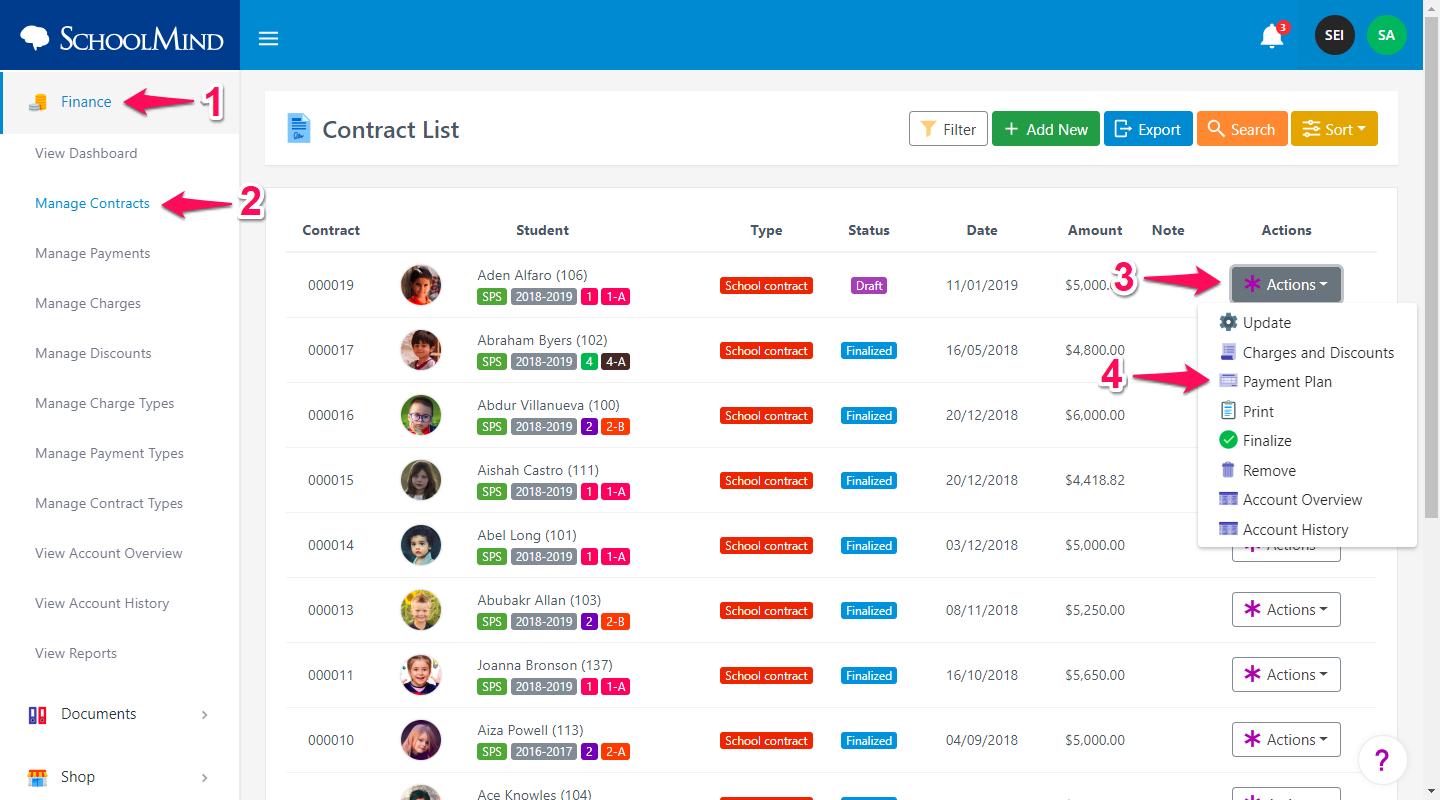
2. To add a new installment, click on Add Installment button. To remove an installment, click on the trash can icon. Once you set the number of installments, divide the contract total with the new number of installments, enter the new installment amounts, and click Save.
Note: If the installments total does not match with the contract total, you won't be able to save the payment plan as seen in the error message marked in red in the screenshot below.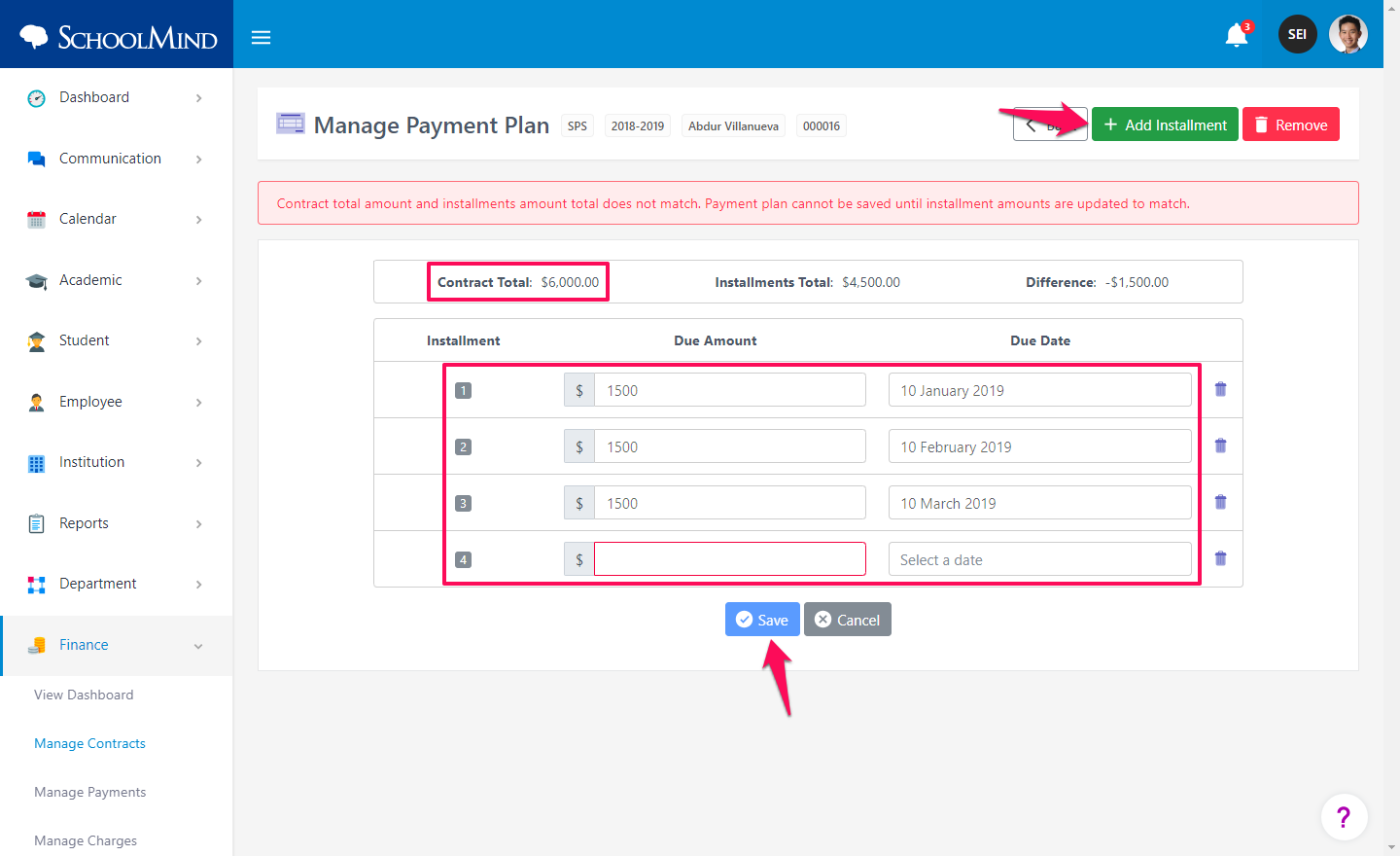
3. Once everything is done, finalize the contract by clicking Actions > Finalize.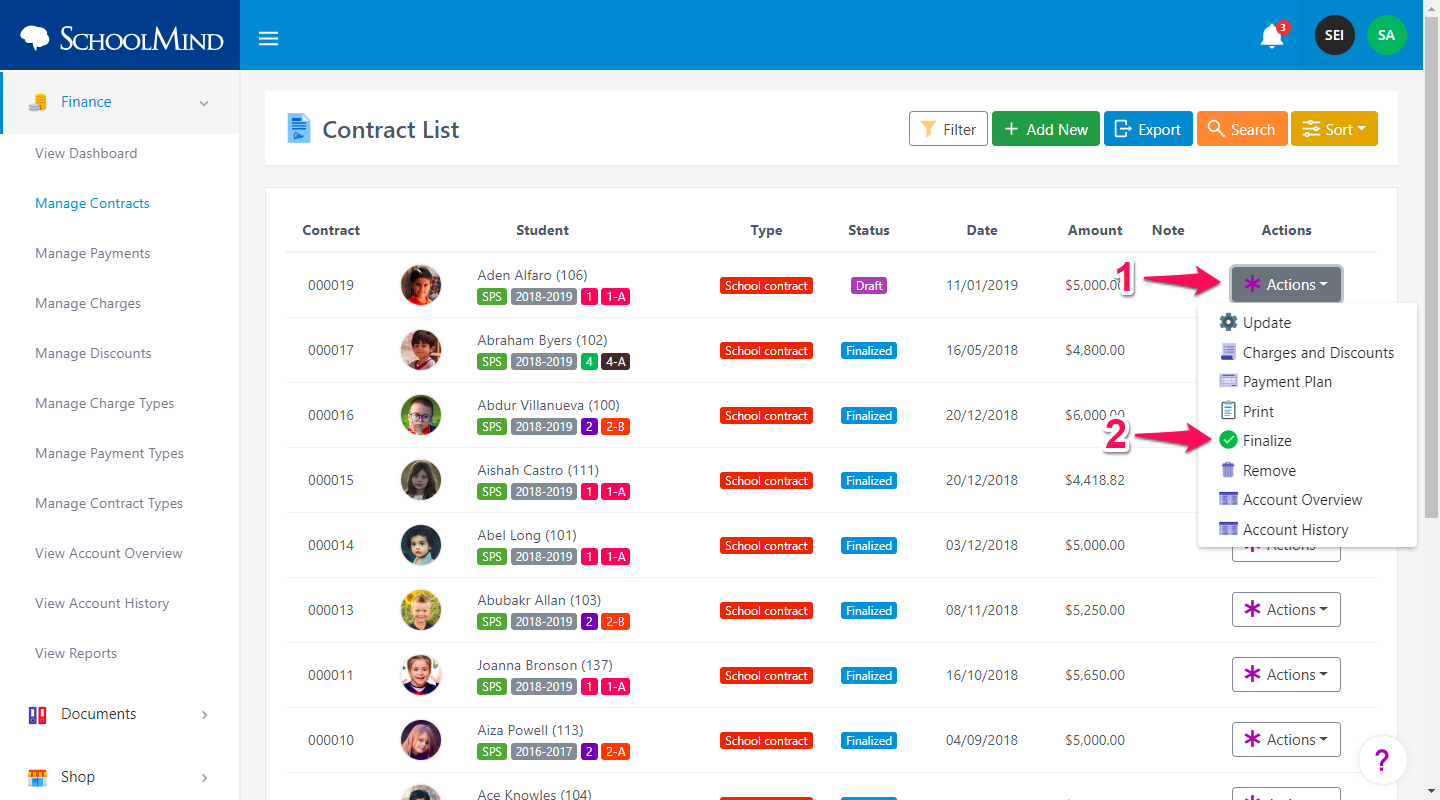
<p class="sm-help-tag">sm_help_admin_finance_manage_contracts</p>

Comments
0 comments
Article is closed for comments.