1. In the left-hand side menu, click Finance > Manage Contracts. Choose a contract from the list and click Actions > Payment Plan.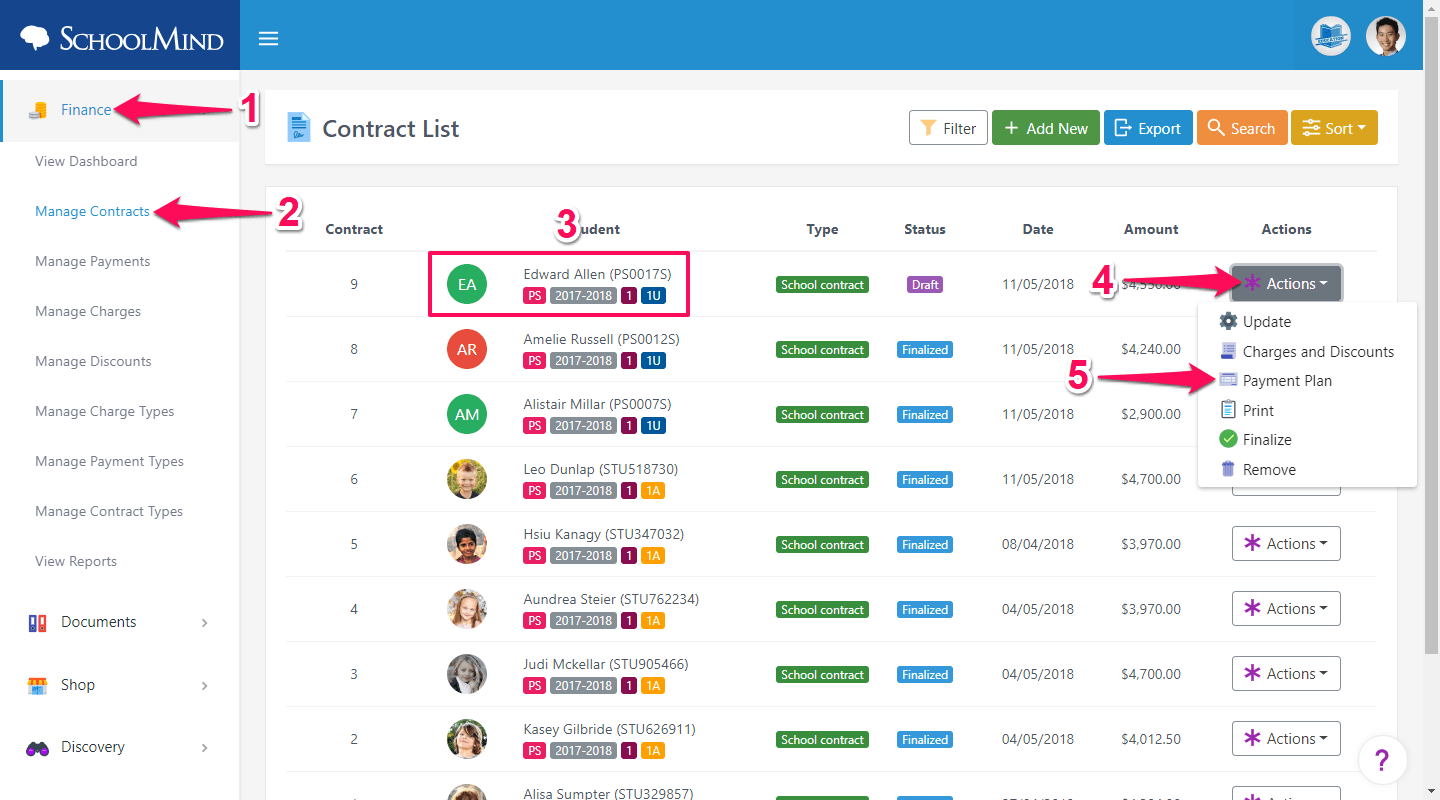
2. Here you can select the number of installments for the contract and set the amount and start date for the first installment of the contract.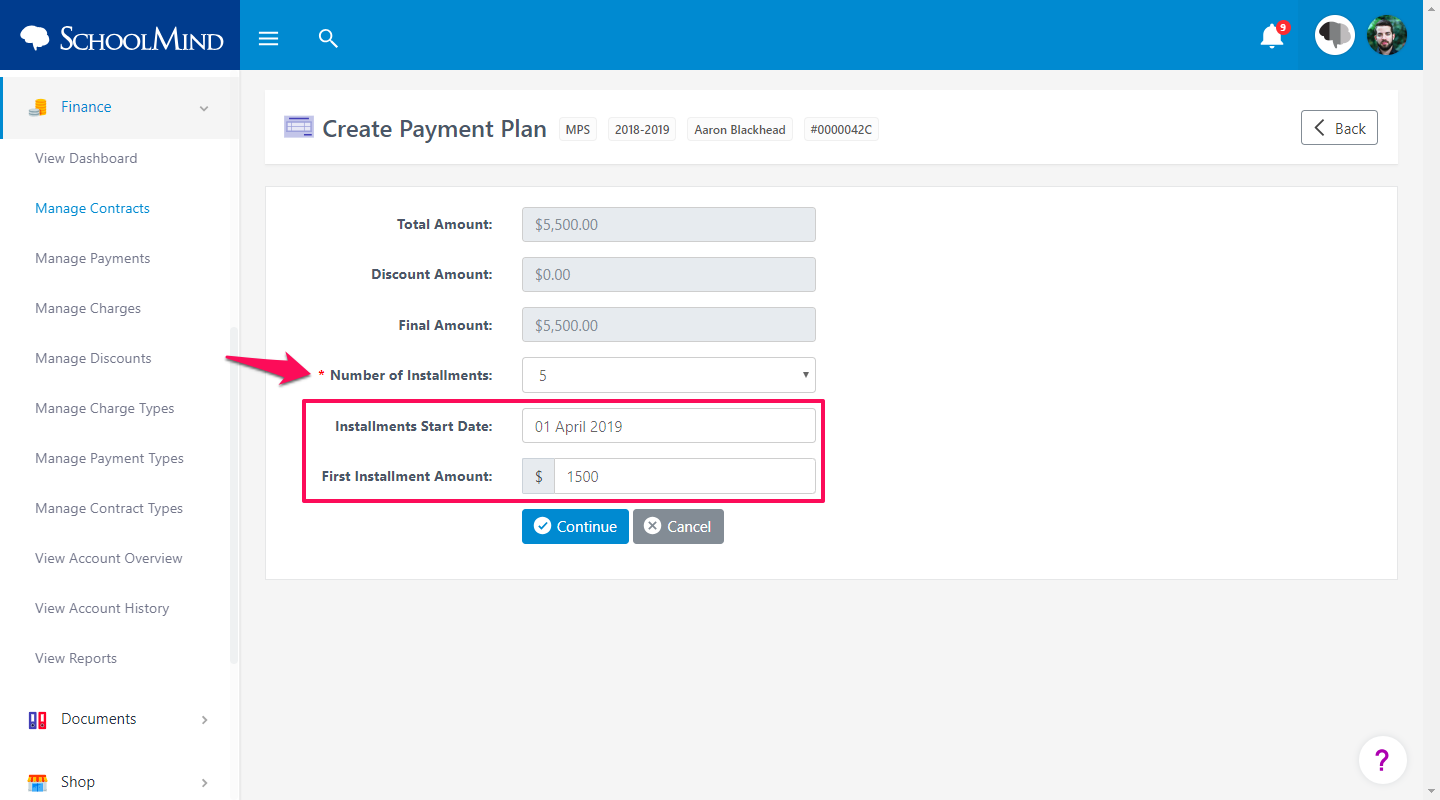
3. Since we have set the first installment to be $1.500 in this example, the remaining amount will be evenly distributed to other installments automatically.
4. If you want to change the number of installments, you can do it by clicking on Add Installment button. Then, you need to divide the Contract Total amount by the number of installments and enter the new values into the fields below.
If the installments amount does not match with the Contract Total amount, you won't be able to save the payment plan as shown in the screenshot below.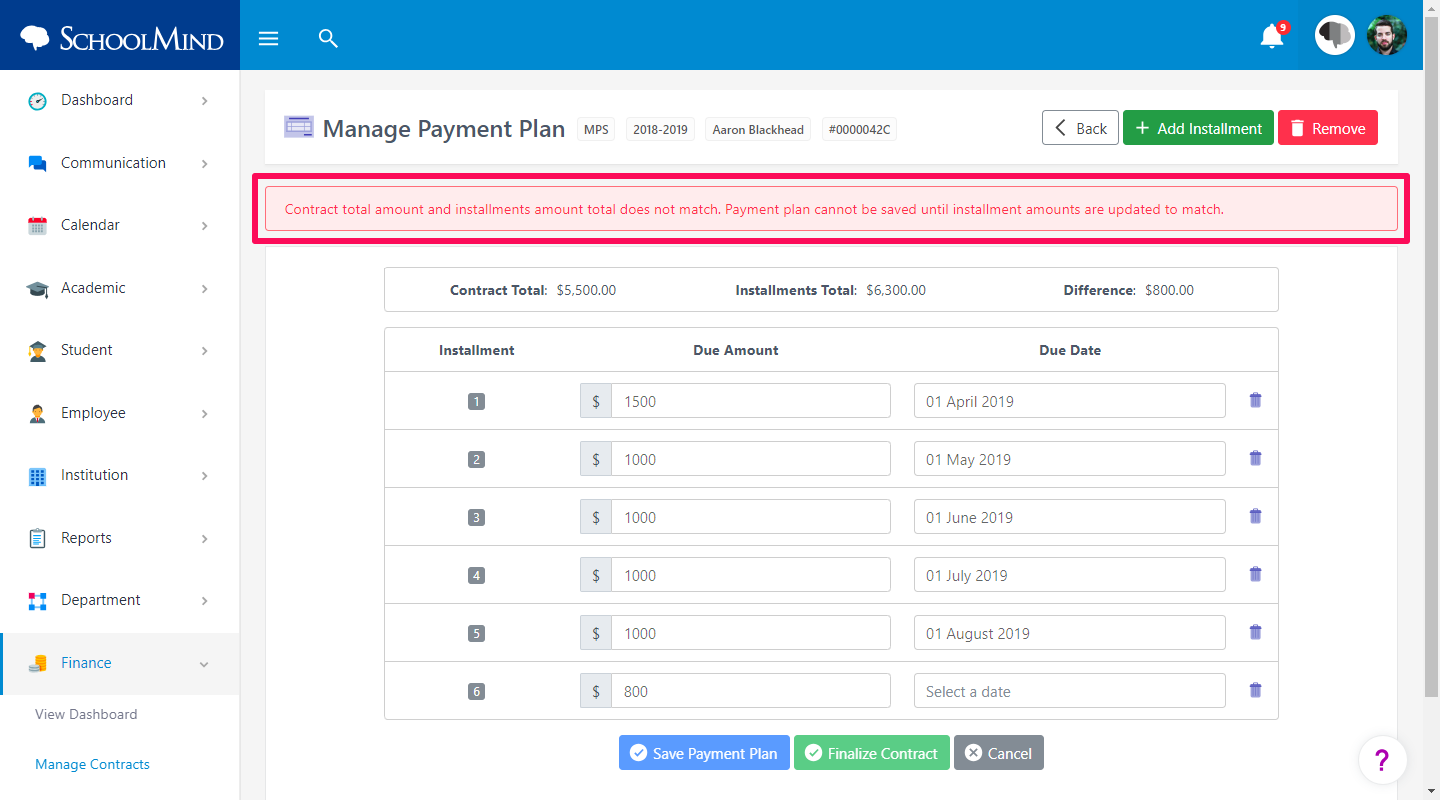
5. If you want to remove the payment plan for any reason, you can do that by clicking the Remove button at the top right-hand corner.
<p class="sm-help-tag">sm_help_admin_finance_manage_contracts</p>

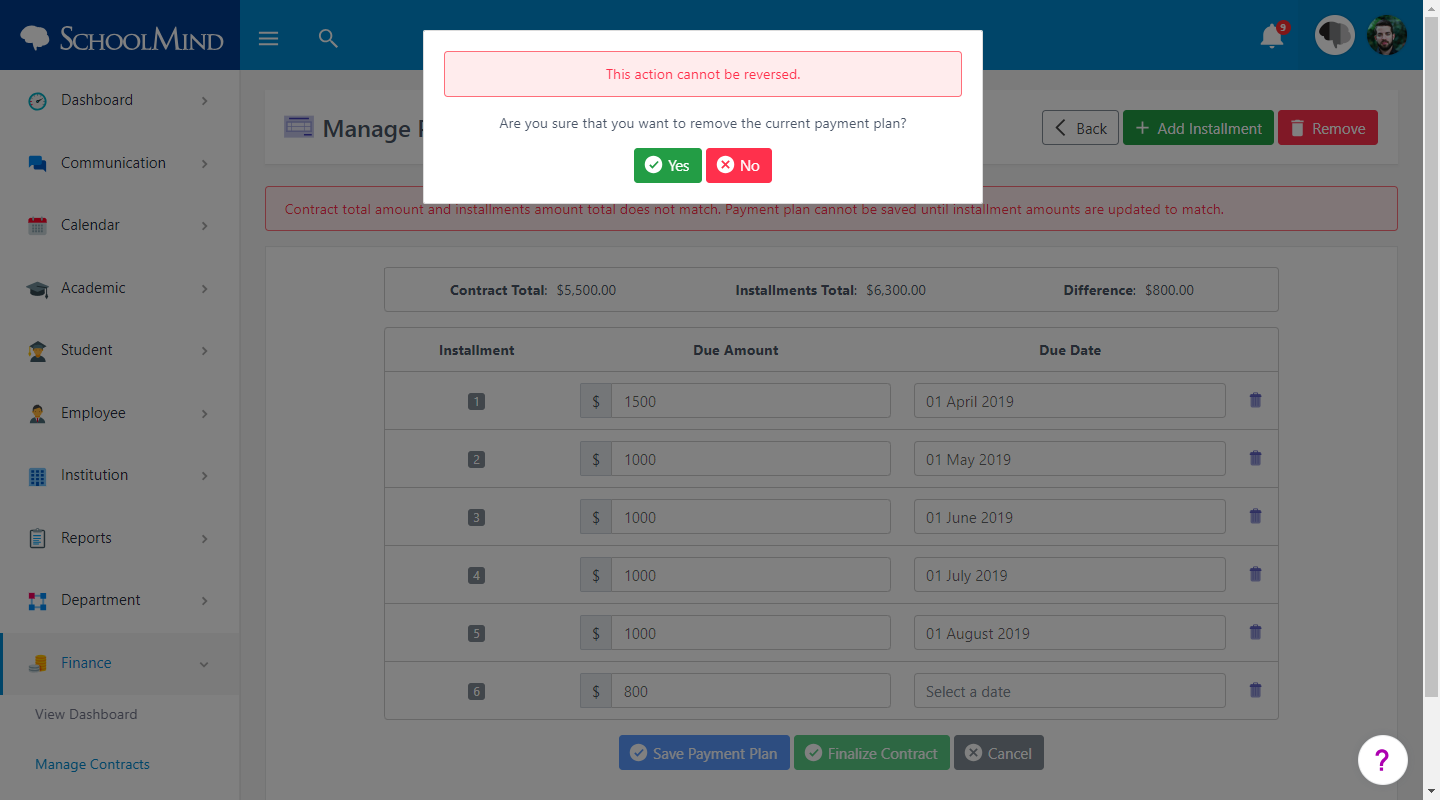
Comments
0 comments
Article is closed for comments.