If for any reason you want to disable the Two-Factor Authentication for any user in SchoolMind you can do that easily from the student or employee profile page. Reasons for this are usually when the user resets his mobile device to factory default settings or deletes the authenticator account or the application itself after the 2FA has been enabled for their account.
Note: To be able to disable 2FA for a user, you need to have the appropriate permission assigned by your administrator. If you can't see the Disable Two-Factor Authentication icon ( ) in the user's profile page, please contact your school administrator.
) in the user's profile page, please contact your school administrator.
To disable Two-Factor Authentication, do the following:
For employee
From the employee's profile page, SchoolMind ID section, click on the Disable Two-Factor Authentication icon ( ) and select Yes.
) and select Yes.
For student
From the student profile page, SchoolMind ID section, click on the Disable Two-Factor Authentication icon ( ) and select Yes.
) and select Yes.
For the parent
From the student profile page, Parent Information section, click on the SchoolMind ID icon and click on Disable Two-Factor Authentication. Click Yes to confirm.
<p class="sm-help-tag">sm_help_admin_employee_manage_employees</p>

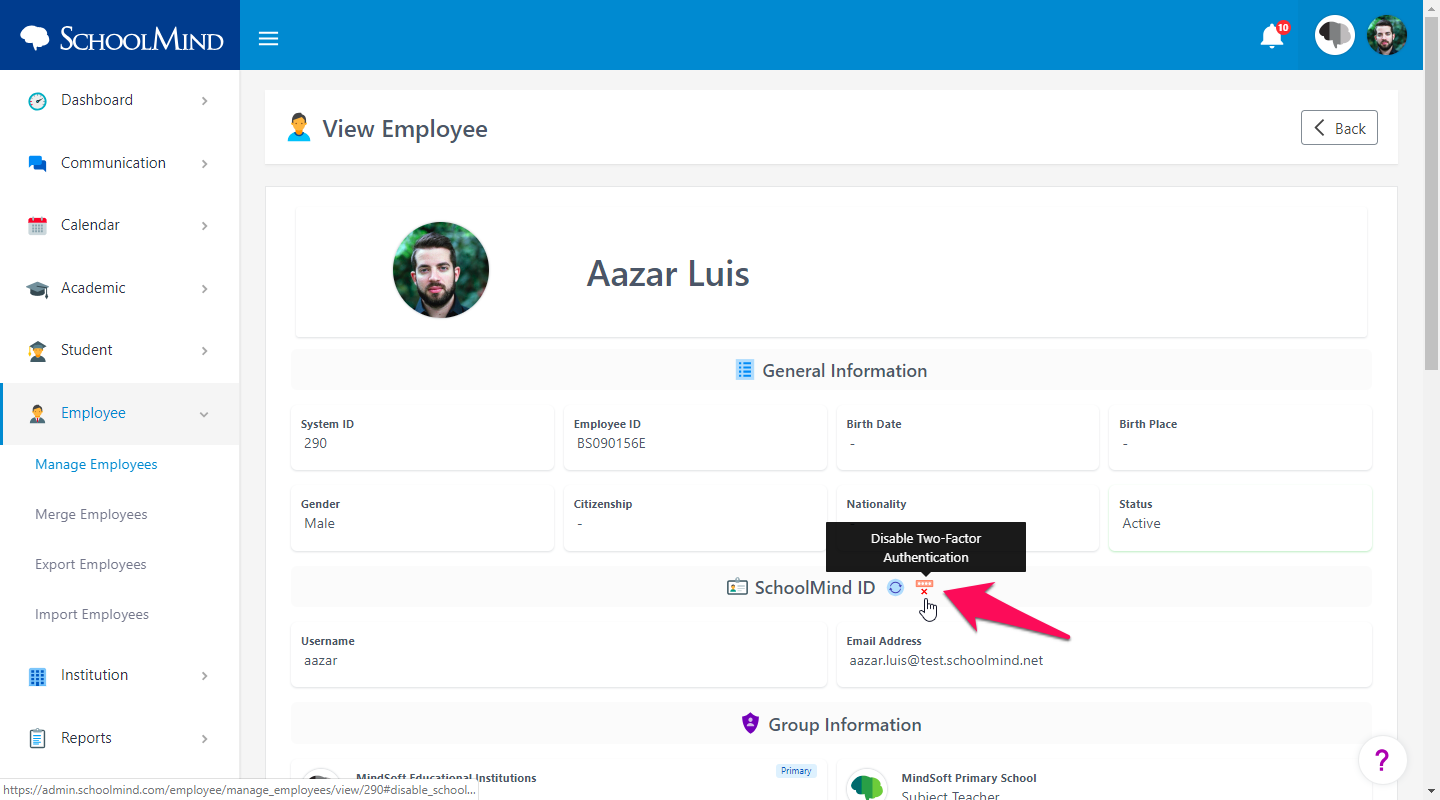
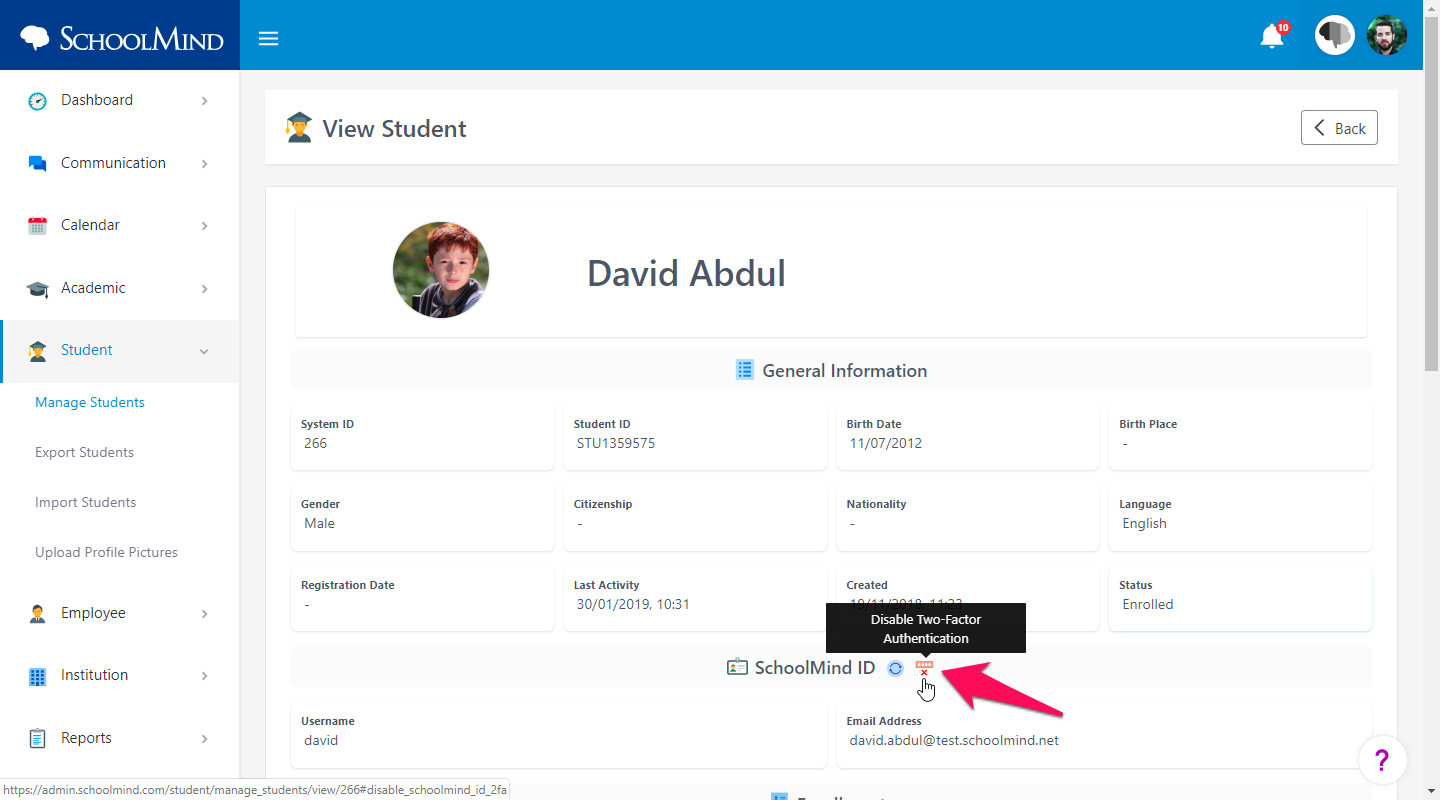

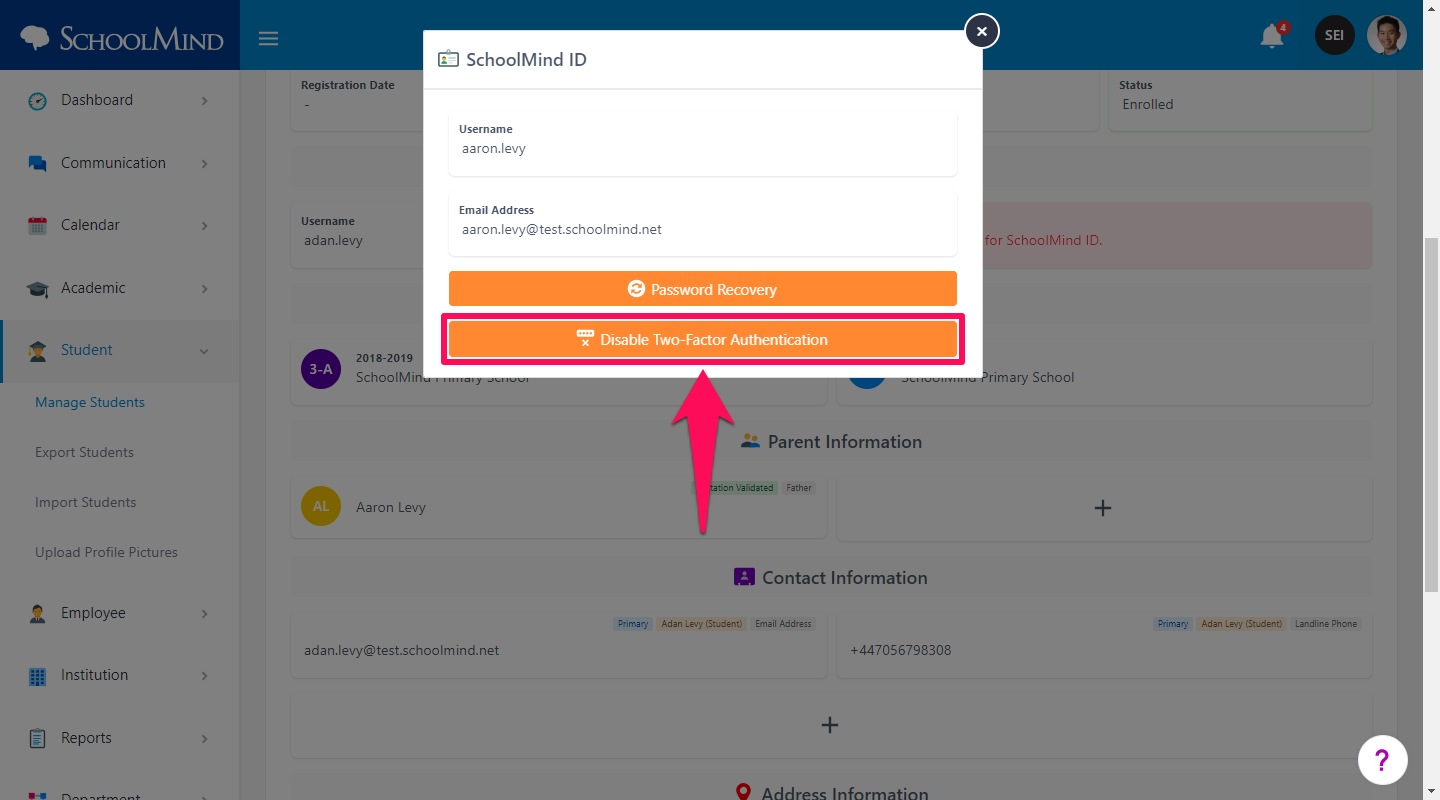
Comments
0 comments
Article is closed for comments.