This article explains how to check what permissions are assigned for your SchoolMind account.
Being able to check your permissions is very useful, especially when you're trying to access some functionality in SchoolMind and you don't know why you can't access it. Most probably you can't access it because you don't have the appropriate permission assigned to your account. Depending on permissions assigned to your account, you can access different functionalities in SchoolMind.
To check what permissions are assigned for your account, do the following:
1. On the top right-hand corner, click on your profile photo and select Profile.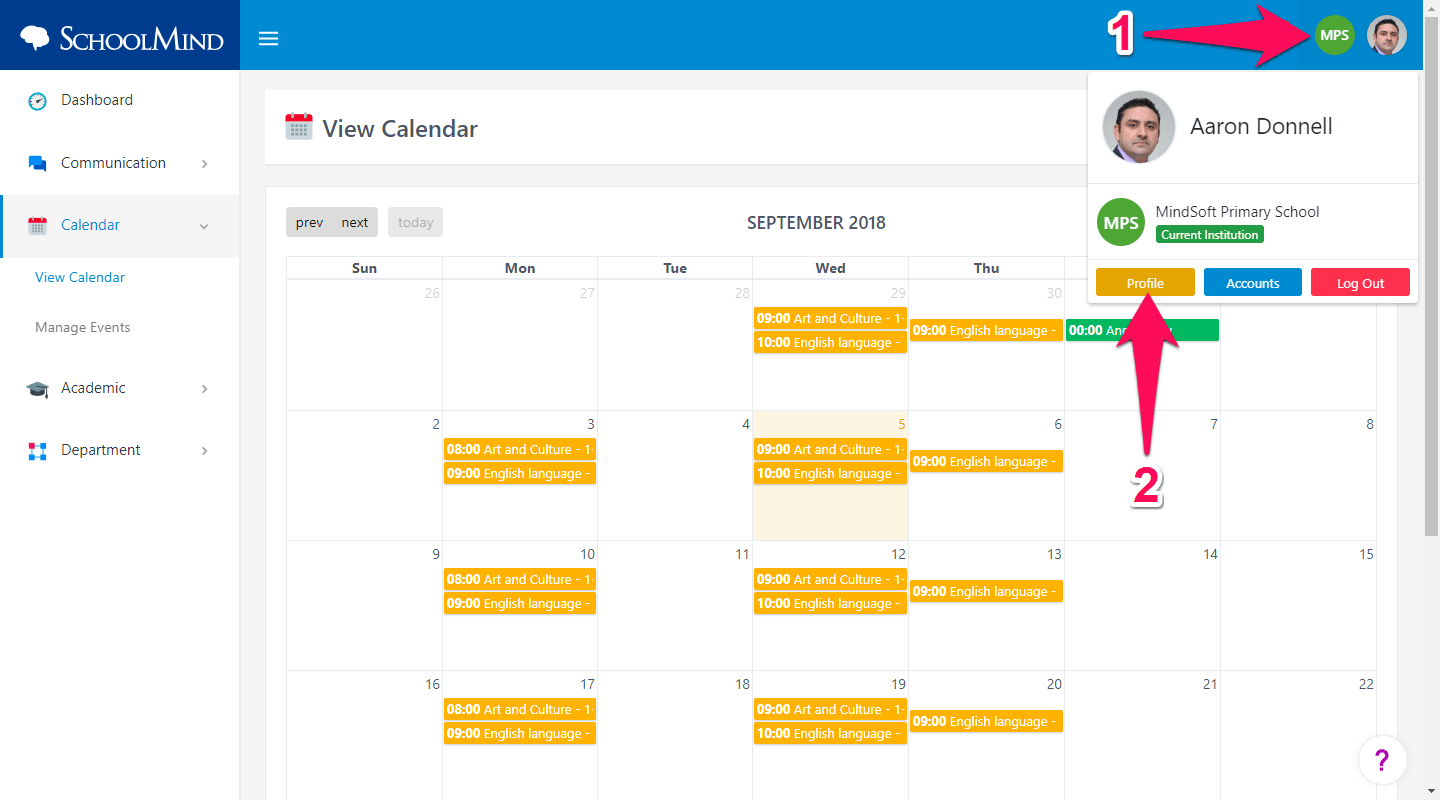
2. Click on My Permissions button.
3. On this page, you can see what permissions are assigned to your SchoolMind account.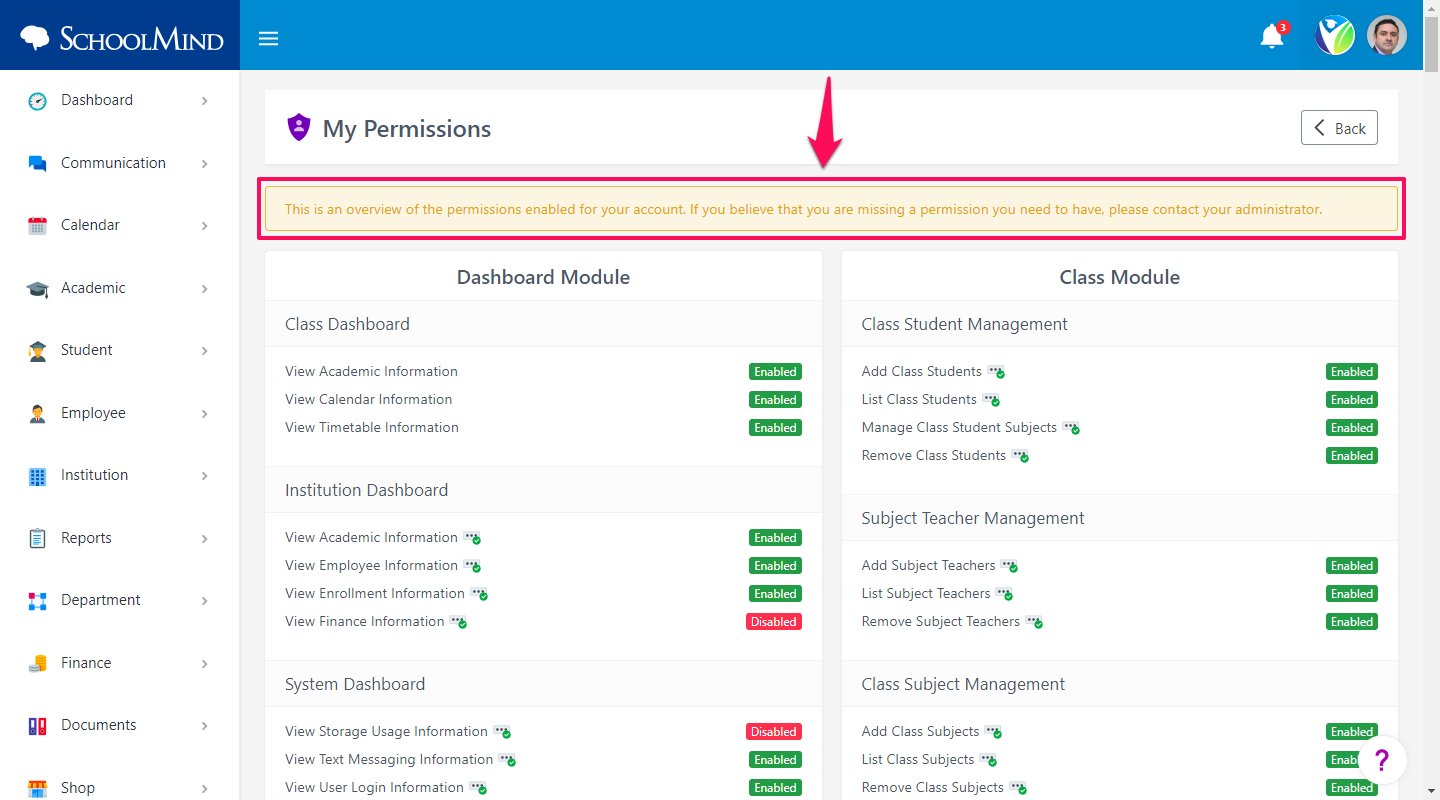
You'll notice that certain permissions have an icon next to them. This icon indicates that for these permissions you'll need to use Two-Factor Authentication during login.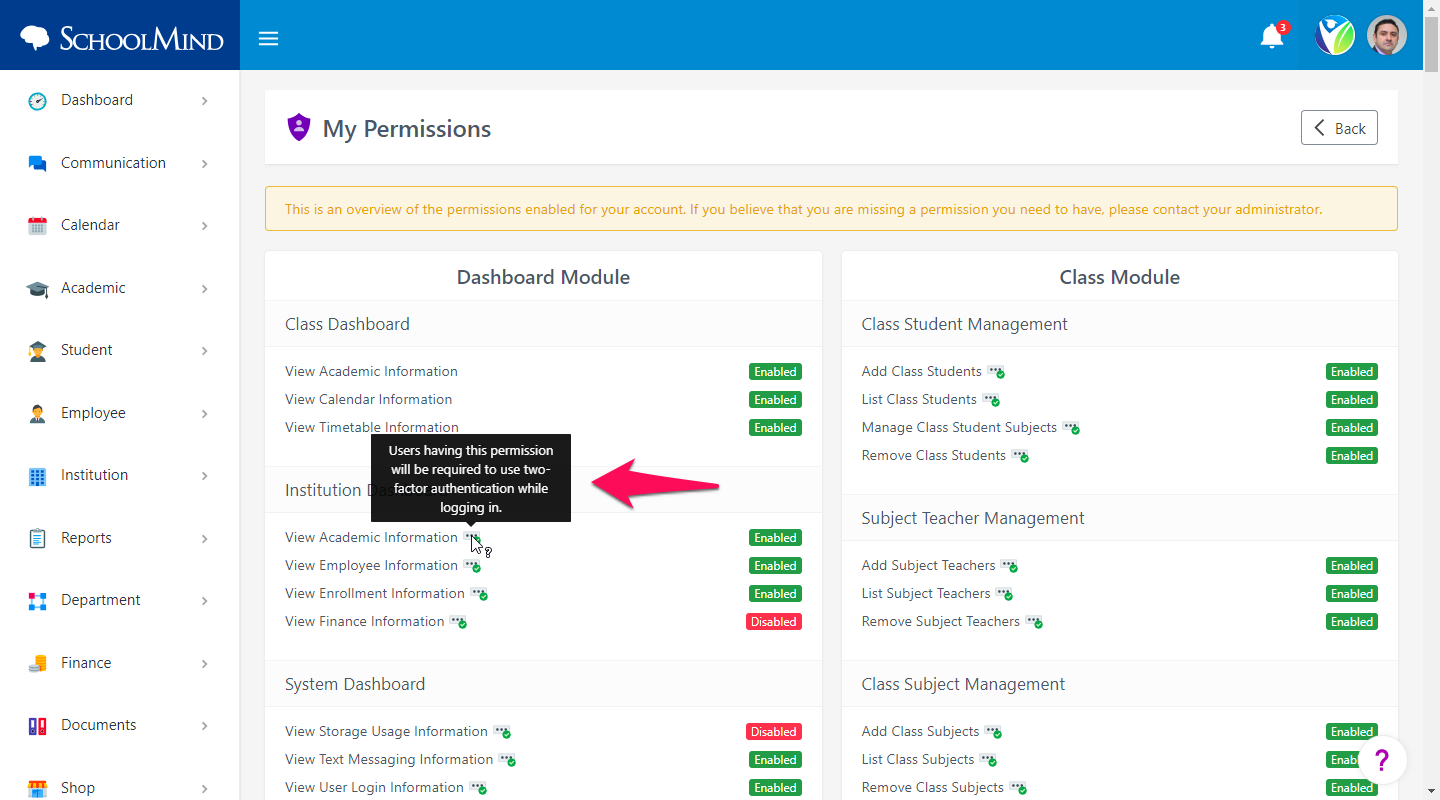
To find out how to set up Two-Factor Authentication, follow this guide: https://schoolmind.zendesk.com/hc/en-us/articles/360000618352
If you believe you are missing permissions you should have, please contact your administrator so he can assign them to your account.
<p class="sm-help-tag">sm_help_admin_profile</p>
<p class="sm-help-tag">sm_help_id_accounts_list</p>

Comments
0 comments
Article is closed for comments.