Resetting your SchoolMind ID password
1. Navigate to the SchoolMind ID page and click "Forgot your password?".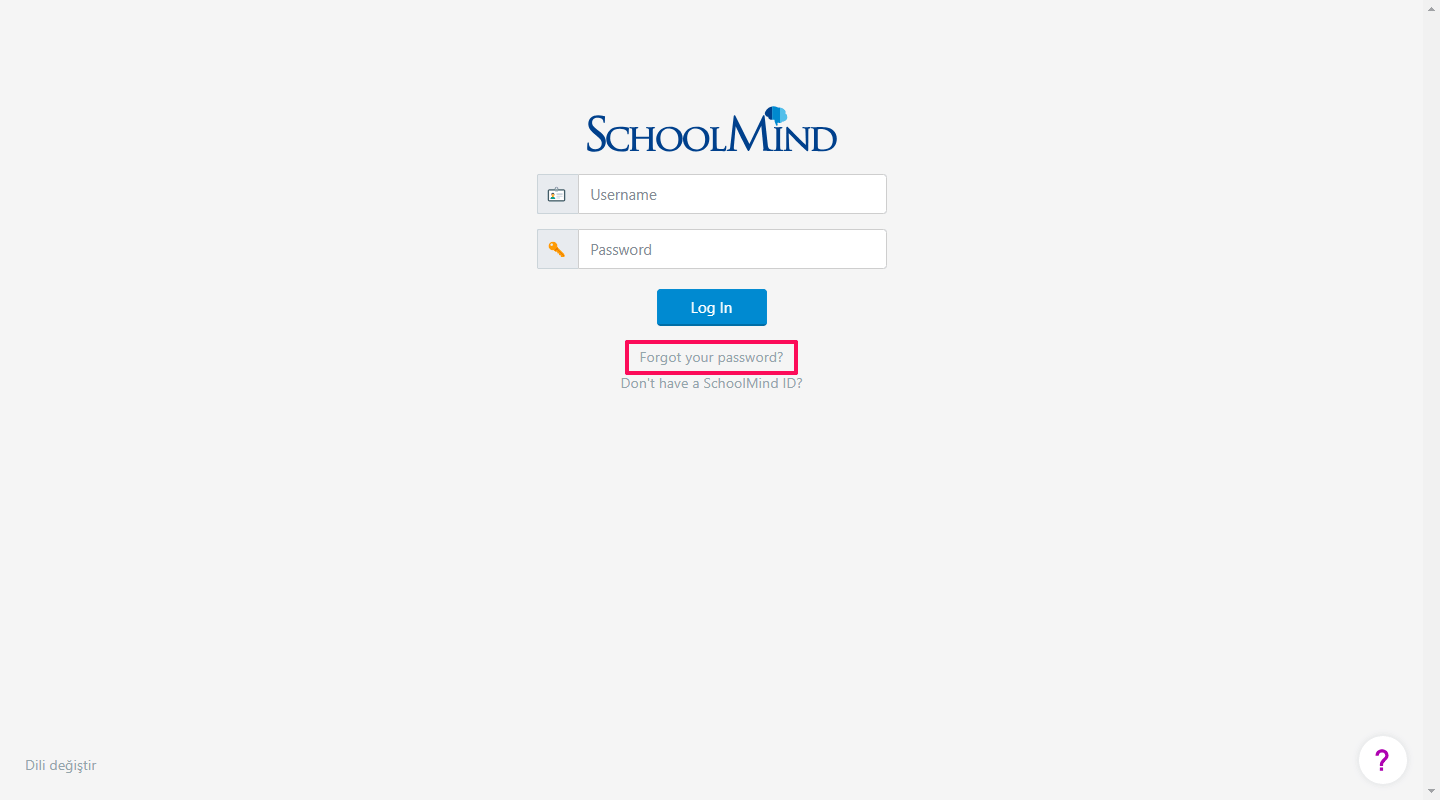
2. Enter your email address and click "Continue".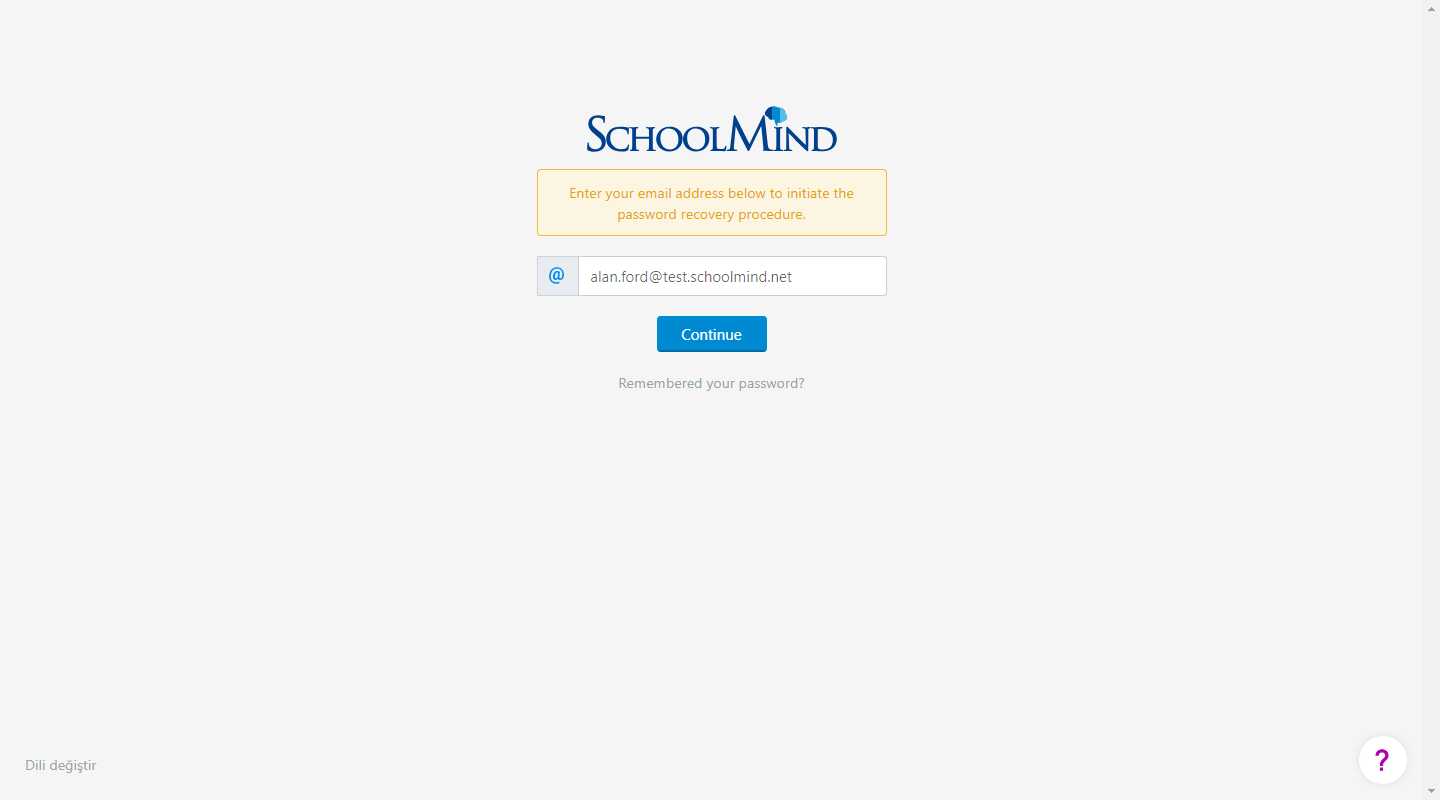
3. An email with instructions on resetting your password is sent to your email address. Follow the instructions from the email.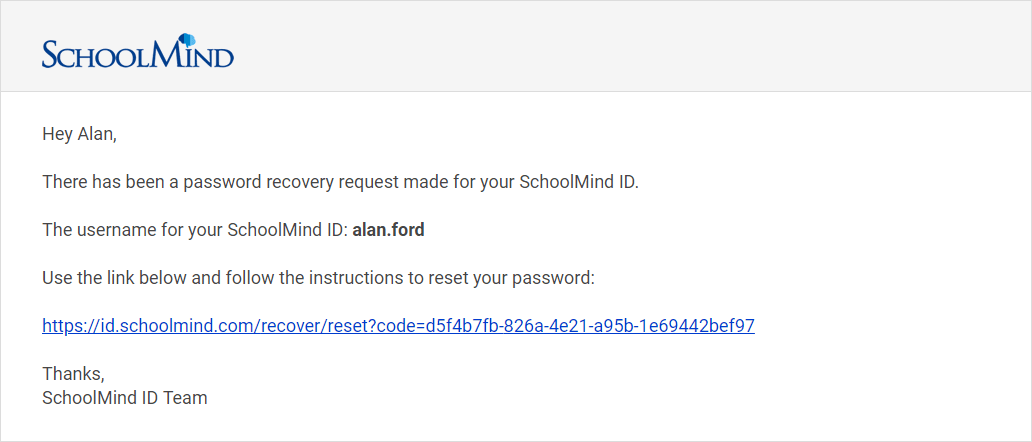
4. After clicking the reset password link, you'll be prompted to enter your new SchoolMind ID password.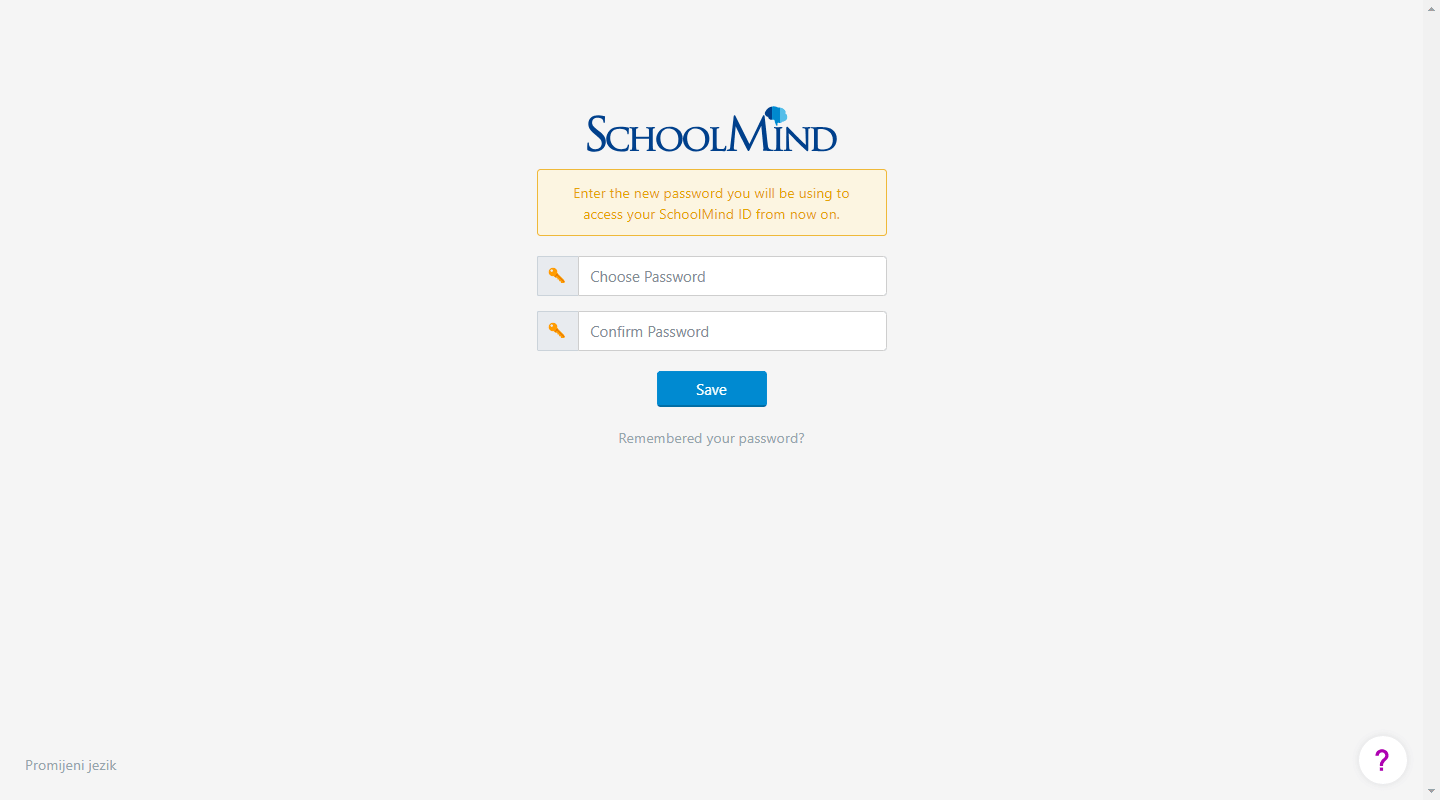
5. Upon entering the new password, you can log in to your SchoolMind ID.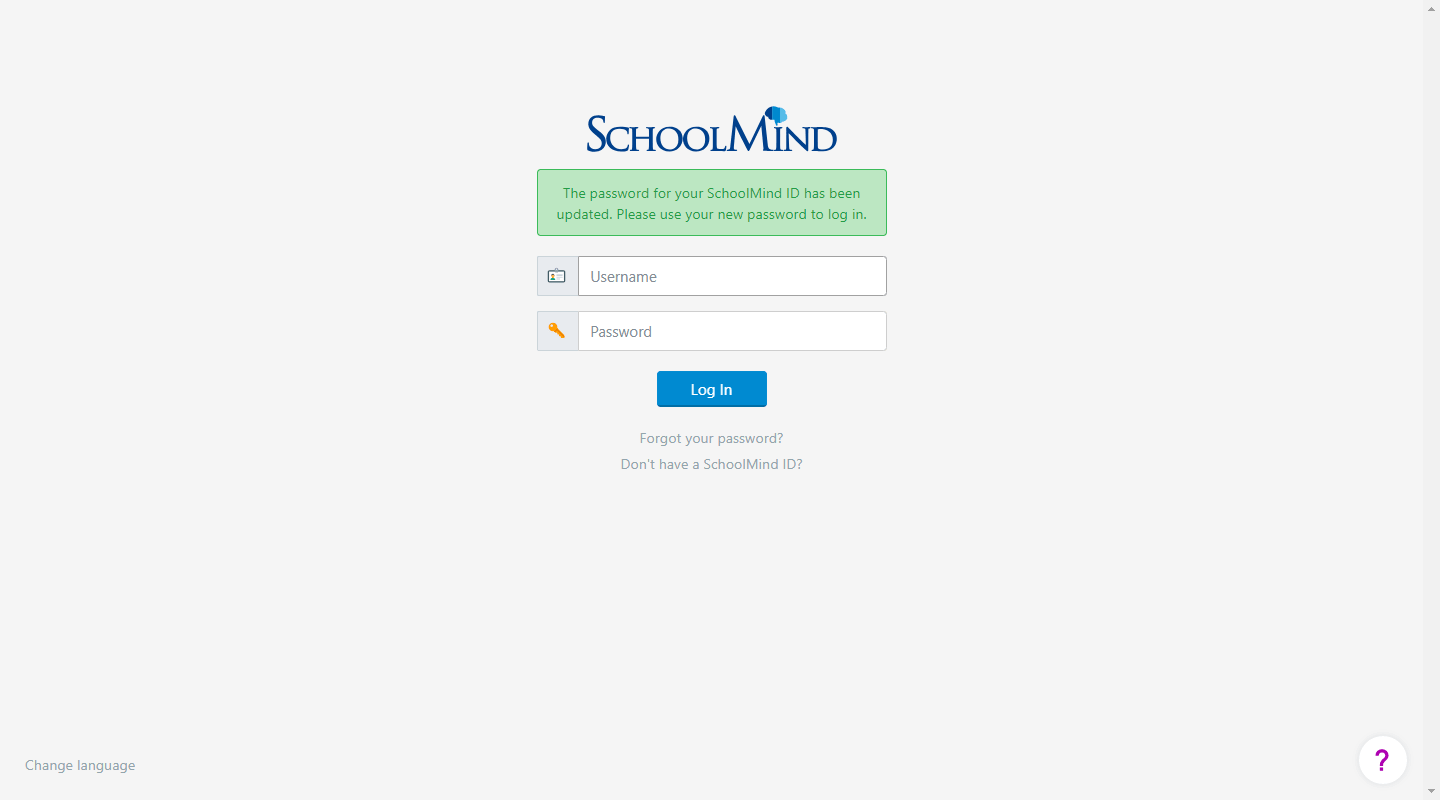
6. Once everything is done, an email is sent to your email address notifying that your password is changed.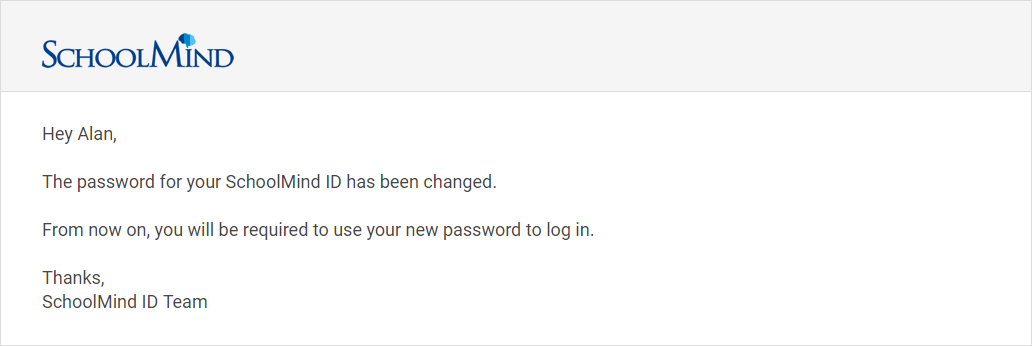
Can't reset your password?
If a user did not enter their email address for their SchoolMind ID, the password cannot be reset since there is no email address to which the password reset link can be sent to.
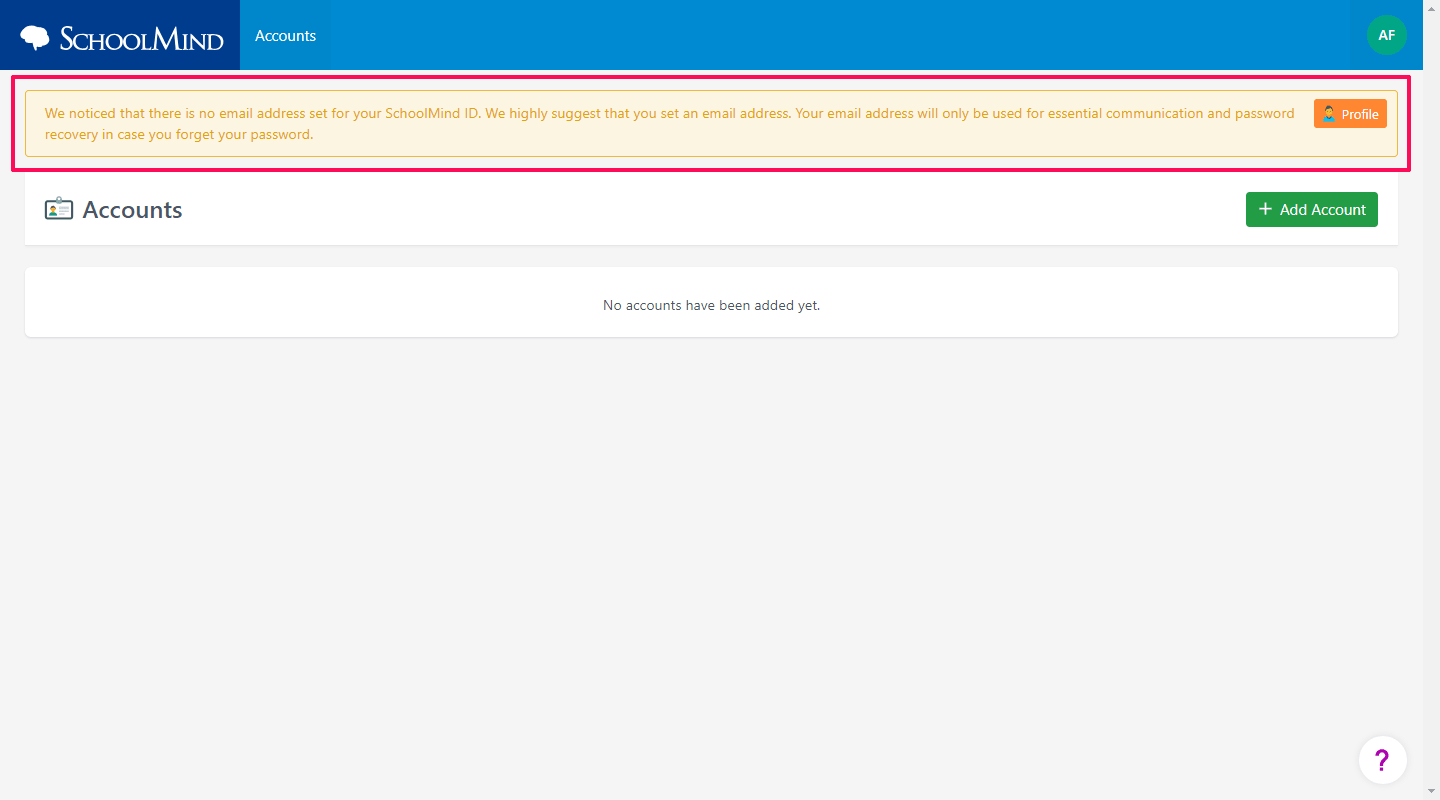
To access SchoolMind again, the user needs to create a new SchoolMind ID and ask the school administration to send them a new Invitation Code.
For instructions on how to create SchoolMind ID, see this article.
<p class="sm-help-tag">sm_help_id_login_main</p>
<p class="sm-help-tag">sm_help_admin_profile</p>
<p class="sm-help-tag">sm_help_id_profile</p>
<p class="sm-help-tag">sm_help_admin_profile_view</p>

Comments
0 comments
Article is closed for comments.