If a user has multiple accounts added to their SchoolMind ID, there's an option to choose which account will be automatically loaded during login.
Usually, this is the case with employees who have children going to the same school they work in, or a parent who has multiple children accounts added to their SchoolMind ID.
To set an auto-load account:
1. Login to SchoolMind.
2. In the top right-hand corner, click on your photo and select Profile.
3. Click on Update in the upper right-hand corner.
4. In the Profile page, click on Update under the Preferences section.
5. Click on Autoload Account, choose the account you wish to be automatically loaded when you log in to your SchoolMind ID and click Save.
<p class="sm-help-tag">sm_help_id_profile_main</p>
<p class="sm-help-tag">sm_help_id_profile_preferences</p>

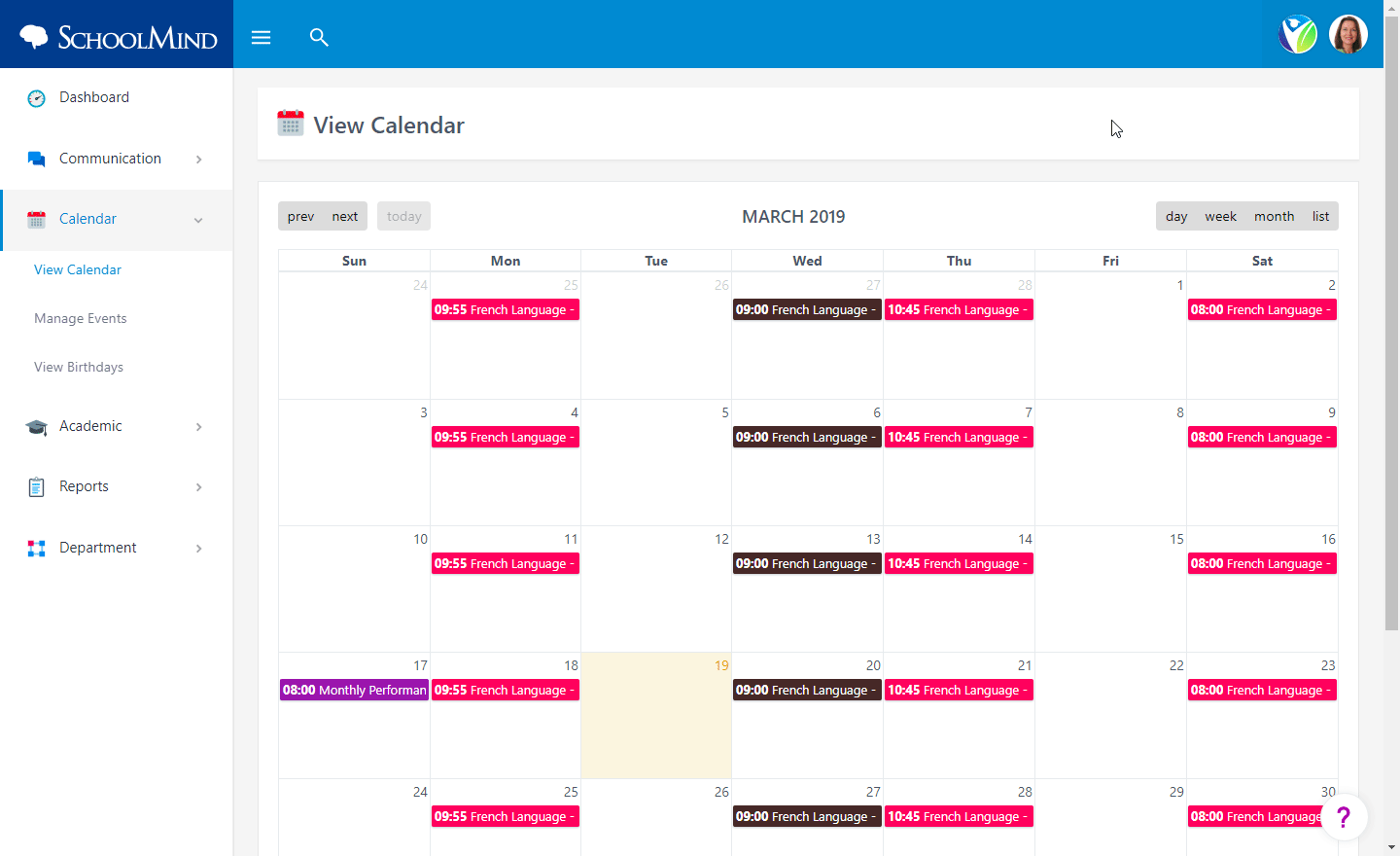
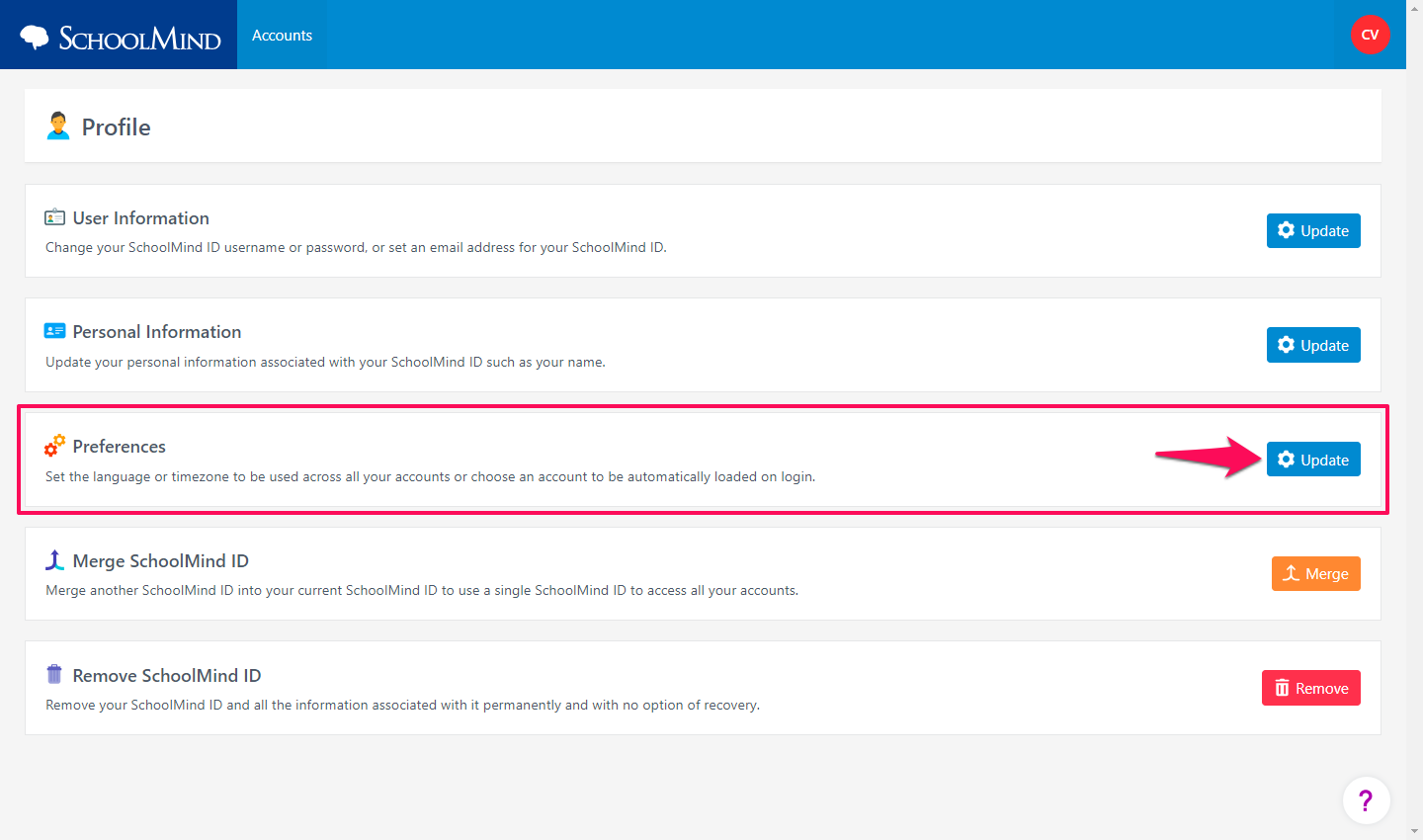
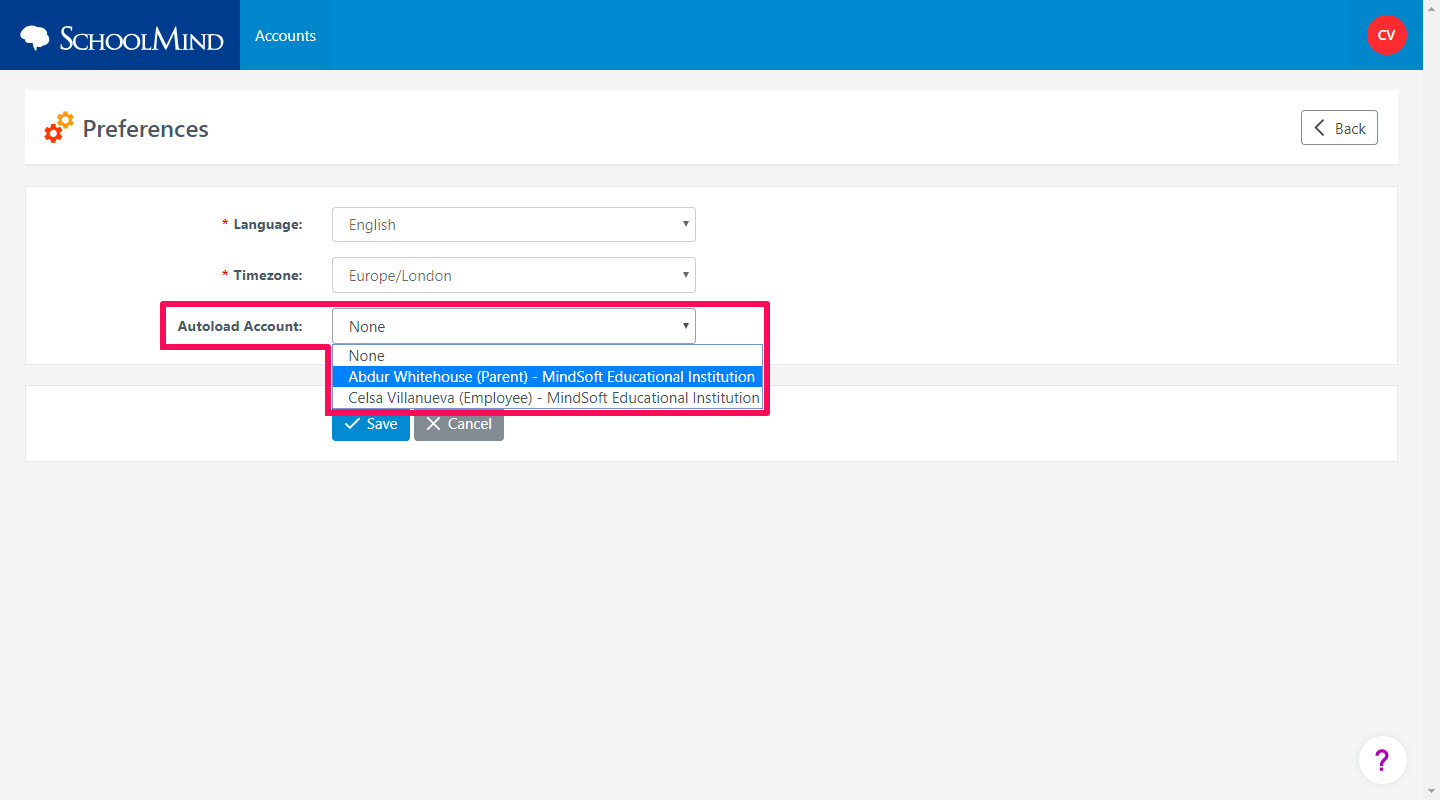
Comments
0 comments
Article is closed for comments.