Dynamic Mark Template is used to create a marking/grading template for classes using numeric (1-5) or letter (A-E) marks.
You can create a single or multiple mark templates for an institution and each of them can be set individually for a different class. For example, you can have one mark template for grades 1-4, second for grades 5-4, etc.
To create a dynamic mark template, do the following:
1. Navigate to Institution > Manage Dynamic Mark Templates.
2. Using the institution and academic year switchers, select the institution and academic year for which you're adding the template.
3. Click on Add New button.
4. Enter the template name, select the calculation method for the final mark, and click Save.
Final mark calculation methods:
-
Arithmetic mean of marks across all terms
Takes into calculation all marks across all terms and suggest the average as the final mark.
-
Arithmetic mean of marks for the last term only
Takes into calculation marks for the last term only and suggest the average as the final mark.
5. Click Actions > Manage Items.
6. Click Add New to add mark items (e.g. A, B, C, D, E).
7. Enter the mark name, short name, numeric value, and click Save.
By adding a Numeric Value to the mark, you determine what is lower and what is a higher mark. The higher the number, the higher the grade. According to this logic, mark "A" would have a numeric value of "5", mark "B" numeric value of "4", etc. This is required when calculating GPA and other data related to students' performance.
Here's an example of how the list looks when all mark items are added:
Once the mark template is configured, navigate to Institution > Manage Classes and set it for a class.
<p class="sm-help-tag">sm_help_admin_institution_manage_dynamic_mark_templates</p>


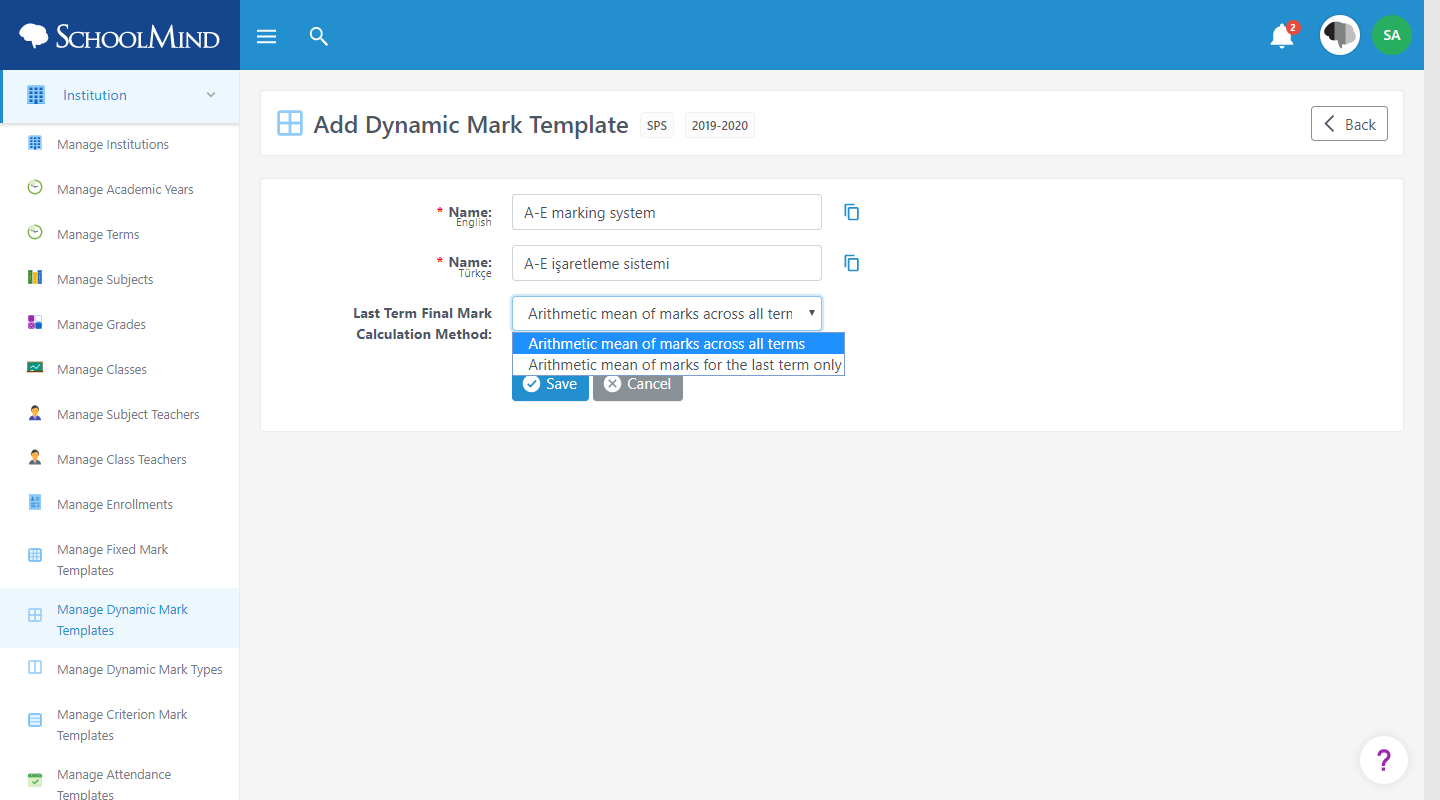
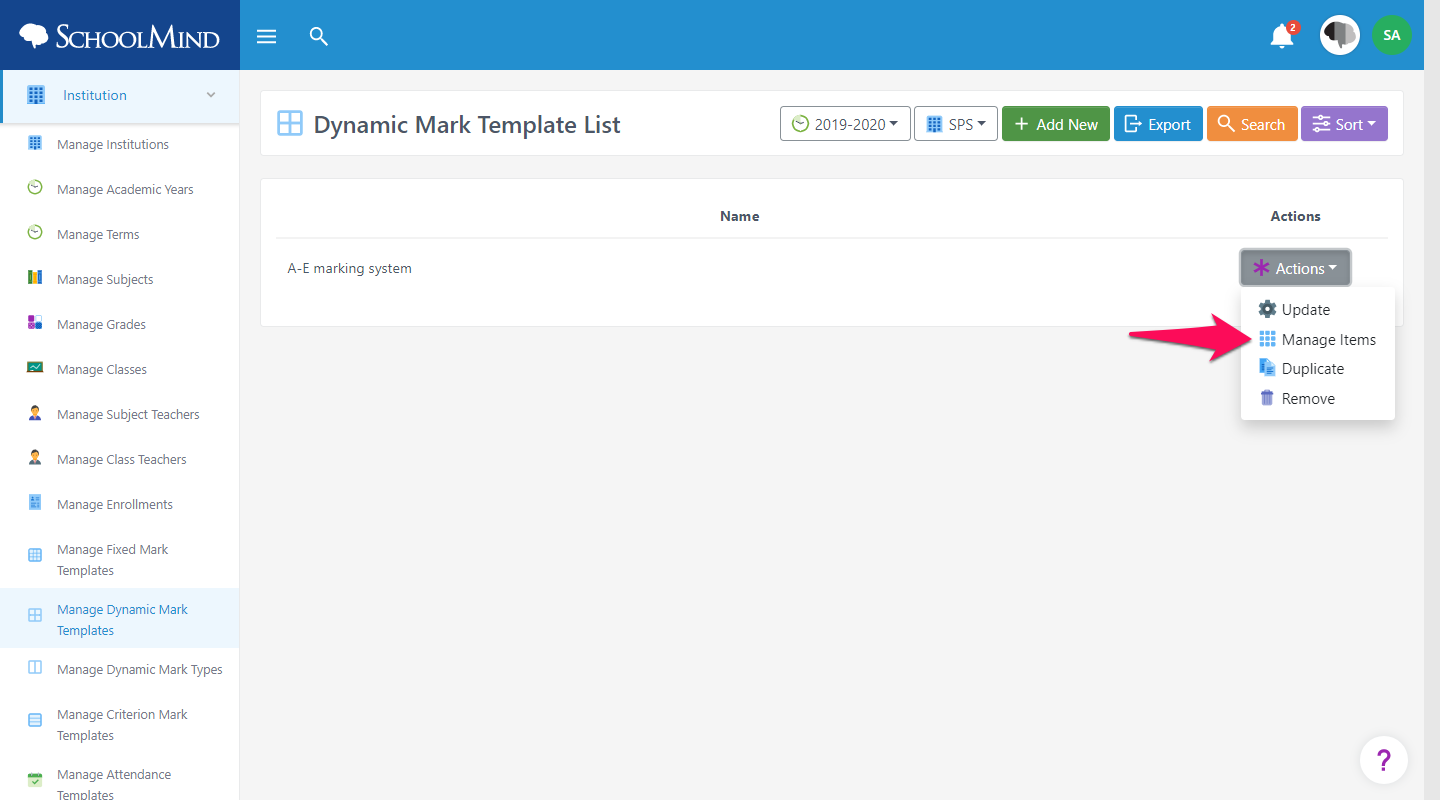
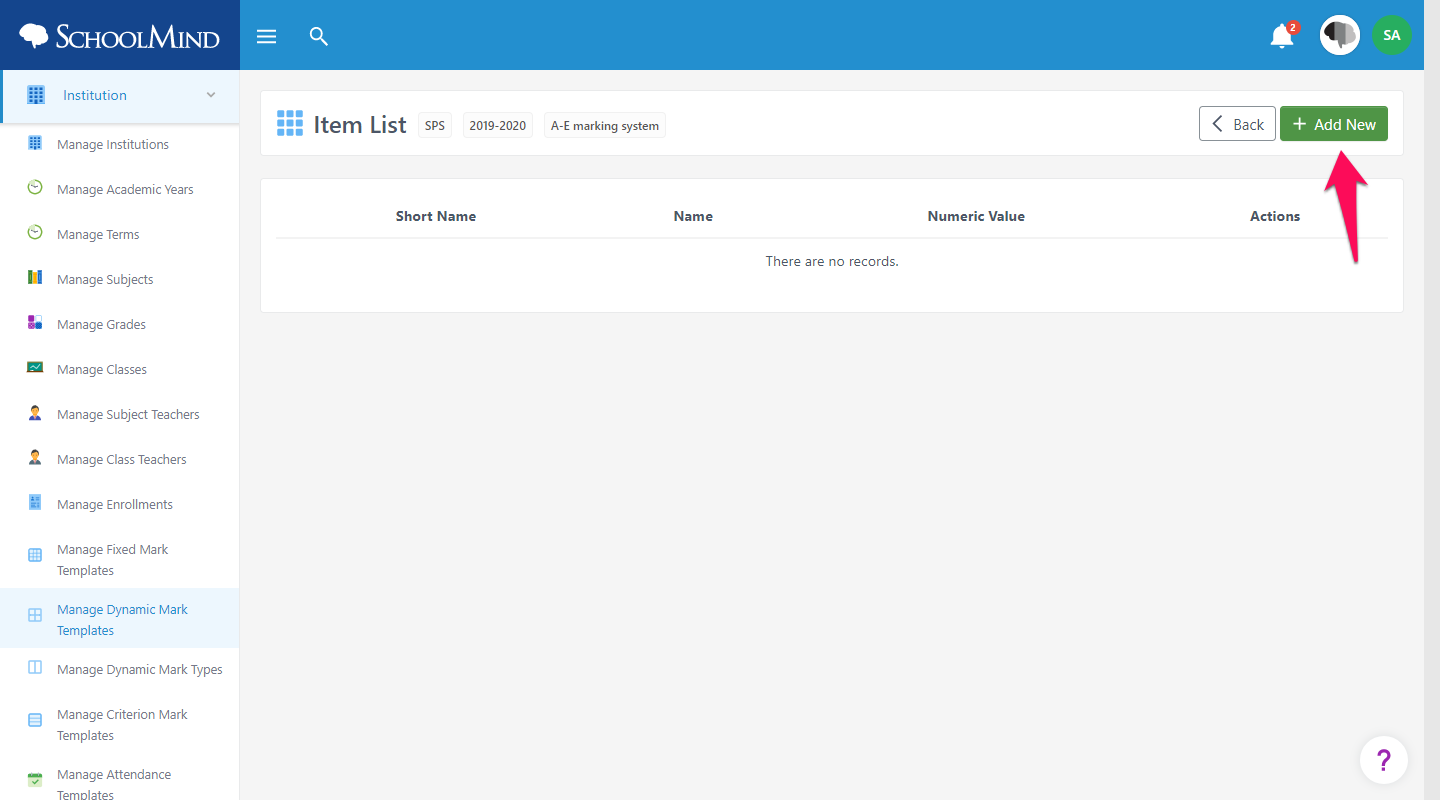
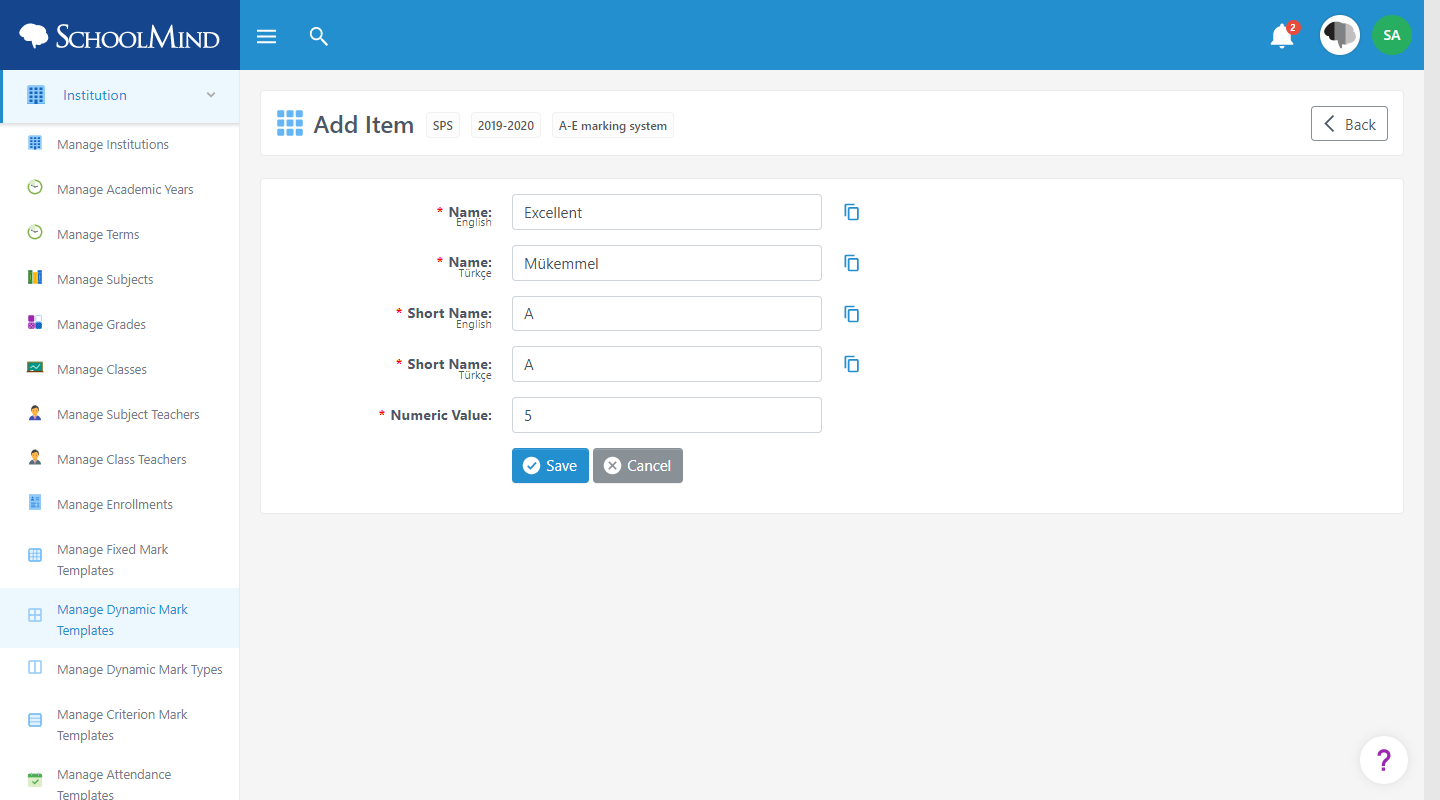
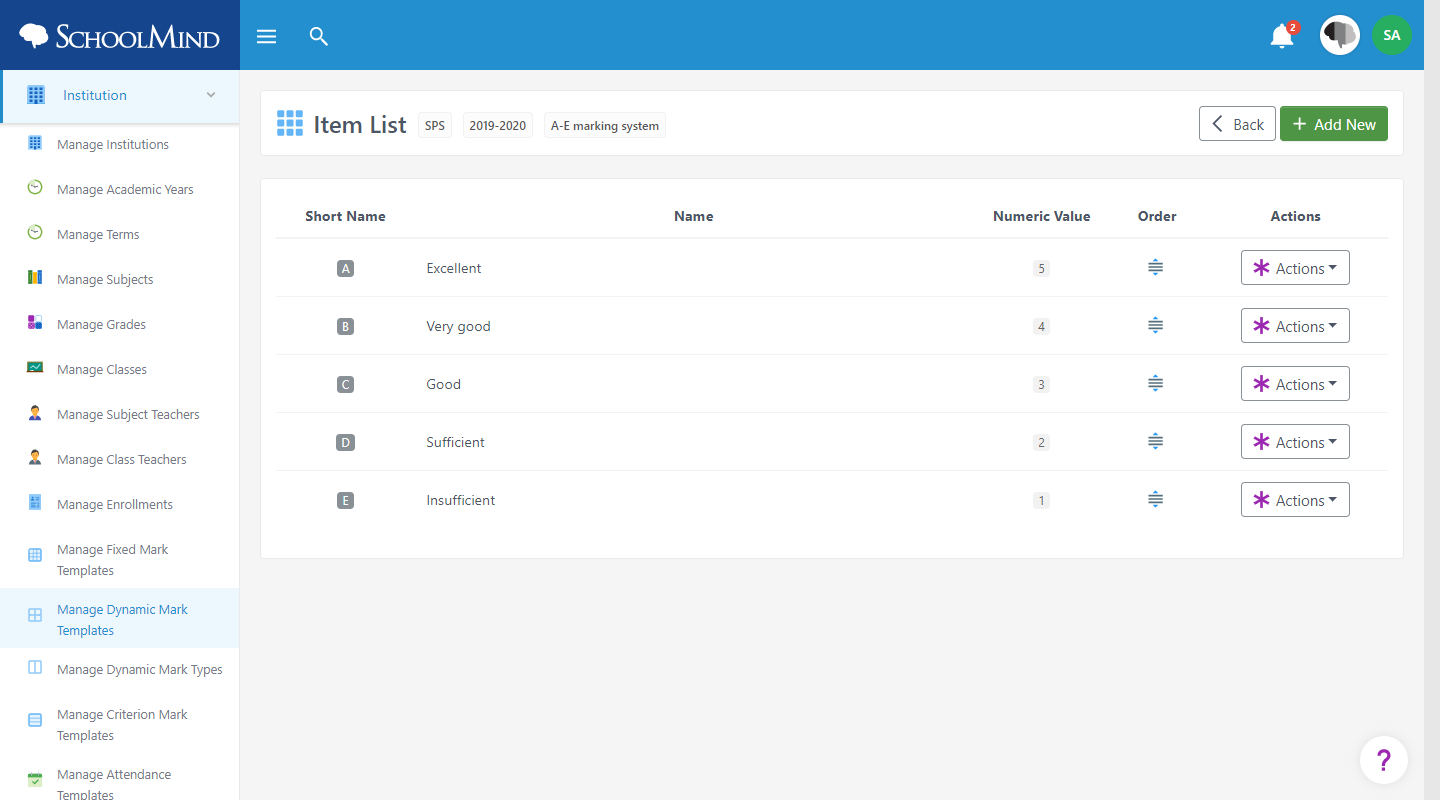
Comments
0 comments
Article is closed for comments.