This article explains how to set up your SMS provider in SchoolMind.
To be able to send text messages from SchoolMind, you need to have a plan with one of the SMS providers supported by SchoolMind. Currently, those are Infobip, Nexmo, Twilio, and Maradit.
SchoolMind doesn't support any other SMS providers at the moment.
Nexmo
To set up Nexmo as your SMS provider:
1. Navigate to System > Manage Text Messaging Settings.
2. Select Nexmo as an SMS provider.
3. Enter the API key and API secret of your Nexmo account.
4. In the Currency field, type in EUR or USD – depending on what currency is selected in your Nexmo account.
5. In the Sender ID field, type in your institution name; e.g. SchoolMind or PrimarySchool.
Important note: Alphanumeric Sender ID length should be between 3 and 11 characters (Example: CompanyName). Numeric Sender ID length should be between 3 and 14 characters. Please check with your SMS provider are there any restrictions or limitations regarding Sender ID. SchoolMind cannot validate is the Sender ID allowed or not, or is it in the proper format.
6. Under Enabled select Yes and click Save.
Example:
Infobip
To set up Infobip as your SMS provider:
1. Navigate to System > Manage Text Messaging Settings.
2. Select Infobip as an SMS provider.
3. Enter the API key of your Infobip account.
4. In the Sender ID field, type in your institution name; e.g. SchoolMind or PrimarySchool.
Important note: Alphanumeric Sender ID length should be between 3 and 11 characters (Example: CompanyName). Numeric Sender ID length should be between 3 and 14 characters. Please check with your SMS provider are there any restrictions or limitations regarding Sender ID. SchoolMind cannot validate is the Sender ID allowed or not, or is it in the proper format.
5. Under Enabled select Yes and click Save.
Example:
Twilio
To set up Twilio as your SMS provider:
1. Navigate to System > Manage Text Messaging Settings.
2. Select Twilio as an SMS provider.
3. Enter the Account SID and Auth Token of your Twilio account.
4. In the Sender ID field, type in your institution name; e.g. SchoolMind or PrimarySchool.
Important note: Alphanumeric Sender ID length should be between 3 and 11 characters (Example: CompanyName). Numeric Sender ID length should be between 3 and 14 characters. Please check with your SMS provider are there any restrictions or limitations regarding Sender ID. SchoolMind cannot validate is the Sender ID allowed or not, or is it in the proper format.
6. Under Enabled select Yes and click Save.
Example:
Maradit
To set up Maradit as your SMS provider:
1. Navigate to System > Manage Text Messaging Settings.
2. Select Maradit as an SMS provider.
3. Enter the Username and Password of your Maradit account.
4. In the Currency field, type in the currency code – depending on what currency is selected in your Maradit account.
5. In the Sender ID field, type in your institution name; e.g. SchoolMind or PrimarySchool.
Important note: Alphanumeric Sender ID length should be between 3 and 11 characters (Example: CompanyName). Numeric Sender ID length should be between 3 and 14 characters. Please check with your SMS provider are there any restrictions or limitations regarding Sender ID. SchoolMind cannot validate is the Sender ID allowed or not, or is it in the proper format.
6. Under Enabled select Yes and click Save.
Example:
sm_help_admin_system_manage_text_messaging_settings

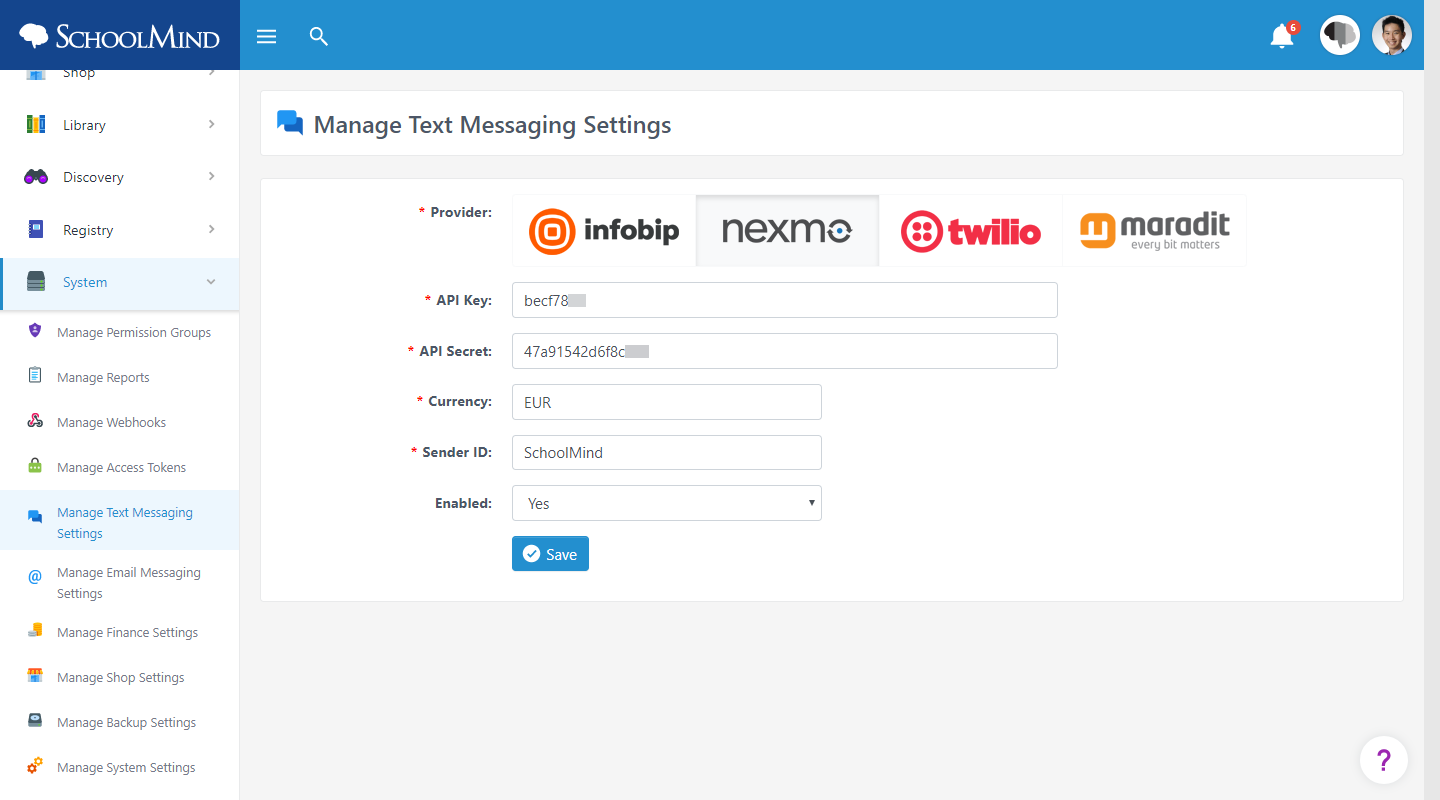
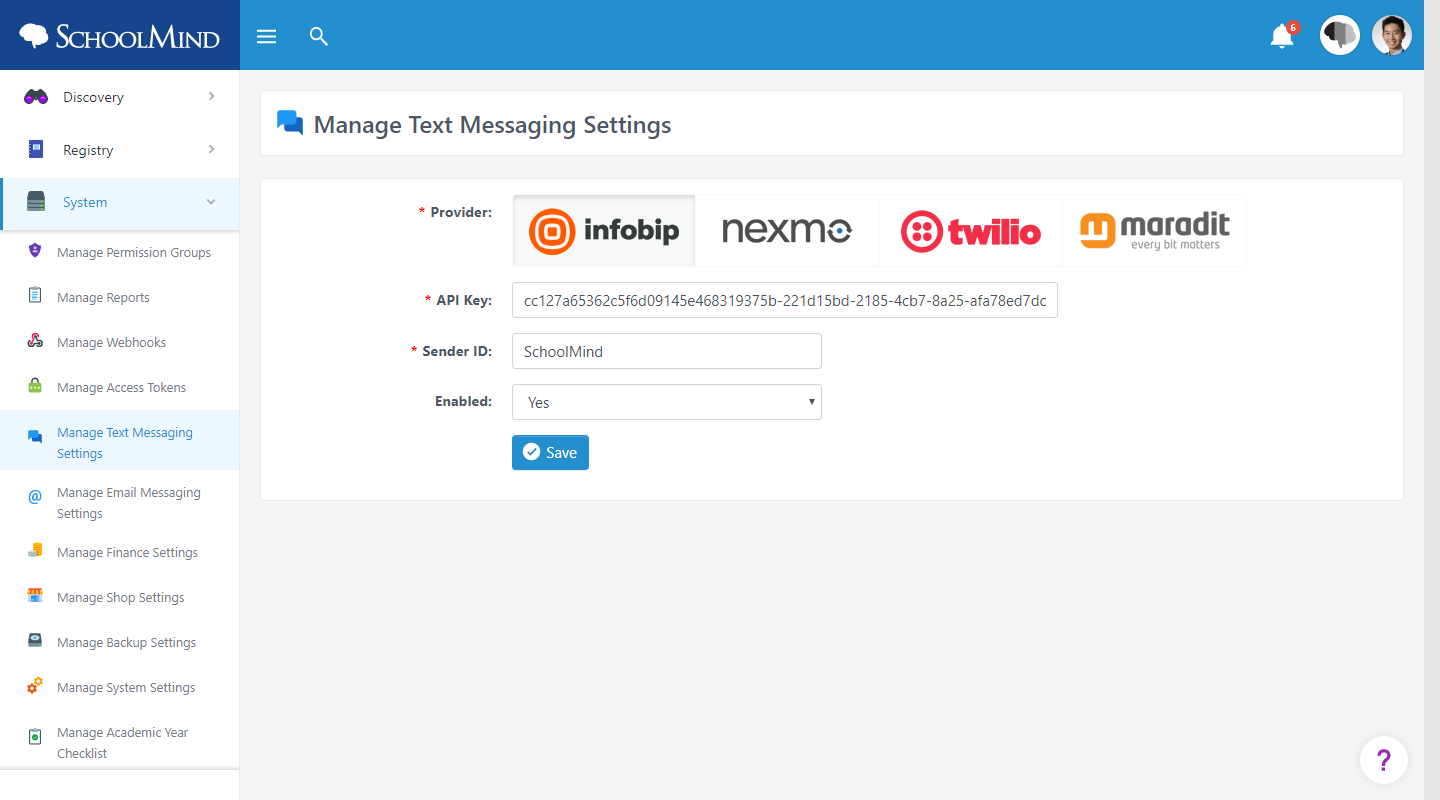
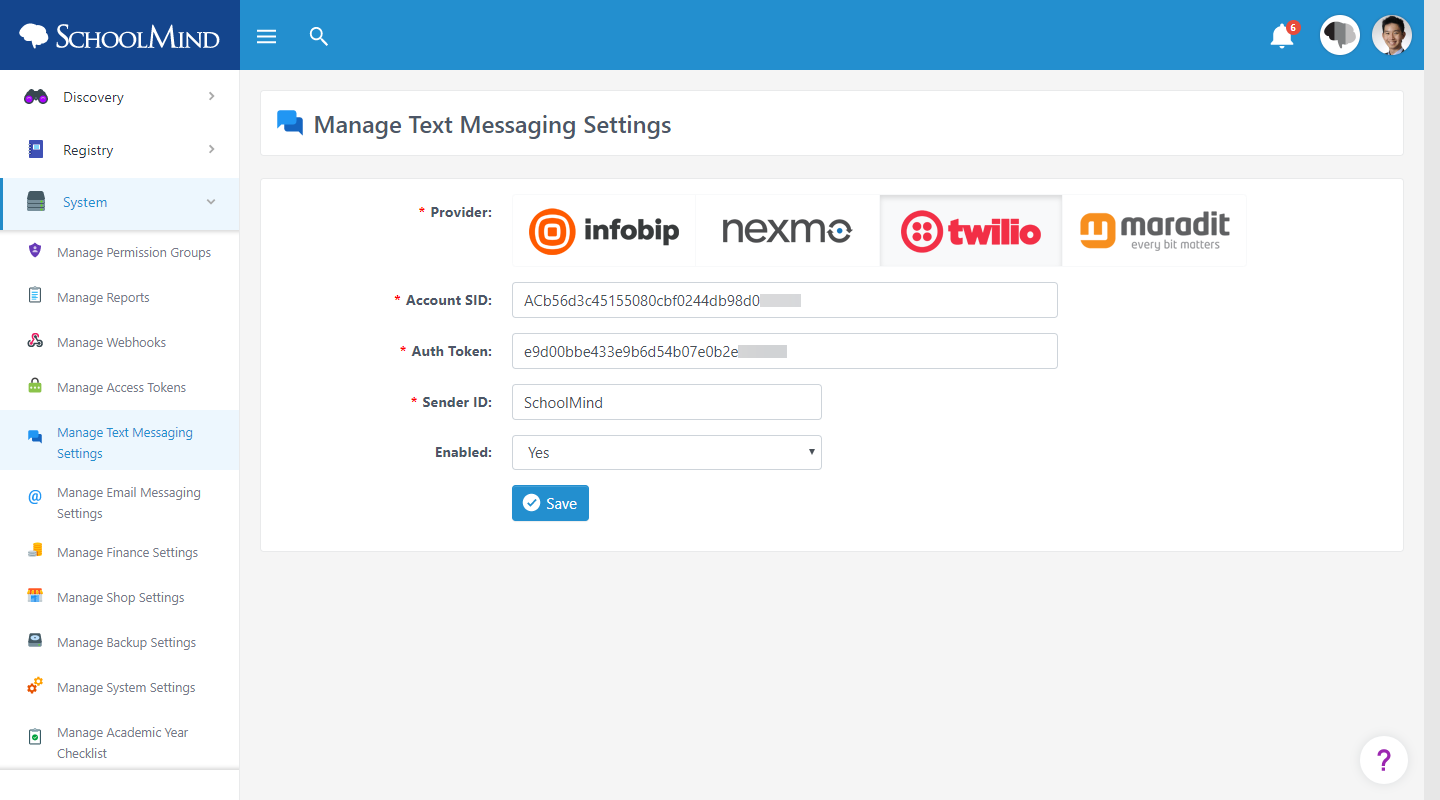
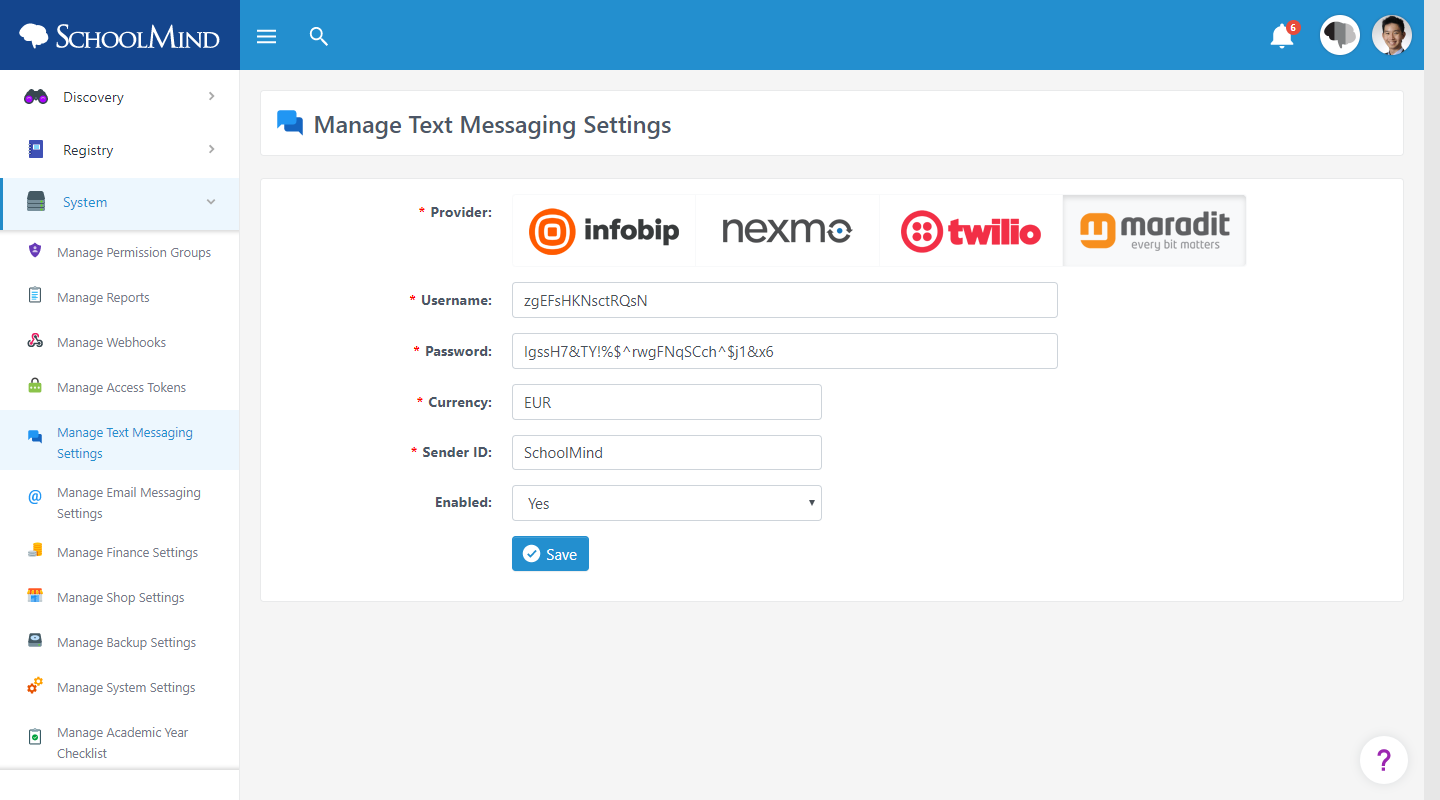
Comments
0 comments
Article is closed for comments.