In order to provide more control and flexibility, there is an option to control Text Messages that are being sent by approving or rejecting them. That way the management can have a better insight of sent Text Messages and possibly lower the costs by rejecting irrelevant Text Messages sent by employees.
For this to work, first you need to enable it in the System Settings.
1. Navigate to System > Manage System Settings.
2. Under Text Messaging Settings section, set "Approval Enabled" to "Yes".
3. Click the Save button.
From now on, every Text Message that is sent from any institution will need to be approved.
Now, to be able to approve Text Messages, you need to assign "Manage Text Message Approvals" permission to users who will manage Text Message approvals.
For example, if you want to give this permission to Vice-Principals, then you will enable "Manage Text Message Approvals" permission for the Vice-Principal permission group. That way all employees that belong to this group will be able to manage text message approvals.
Here's how to do that:
1. Navigate to System > Manage Permission Groups.
2. Choose a permission group from the list and click Actions > Manage Permissions.
3. Under the Communication Module, Text Messaging section, enable "Manage Text Message Approvals" permission.
Now members of this permission group can manage Text Message approvals. Here's an example of how Text Message approval works:
1. Once there are Text Messages that need to be approved, users with the permission "Manage Text Message Approvals" receive an email notification reminding them that they need to approve or reject Text Messages.
2. The user logs into SchoolMind and navigates to the Communication module, Text Messaging section where he can see there are text messages pending for approval.
3. The user clicks on the Manage Approvals button to approve or reject messages.
4. For every text message that is listed, the user can either approve it or reject it.
5. In the Text Messages List page, there is an overview of all text messages with their statuses. Text messages that have been approved or rejected are indicated with a label and a comment.
If you want to have Text Message approvals enabled, but also want to have certain users to be able to send text messages without approvals, there is a way to do that.
Enable the "Send Text Messages Without Approval" permission for the permission group for which you don't want Text Message approvals to apply, and users from that group will be able to send text messages regardless of the text message approvals being enabled in the system settings.
<p class="sm-help-tag">sm_help_admin_system_manage_settings</p>
<p class="sm-help-tag">sm_help_admin_communication_text_messaging</p>

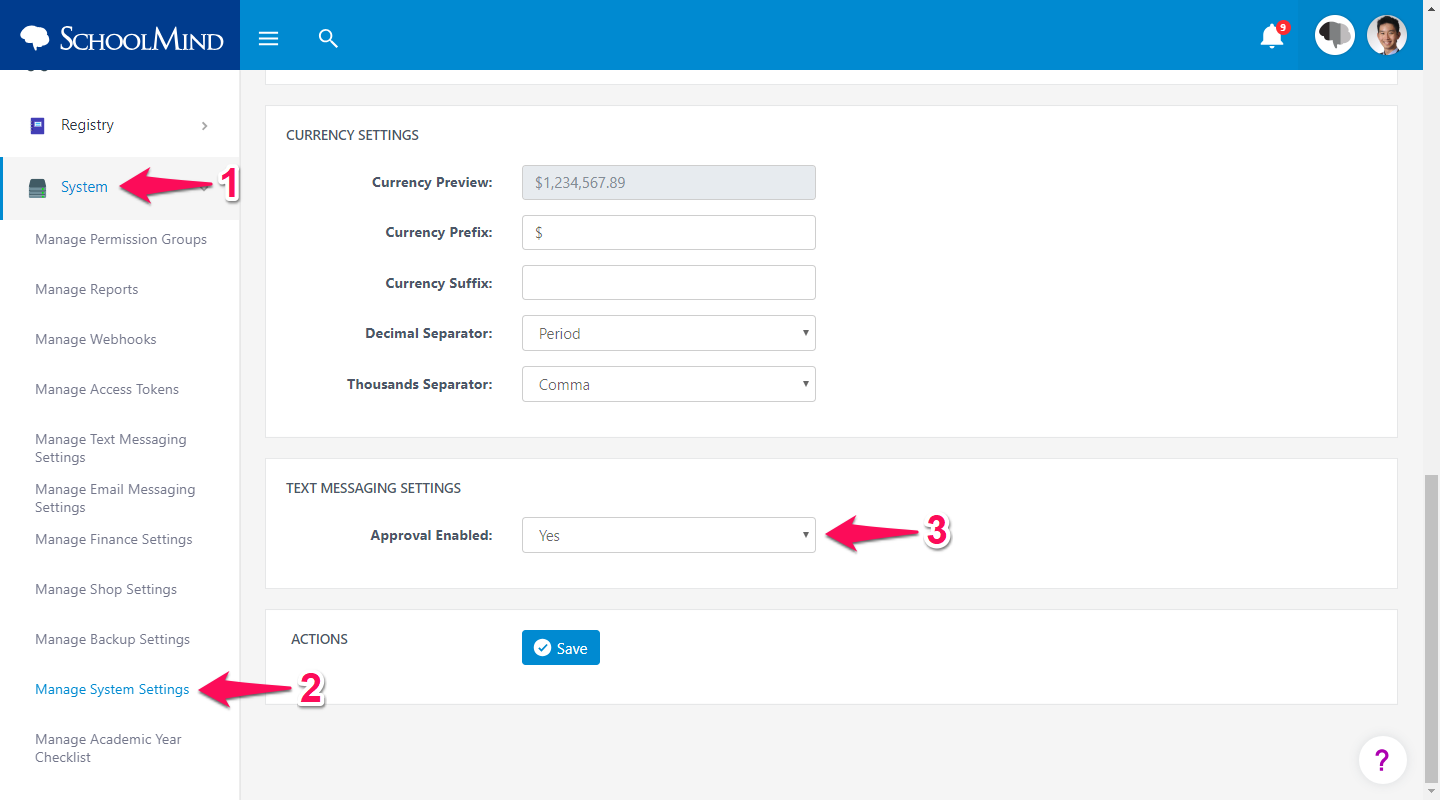
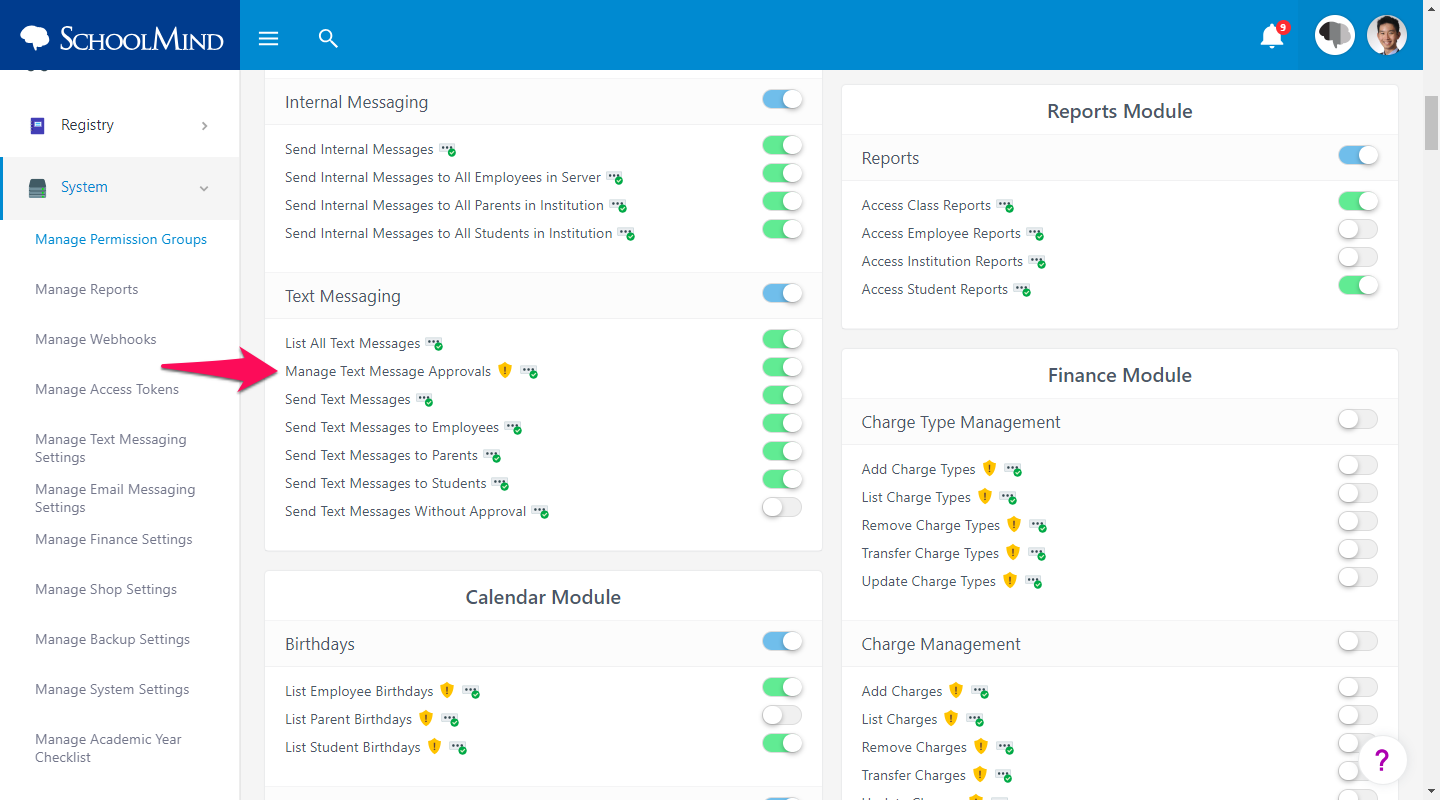
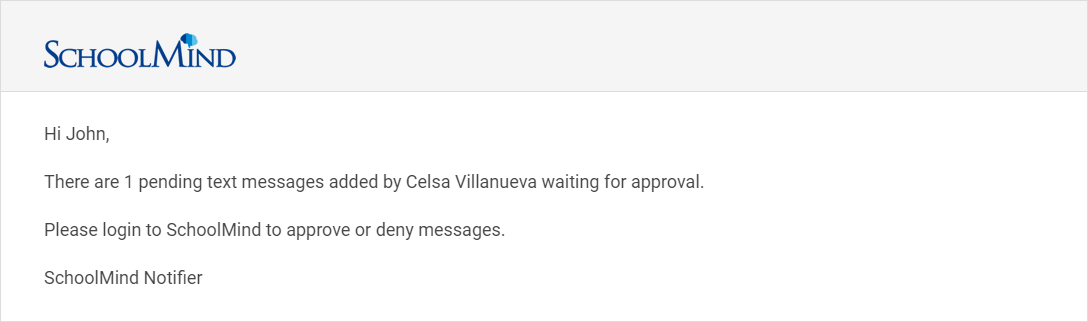
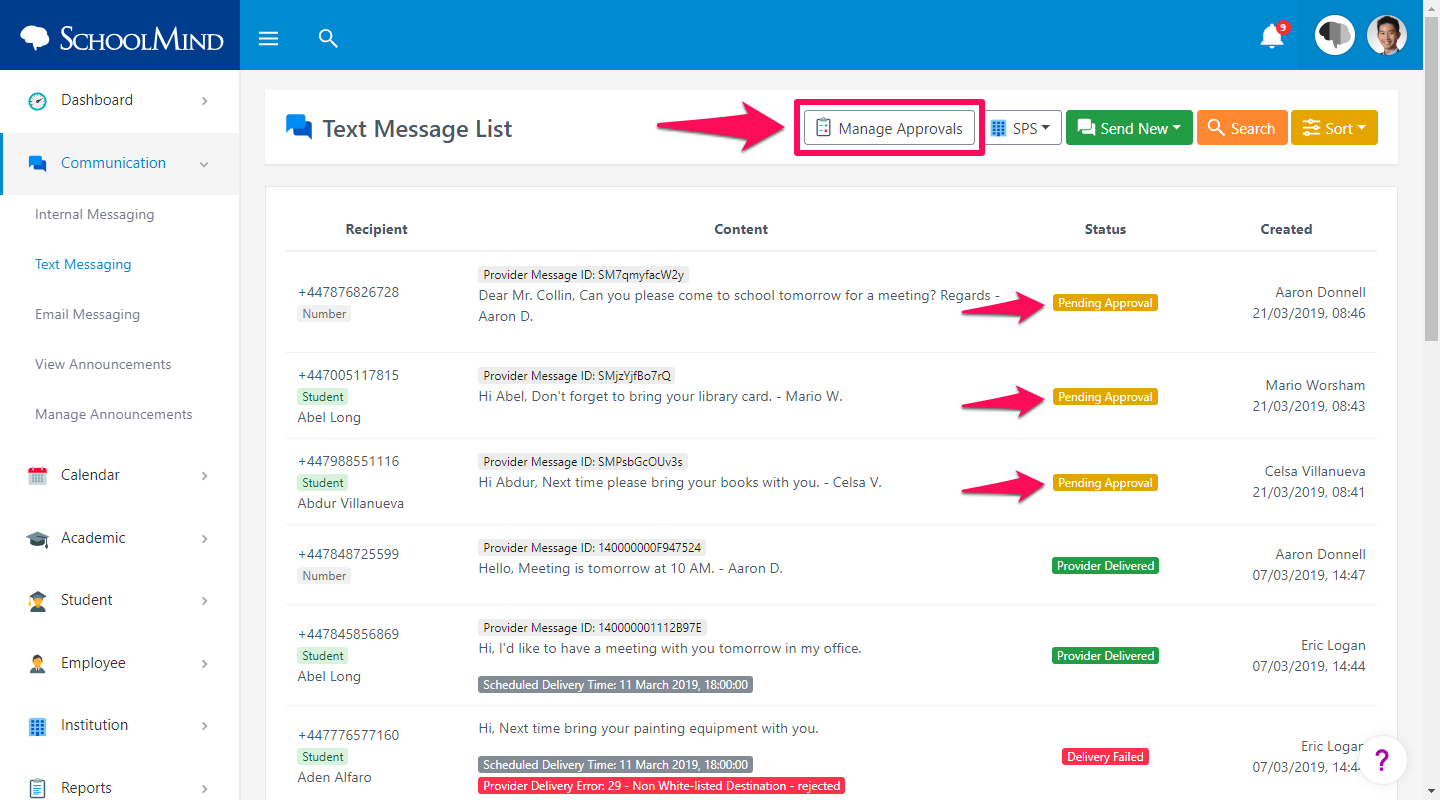
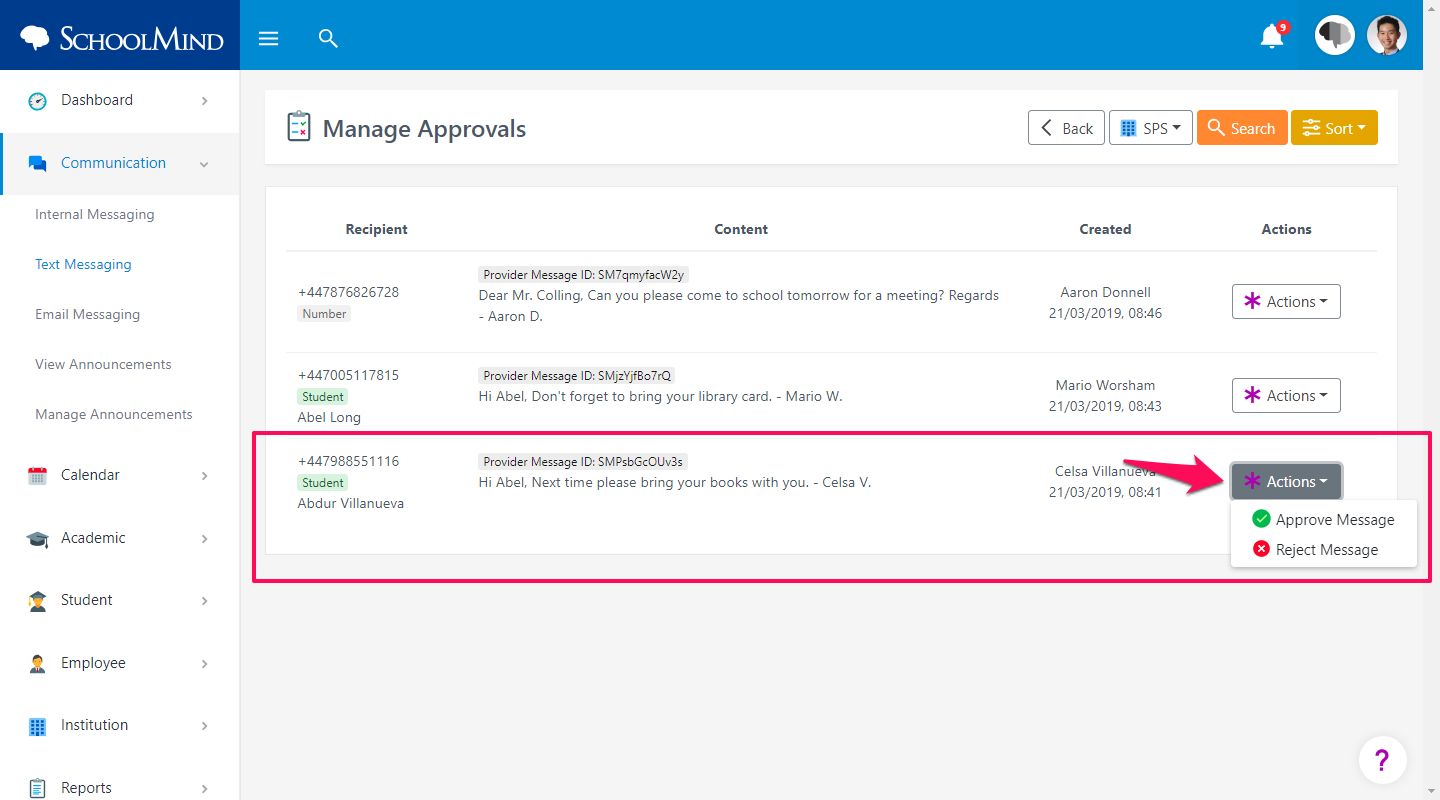
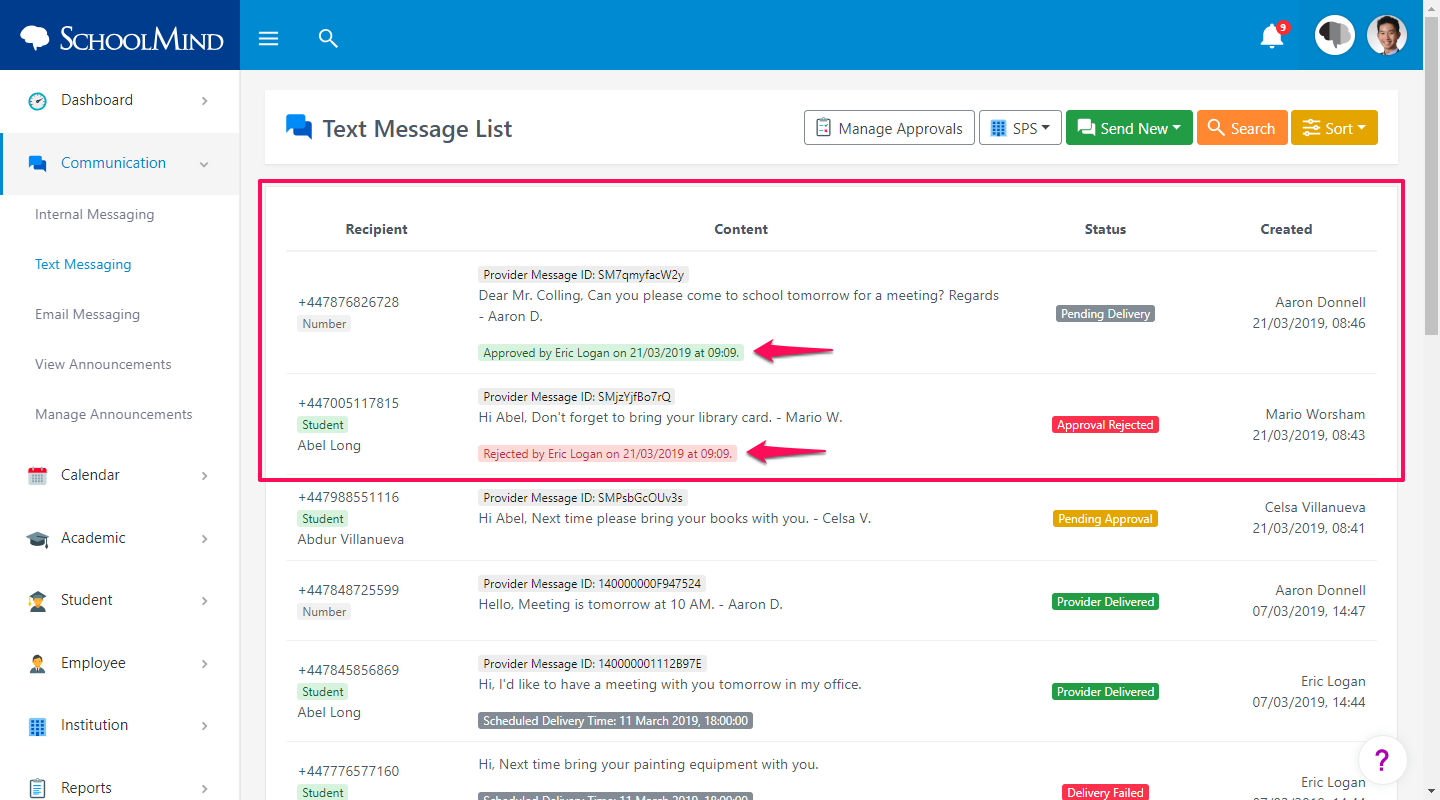
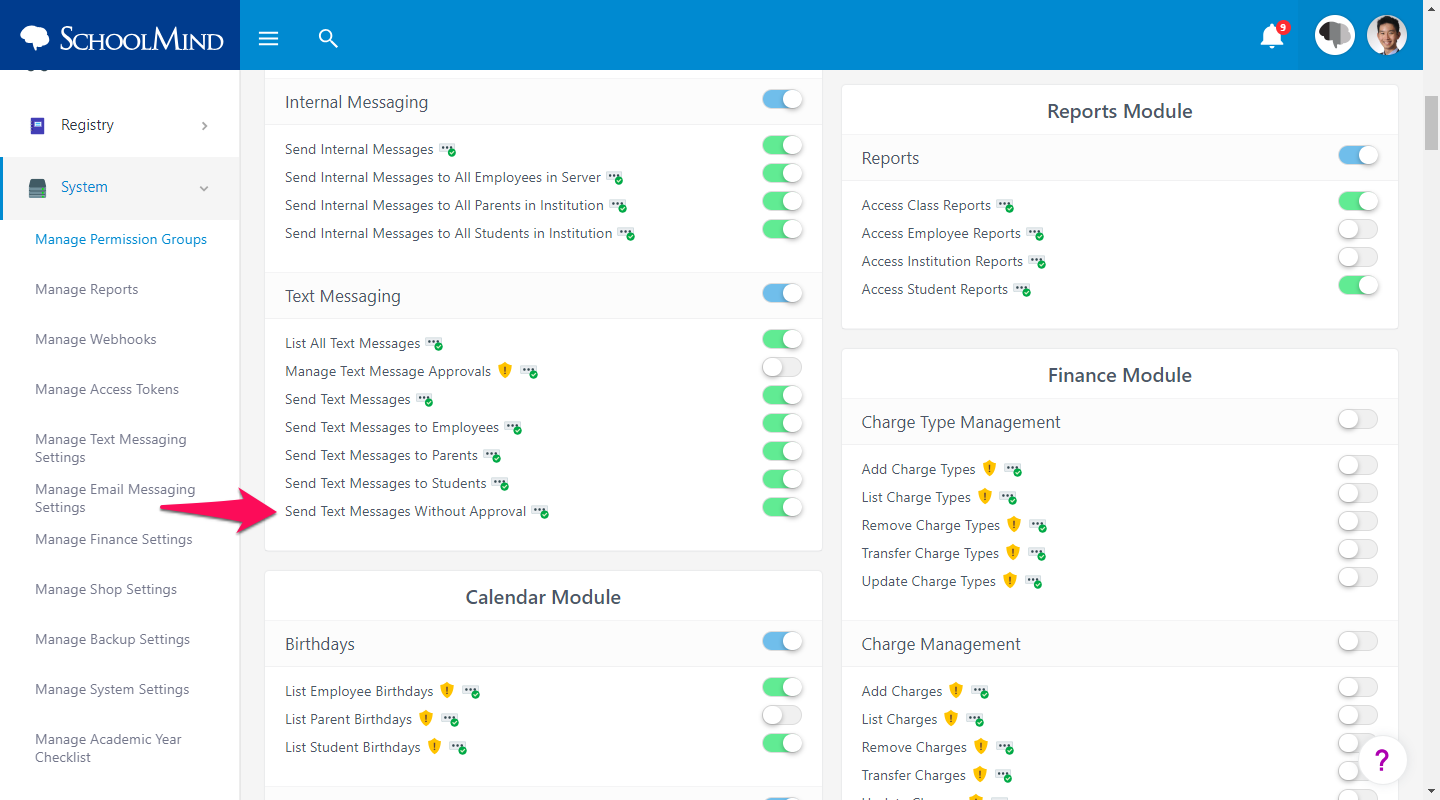
Comments
0 comments
Article is closed for comments.