Lending out books, periodicals, electronic media and other types of resources to students and employees is done from the Manage Check-Outs section.
Item Check Out
To lend out an item:
1. Navigate to Library > Manage Check-Outs.
2. Click on Check Out button.
3. Click on the Item Copy field, start typing in the item name, and select the item from the list.
4. Click on the Person field, start tying in the person's name (student or an employee), and select the user from the list.
5. Set the check-out and due date.
6. Click Save.
Here's a demonstration of how this works:
Item Check In
Once the student or the employee returns the item:
1. Find the item using search or sort option in the Check-Out List page and click Check In button.
2. Enter the check-in date, note, and click Save.
<p class="sm-help-tag">sm_help_admin_library_manage_check_outs</p>

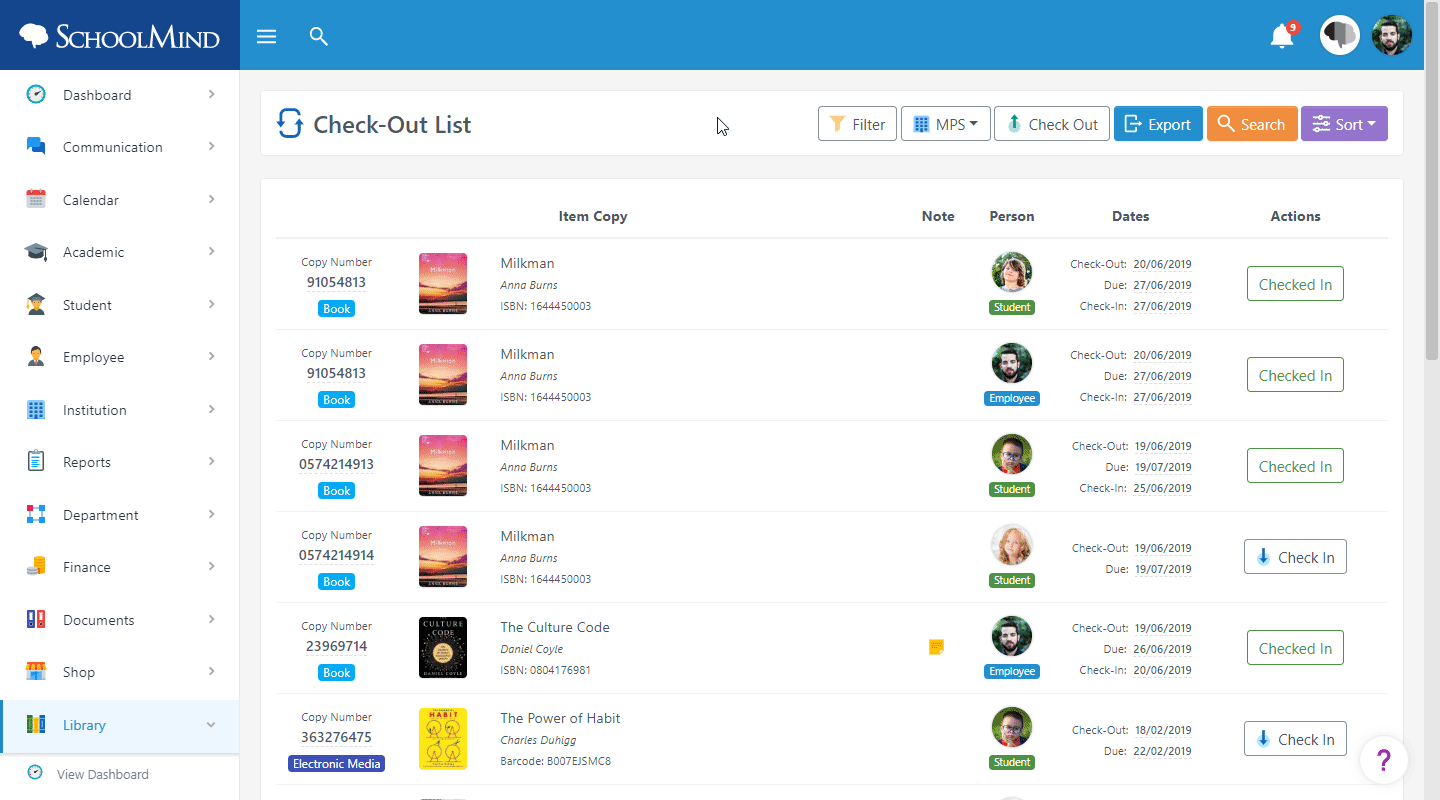
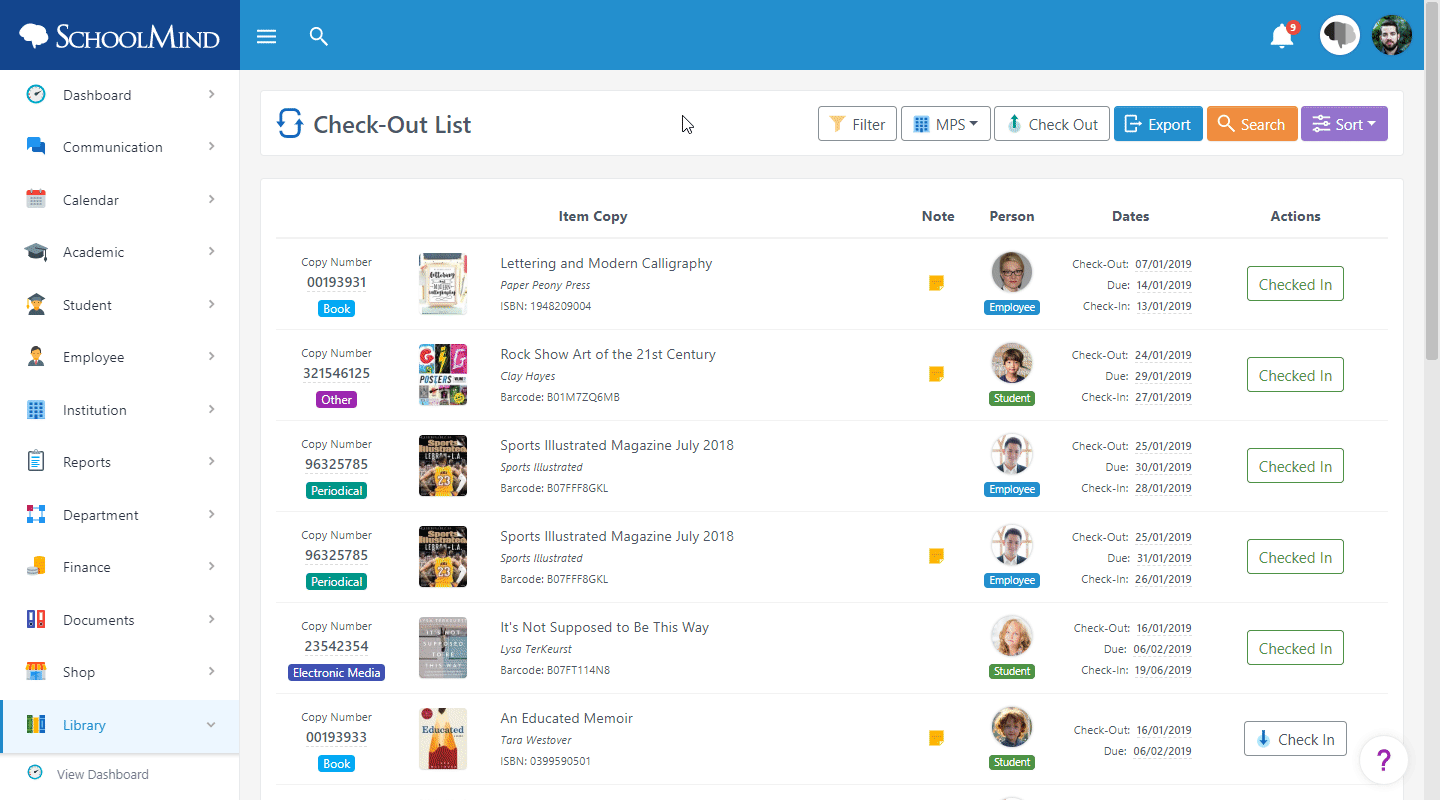
Comments
0 comments
Article is closed for comments.