Overview
First, let's explain what library items are and how the library module works in SchoolMind. By adding items to the library (books, periodicals, electronic media and other types of resources), you're creating a registry of items you'll use to create item copies. Item copies are then lent out to users.
Any item in the library can have multiple item copies which are in fact physical books, periodicals, electronic media and other types of resources which can be lent out.
So, in the Item List, you will have a list of all your items, while in the Item Copy List you will have item copies for lending.
Adding an item to the library
To add an item to the library:
1. Navigate to Library > Manage Items.
2. Click on Add New.
3. Choose the item type between:
- Book
- Periodical
- Electronic Media
- Other
For the book type, by entering the ISBN or ISBN-13 number of the book, SchoolMind will automatically look up and fill in the book information such as title, description, book cover, etc. This significantly speeds up the process and decreases room for an error.
Example:
For other item types such as Periodical, Electronic Media, and Other you need to fill in the item information manually.
Example:
Adding or updating the item photo
To add or update photo for an item, click Actions > Manage Image, upload an image from your PC, and click Save.
<p class="sm-help-tag">sm_help_admin_library_manage_items</p>


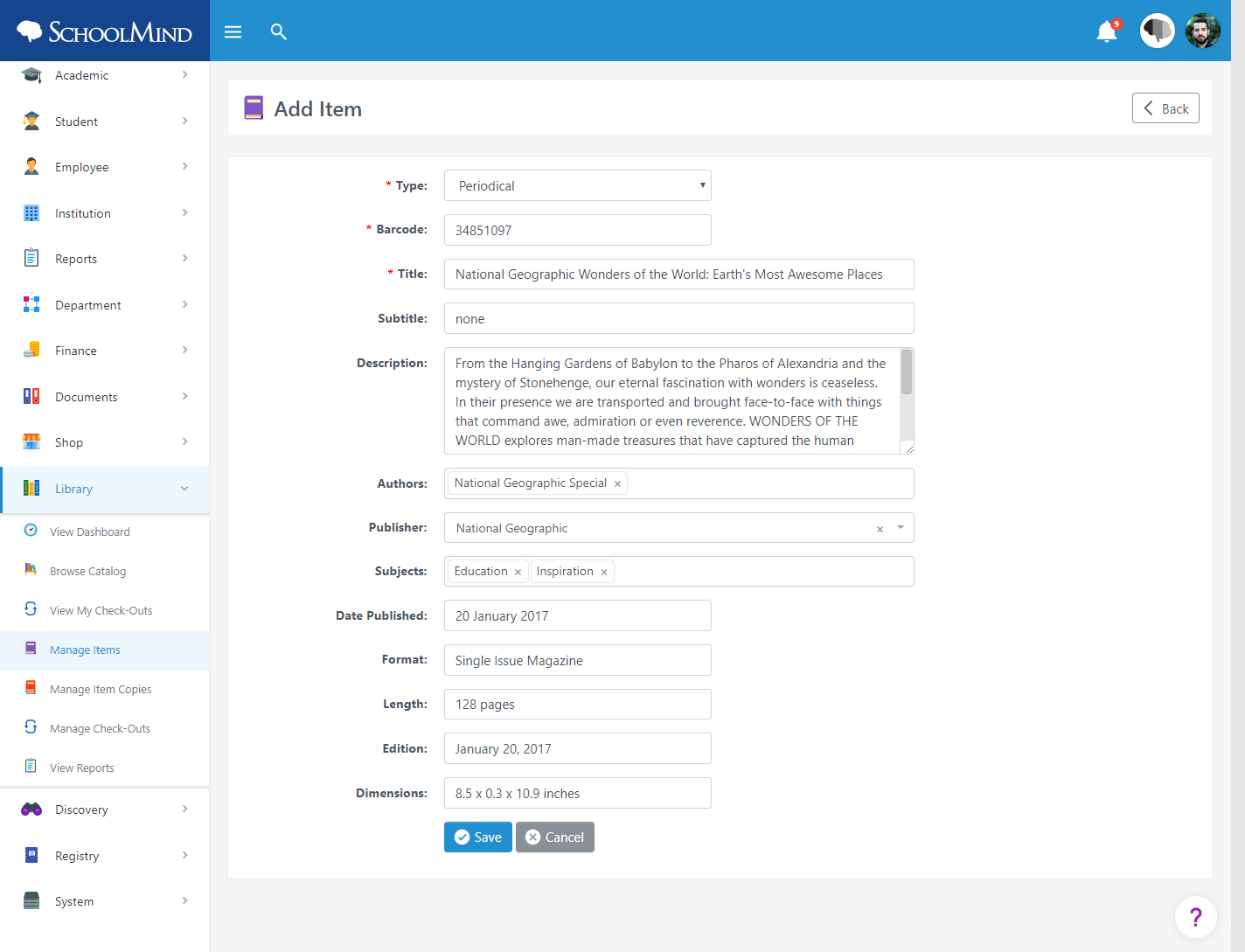
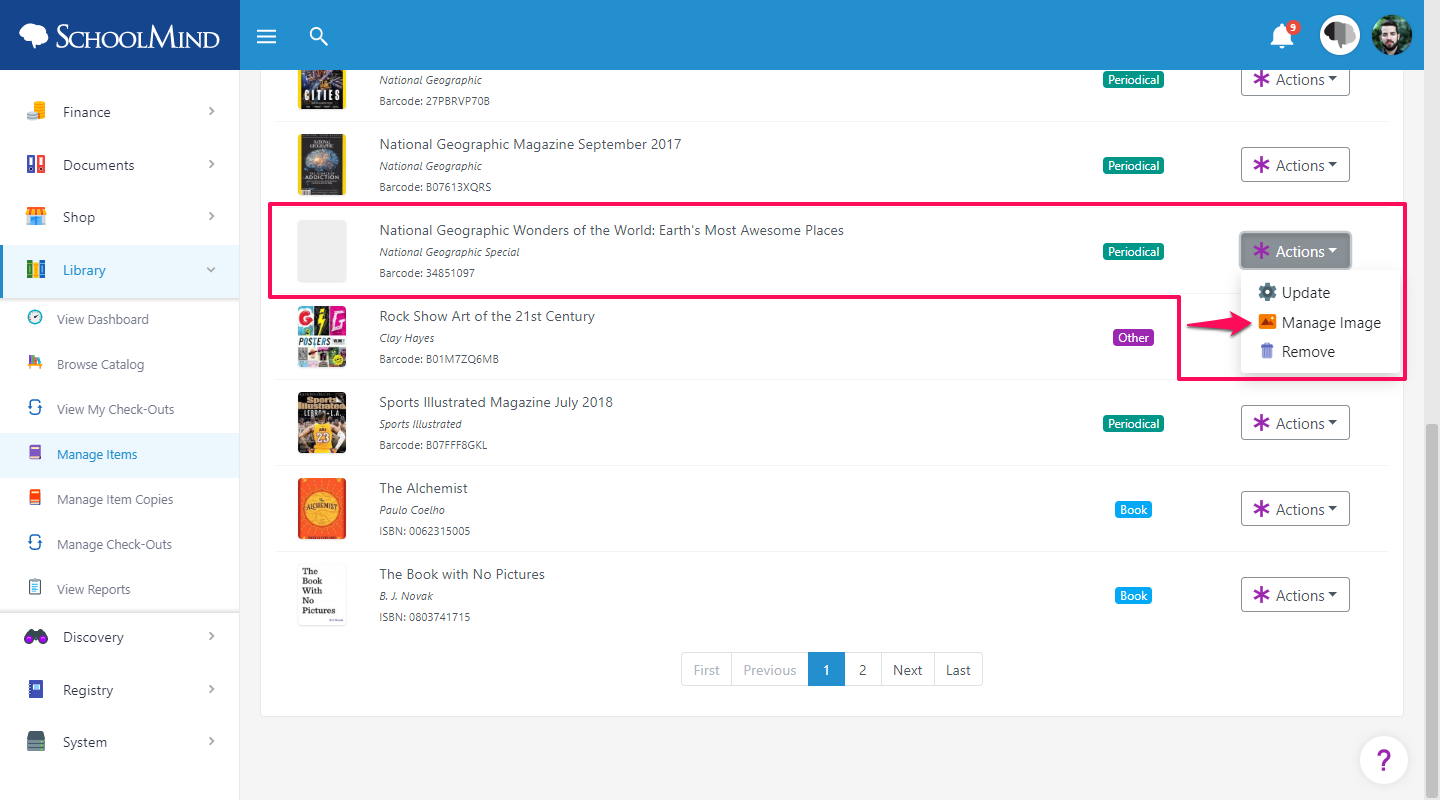
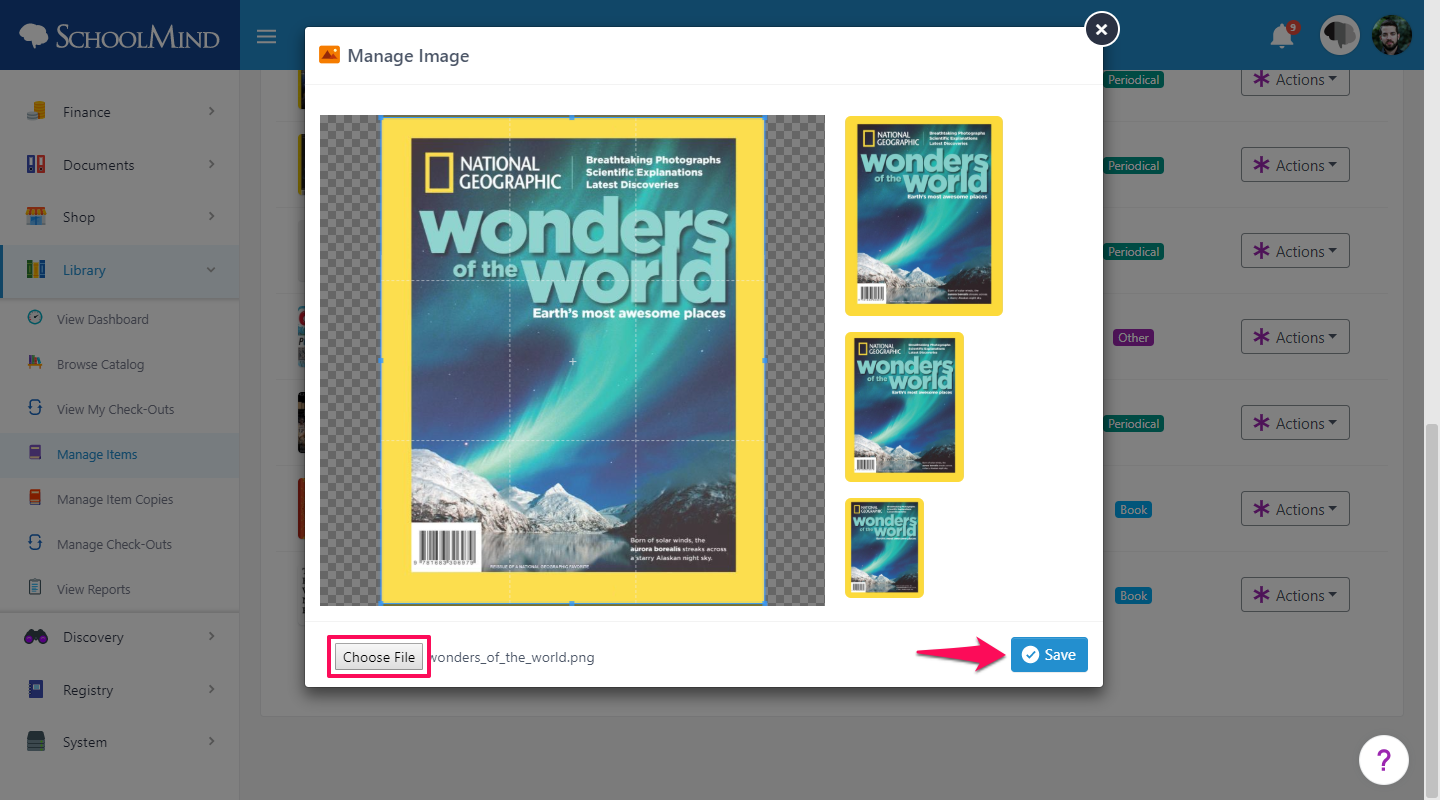
Comments
0 comments
Article is closed for comments.