This article explains steps that need to be done when duplicating a class which is using the Criterion Mark Template.
To duplicate a class which is using the Criterion Mark Template:
1. Navigate to Institution > Manage Classes.
2. Using the institution and academic year switchers, find the class which is using the criterion mark template.
3. Choose a class you wish to duplicate and click Actions > Duplicate.
4. Select the academic year to which you're adding the duplicate class to and click Continue.
5. Enter the class name (usually it stays the same), select the Attendance Template, and whether you'll duplicate the class subjects and class teachers (recommended since they're usually the same).
6. Click Duplicate to finish the duplicate class process.
After duplicating the class you'll need to duplicate all criterion mark templates that will be used in the new (duplicated) class.
Here's how to do that:
7. Navigate to Institution > Manage Criterion Mark Templates.
8. Using the institution and academic year switchers, find the criterion mark templates you will duplicate.
9. Choose a template you wish to duplicate and click Actions > Duplicate.
10. Select the institution and academic year to which you're adding the duplicate to and click Continue.
11. Now set the first term to match the First term and the second term to match the Second term options. Also, set the grade to the suggested grade written below the Grade field, and set the subject to the suggested subject written below the Subject field.
12. Click Duplicate to finish the duplicate process.
Here's a demonstration of how this works:
Now, duplicate the rest of the criterion mark templates and the criterion mark template list should look something like this.
After duplicating all criterion mark templates, you need to set them for every subject in the class subject list.
13. Navigate to Institution > Manage Classes.
14. Choose the class which is using the criterion mark template and click Actions > Manage Subjects.
15. In the subjects list, choose a subject and click Actions > Update.
16. Set the matching criterion mark template and click Save.
Do the same for every subject in the list and the duplicate class process is fully finished.
sm_help_admin_institution_manage_classes

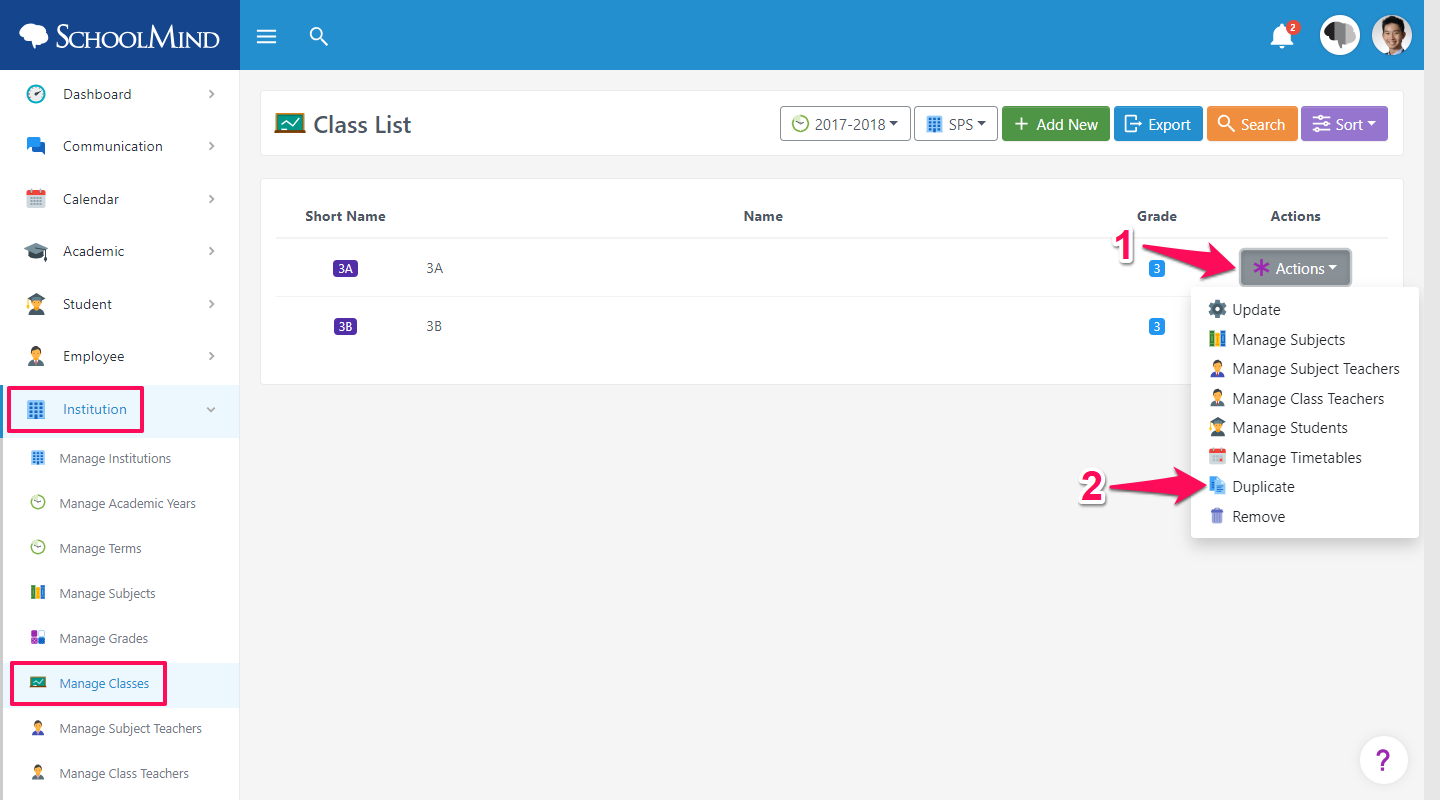
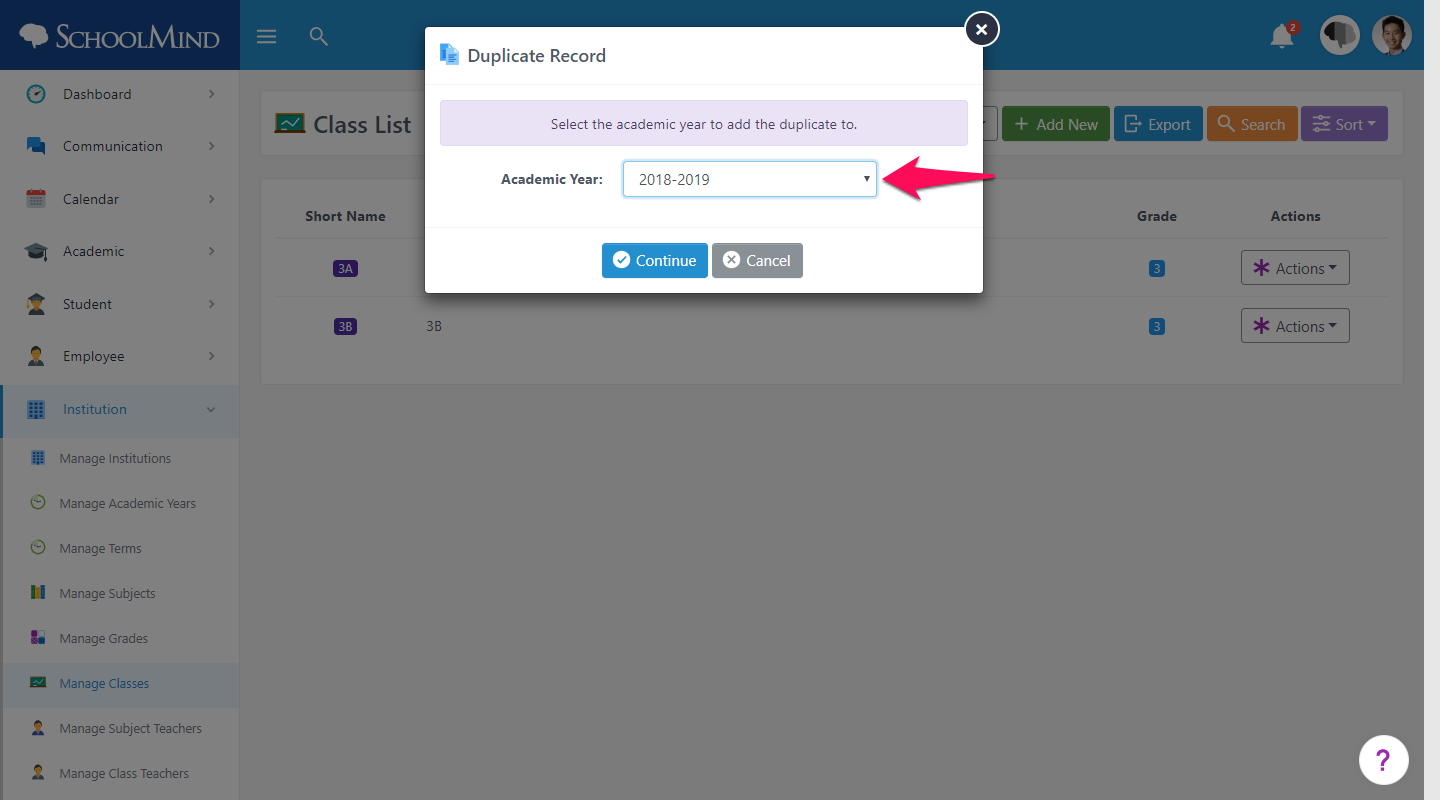
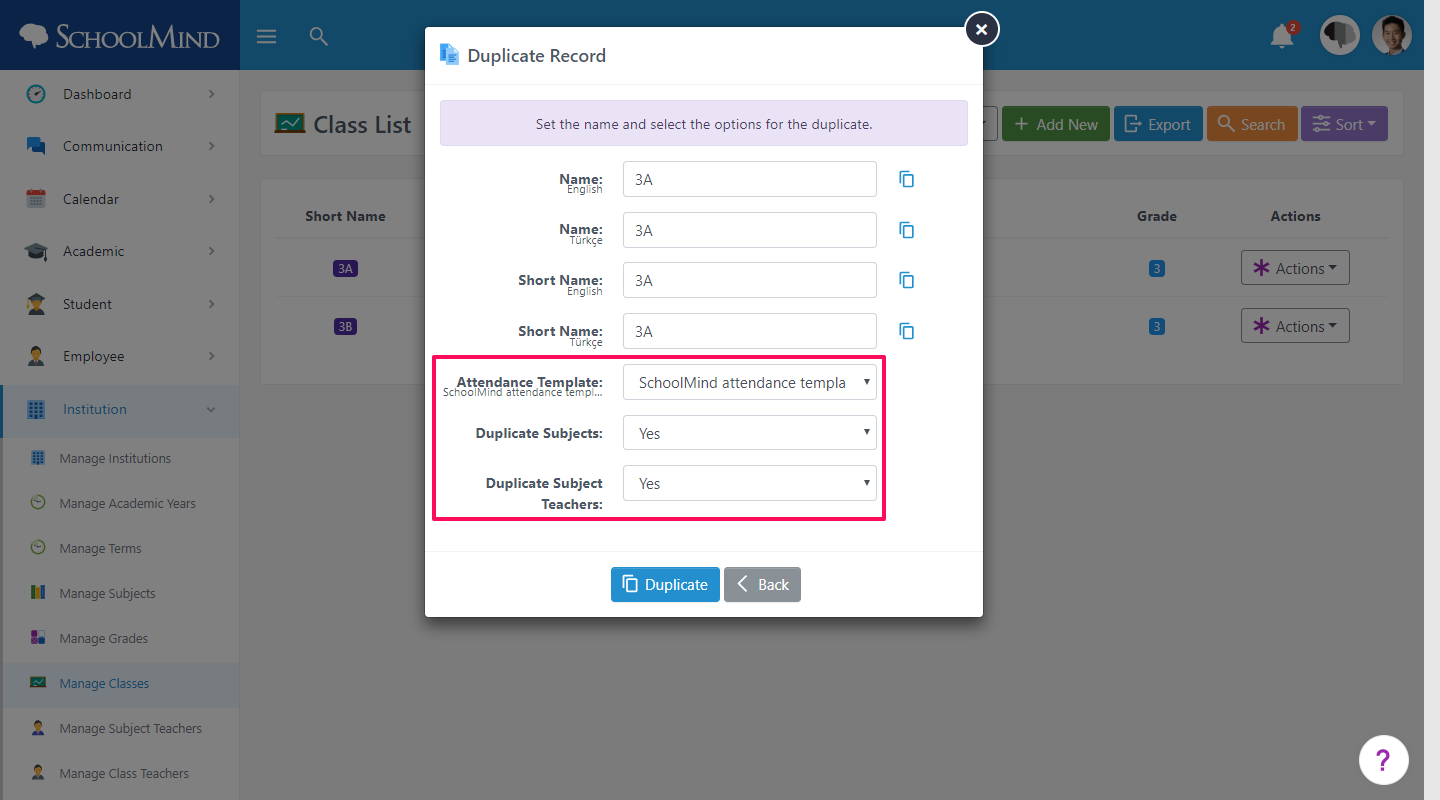
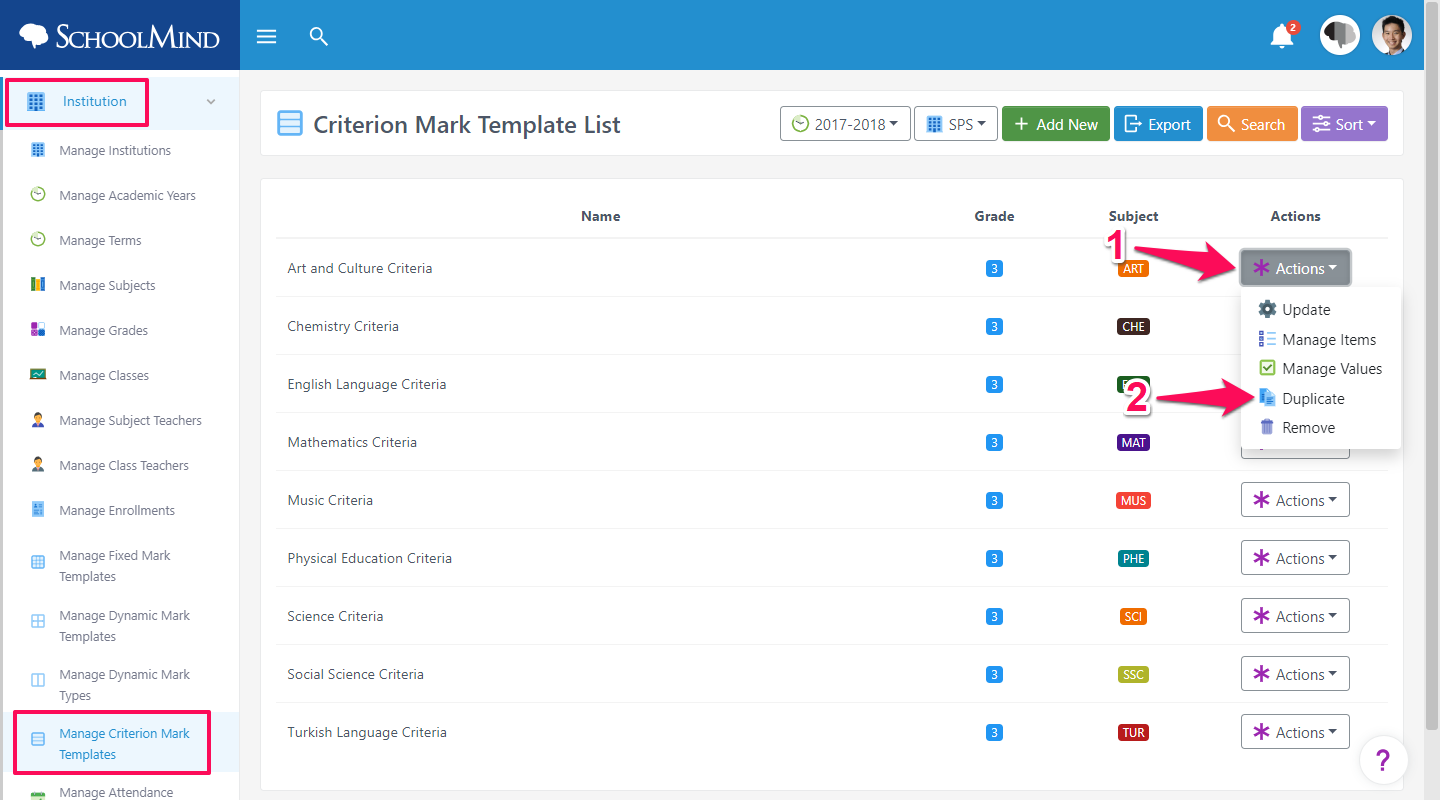
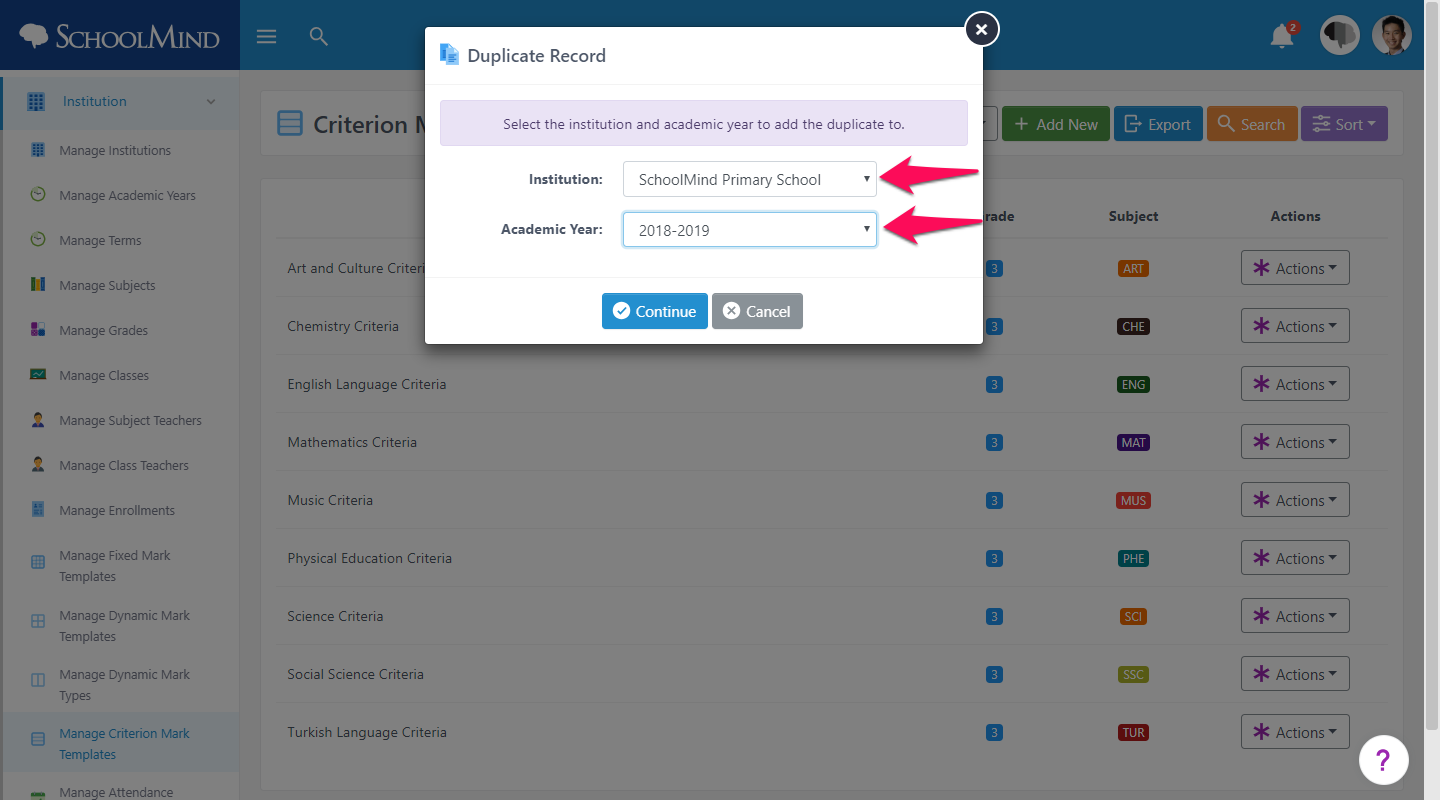
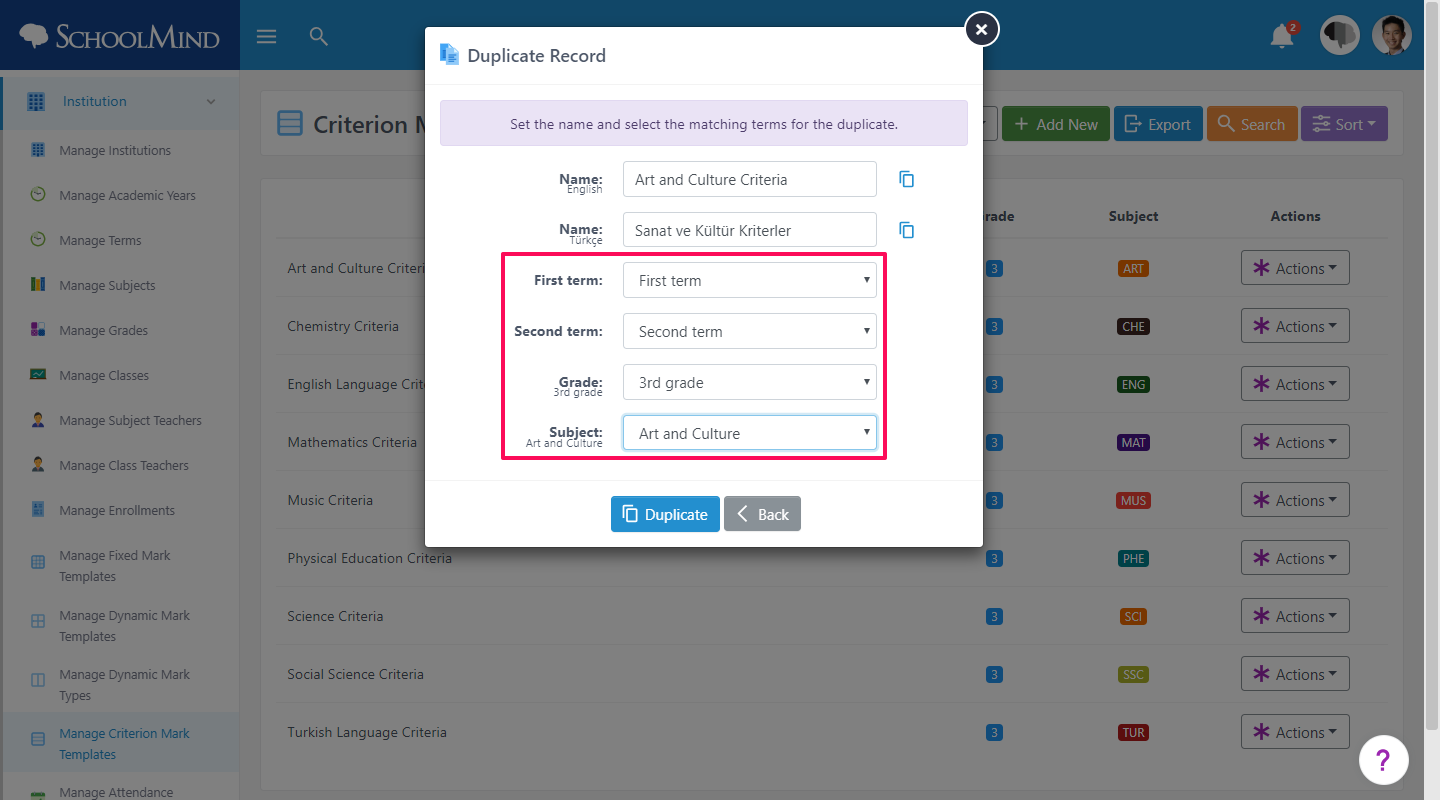

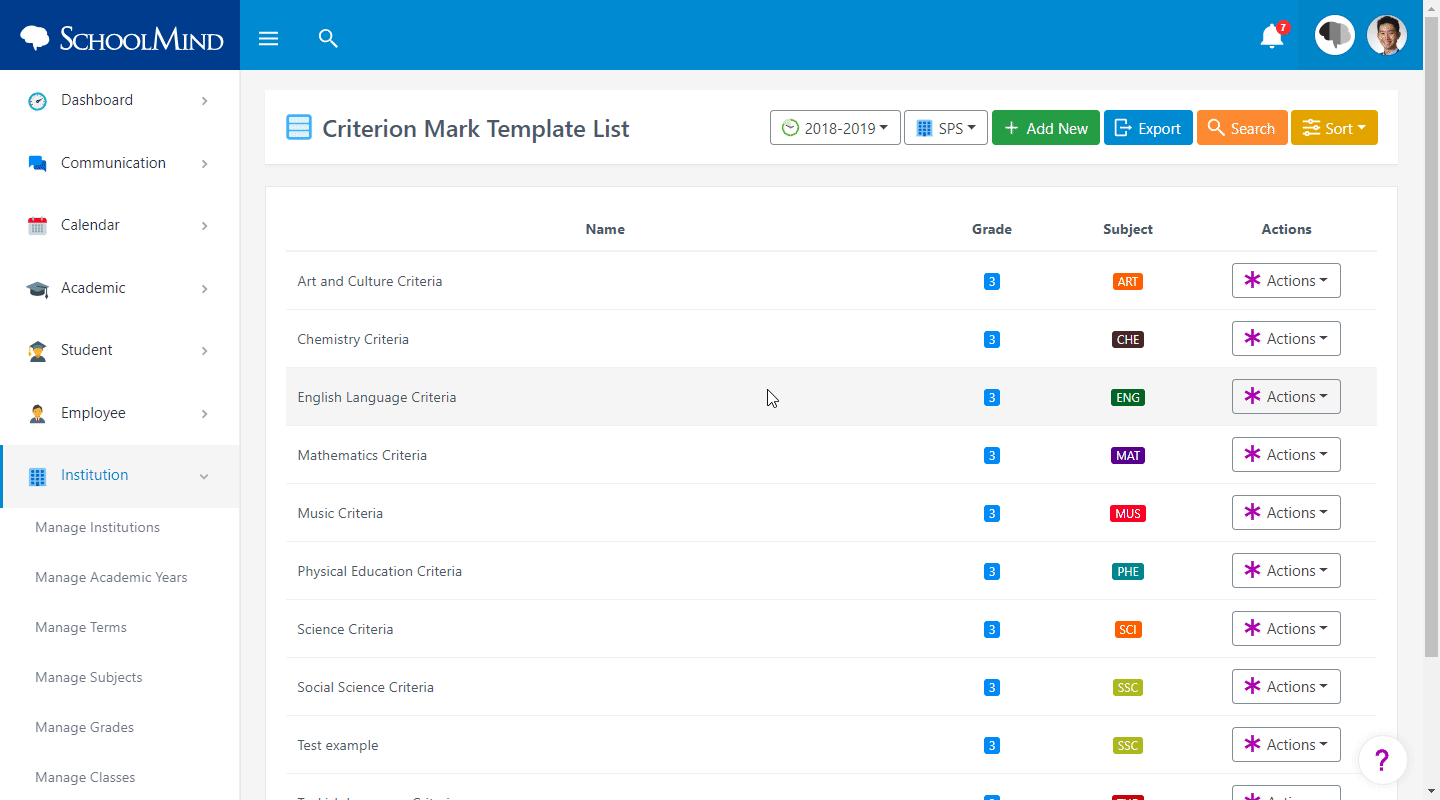
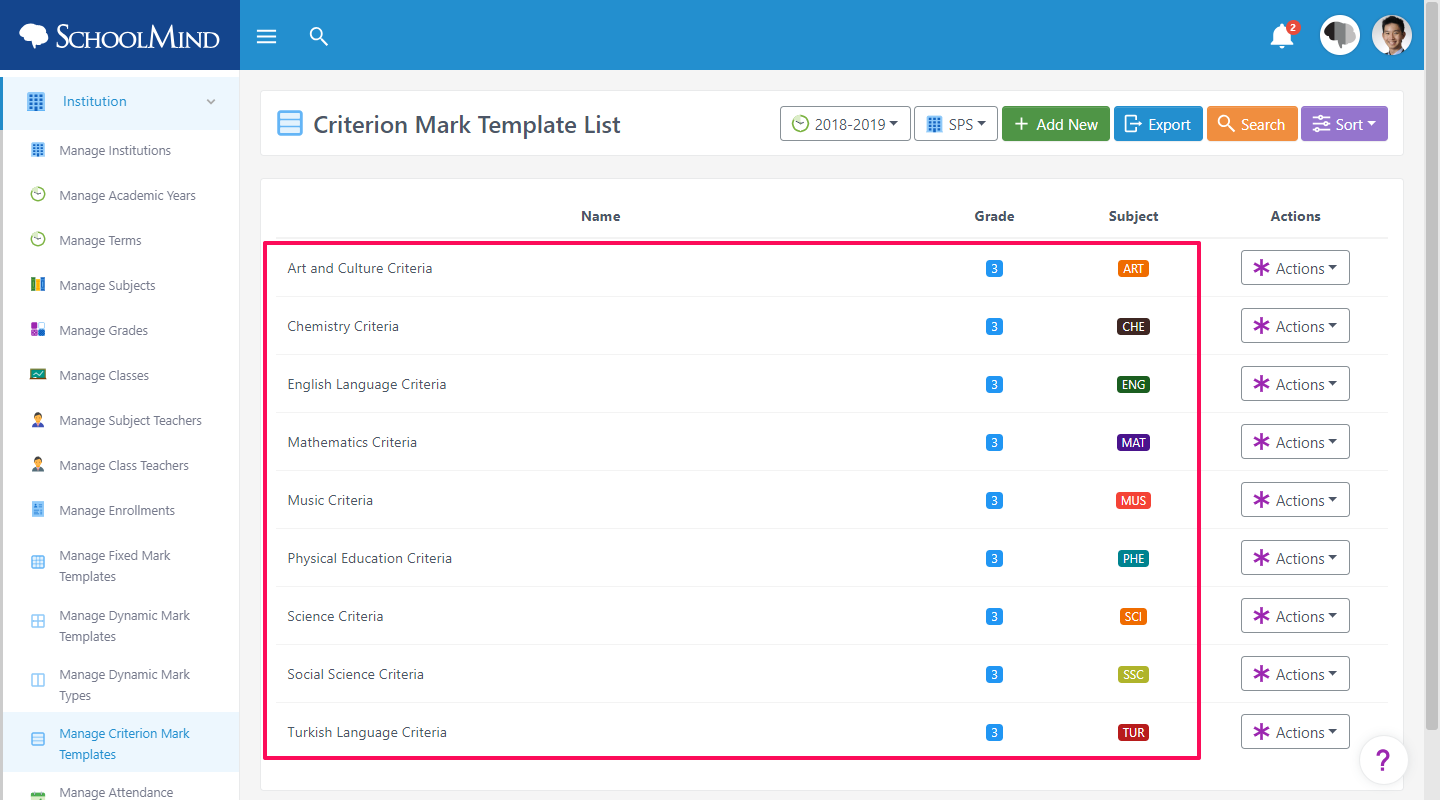
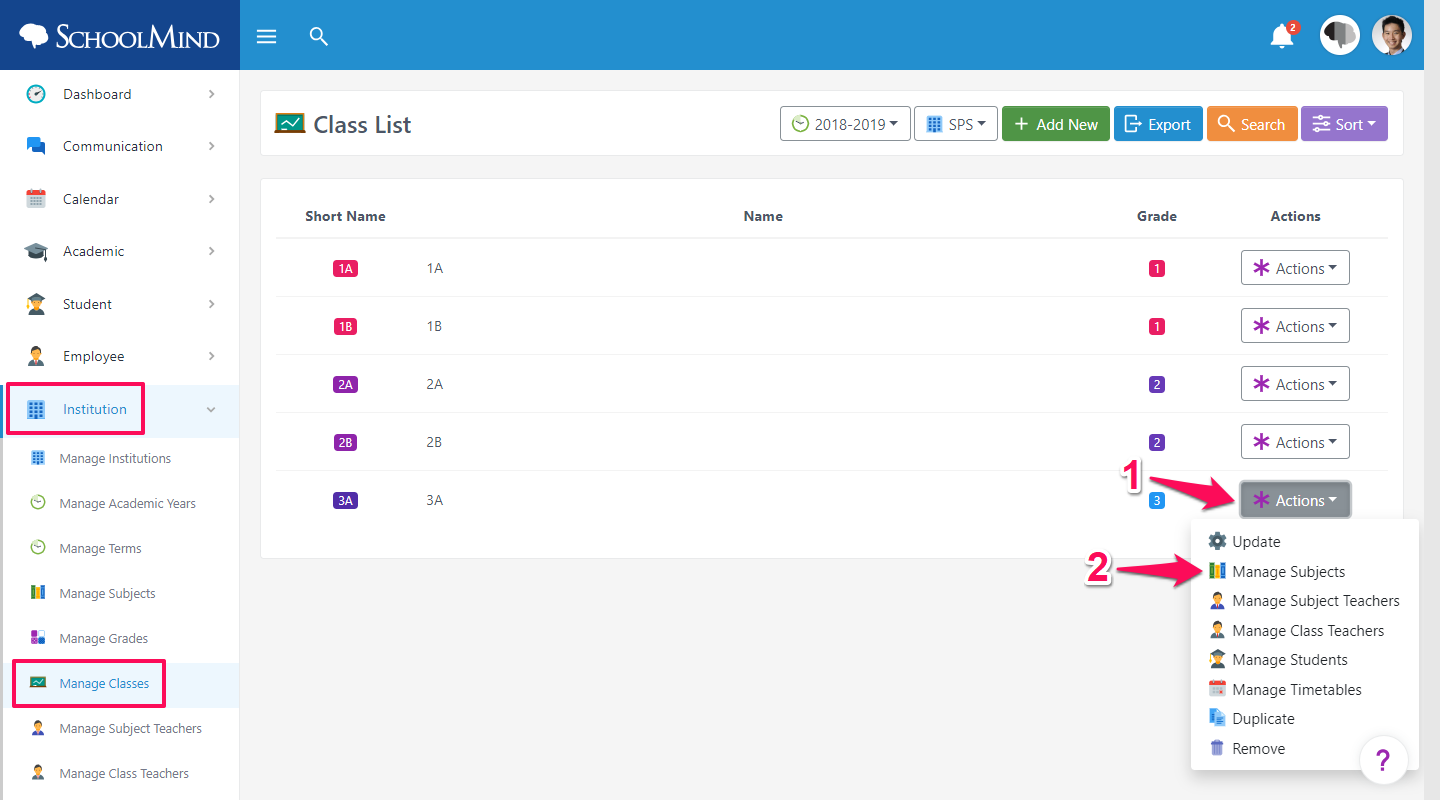

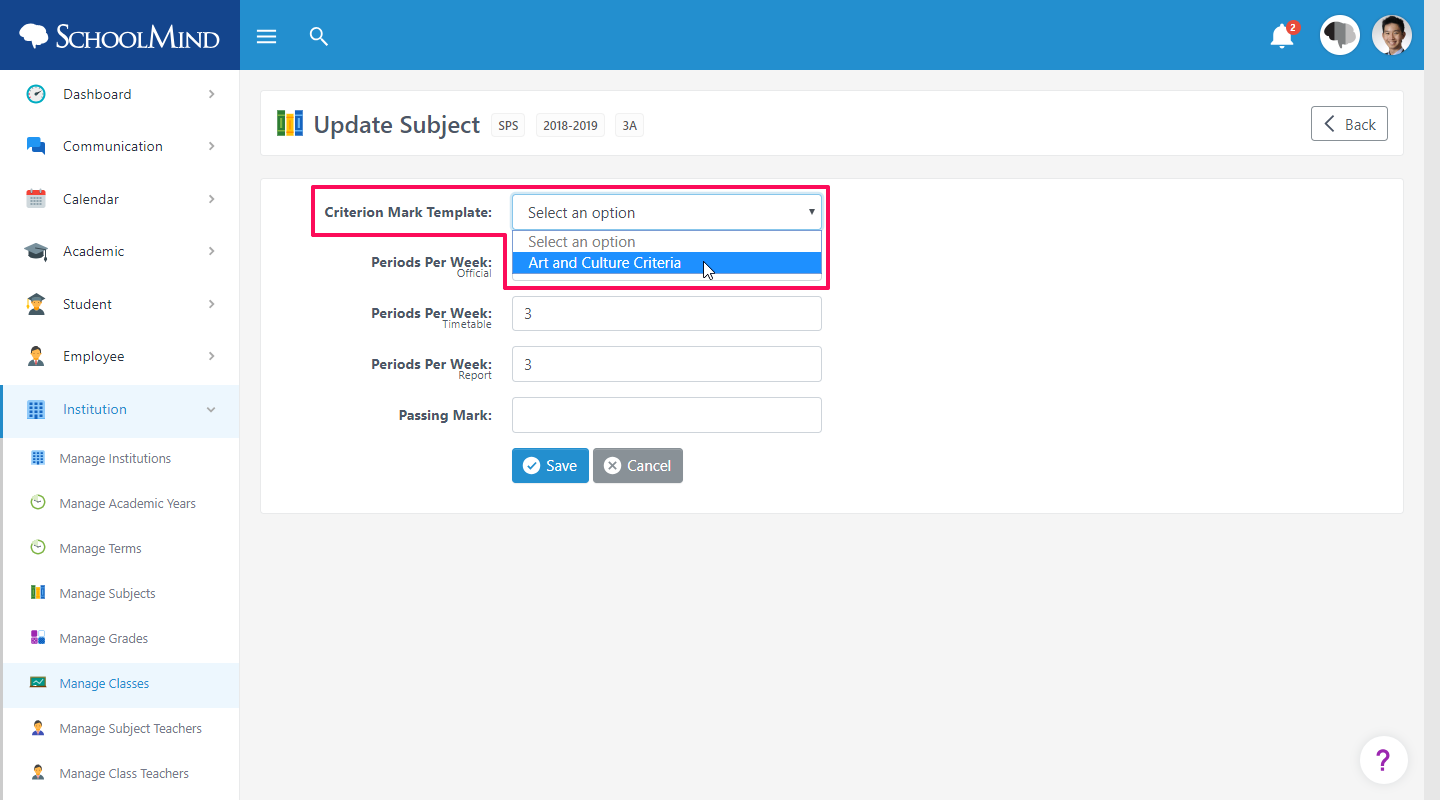
Comments
0 comments
Article is closed for comments.