To set up SchoolMind chatbot on Line:
1. Log in to your SchoolMind ID account.
2. Navigate to Apps section.
3. Click Generate.
4. Select Line and click Generate.
5. An app password will be generated. Save the password as you'll need it to activate the chatbot.
Tip: Do not close the window with the app password until you activate the chatbot.
6. Click on the link below the app password and the QR code will be shown.
7. Open the Line app and find the QR code scanner option.
8. Scan the QR code to add SchoolMind chatbot to your Friends list.
9. Type in Hello (or any other word) and you'll be welcomed by the chatbot. Tap Login to SchoolMind.
10. Enter your app password.
11. By entering the app password correctly, you have successfully activated SchoolMind chatbot.
12. Now you can check your marks, attendance, exams, and homework.
sm_help_students_marks

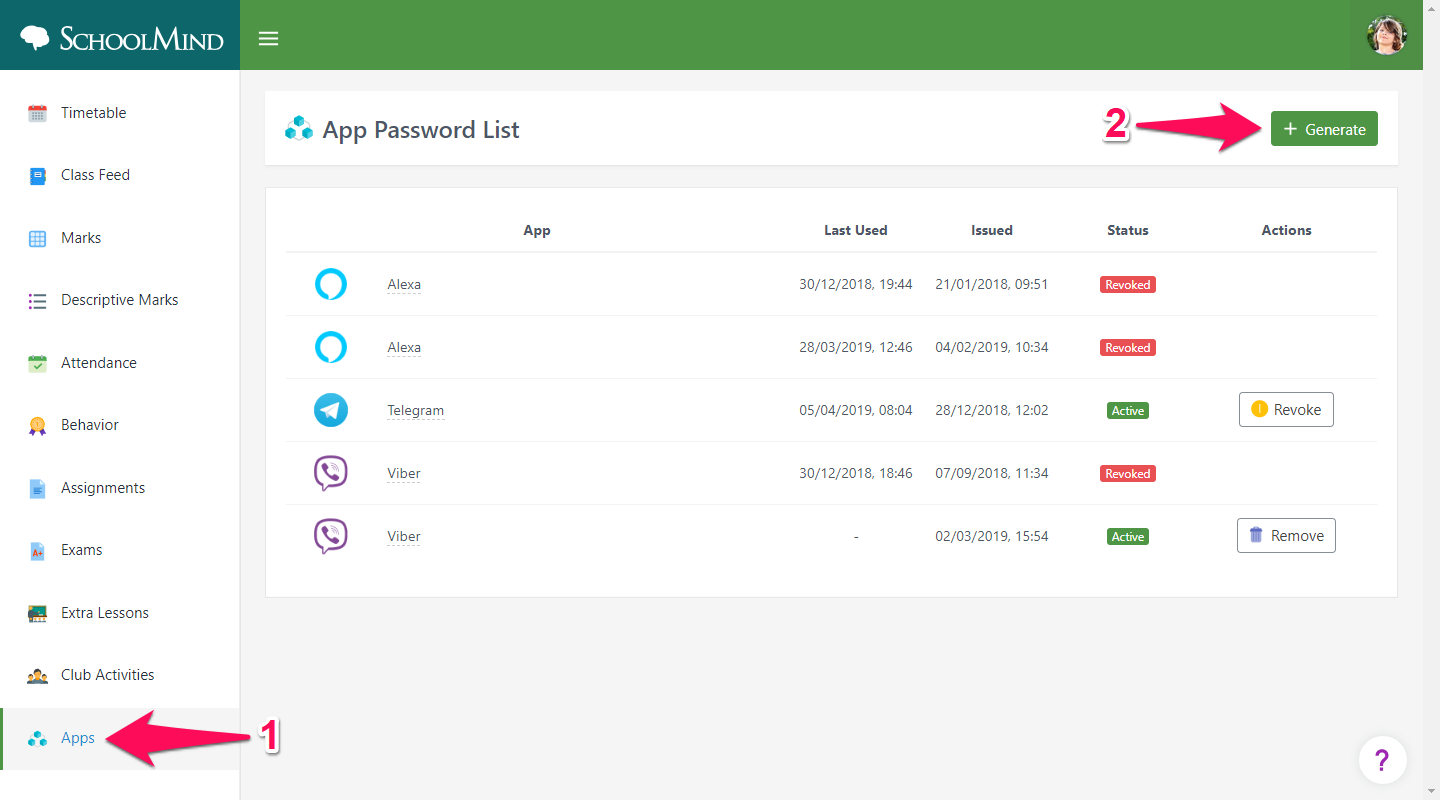
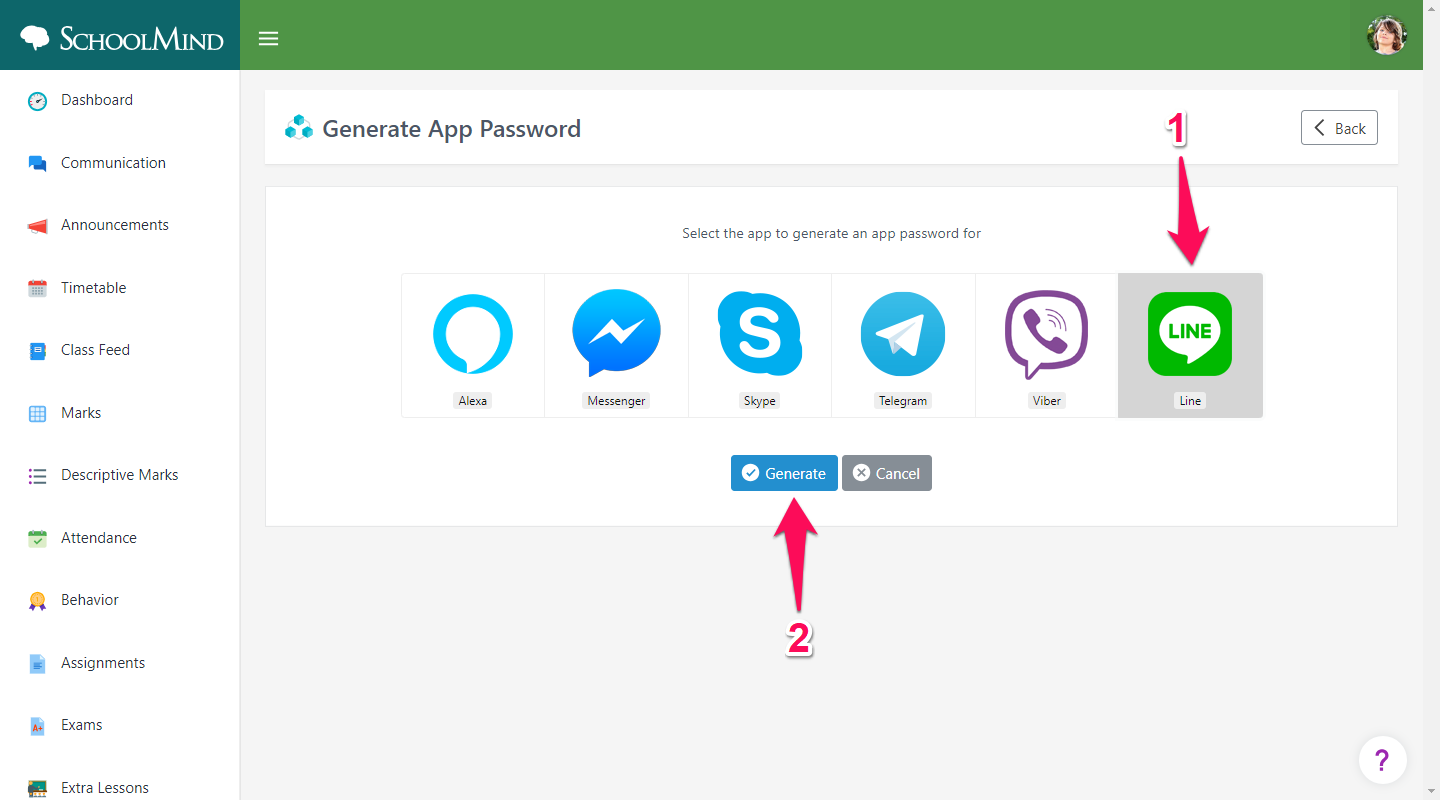
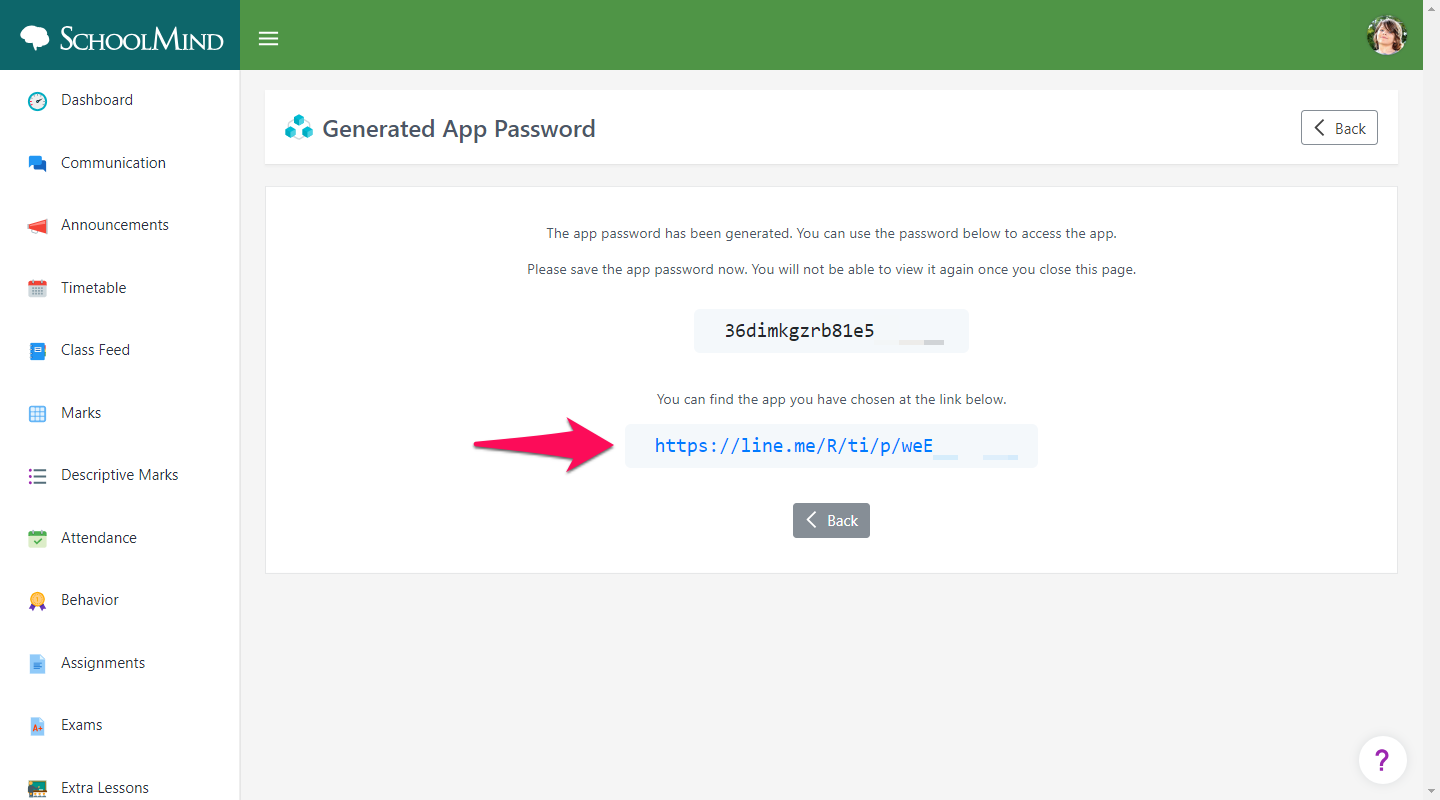
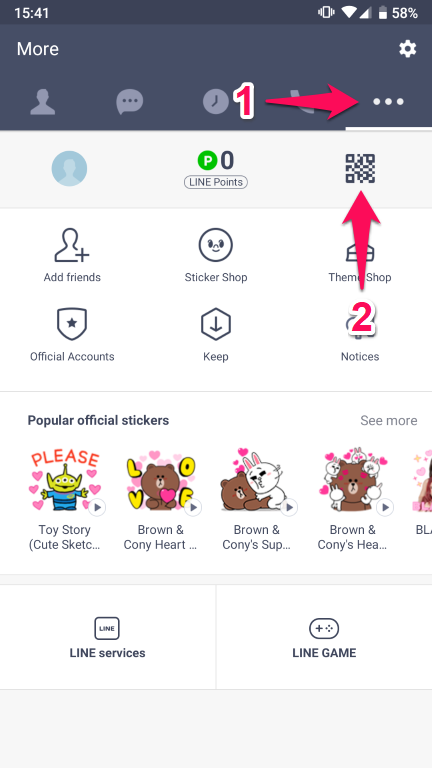
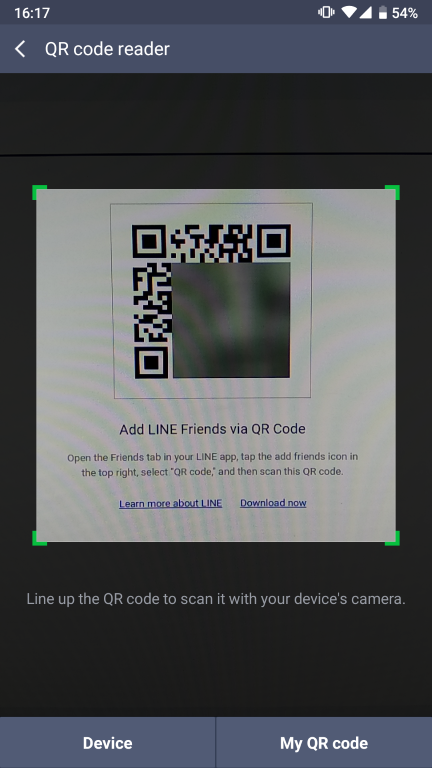
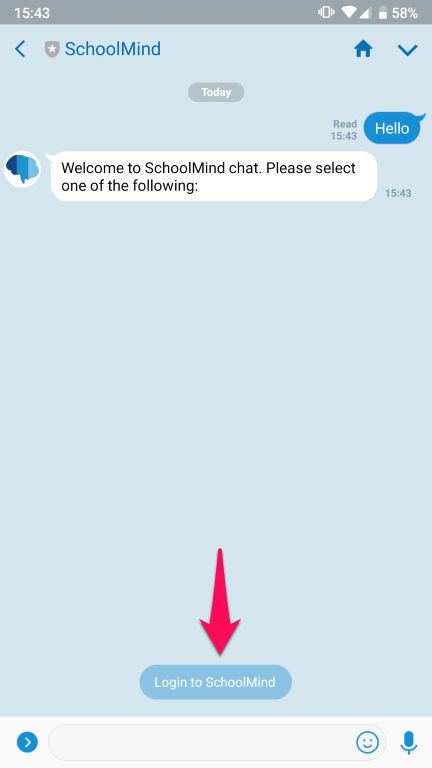
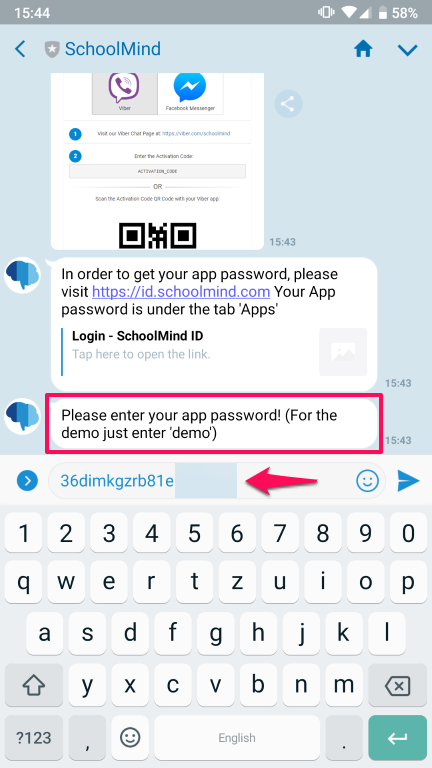
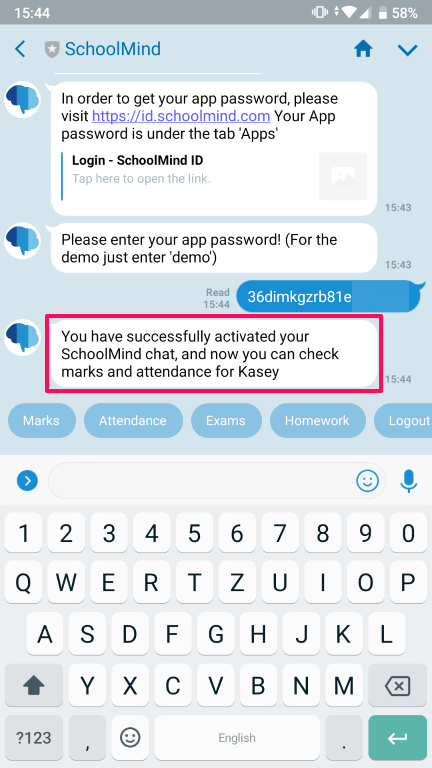
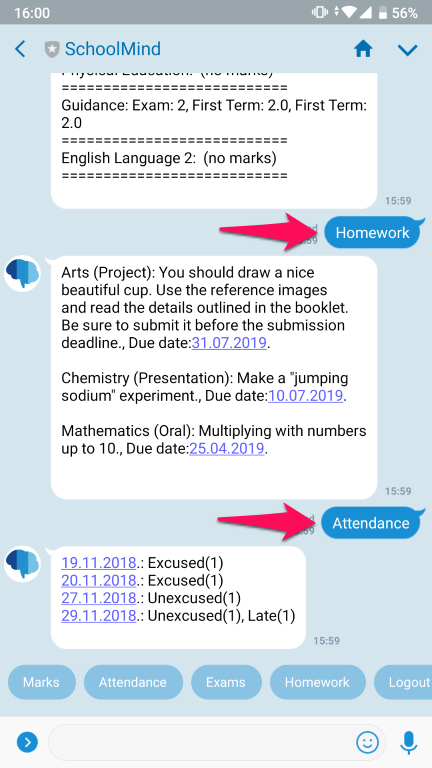
Comments
0 comments
Article is closed for comments.