1. On the left-hand side menu, click Communication > Text Messaging.
2. Click on Send New > Send to Groups.
Note: If there are multiple institutions in your organization, using the institution switcher you can select from which institution you're sending the text message.
3. Select the group of recipients. Choose between employees, parents, students, and parents and students. Select classes to which you're sending the text message.
Tip: Hold the Ctrl key while clicking for multiple selections.
4. Choose whether or not to send to recipients primary contact only.
If the recipient has multiple phone numbers, selecting yes will send a text message only to his primary phone number. Selecting No will send a text message to all contacts' assigned numbers.
5. You can uncheck recipients you don't want to send the Text Message to or use Select All / Deselect All option to select or deselect all users.
6. Enter the message content and select the delivery method.
You can set it to be immediate or timed (scheduled) delivery. If you select Timed Delivery, you can set the time and date when the text message will be delivered.
Important: Note that depending on the text messaging permission settings in your institution, your text messages might be approved by your manager before they are delivered.
sm_help_admin_communication_text_messaging

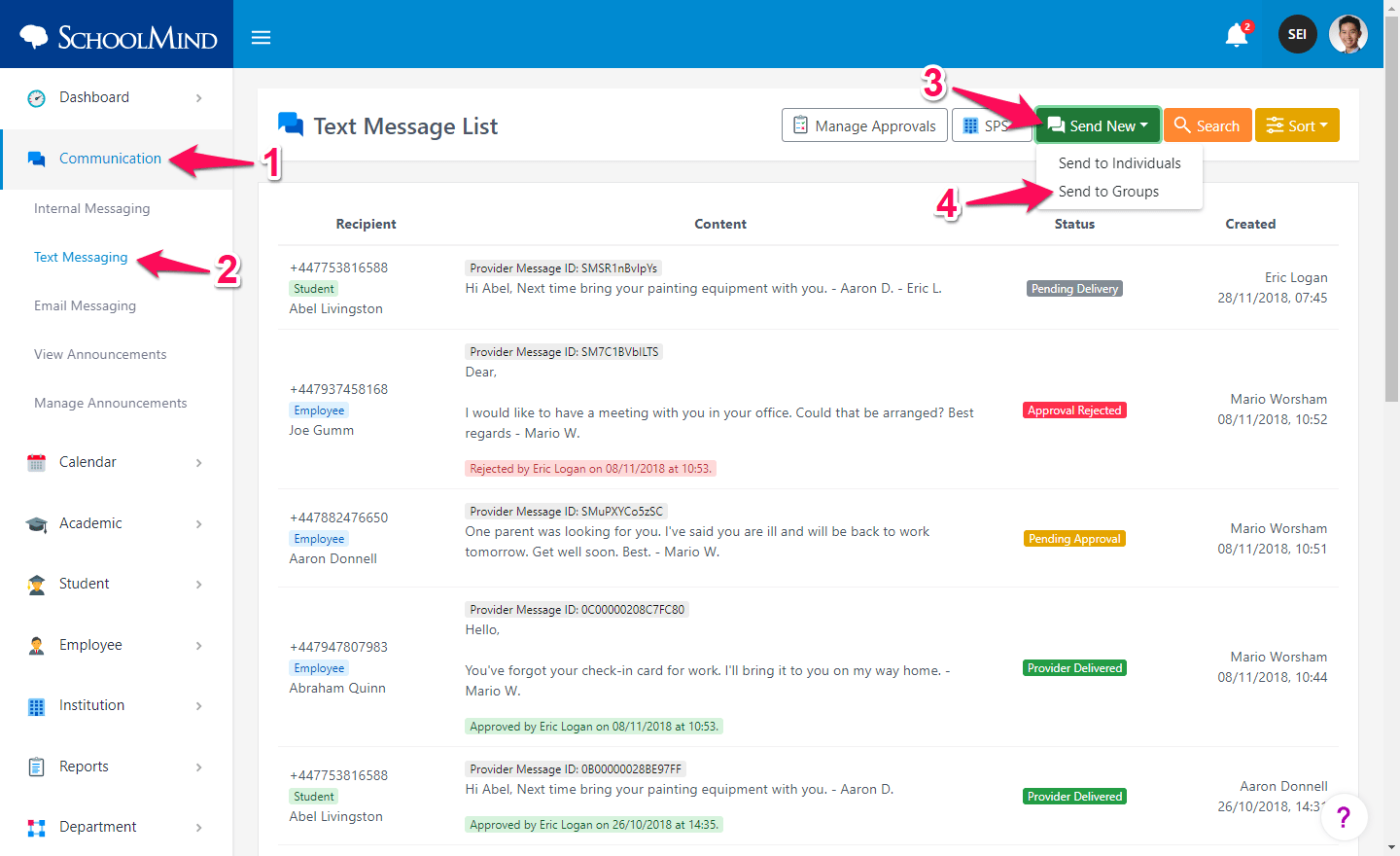
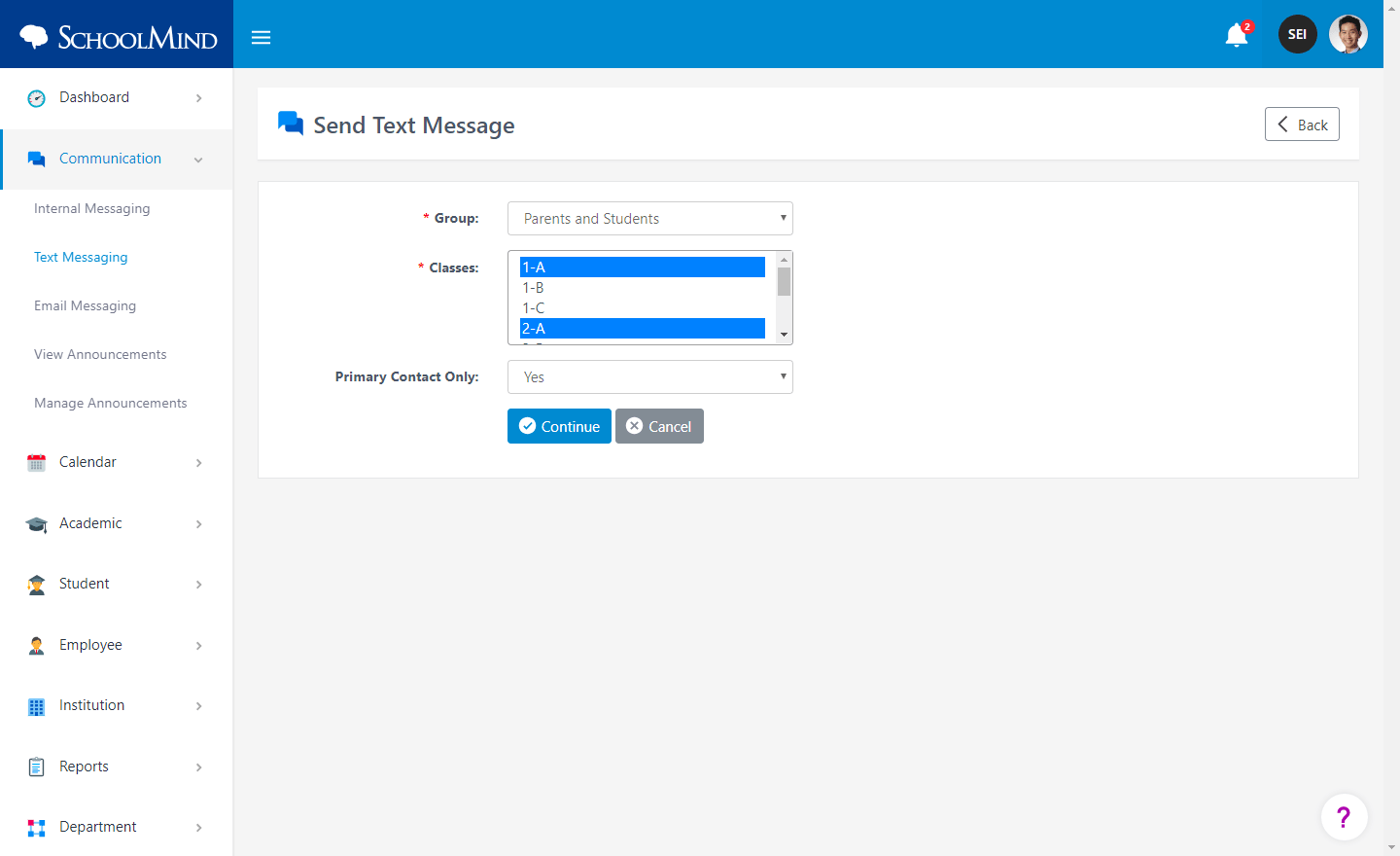
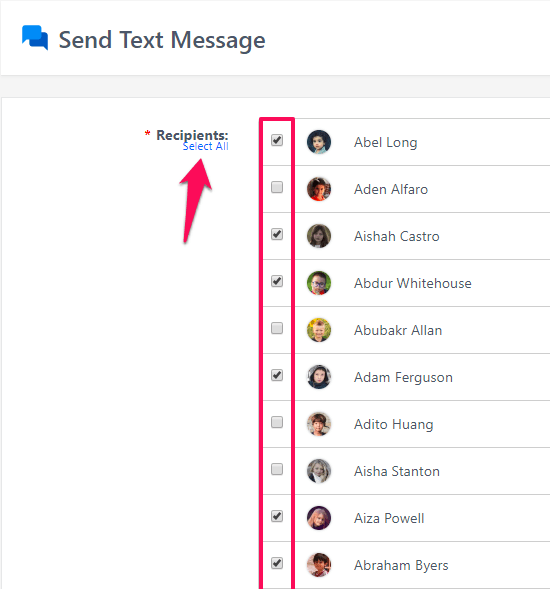
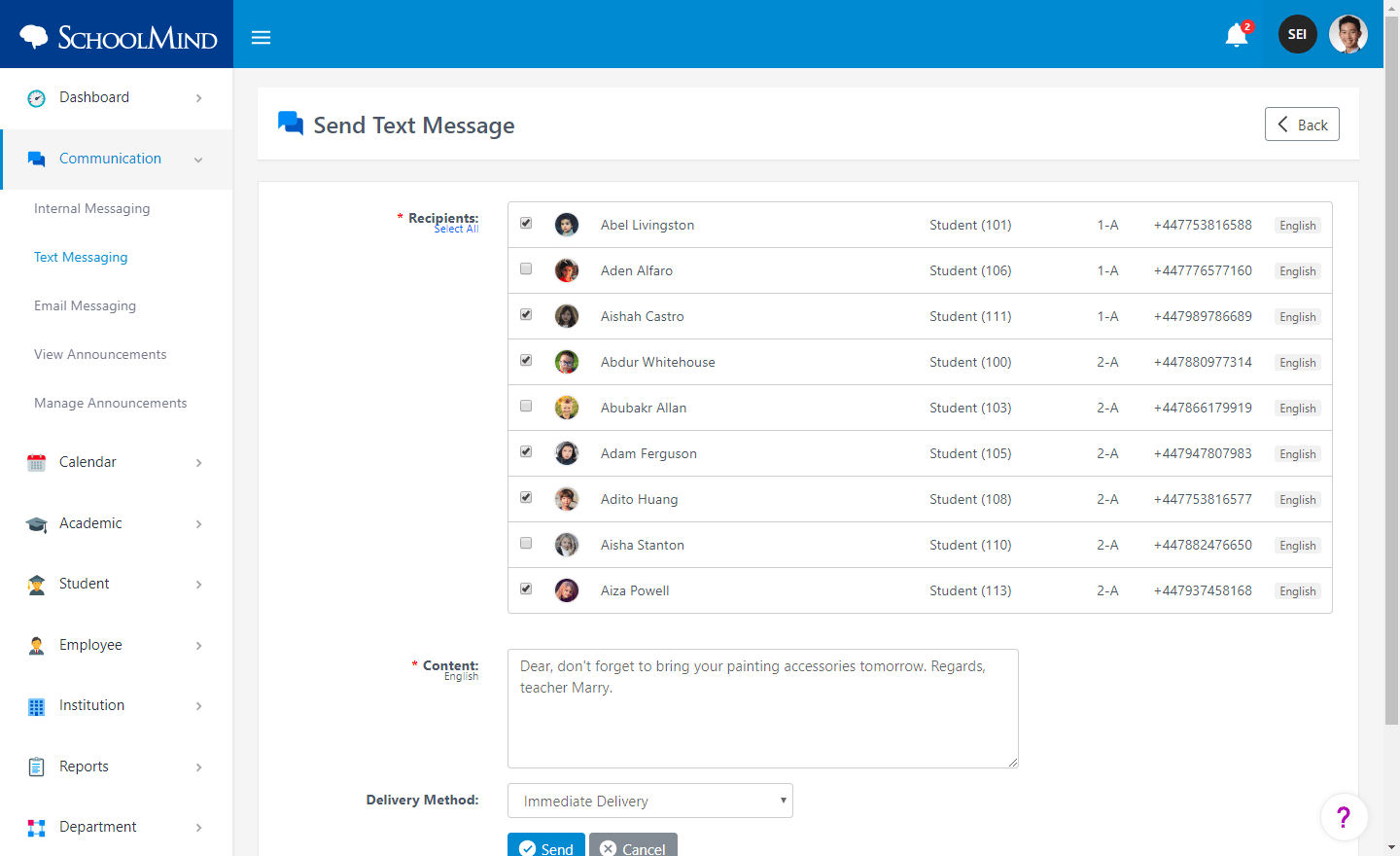
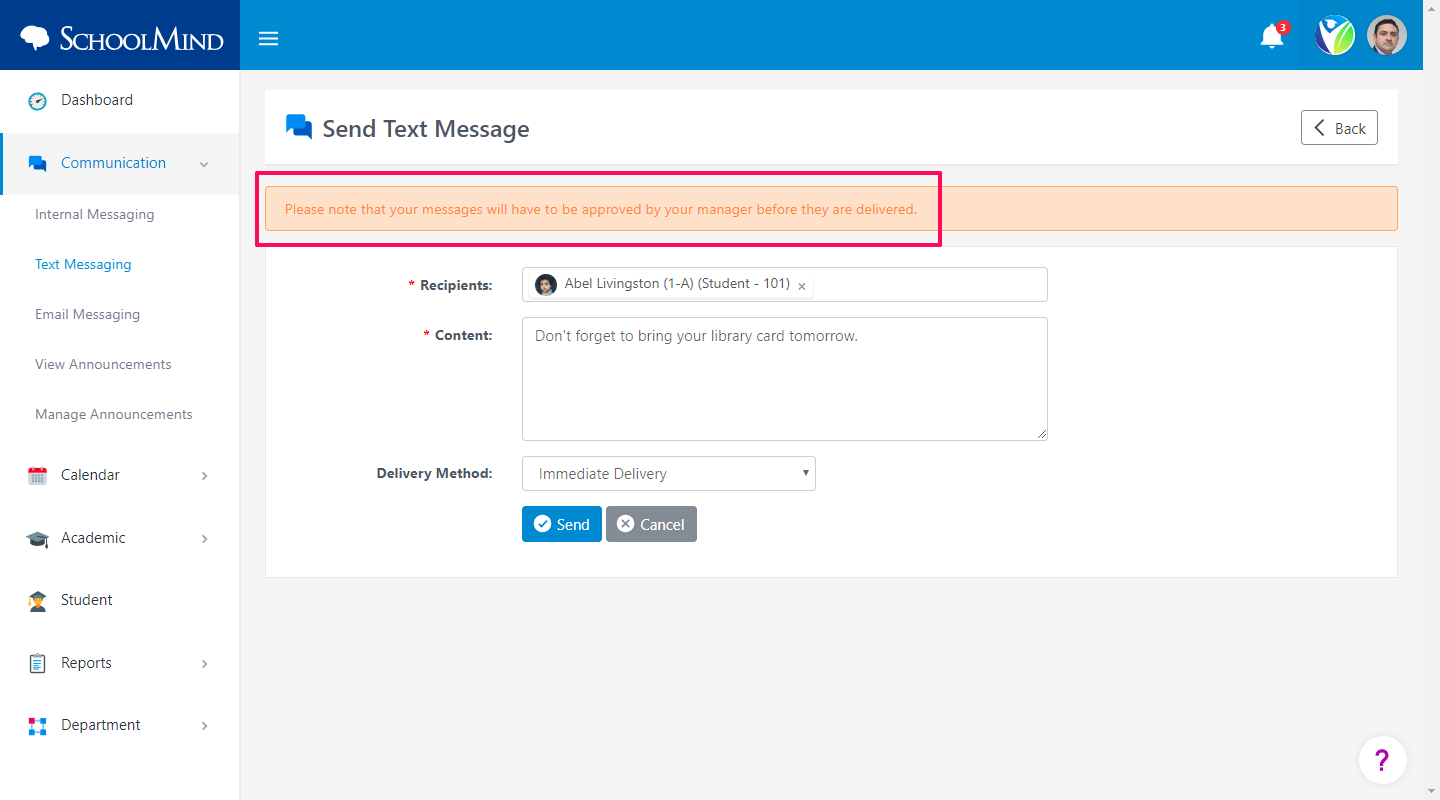
Comments
0 comments
Article is closed for comments.