Employee can be a teacher in a single or multiple institutions. This is determined by the permission group of which an employee is a member of. An employee can be, for example, a teacher in one institution, class teacher in the second institution, and a principal in the third institution.
Assigning an employee as a subject teacher in a single institution
To assign an employee as a subject teacher for a class:
1. Navigate to Institution > Manage Classes.
2. Choose a class from the list and click Actions > Manage Subject Teachers.
3. In the top right-hand side corner, click Add New.
4. Choose a subject from the list, select a teacher, and click Save.
Assigning an employee as a subject teacher in more than one institution
To assign an employee as a subject teacher in another instituton, you need to make them a member of that institution. There is no limit set on how many institutions an employee can be a member of.
To assign an employee as a teacher in another institution, do the following:
1. Navigate to Employees > Manage Employees > select employee from a list > View.
2. Under Group Information section, click on the + icon.
3. Under Institution, select the institutoin you're assigning the empoyee to.
4. Under Permission Group, select Default Group.
5. Under Type, select Permanent or Temporary type (if the teacher is teaching temporarly as a substitute teacher).
6. Click Save.
Now that the employee is a member of the institution, you can assign them as a subject teacher in that institution from the Manage Classes section or Manage Subject Teachers section.
sm_help_admin_institution_manage_classes

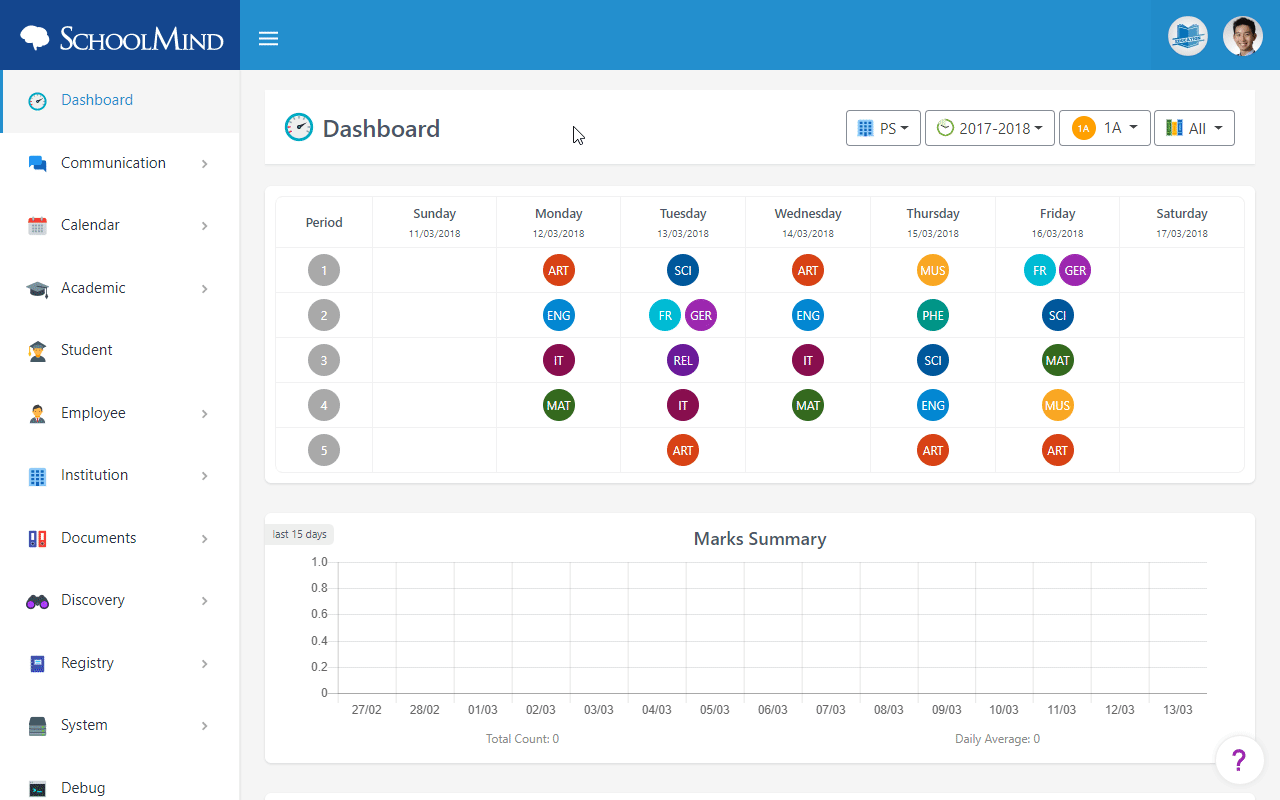
Comments
0 comments
Article is closed for comments.