In this article, we'll show how to create departments in SchoolMind and assign department managers, add curriculum topics, and curriculum materials.
Note: In order to access the Department module you need to have department module permissions assigned. To check what permissions are assigned for your profile, check this article. If you can't access the Department module, contact your SchoolMind administrator.
To add a department in SchoolMind:
1. Navigate to Department > Manage Departments.
2. Click on Add New to create a new department.
3. Enter the department name, select the color, and click Save.
4. Add other departments as well (optional).
5. Navigate to Manage Subject Groups.
6. Choose a department at the top and click Add New.
7. Choose a subject from the list and click Save.
8. Navigate to Manage Grade Groups.
9. Choose a department at the top and click Add New.
10. Select the grade group from the list and click Save.
11. Add all grade groups you'll have in the department (optional).
12. Navigate to Manage Managers.
13. Choose a department at the top and click Add New.
14. Select an institution and an employee you're setting as a department manager and click Save.
15. Navigate to Manage Curriculum Templates.
16. Choose a department at the top and click Add New.
17. Fill in the required fields and click Save.
18. Now you should add curriculum topics and materials. Click on Actions > Manage Topics.
19. Add all topics that are planned in the curriculum by clicking on Add New.
Tip: You can import the topics by clicking on the Import button where a short description explains how to do it.
20. Now add materials (books) by clicking on Actions > Manage Materials.
21. Click on Add New button, add the material (book) name, start and end topic number, then click Save.
22. Add all materials that will be used in this curriculum.
<p class="sm-help-tag">sm_help_admin_department_manage_departments</p>

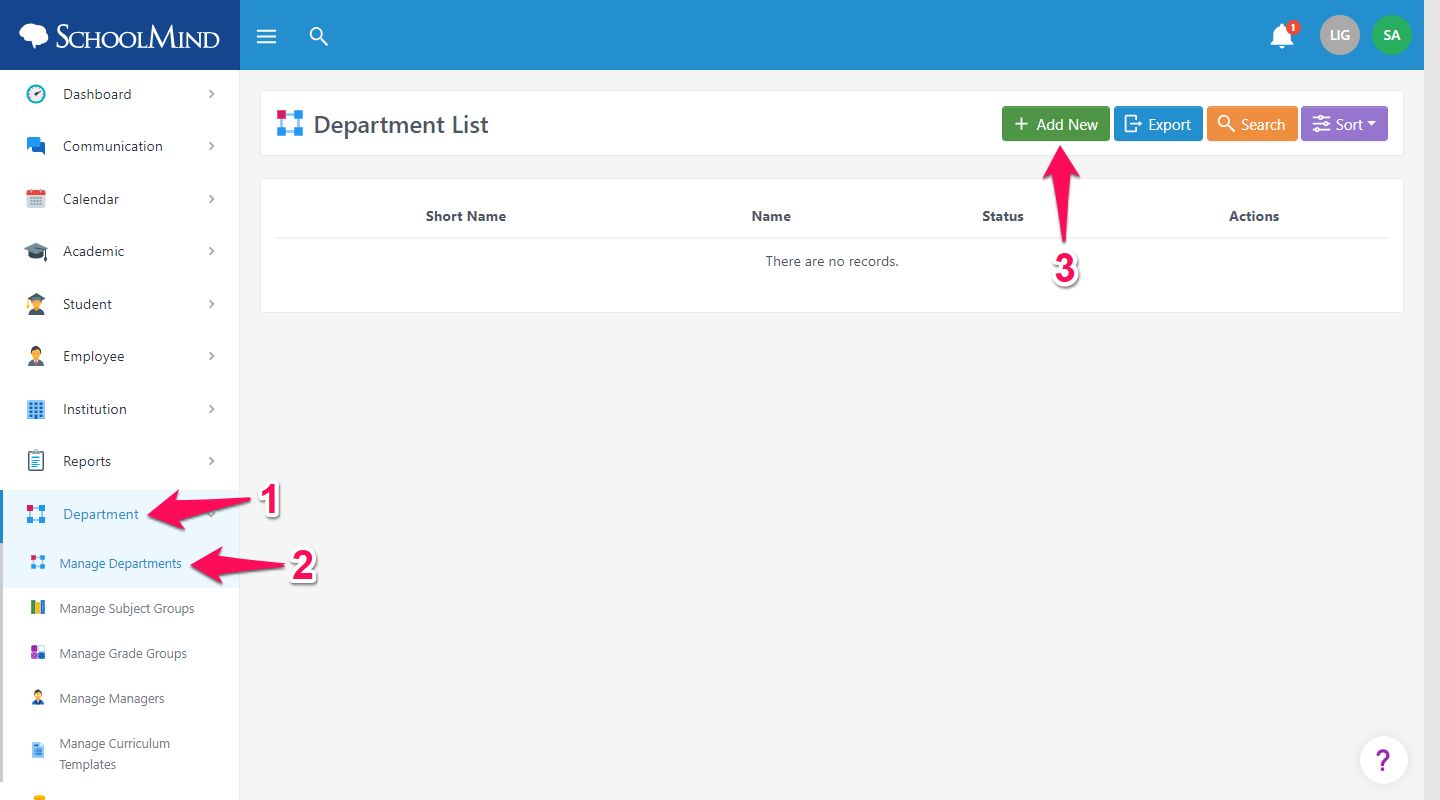

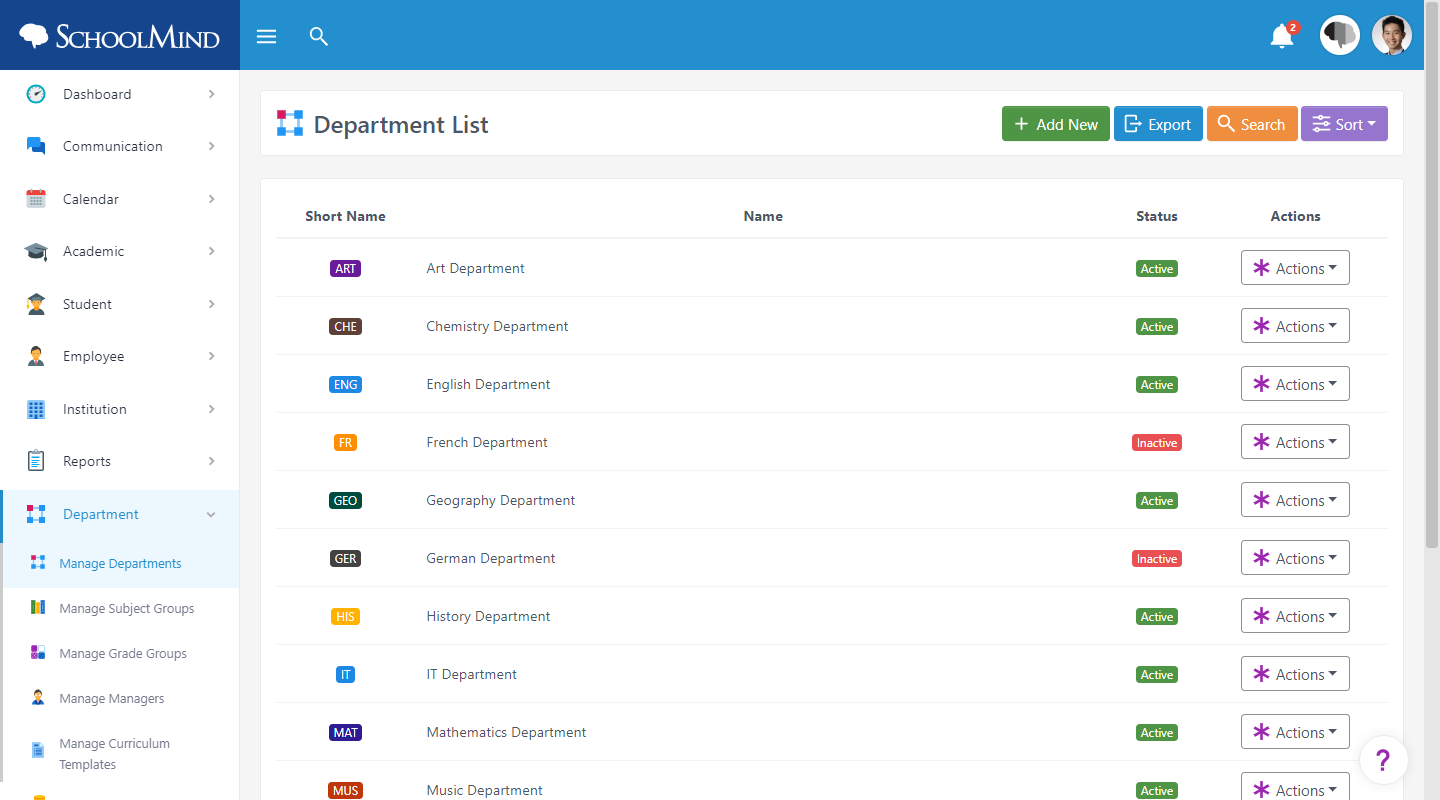
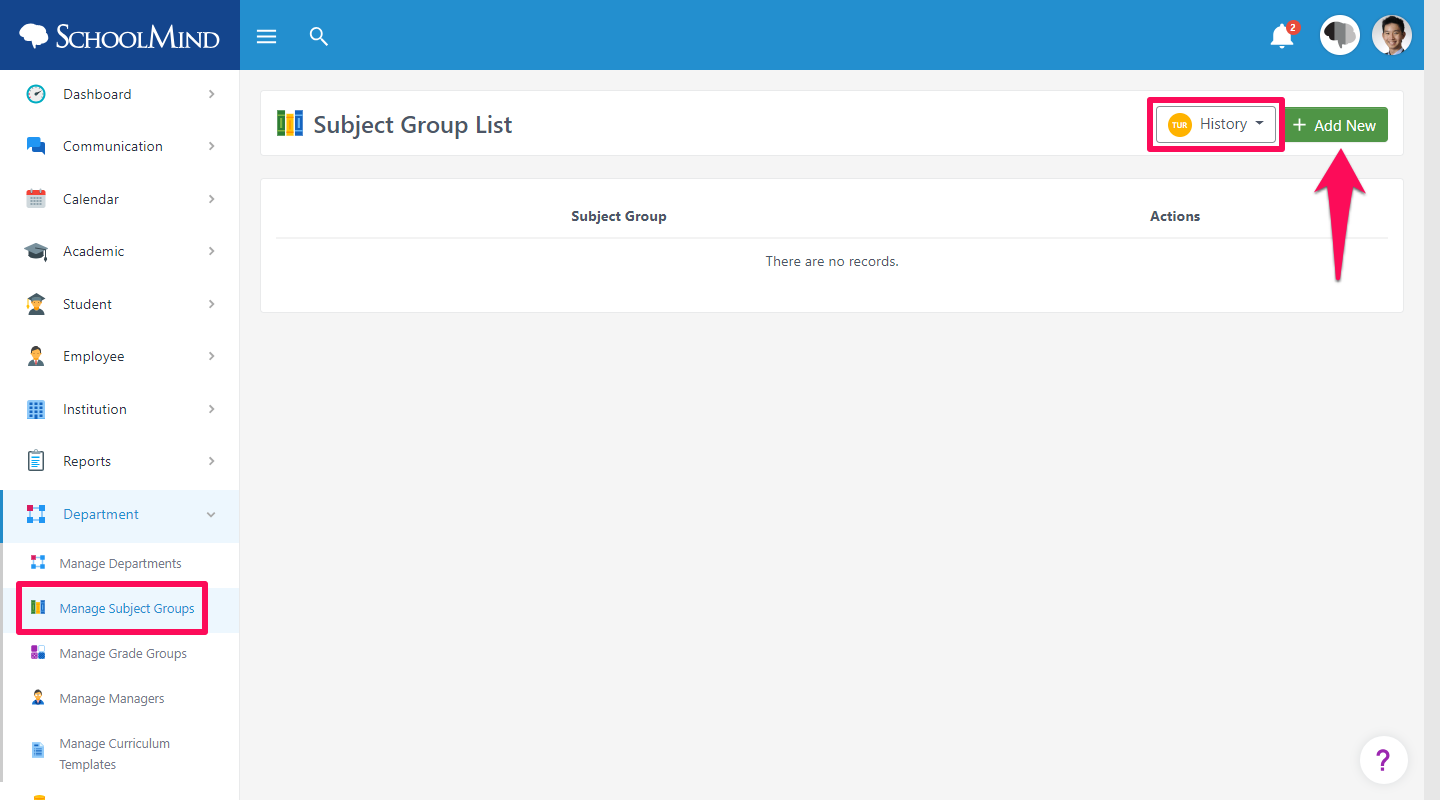
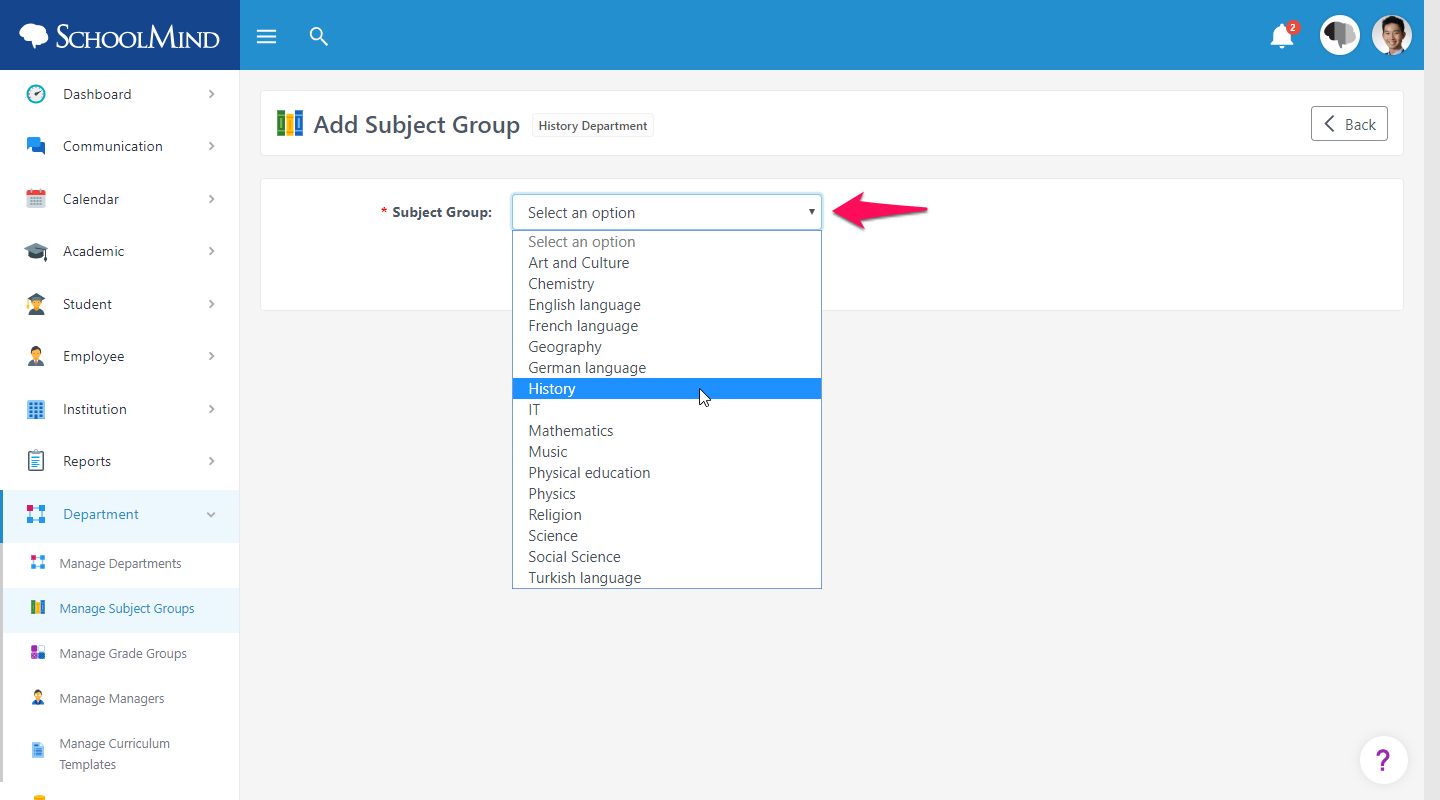
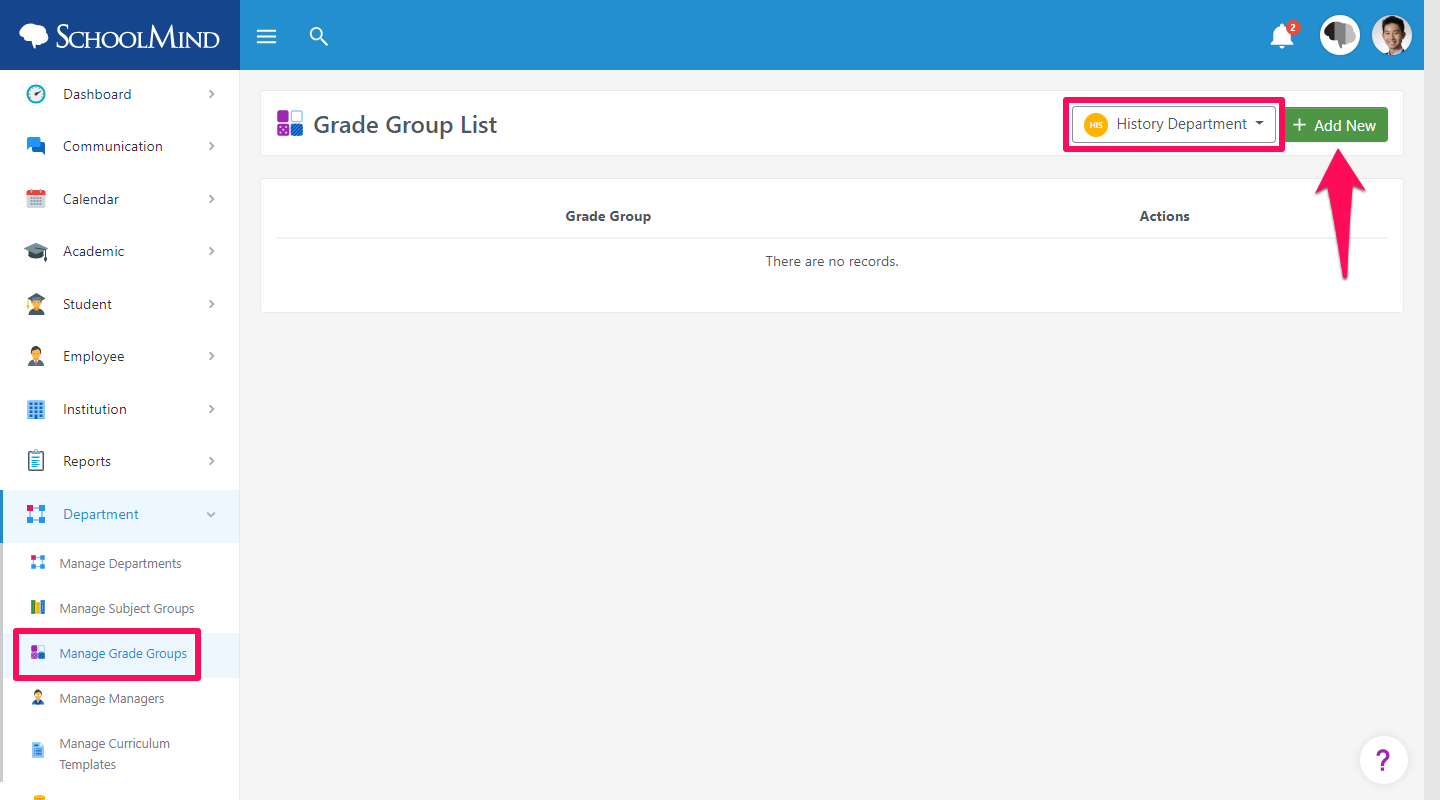
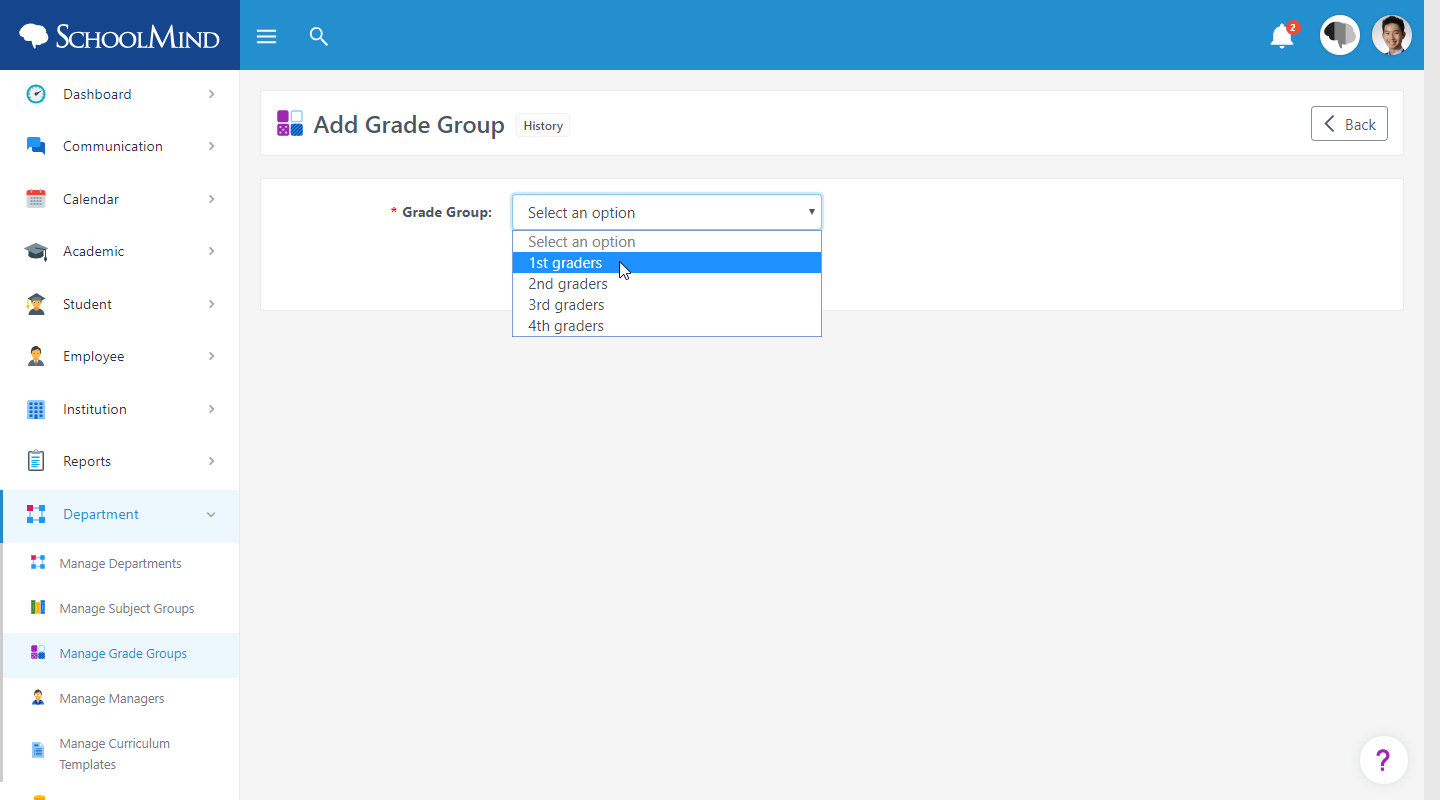
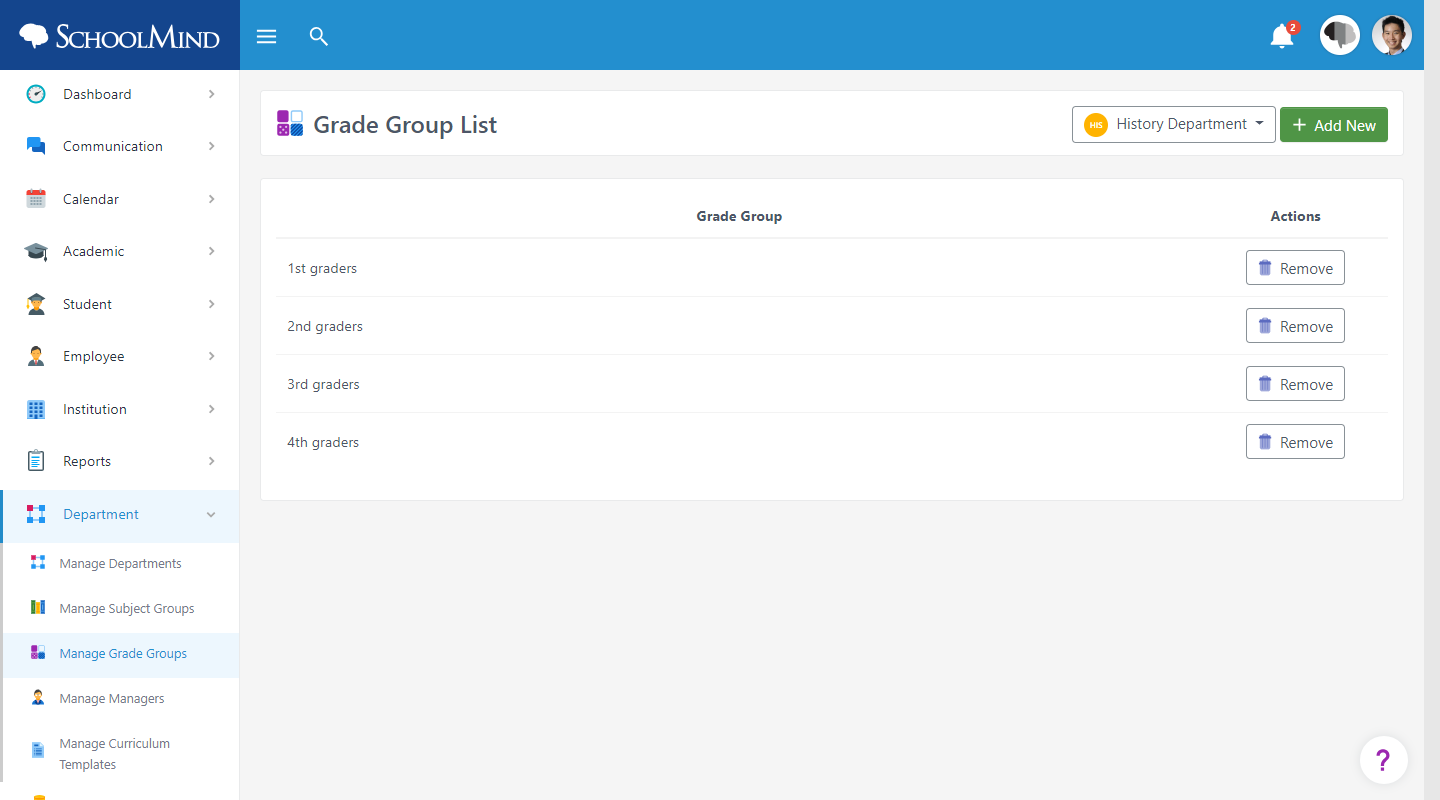
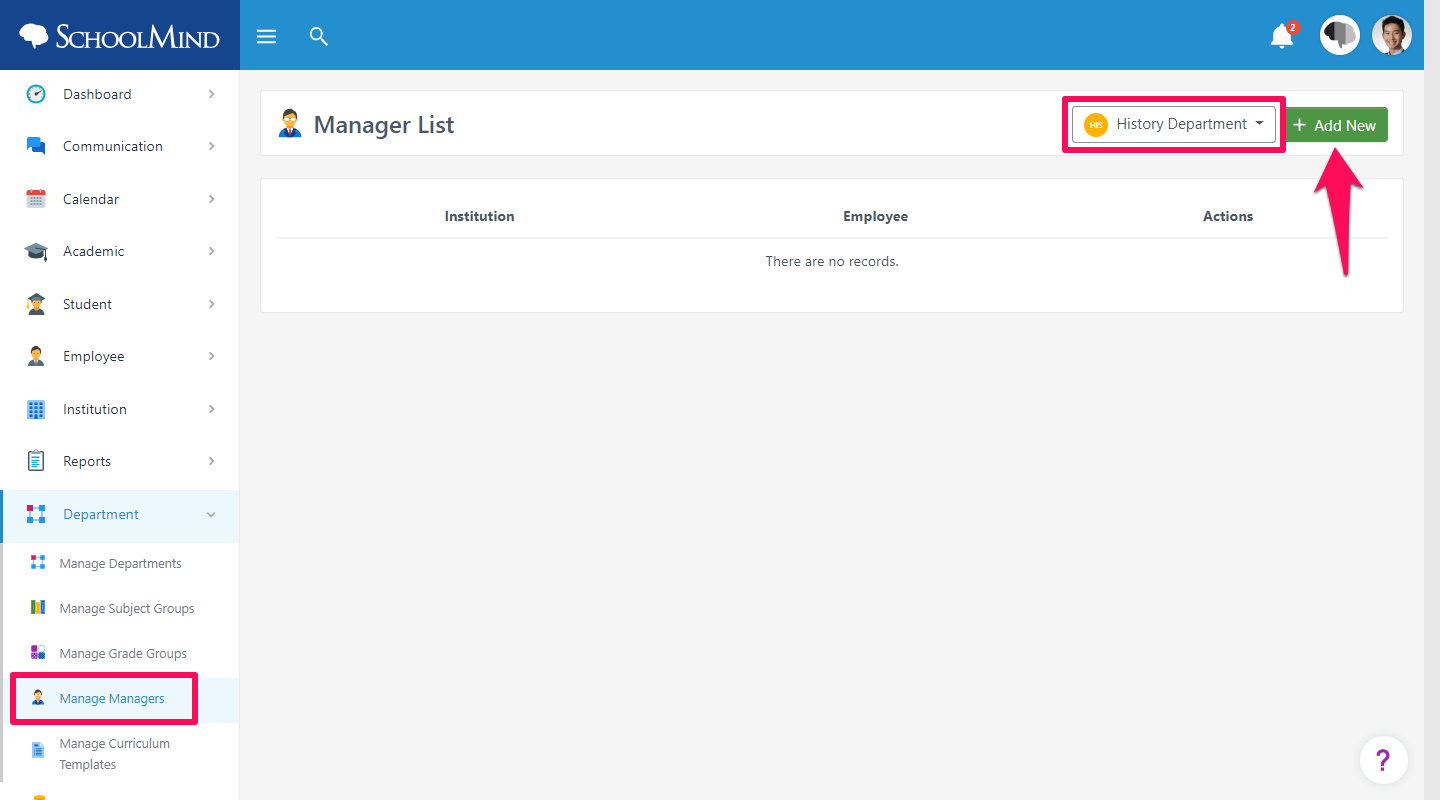

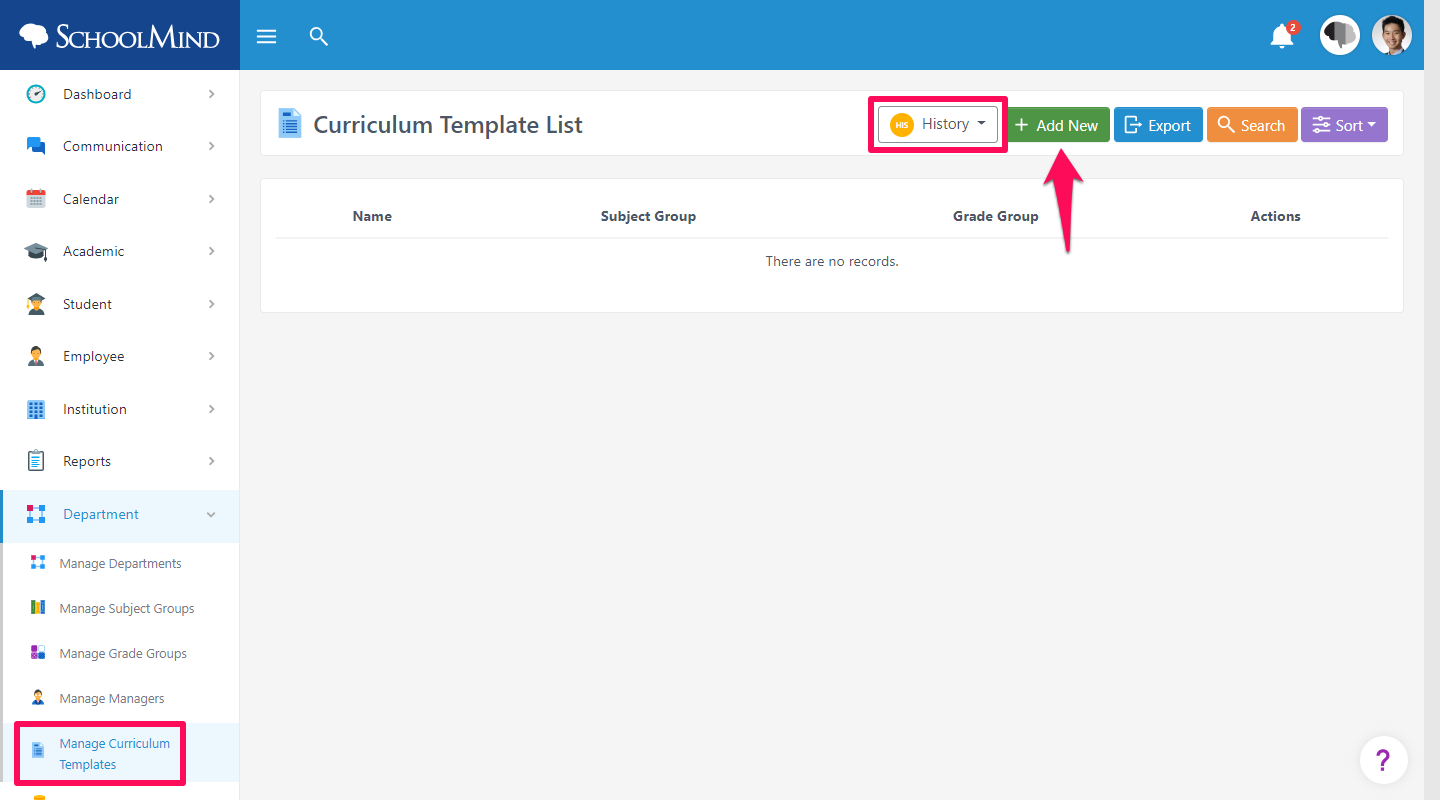
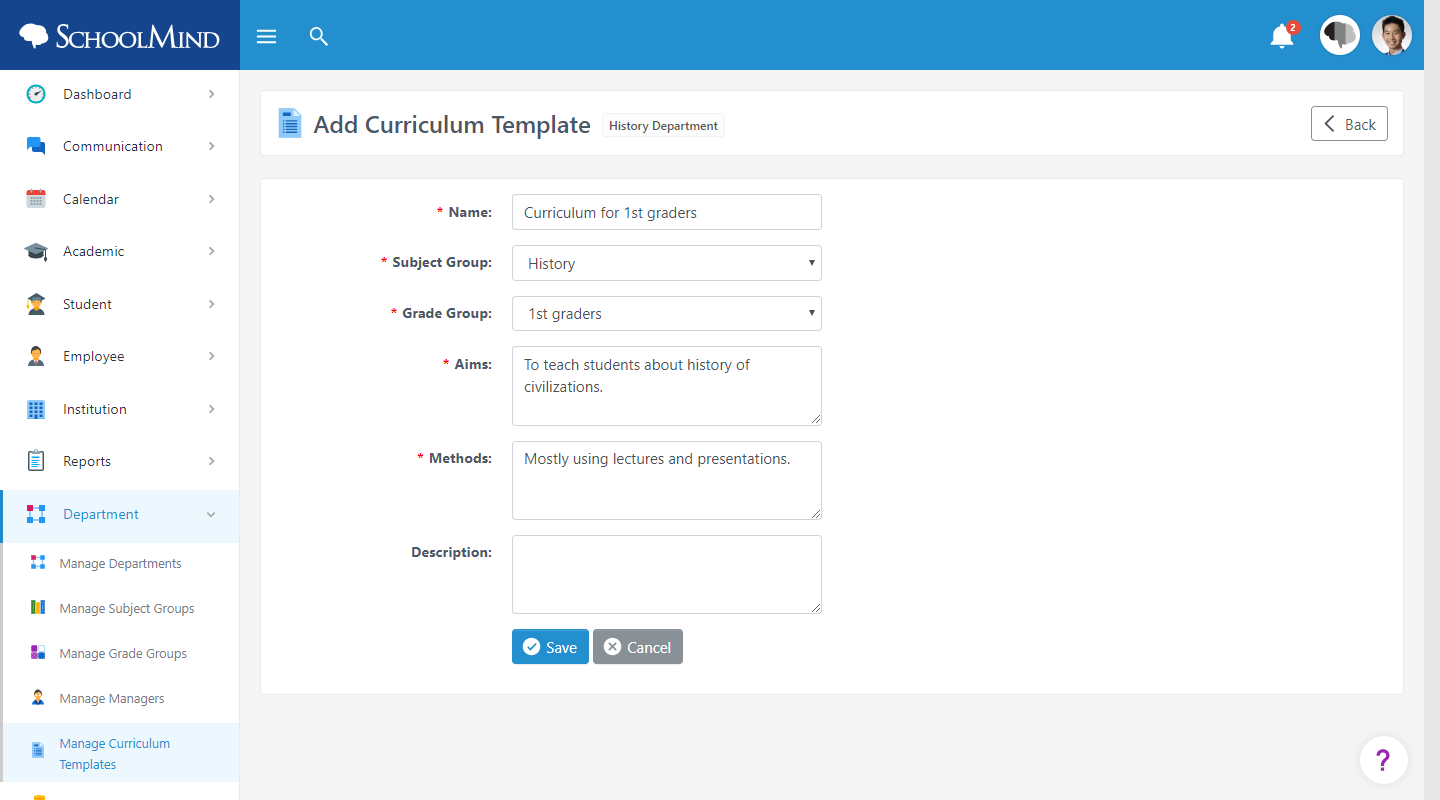
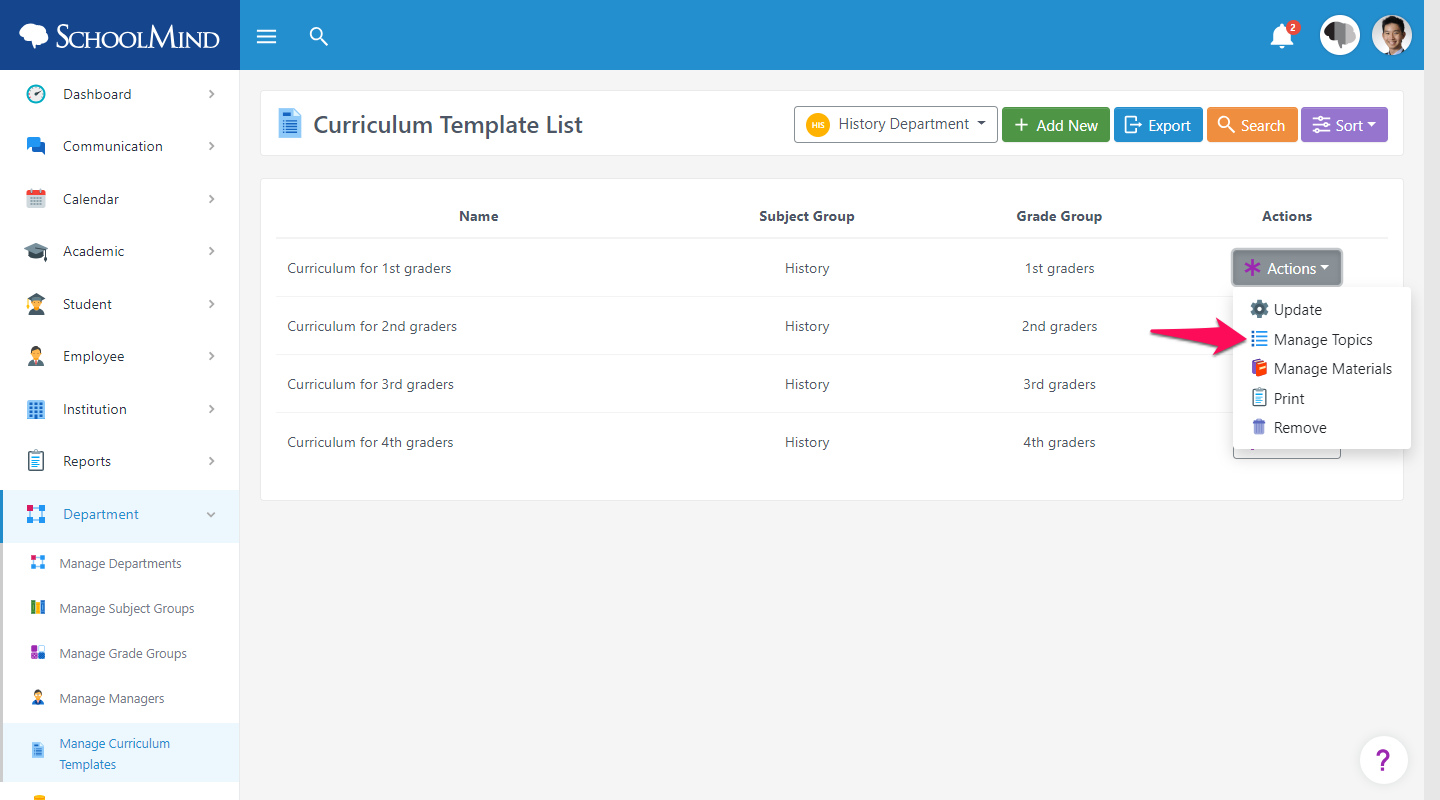
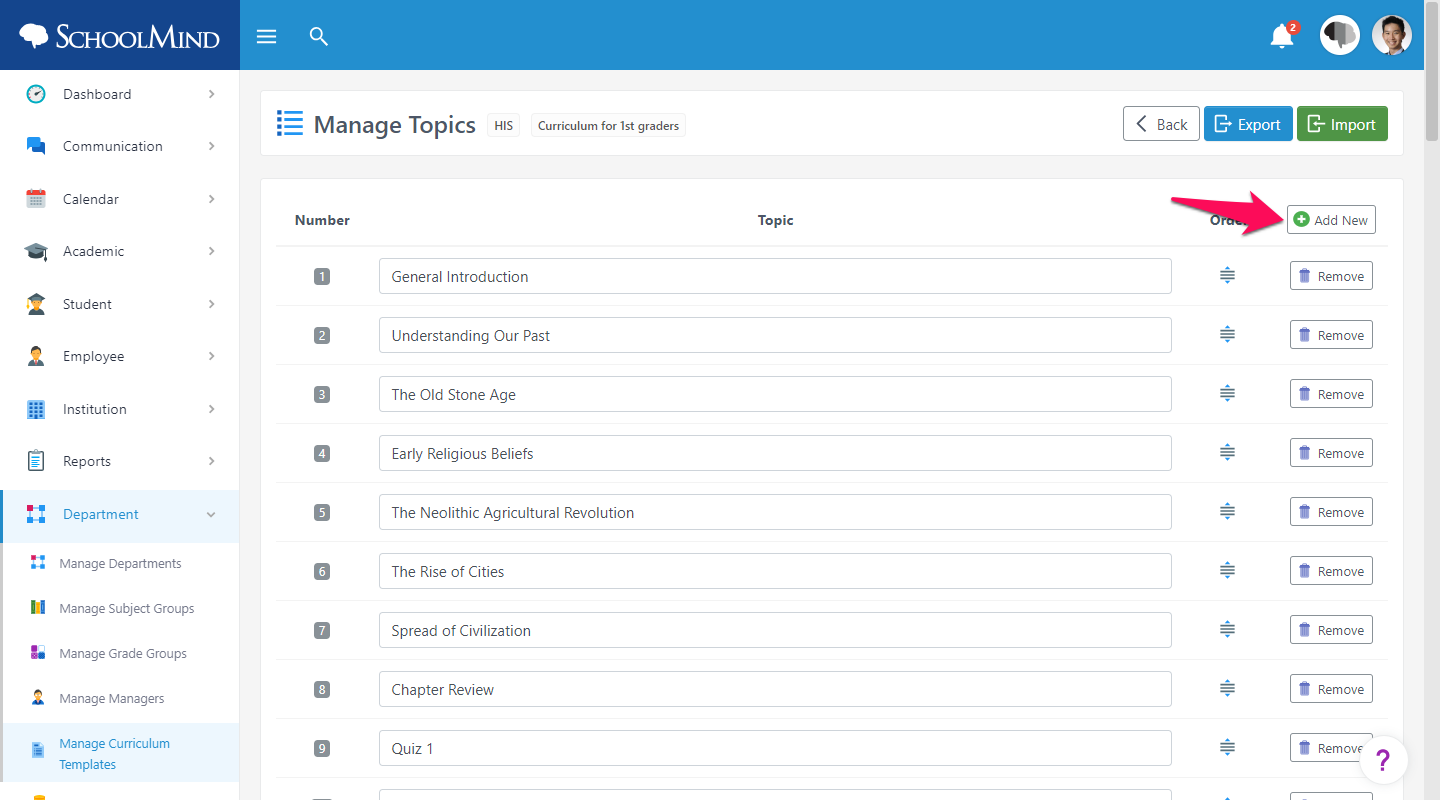
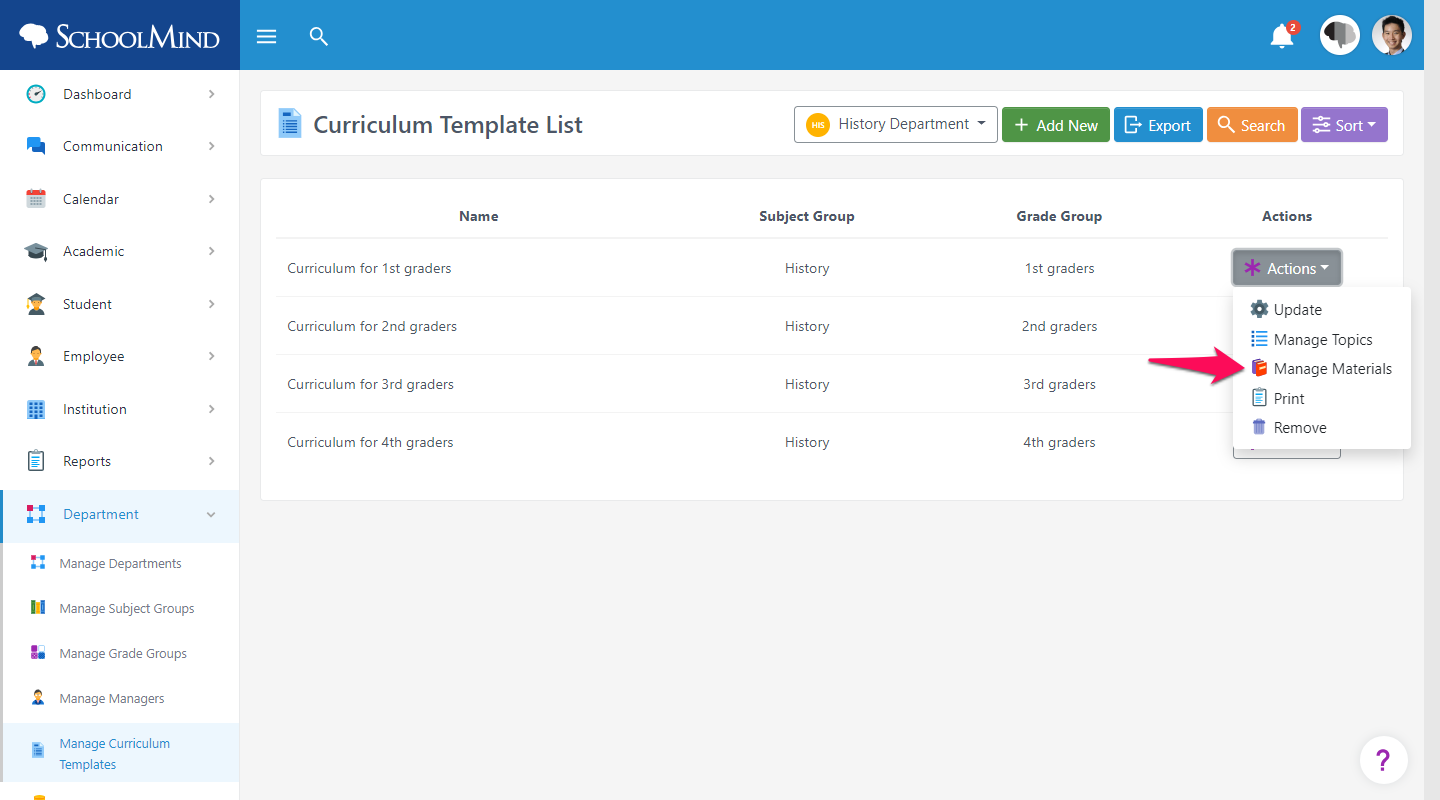
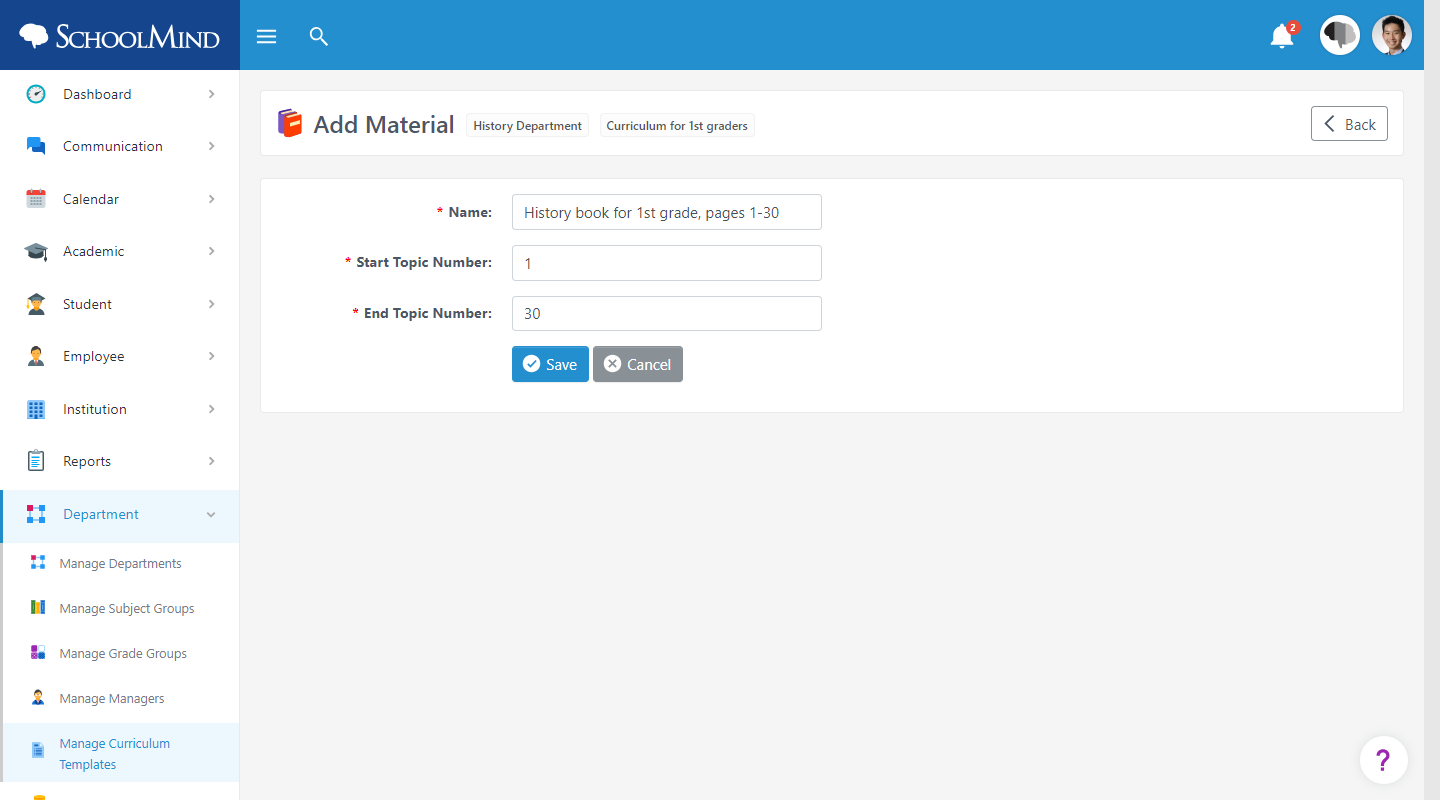

Comments
0 comments
Article is closed for comments.