1. In the left-hand side menu, click Institution > Manage Attendance Templates.
2. In the top right-hand corner, click on Add New.
3. Enter the template name and select the calculation unit. The calculation unit determines whether the student absences will be counted as days or lessons.
4. After you have added a template, in the right-hand side click Actions > Manage Types.
5. In the top right-hand side corner, click Add New.
6. Enter the template type name, select the attendance group and weight type.
For the Weight Type, choose between:
- Fixed
Example: If the entered value is 1, and the student is absent from a lesson, the absence is counted as 1 absence for that lesson only. - Dynamic
Choose between two calculation methods:- Based on the number of lessons per day
If the student is late for every lesson in a single day, then the student is considered unexcused for the whole day. - Based on a specific daily limit
The daily limit value represents the maximum number of lessons student can be absent from in a single day.
Example: Suppose the daily limit is set to 4, and there are 7 lessons that day.
If the student is absent for 3 lessons, the student's absence is counted as 0.75 for that day.
If the student is absent for 2 lessons, the student's absence is counted as 0.5 for that day.
If the student is absent for 4 or more lessons, the student is considered unexcused for the whole day.
- Based on the number of lessons per day
7. When finished, click Save.
sm_help_admin_institution_manage_attendance_templates


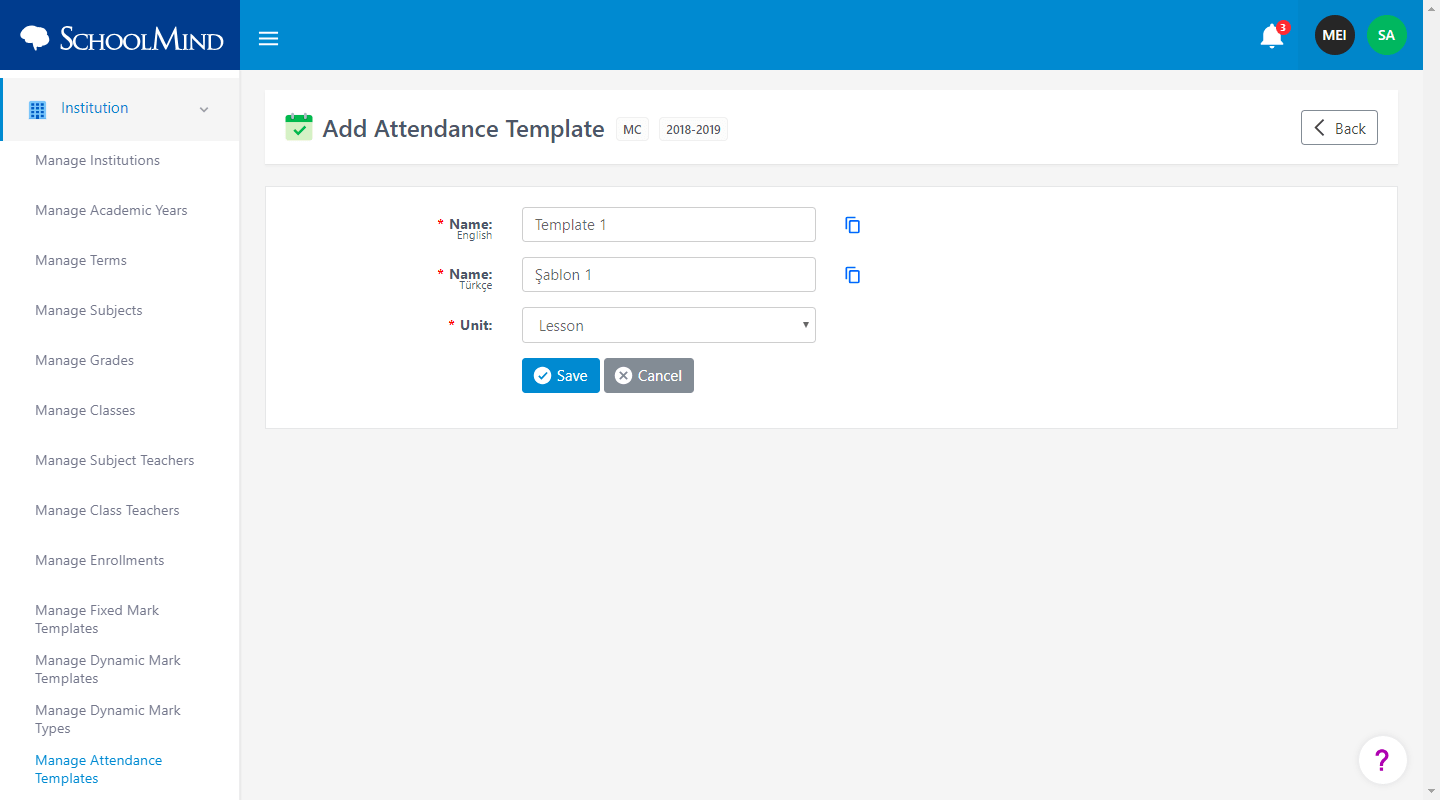
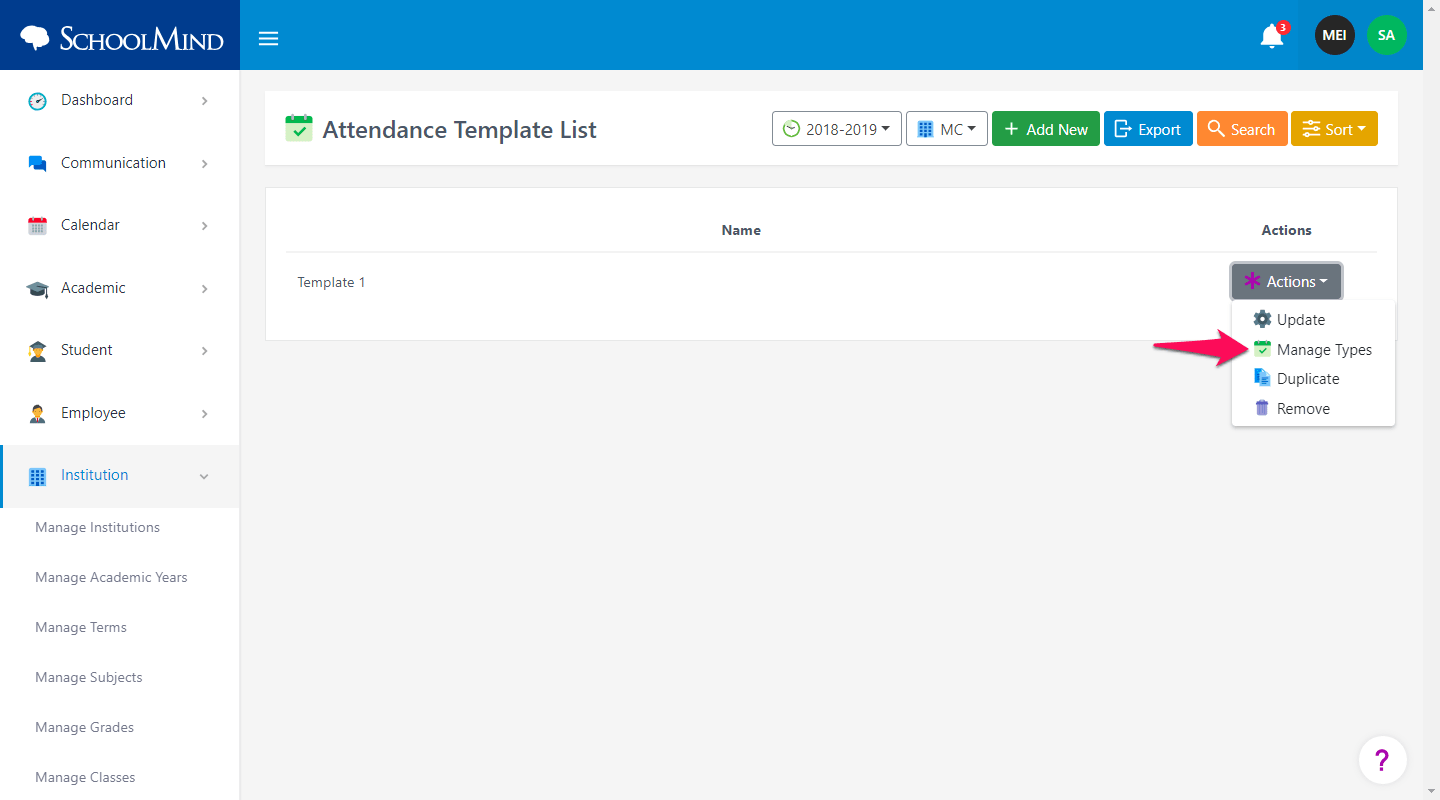
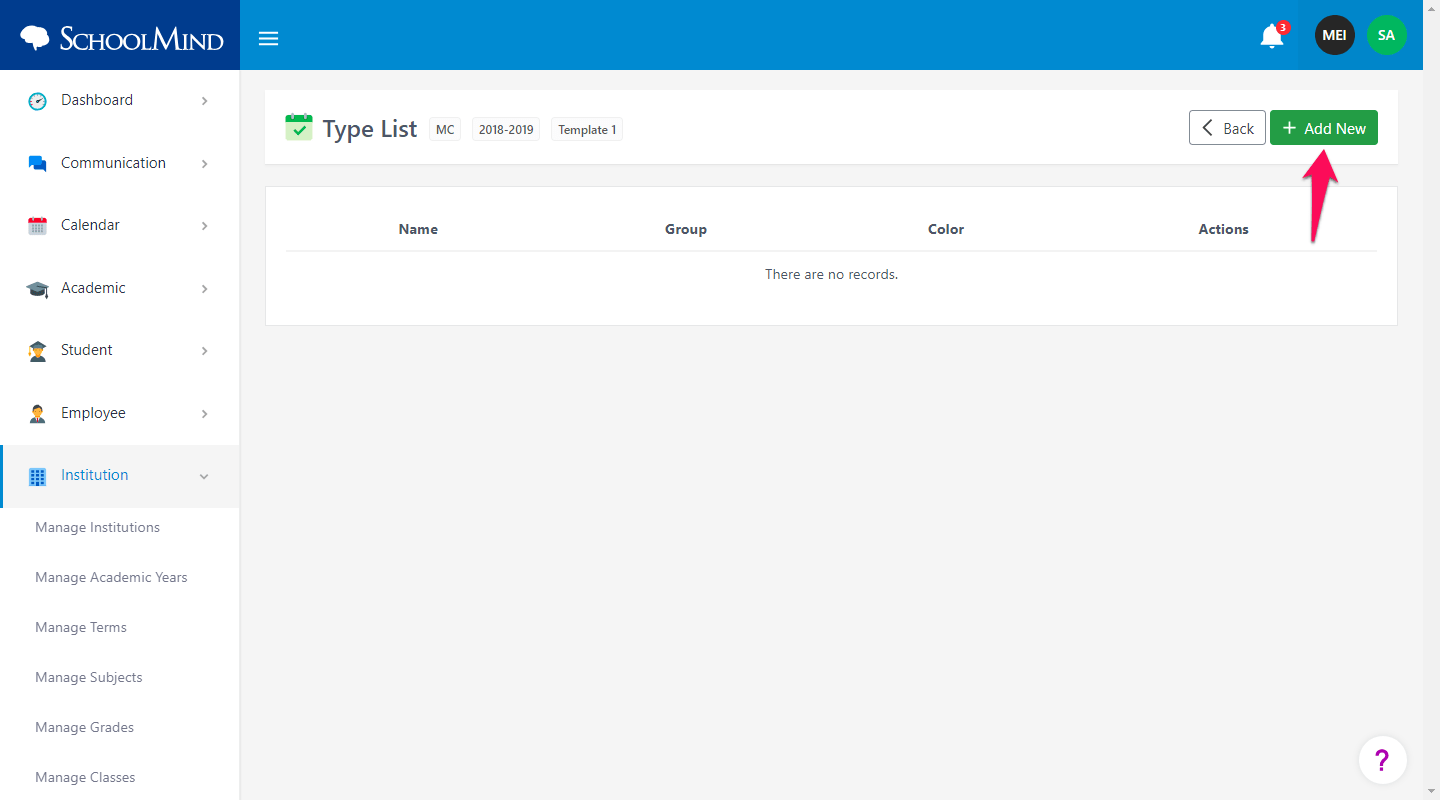

Comments
0 comments
Article is closed for comments.