To be able to access SchoolMind in your institution, school administration needs to add you as an employee in SchoolMind. They will also add your email address which the system will use to send you the invitation code and instructions on how to create your SchoolMind ID.
Once you are added as an employee to SchoolMind, and you receive an email from the system, follow these steps:
1. Open the email and click Verify Contact Email.
2. A new tab will open; click on Verify Email Address button.
3. After verifying the email address, there is a message saying another email is sent with the instructions on setting up SchoolMind ID.
4. You'll receive another email containing the invitation code. Clicking on the link in the email, and you'll be redirected to the SchoolMind ID page.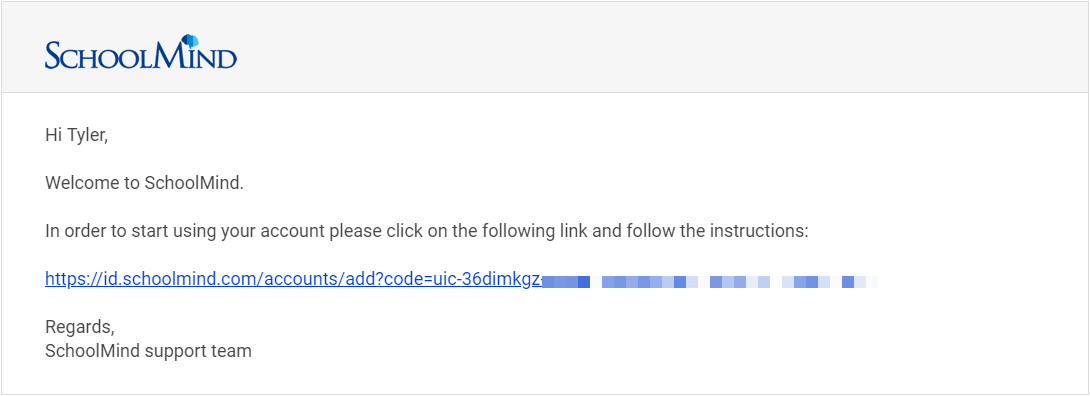
5. You'll be prompted to log in to your SchoolMind ID (if you have one). If you don't have SchoolMind ID, you can create one by clicking on the link as shown in the picture below.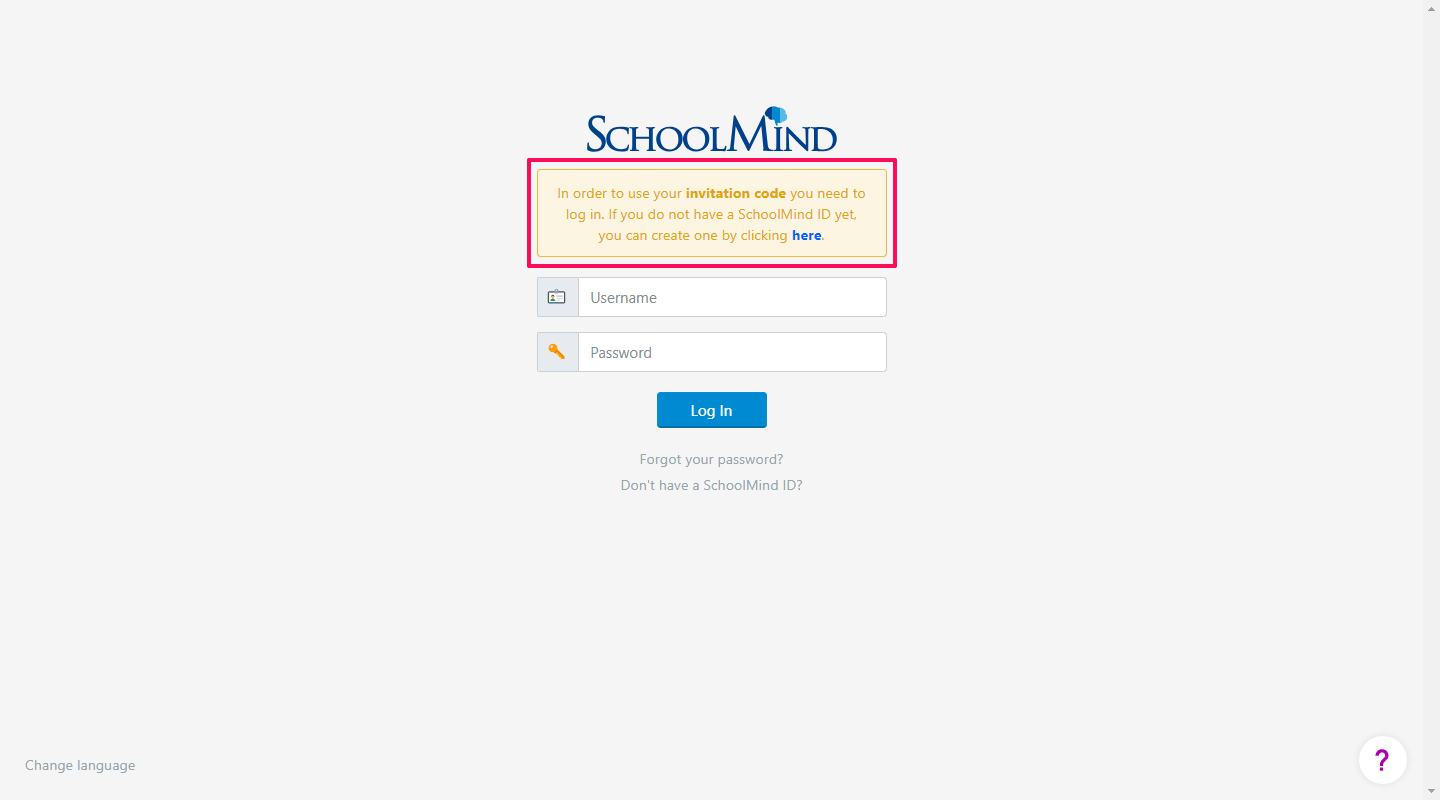
6. To create your SchoolMind ID, fill in all fields and click the Register button.
7. Once registered, you can log in to your SchoolMind ID account.
8. Once logged in, the invitation code from the email is automatically entered. Clicking on the Save button adds the account.
9. You can now access your institution.
Here's an example of the registration process via email address:

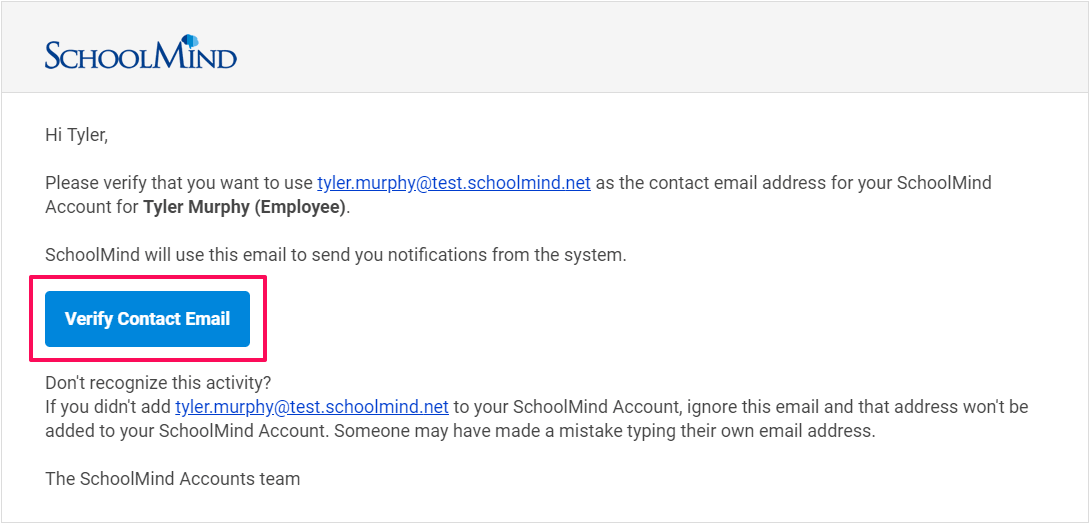
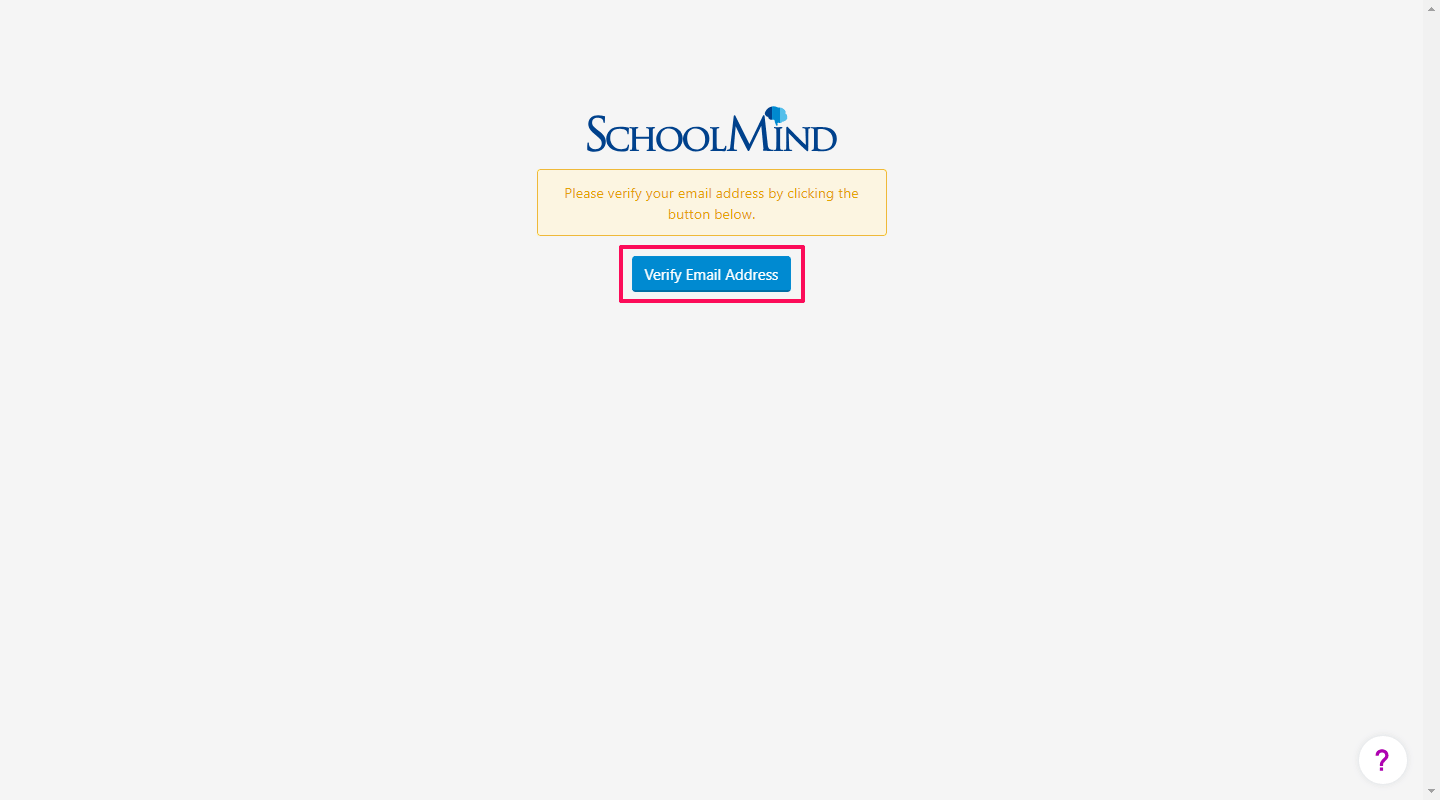
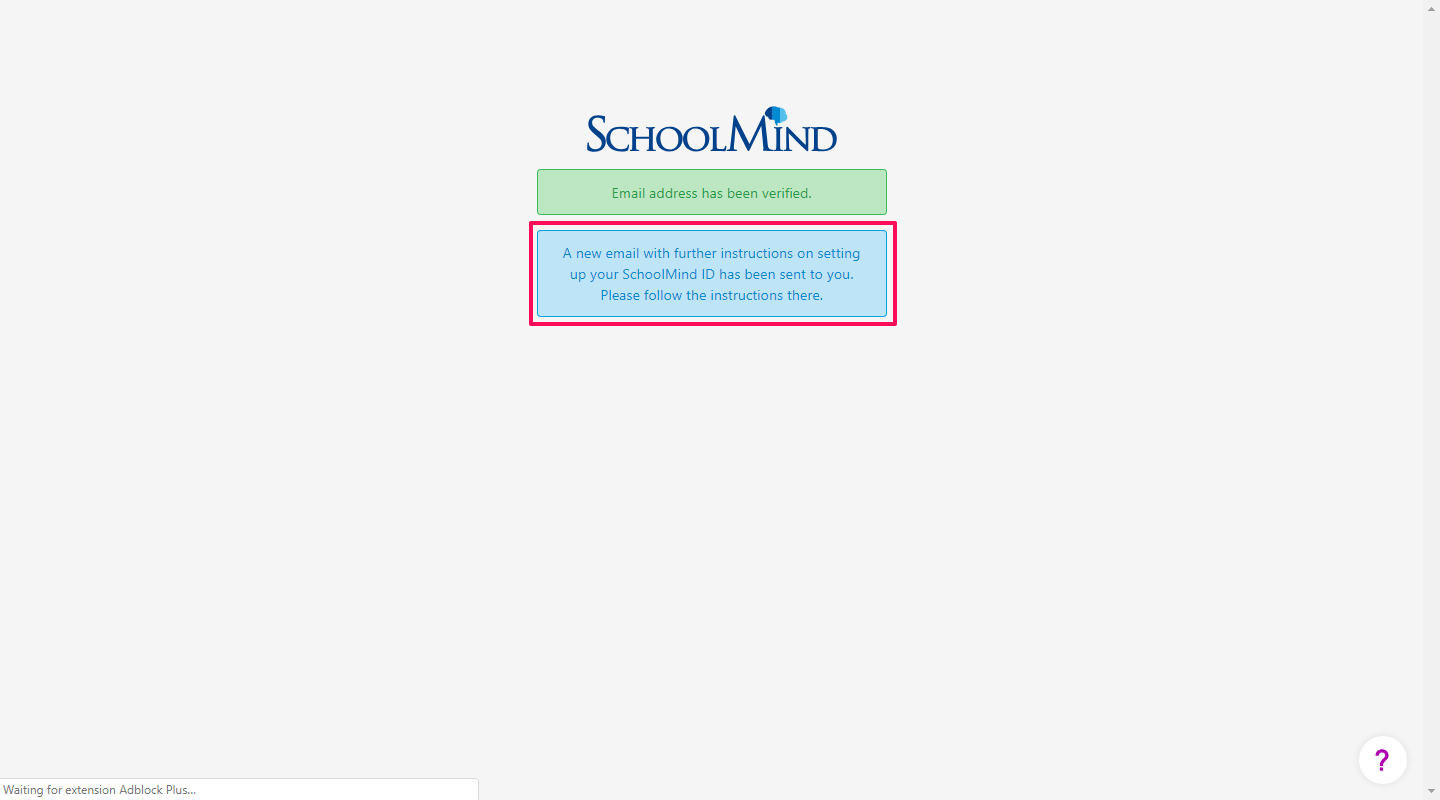
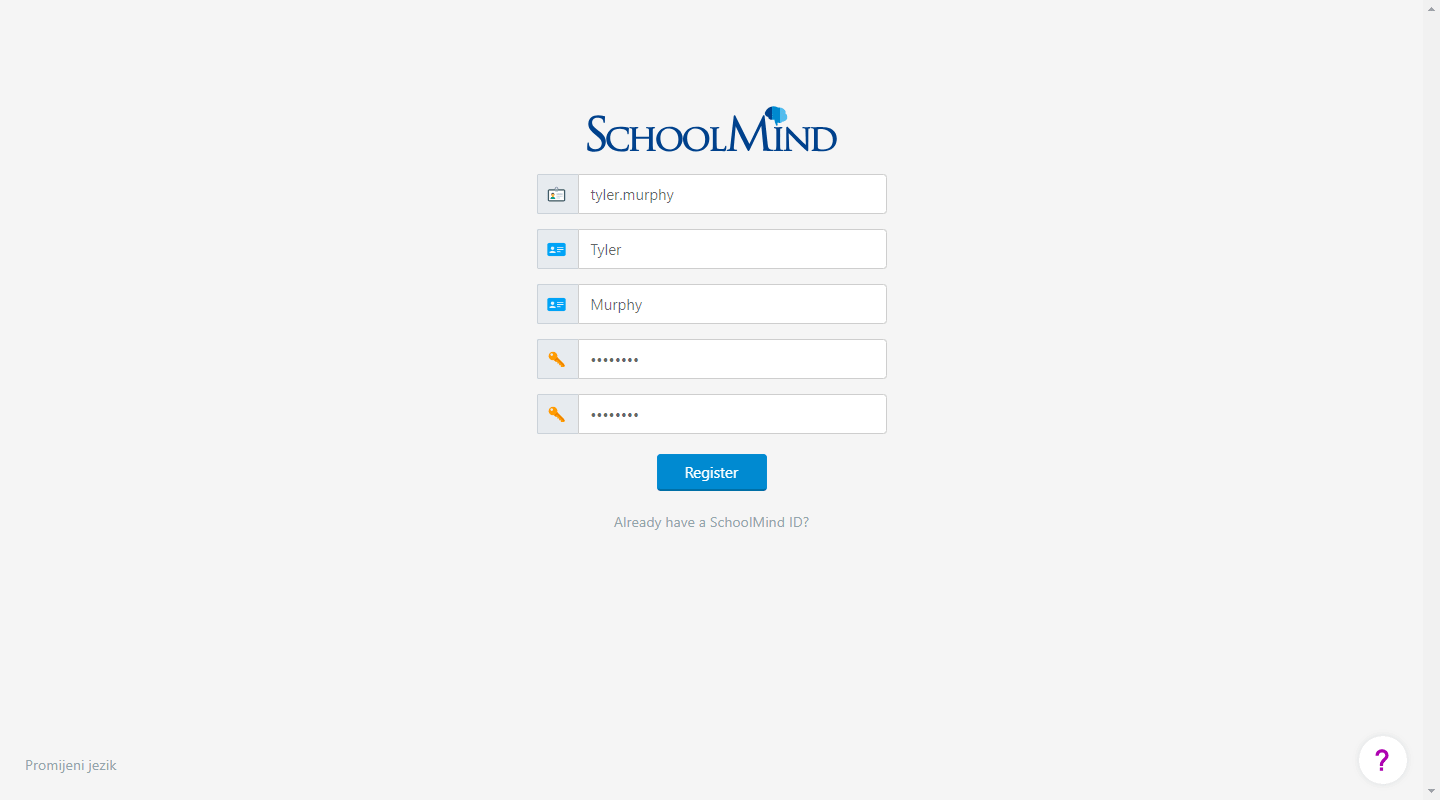
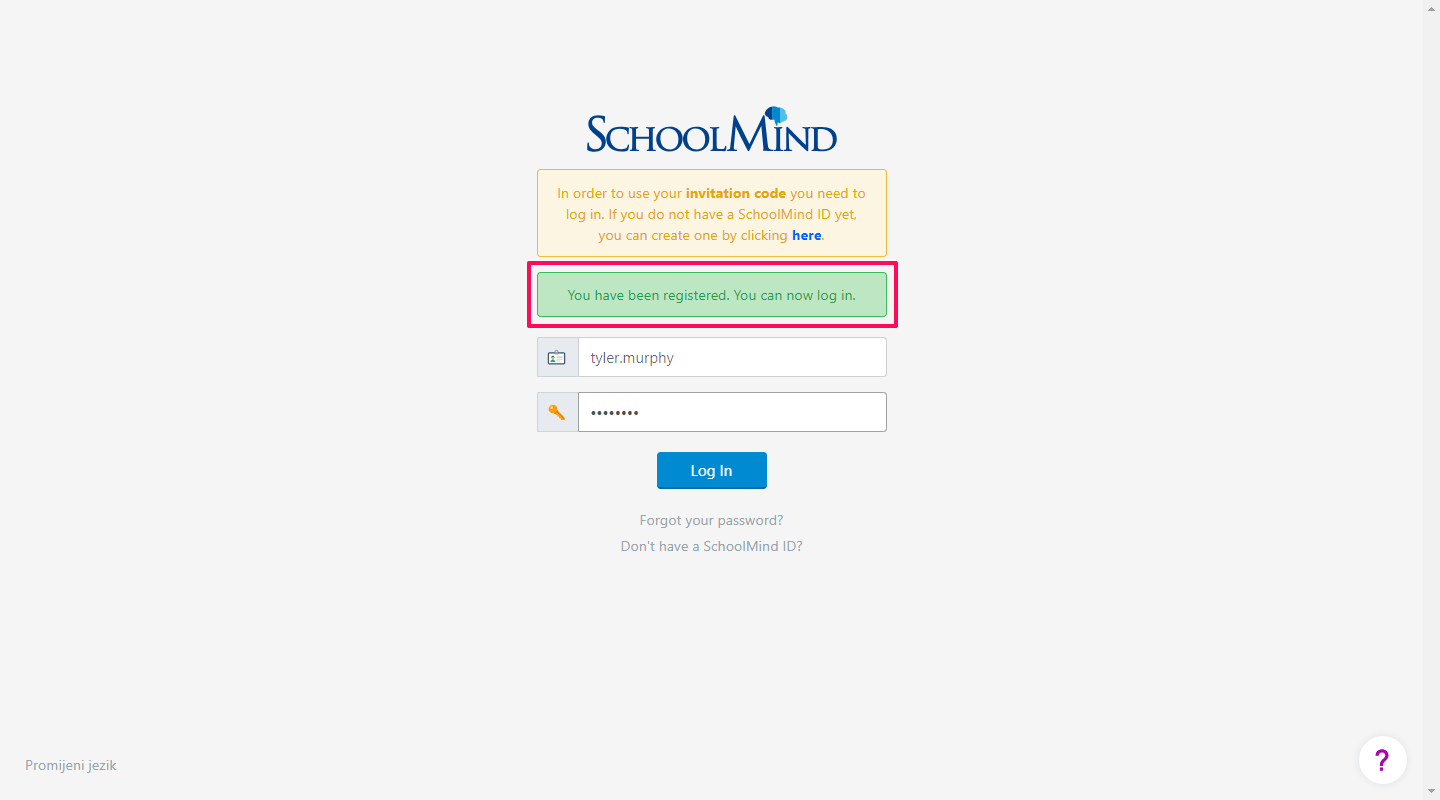
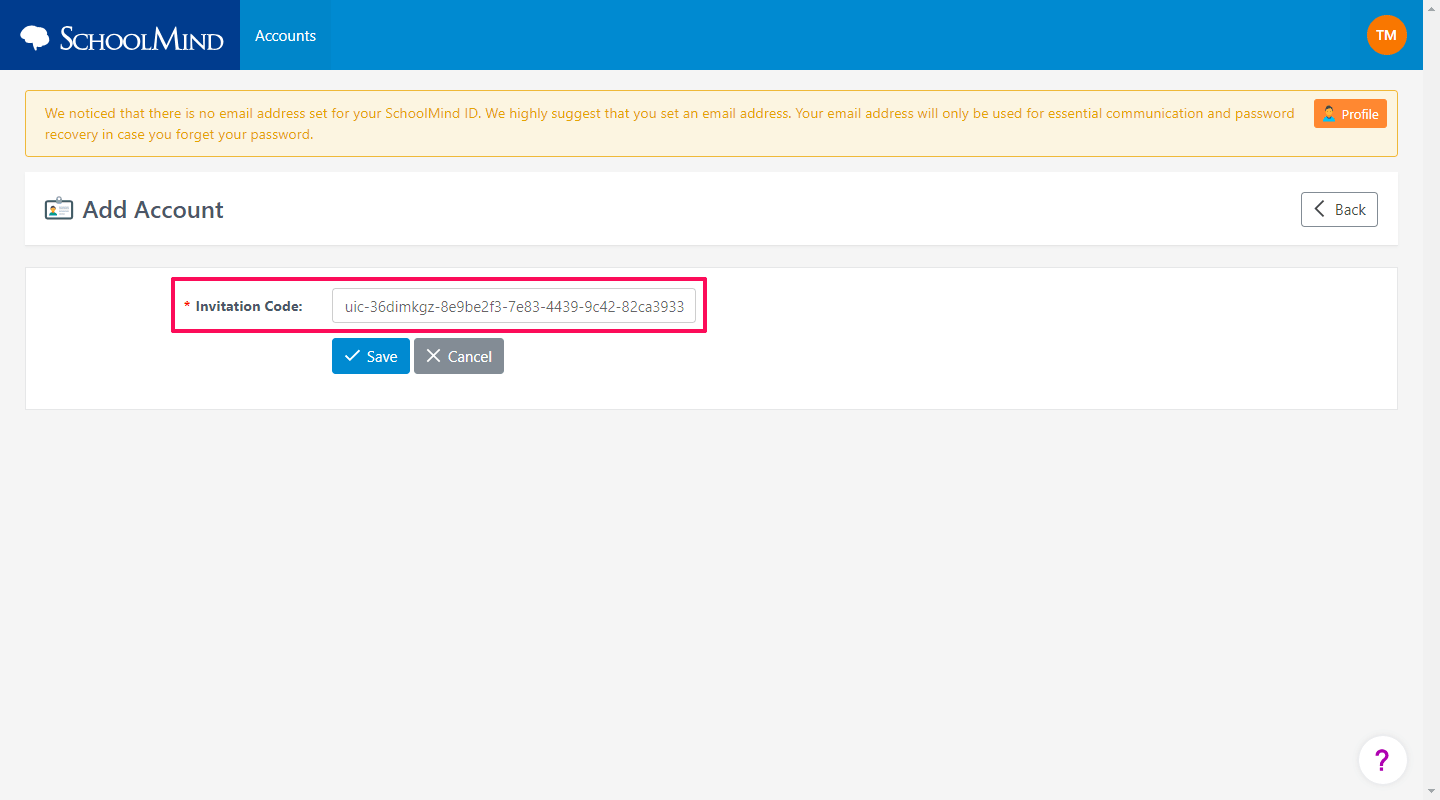
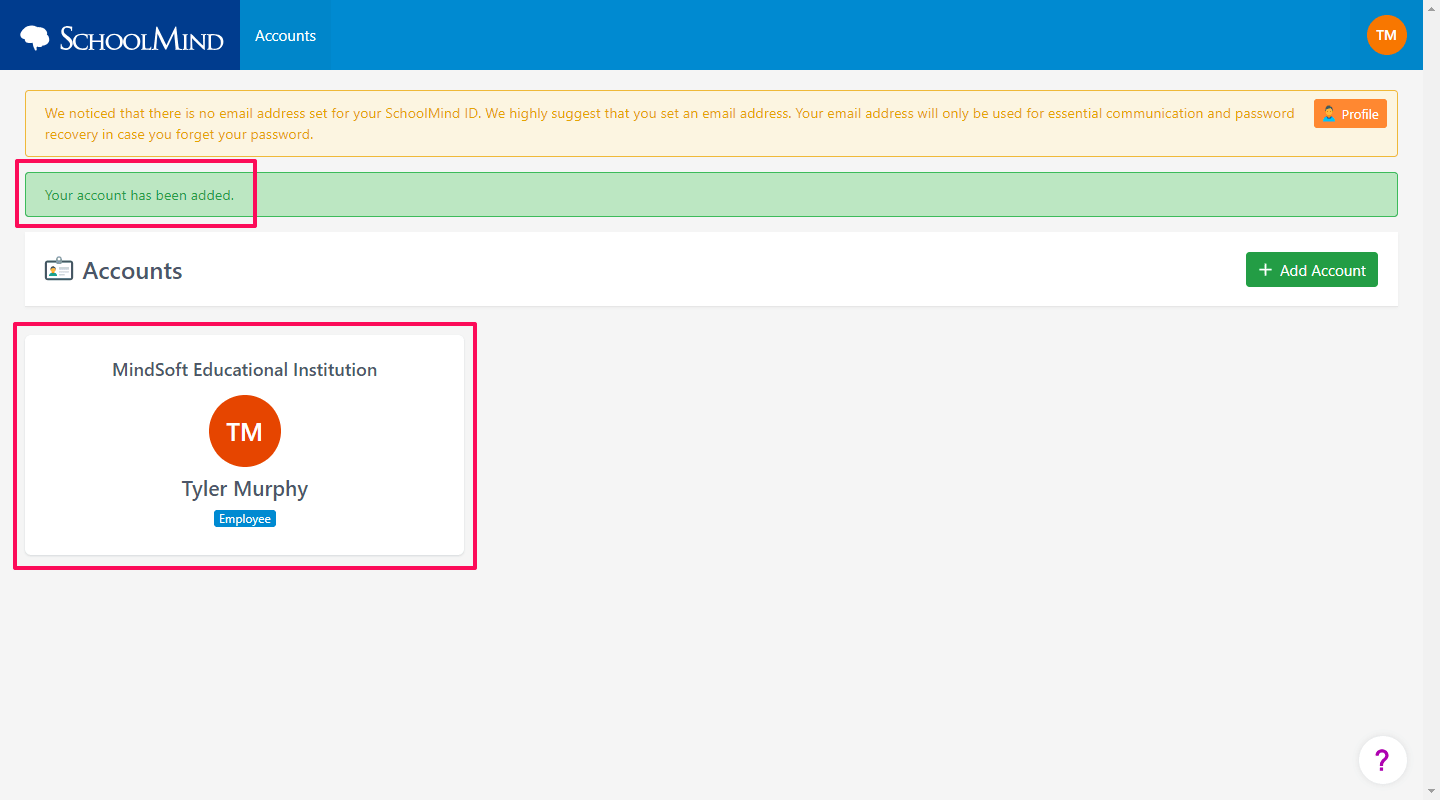
Comments
0 comments
Article is closed for comments.